For those of us who rarely transfer files physically across devices, file-format capability may be a distant memory. It used to occupy a lot of attention. But it still crops up whenever you’re trying to put files on a USB thumb drive to hand off to someone else. If you’re both Mac users, swell; with Mac and Windows in the mix, you might be tempted to pick FAT32 when formatting that thumb drive.
But FAT32 is distinctly out of date. Designed for an earlier time, it can’t handle files larger than 4GB. Instead, pick ExFAT, its replacement (and still quite old), best used on drives of 32GB or larger capacity.
While first ensuring you have a copy of any data on a drive you want to format as ExFAT, as formatting will erase the drive’s contents, follow these steps:
-
Attach the drive to your Mac.
-
Launch Disk Utility (from Applications > Utilities > Disk Utility).
-
Select the drive in the left-hand sidebar.
-
Click Erase.
-
From the Format menu, select ExFAT.
-
From the Scheme menu, select Master Boot Record.
-
Click Erase and follow prompts to confirm.
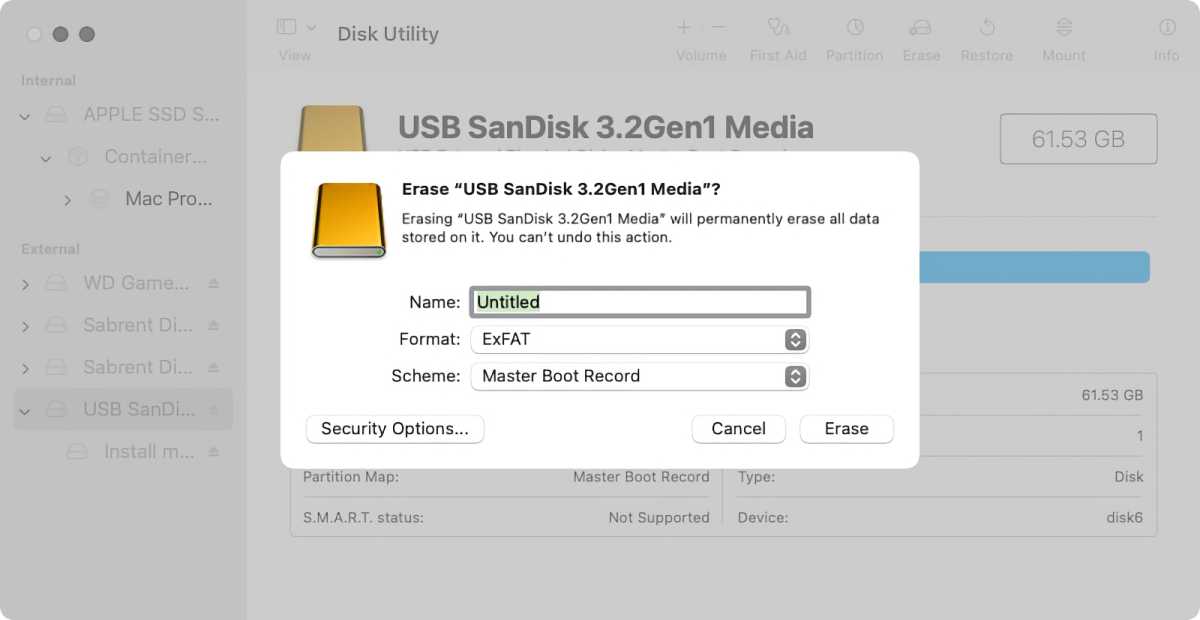
Foundry
This Mac 911 article is in response to a question submitted by Macworld reader Robin.
Ask Mac 911
We’ve compiled a list of the questions we get asked most frequently along with answers and links to columns:
read our super FAQ to see if your question is covered. If not, we’re always looking for new problems to solve! Email yours to
mac911@macworld.comincluding screen captures as appropriate, and whether you want your full name used. Not every question will be answered, we don’t reply to email, and we cannot provide direct troubleshooting advice.



