If you have a Chromecast and spotted some interesting shows on Apple TV+ like Severance, Ted Lasso or The Morning Show, you may be wondering, “Can you use Chromecast with Apple TV shows — without buying a new set-top box?” Good news! The latest version of the Chromecast has supported Apple TV+ viewing since early 2021. The key is knowing how to enable it. Here’s exactly what you need and what to do!

Make sure you have a Chromecast with Google TV
Here’s a quick primer on Google TV: It’s the newer version of Android TV, updated with a new interface, more AI tech, and more integration. It’s available on a growing range of TVs, and appears on the Chromecast with Google TV. You need this Chromecast or a newer model for this method to work properly. If you have an older TV or device with Android TV, it’s worth looking to see if it received the Apple TV upgrade, but it’s not guaranteed.

Sign up for Apple TV+
You need to subscribe directly to Apple TV+ for it to work on a Chromecast with Google TV — you can’t subscribe through Google TV.
Step 1: If you haven’t already done so, head to the Apple TV+ website and sign up using your Apple account. It’s $5 per month and you get a seven-day free trial when you begin. Apple generally offers at least a few free months if you buy a new Apple product like an iPhone, too.
Step 2: Once you’ve signed in and can access Apple TV+, you’re ready to move back to your Chromecast.
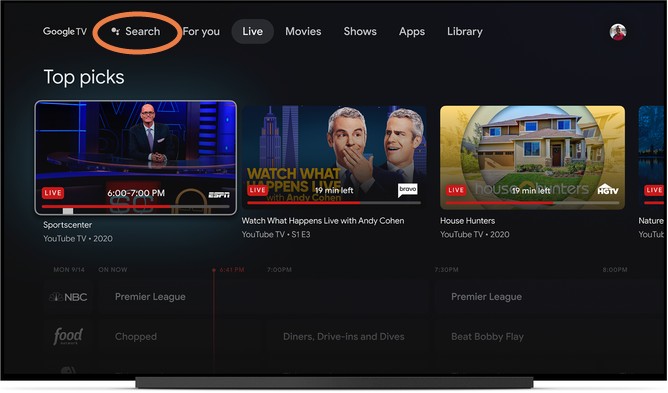
Download the Apple TV app
Step 1: Now it’s time to get Apple TV onto Google TV. One of the simplest ways is to just input “Apple TV” into the Google TV search box, or say something like, “OK, Google, go to the Apple TV app.” These methods should bring it up quickly. When you have located the app, select Install to download it.
Step 2: If you aren’t at your TV right now, you don’t need Google TV to do this. You can visit the Google Play Store on any browser and search for “Apple TV” to find the app. Just make sure you select your Chromecast with Google TV as the download destination when you choose to install it.
Step 3: It’s also worth stopping by Google TV settings and going to Your services, where Apple TV+ should now show up. Here, you can decide whether or not you want Google TV to show you recommendations from Apple TV+ or ignore them.
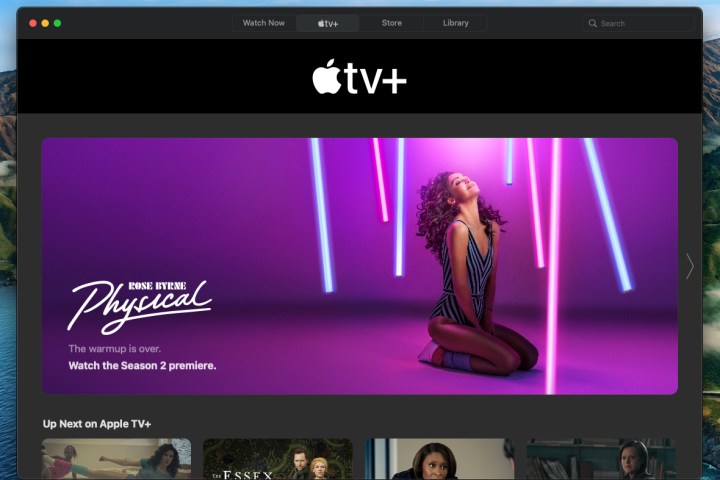
Start finding shows you want to watch
Step 1: Open the Apple TV app and sign in with your Apple ID information. You should now be able to use the app just as you would from an Apple device. Scout out the shows that you are interested in and you can add them to your Google TV Watchlist to view later.
Step 2: Note that Apple’s recommendations can span across several services, so you may see recommendations from Hulu, Prime Video, and others appear here — much like how Google TV itself works.
Additionally, your Apple Family Sharing plan will work with Google TV as well, allowing up to six people to log in with their Apple IDs and watch shows on their own, all-on-one subscription.

Use Google features to manage your Apple TV+ shows
A final note about watching Apple TV+ on a Chromecast — in addition to using Watchlist, you can also search and control playback with Google Assistant. You don’t lose any capabilities because you are watching Apple content!
What about Google TV without a Chromecast?
A limited number of new TVs with Google TV also support the Apple TV app. Specifically, Sony, Hisense, and TCL TVs support this feature. Google is likely to roll out Apple TV support on as many Google TV devices as possible in the future, but for now, support may be a bit limited.
How do I cast from Apple TV to Chromecast?
You can’t. The two devices themselves are incompatible. We know that this can get confusing because of Apple’s naming system, but Chromecast with Google TV cannot work with an Apple TV device, like the Apple TV 4K. It only supports the Apple TV app, which is how you access your Apple TV+ subscription and related content.
Editors’ Recommendations




