The leading wearable right now is arguably the Apple Watch. Its sleep tracking capabilities may need a bit of improvement, but on everything else, it seems to be giving its competitors a serious run for their money. You may be wondering about access to email. Can you get Gmail on your Apple Watch? Is there a Gmail app, and can you reply to a Gmail email directly on your watch? Let’s work through each one in turn.
Read more: Apple Watch — everything you need to know
QUICK ANSWER
There is no Gmail app for the Apple Watch. However, if you have the Gmail app on your iPhone, you can mirror new email notifications to appear on your Apple Watch screen. To read those new emails, you must go to the Gmail app on your iPhone or iPad. To reply to Gmail emails, you must use the iOS Mail app.
JUMP TO KEY SECTIONS
How to add Gmail to Apple Watch
As of September 2022, there is no Gmail app for the Apple Watch. So, all you can get on your watch are notifications of new Gmail emails. These are mirrored from your iPhone notifications, so the first thing you need to ensure is that Gmail notifications are enabled. On your iPhone, go to Settings > Notifications, and enable Gmail notifications.
Then open the Gmail iOS app, and in Settings, enable email notifications there too.
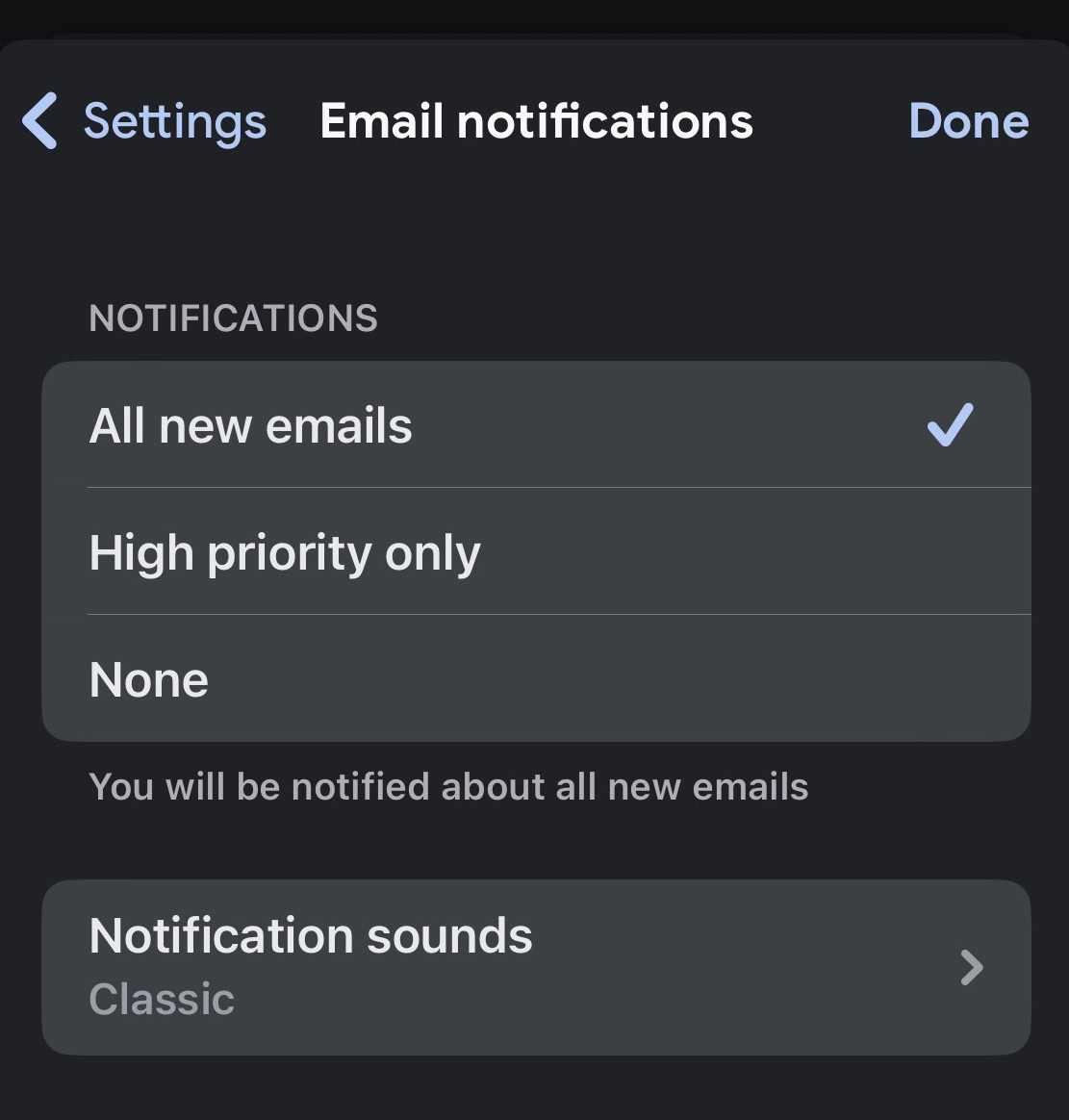
Once notifications have been enabled, go to the Watch app on your iPhone. Tap Notifications.
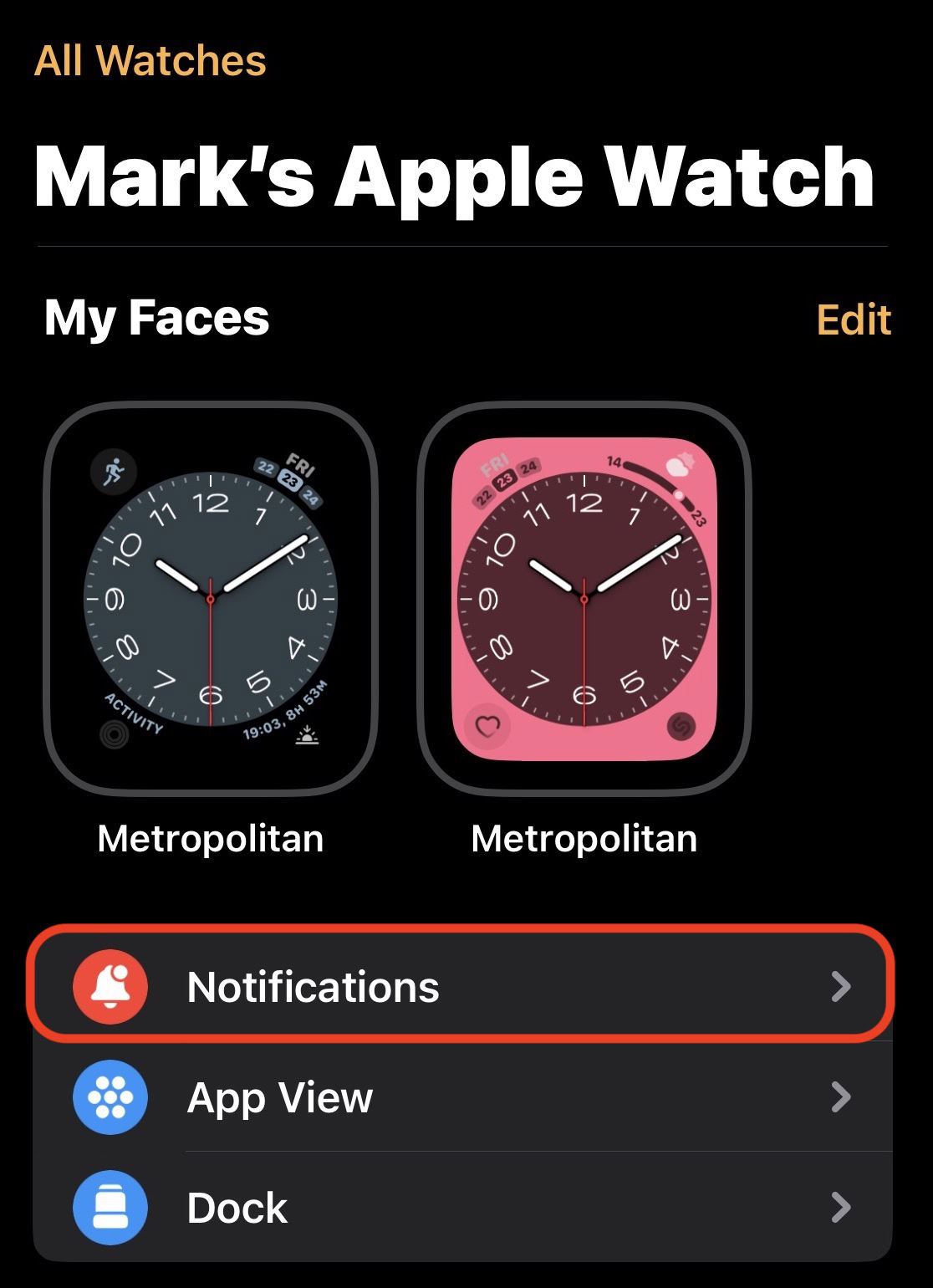
If you have Gmail notifications enabled on the iOS Gmail app, and in iOS settings, then Gmail will appear on this list. If Gmail is not on this list, go back and double-check your notification settings on your iPhone. Toggle Gmail on to green.
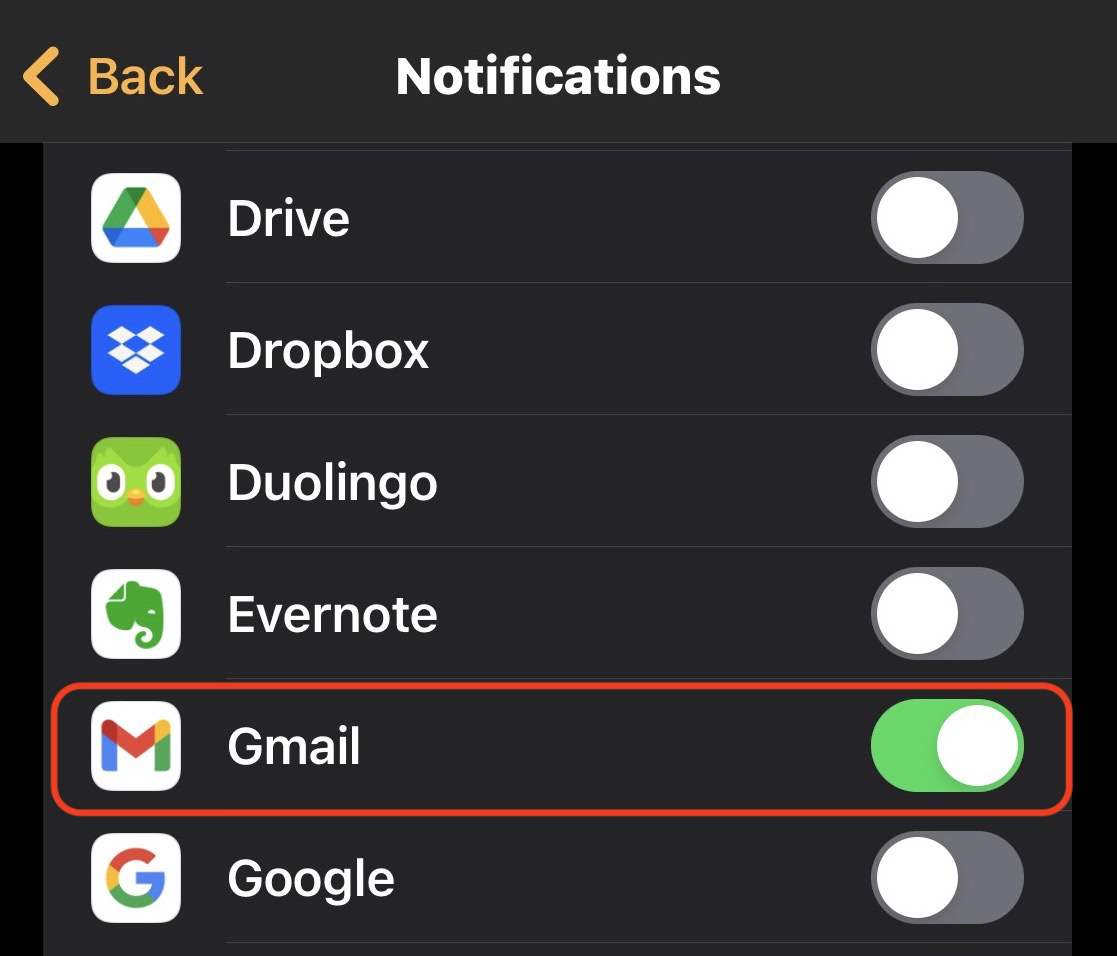
Notifications will now appear on your Apple Watch face as they come in. You can mute the notification sound either by disabling it in the iPhone settings or by enabling Do Not Disturb on your Apple Watch.
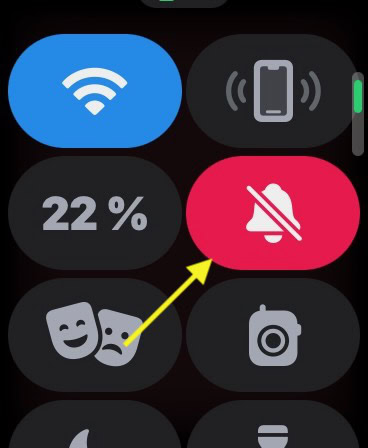
How to reply to a Gmail email on Apple Watch

Since there is no Gmail app for the Apple Watch, it is not possible to reply to Gmail emails directly on the watch. The workaround for this is to set up Gmail on the iOS Mail app using IMAP. Enable notifications for the Mail app, and you can view and reply to your emails via Mail.
We recently did an in-depth tutorial on this very subject of setting up your email on the Apple Mail app. It’s very easy to do, and because of the magic of IMAP, you can use the Gmail desktop interface and Gmail app as well. Everything will sync with one another.
Once everything has been set up, you can view your emails, and reply to them.




