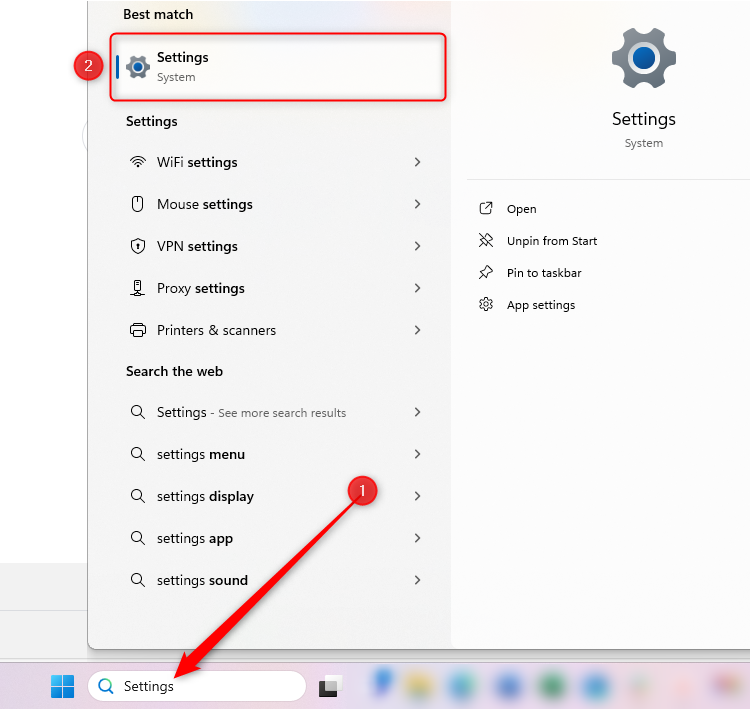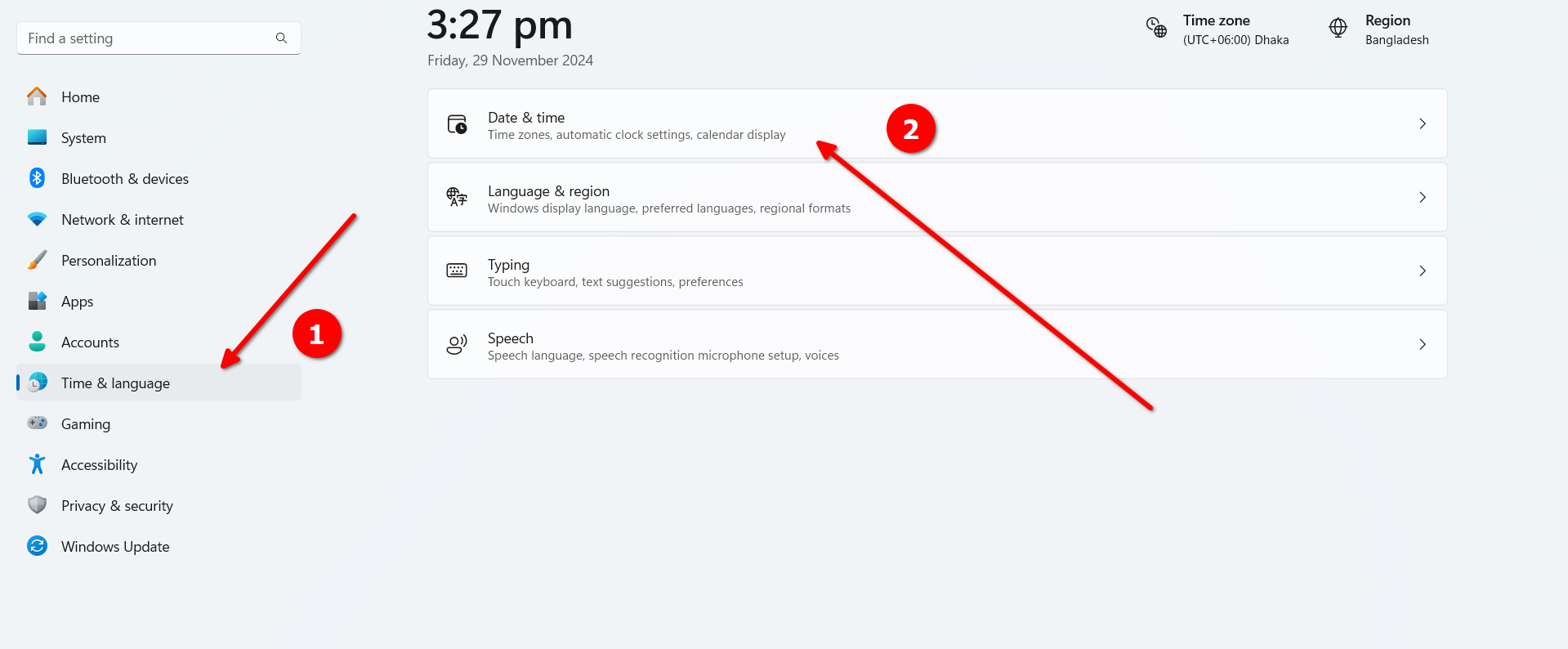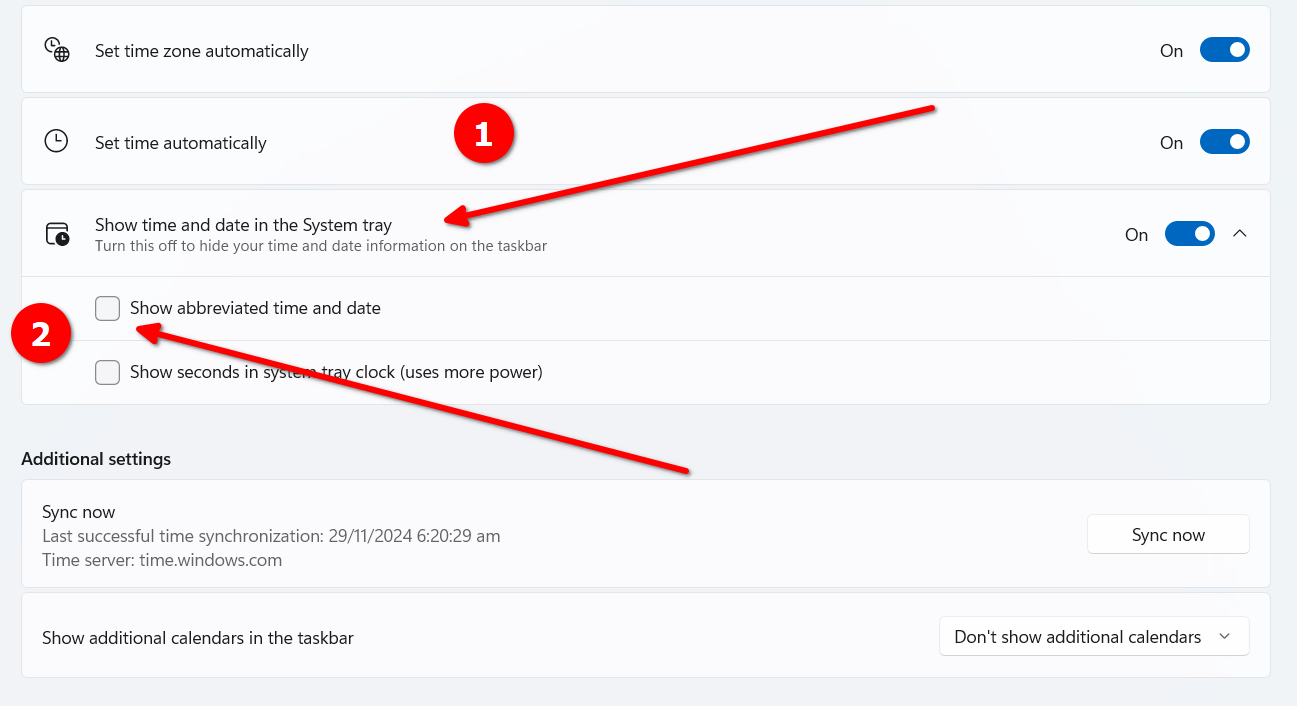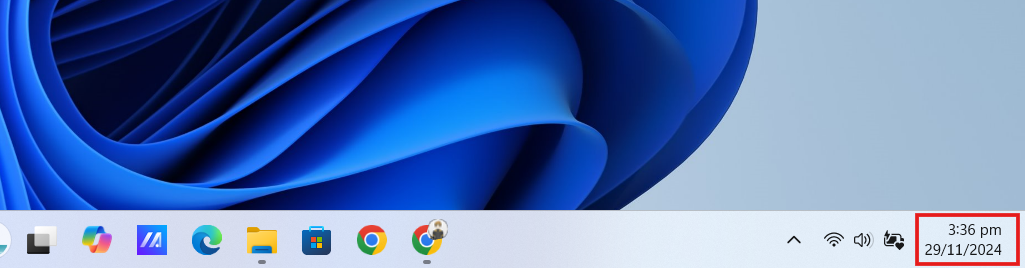A recent Windows 11 update shortened the date and time format displayed in the taskbar. When I first noticed it, I thought I might’ve misclicked some settings. Turns out the new update forces the abbreviated format by default. Here’s how to change it back.
Getting Back the Old Time and Date Format
First, go to Settings from the search option on the Windows Taskbar.
Go to “Time & Language”. Then go to “Date & Time.”
You should see a dropdown labeled “Show Time & Date in The System Tray.” Click on it. You should see a checkbox labeled “Show Abbreviated Time and Date.” If it’s checked, then uncheck the box.
Once done, check your Taskbar. If you’ve done everything right, the date and time format should return to the previous state, like this:
If you prefer the new shorter format, you can check that box again.
Being a Windows update, I’m sure many people have probably asked for this. However, to make it the default option without any sign of notification was a bit jarring. Luckily, it’s pretty easy to reverse, so no worries there. If you’re facing other Windows update related problems such as game crashing or scanner connectivity, the fixes are sometimes more involved.