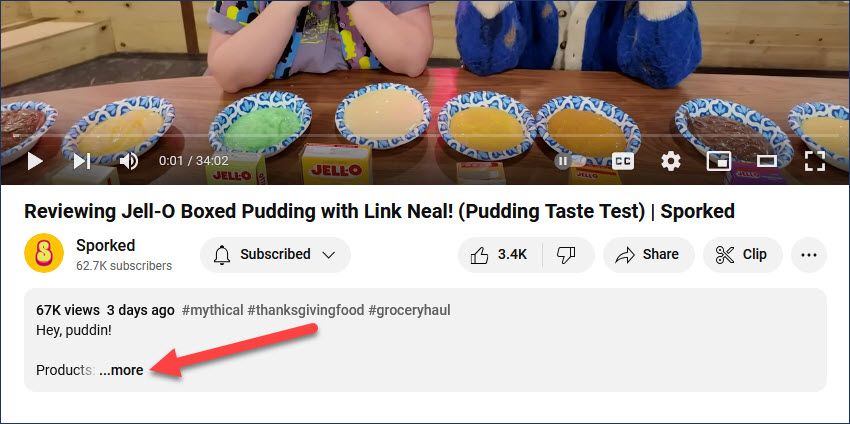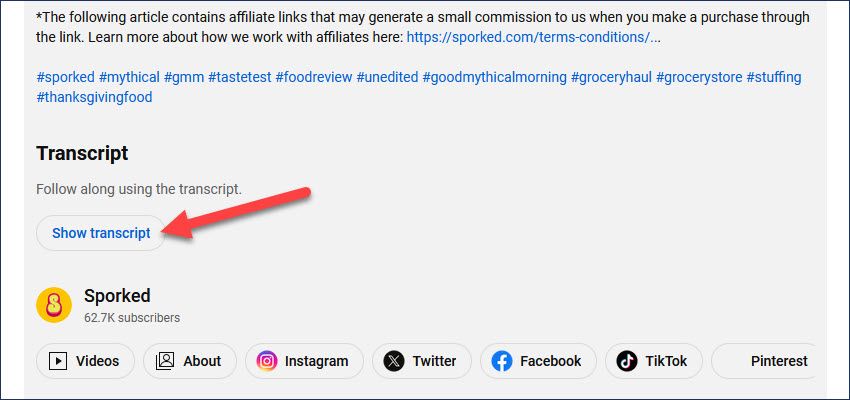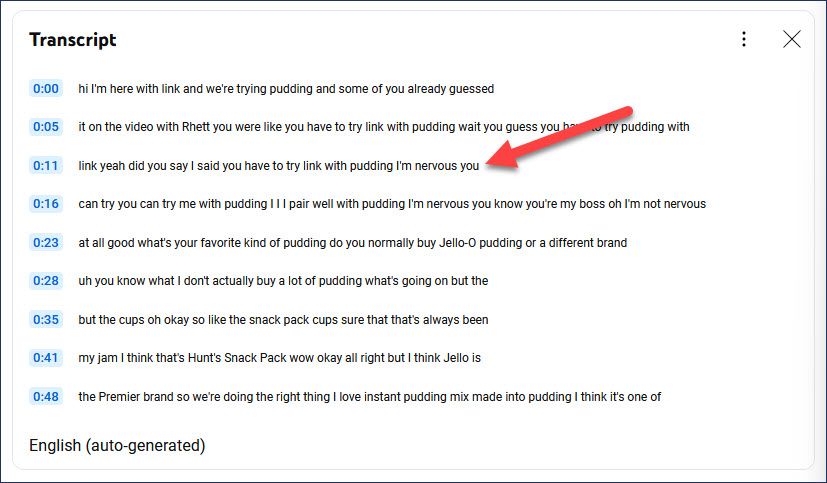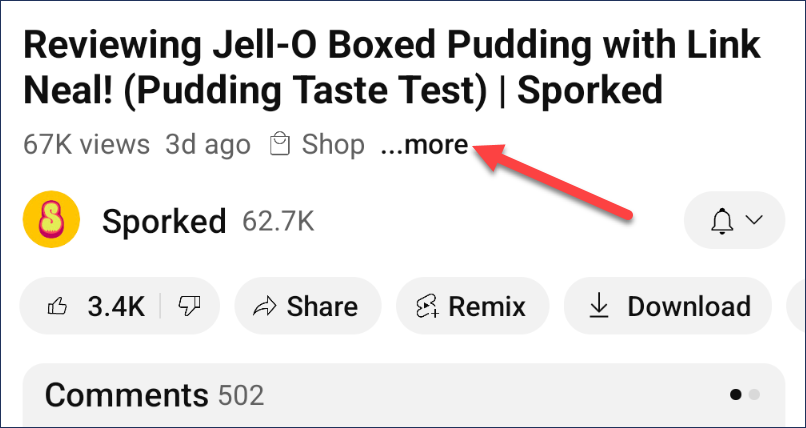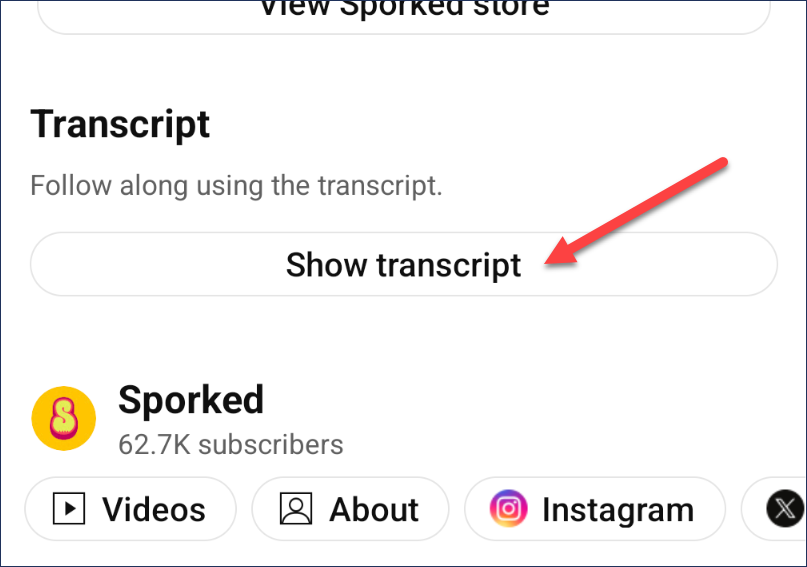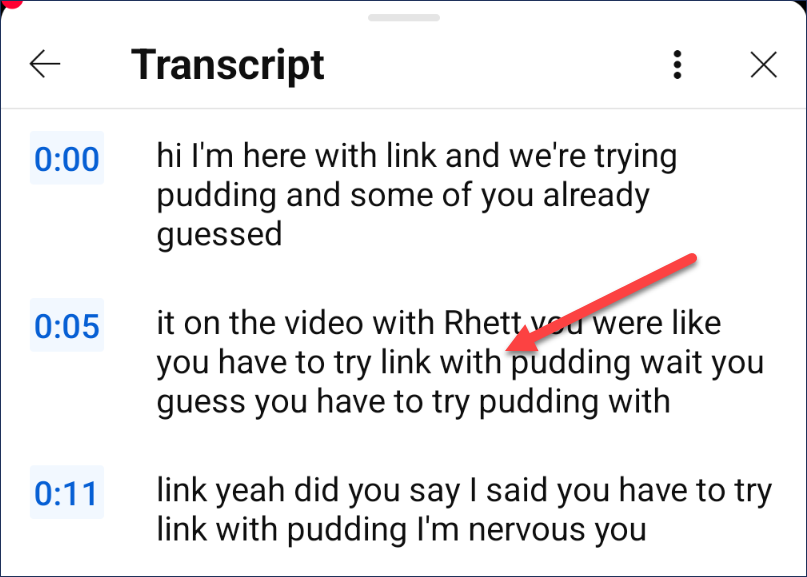Quick Links
Closed captions are a handy feature on YouTube, but they only appear in real-time along with the video. You can get a transcript of those captions to read at your own speed. It works on desktops, iPhones, and Android.
The full transcript of a YouTube video can be useful for a variety of reasons. You can avoid manually transcribing quotes by copying the direct text. It’s also handy to be able to search for specific words or parts of the video by text.
How to Get YouTube Transcripts on Desktop
On a desktop or laptop, head on over to YouTube.com in a web browser such as Google Chrome and open a video to watch. Under the video, click “More” to expand the description.
Scroll to the bottom of the description and click “Show Transcript.”
The transcript box will open and you’ll see the captions listed along with timestamps. You can click a caption to jump to that part of the video.
How to Get YouTube Transcripts on iPhone and Android
To get a transcript on mobile, open the YouTube app on your iPhone, iPad, or Android device and select a video to watch. Tap “More” underneath the video to expand the description.
The video description will appear along with a “Show Transcript” button. Tap it.
The captions will appear in a box listed along with timestamps. You can tap a caption to jump to that part of the video.
That’s it! This is one of those lesser-known YouTube features that can be really handy in certain situations. It’s a nice trick to know about.