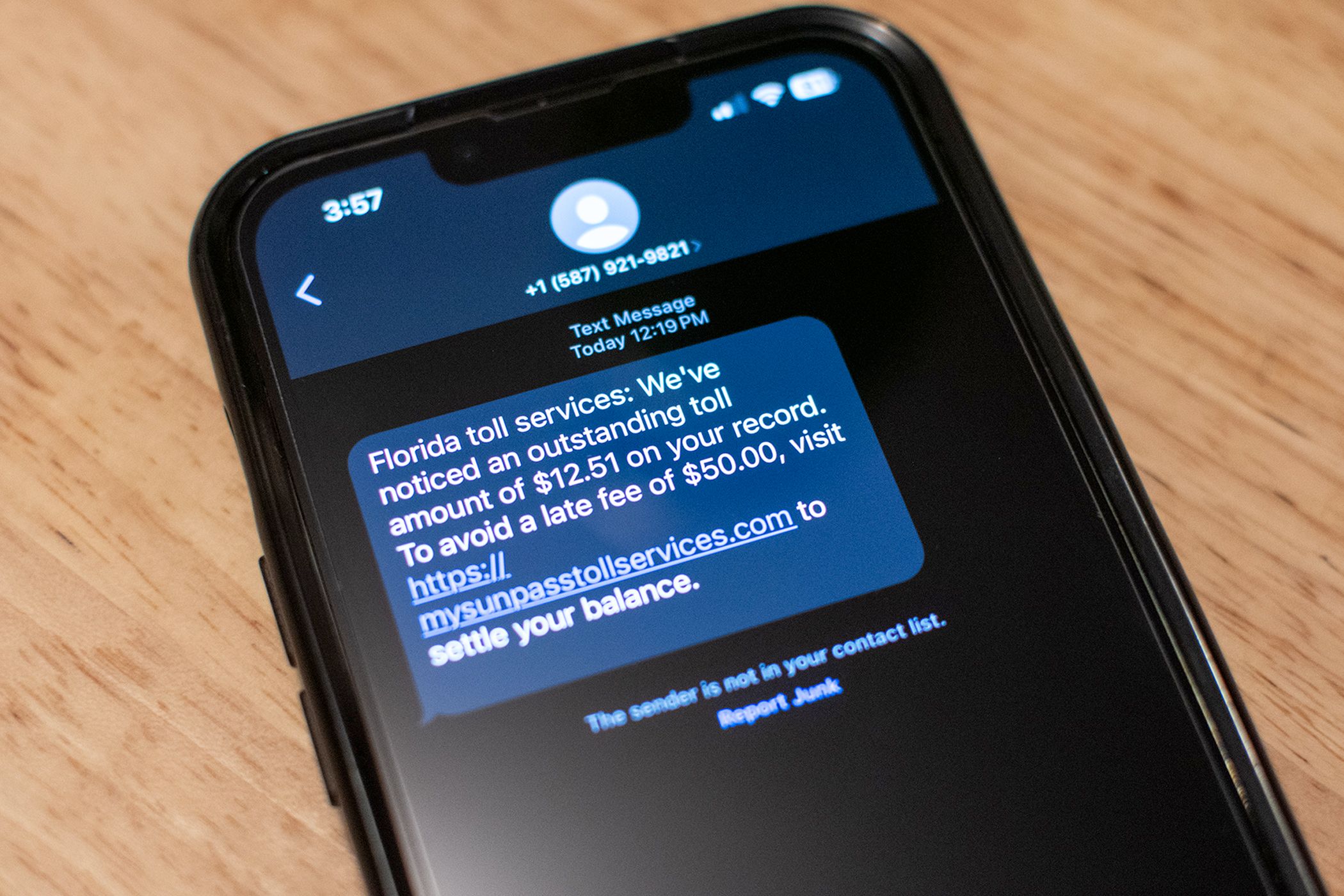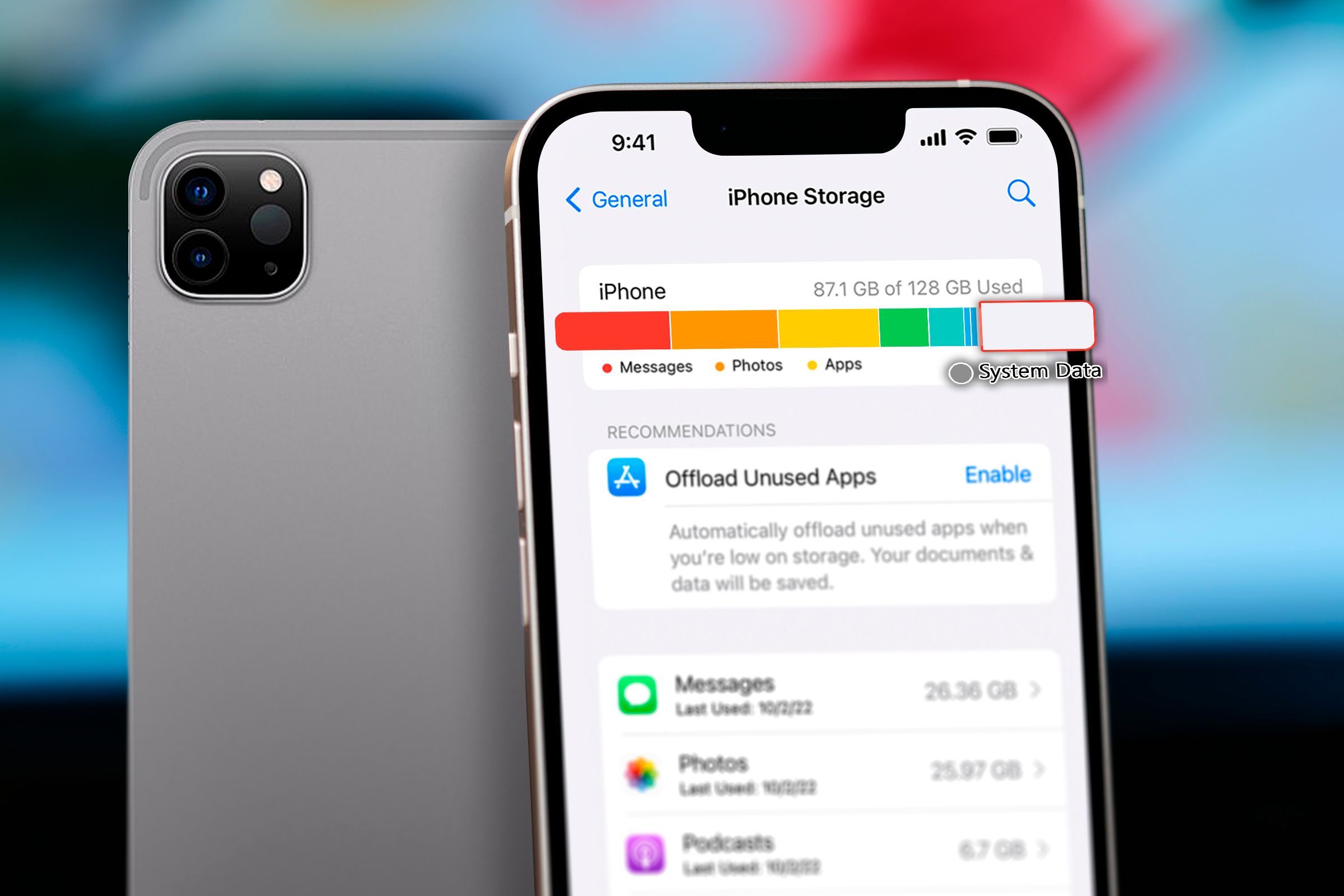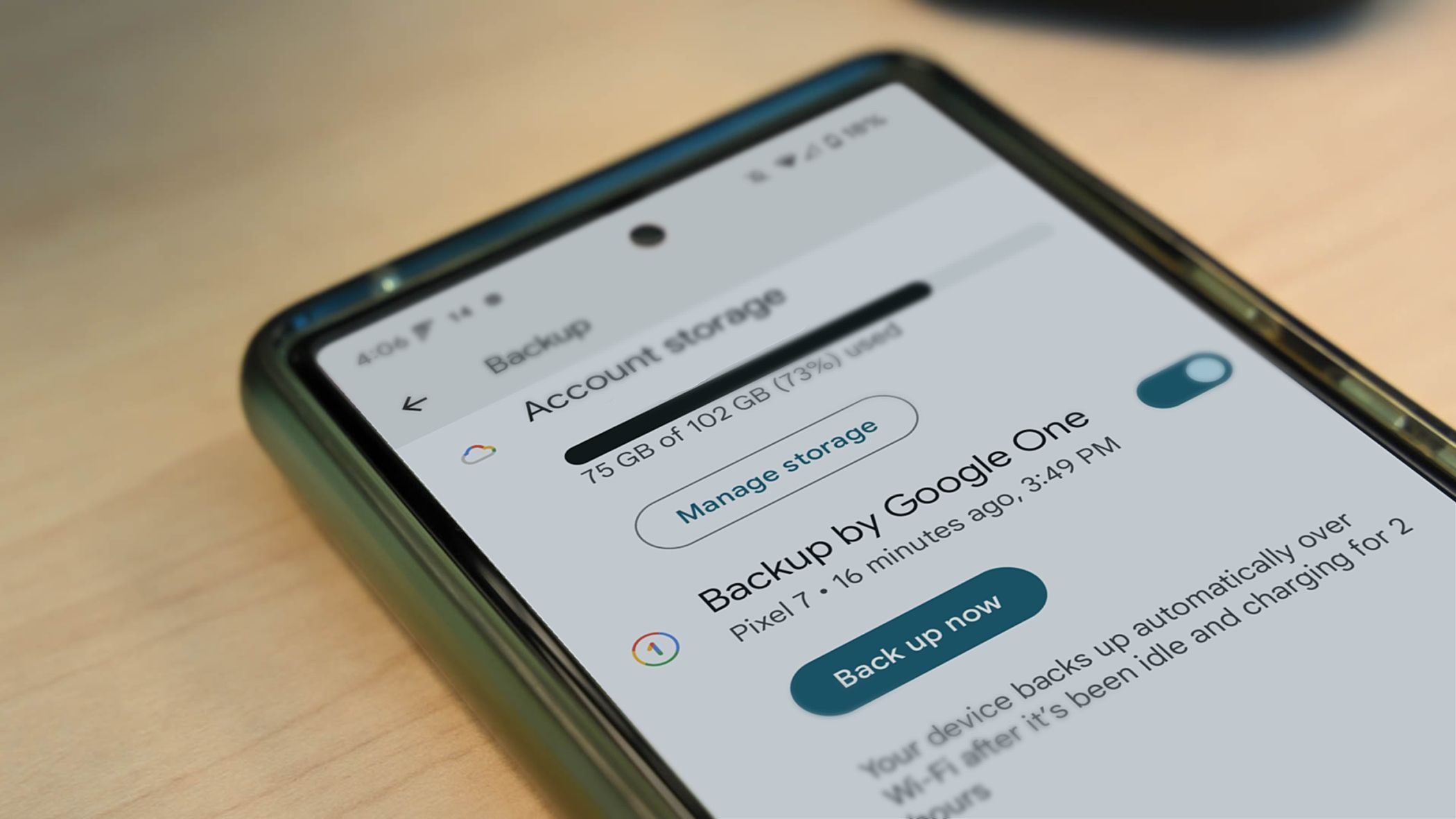Summary
- Take advantage of social functions and going home for the holidays to speak to family about their tech problems and see if there’s anything you can do to help.
- Some things you might want to check include device storage, backup plans, and ongoing subscriptions.
- You should also raise quality-of-life features like fast and wireless charging, meaningful upgrades, and money-saving tips. Consider also having a discussion about scams and how to avoid them.
Are you the person that everyone turns to when their devices suddenly stop working? Keep the tradition alive during the holiday season and give the gift that money can’t buy.
Speak to Your Family Members About Their Gadgets
There’s a good chance you’re going to see close family members, extended family, and friends this holiday season. As a plugged-in reader of high-quality technology websites, you’re in a good position to help people out with their gadget-related problems.
The best way to go about this is to ask about any issues they’re having. Ask them if their devices are living up to their expectations or whether they encounter any errors or problems on a frequent basis. Take note of device age, software version, and potential solutions like a battery service or software update.
This might even be as simple as asking them if there are any tech terms they’ve heard in the news that they don’t understand, or whether they’ve received any text message scams this month (they almost certainly have). Tech support isn’t always about fixing devices, but empowering people with the knowledge to better understand the tech for themselves.
Some people will really appreciate the chance to fix a few issues and since they know you they’re more likely to trust you to help them out. And while you’re at it, consider that now might be the best time to tell your uncle that he doesn’t need to “close” all the apps on his smartphone (which is true for both Android and iOS).
Check Smartphones and Tablets Have Enough Space
This is a simple one: check smartphones and tablets for free space. Dig into the Settings menu and see where that storage has gone. From here, you can make some suggestions to avoid the dreaded “you’ve run out of space” pop-up.
Obviously, you can delete apps that aren’t being used. You can check apps like Netflix or Hulu for movies and TV show episodes that have been saved offline. You can also enable features like iCloud Photos on iPhone or iPads, or configure Google Photos properly on Android devices to manage media space accordingly.
One caveat here is that those services depend on cloud storage. For most, the idea of paying a small monthly fee for cloud storage is no longer an alien concept. Some may need convincing, so it might be up to you to spread the good word. iCloud’s 50GB plan starts at $0.99 per month, while Google offers up to 15GB of free storage shared with Drive and Gmail (with plans starting at $2/month for 100GB).
However you slice it, paying around $20 per year to keep snapping pictures and videos (and have access to them anywhere with an internet connection) is more enticing than spending a few hundred dollars on a new smartphone with double the storage.
Make Sure Nobody’s Paying for Anything They Don’t Need
It’s easy to sign up for a service, forget about it, and then realize a few months later where those odd charges on your card came from. It’s also easy to take control of these recurring charges on both Apple and Google devices (take a moment to check your own device right now—I’ll wait).
On Android, head to Settings > Your Name > Manage Your Google Account > Payments & subscriptions then tap “Manage subscriptions.” On iPhone (or iPad) you’ll find this under Settings > Your Name > Subscriptions. This will take care of the mobile subscriptions, but it doesn’t necessarily cover other services like Netflix, Spotify, Ring, Amazon Prime, and the rest of it.
It could be worth asking everyone what else they use, and whether these services are worth the ongoing cost for them. One of our favorite tips at How-To Geek is to rotate subscriptions so that you only pay for one at a time. You can also use tools like spreadsheets and subscription-tracking services to visualize and cut spending.
Some services, like Amazon Prime, seem like good deals until you realize they’re incentivizing you to spend more money in order to get more “value” out of them.
Remind Everyone About Fast and Wireless Charging
We no longer get power adapters with new smartphones, and that means many of us are stuck using bog-standard slow 5W chargers. These work fine, but they fail to take advantage of fast charging which is now a common feature on most modern devices.
The same is true of wireless chargers. Apple even went as far as doubling the wireless charging speed of the iPhone 13 and 14 families to 15W. The iPhone 16 goes even further with 25W wireless charging, which is about as fast as older iPhone models can charge using a cable.
Many Android devices have even faster charging solutions (though Qi2 wireless charging has been slow to get off the ground). The secret to unlocking these quality-of-life improvements is to buy a new (possibly wireless) charger.
Make Sure Everyone Has a Backup Plan
It’s a lot easier to tell people to make backups now than it is to help them try and recover lost data at a later date. Take a moment to make sure everyone has a backup plan, and if they stare at you blankly explain why this is a good idea and how it works.
For most, a cloud backup is the best solution. iPhones can be backed up directly to iCloud, while Android owners can use Google One. This is a set-and-forget solution. You pay a small monthly fee for some storage, but you never need to worry about whether your data is safe.
There’s a chance you’ll need to “sell” the benefits of cloud backup here, but mention our earlier point about keeping media in the cloud to maintain free space and you’ve got a double-whammy convincing argument. Failing that, Android smartphones can be backed up to an external drive, while iPhones can sync with a Mac or Windows PC (but these depend on regular, manual backups).
At the same time, it’s a good time to talk about creating local backups for Windows PCs, or using Time Machine on a Mac.
Offer Advice on Upgrades or Products to Avoid
Lastly, you might want to provide some advice about purchases or upgrades. Answering questions like “Do I need an iPad?” honestly, or letting a family member know that their smartphone won’t receive any future upgrades but should still function fine for a few years is solid advice.
We live in a world where manufacturers and retailers are constantly trying to sell the next big thing. Cutting through the advertising with some honest advice is a valuable service.
Your grandma probably doesn’t need a smartphone with generative AI features, but she may see more value in a wearable like the Apple Watch. Your dad might be interested to hear how much better Netflix movies could look if he upgraded to the 4K HDR plan. Your mom might really get a kick out of an Alexa speaker.
Some younger family members might also appreciate your advice, particularly when it comes to building a gaming rig or buying a handheld PC and why it might be worth asking for a Switch 2 for their next birthday.
Just remember that if you do help out your nearest and dearest, the contract is signed. You will be the first point of contact for future tech emergencies. And that’s OK, just remember that you can only do your best.