Quick Links
If you’re like me, you’re probably tired of getting news from social media. I decided to go back to RSS feeds to follow the news. I ran into a problem, though: I use multiple devices, and my feeds weren’t synced. That’s when I put my Raspberry Pi to use and installed FreshRSS.
Of course, you can get automatically synced RSS readers without a Raspberry Pi or any kind of dedicated hardware. For a while, I was using Inoreader, but I got tired of the ads and the subscription prompts. I think Inoreader is fine, and might be worth a subscription if it’s convenient for you. I already have experience self-hosting services, though, so I decided to skip the subscription and finally put my Pi to use.

CanaKit Raspberry Pi 4 Starter Kit
A Raspberry Pi 4 can be used to host a multitude of services, from simple RSS feed agreggators to media streamers like Plex.
FreshRSS is an RSS and Atom feed aggregator that you can self-host, meaning you run the software that keeps it in operation. You create a FreshRSS server and then connect to it using either the web interface or a client app. There are a ton of customization features that I’ve honestly yet to fully explore, but I look forward to trying out. As a journalist, I
There is no official FreshRSS app you can download and read from, but many free client apps, that I’ll get into, you can download and connect with via one of FreshRSS’ APIs. That way, no matter what device you’re on, your news feed stays in sync.
There are multiple ways you can get a FreshRSS server set up. The easiest might be running it in a Docker container, if you’re familiar with Docker already. You can follow the Docker instructions for FreshRSS if that floats your homelab boat.
I had already been playing with the DietPi operating system on my Raspberry Pi 4 B, and DietPi includes FreshRSS as one of the services it can automatically install and configure for you. I was able to simply SSH into my Pi instance and select FreshRSS through the “dietpi-software” TUI app.
After the installation script completed, I opened a web browser on my laptop and headed to my Raspberry Pi’s IP address with /freshrss appended to the end to access the web app. If you’re not sure what your Pi’s address is, see our guide to finding a Linux IP address.
One of DietPi’s convenient features is that it sets a default admin login for every app you install, so I used that quickly log in to get started.
To avoid relying on the administrator account for my daily use, I went to FreshRSS’ settings and, under Administration > Manage Users, I created a personal account.
I also knew that I’d want to use dedicated desktop and mobile apps to read my feeds rather than just the web app, which meant I had to enable API access. You’ll need to do that on your server too if you don’t want to rely on just the web app.
In the administrator account, go to Settings > Administration > Authentication. Check the box for “Allow API access” and click “Submit.”
With that configuration done, I logged out of the administrator account and logged into my new personal one.
Now it was time to import my feeds. Until this point, I had been using the Akregator feed reader, so I exported my colection of feeds from Akregator as an OPML file. If you’re already using a different reader, you should find some sort of export tool in the settings, so that you don’t have to add every feed you want one-by-one again.
In FreshRSS, I clicked the big blue Subscription Management button in the left-hand corner and found the Import/Export option in the navigation menu.
After importing my OPML file full of feeds, I was able to start loading feeds in the web app and reading articles.
Getting Desktop and Mobile Reader Apps
At this point, you could just bookmark the web app and open it whenever you want to read your feeds. I decided, though, I wanted to try a dedicated desktop app, just to see if I like it better. I’m used to the Akregator app, after all, but Akregator doesn’t support remote services.
The FreshRSS GitHub page has a list of supported apps and APIs. If you’re not sure which API to use, your best bet is Google Reader (abbreviated to GReader in some of the FreshRSS docs).
Before you proceeding, though, you need to set your FreshRSS account’s API password (which will only be configurable if you enabled API access, as I did earlier). The password should be different from your user password, to keep your account safe.
Once that’s set, you’re ready to log in with any reader app that supports FreshRSS’s APIs. On my Kubuntu laptop, I got RSS Guard, a simple, open source reader that supports my Linux desktops. When using RSS Guard for the first time, I just had to select the Google Reader API and then enter my FreshRSS instance’s address, my username, and my API password.
I also wanted to be able to read on my mobile phone, so I found an open source Android reader app that FreshRSS recommends, Readrops. Again, I just had to enter my FreshRSS’ instance address, my username, and my API password.
In mere seconds I was reading the news on my phone, while keeping my feed collection in sync on my desktop.
I haven’t spent a ton of time on these client apps, but I’m looking forward to putting them to the test as I follow the news.
A next step will also be making my FreshRSS instance securely available to reach outside my home network. I work from home, so I won’t need remote access too often, but on the occasion I do work elsewhere, it’ll be nice to have my feeds synced and in reach.


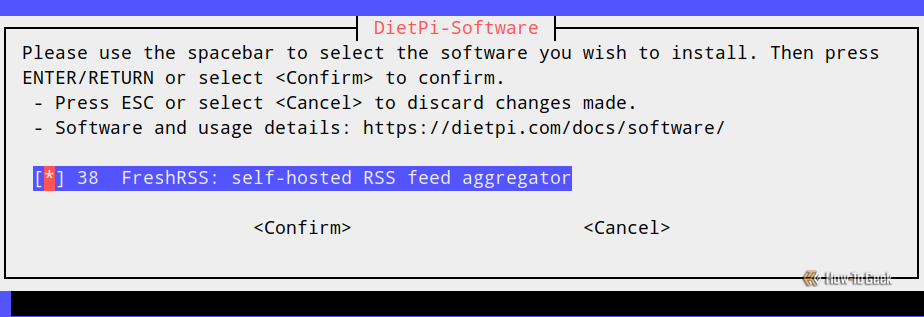
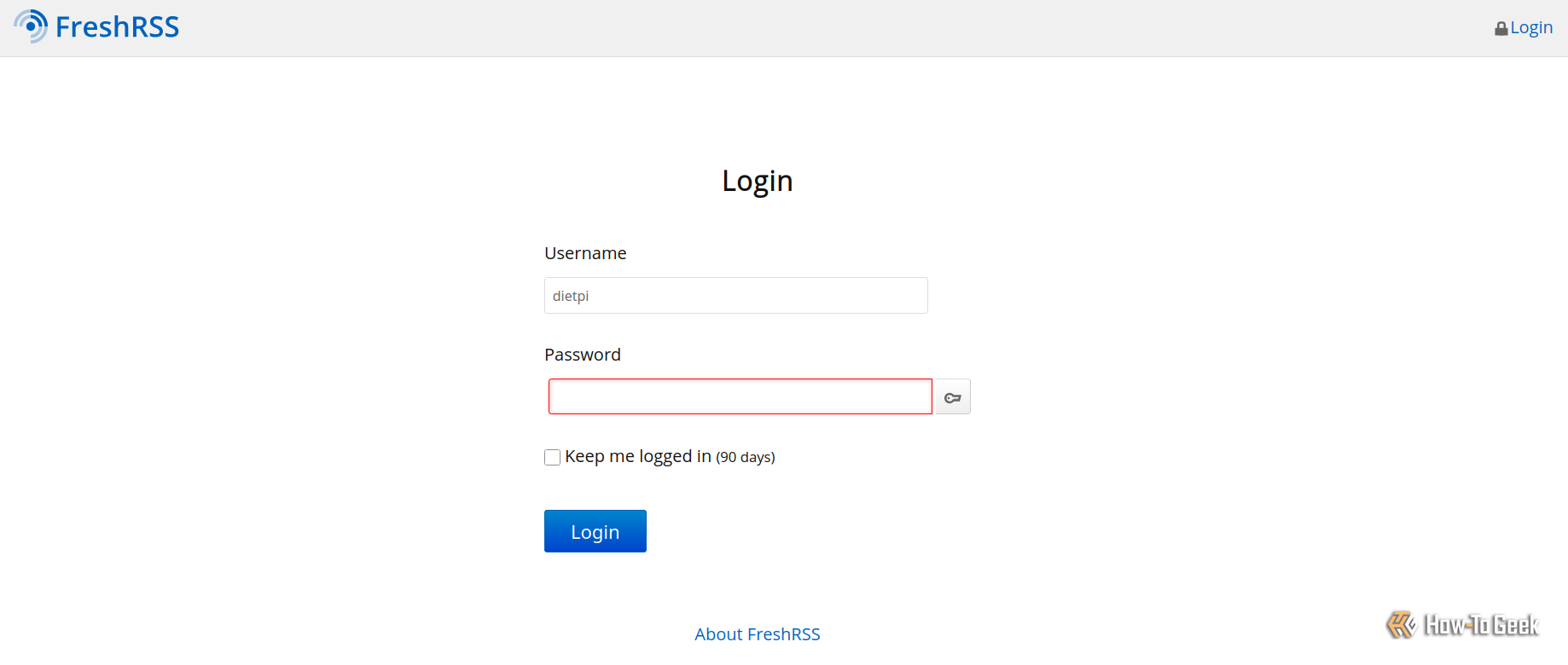
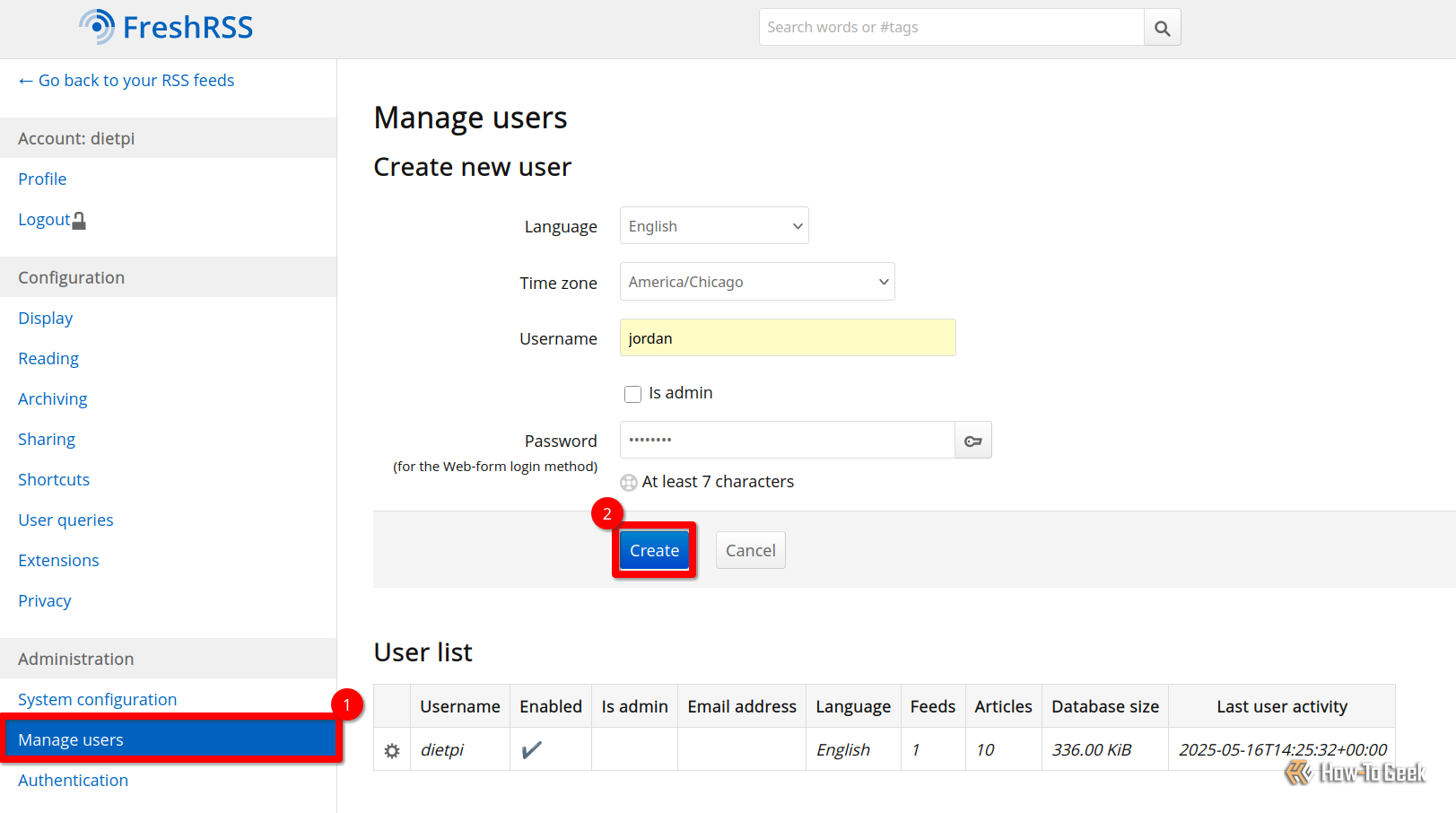
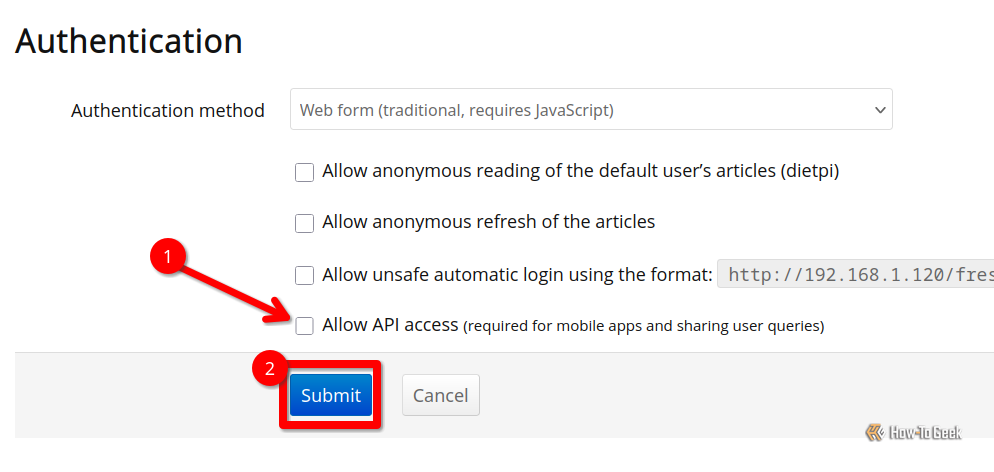
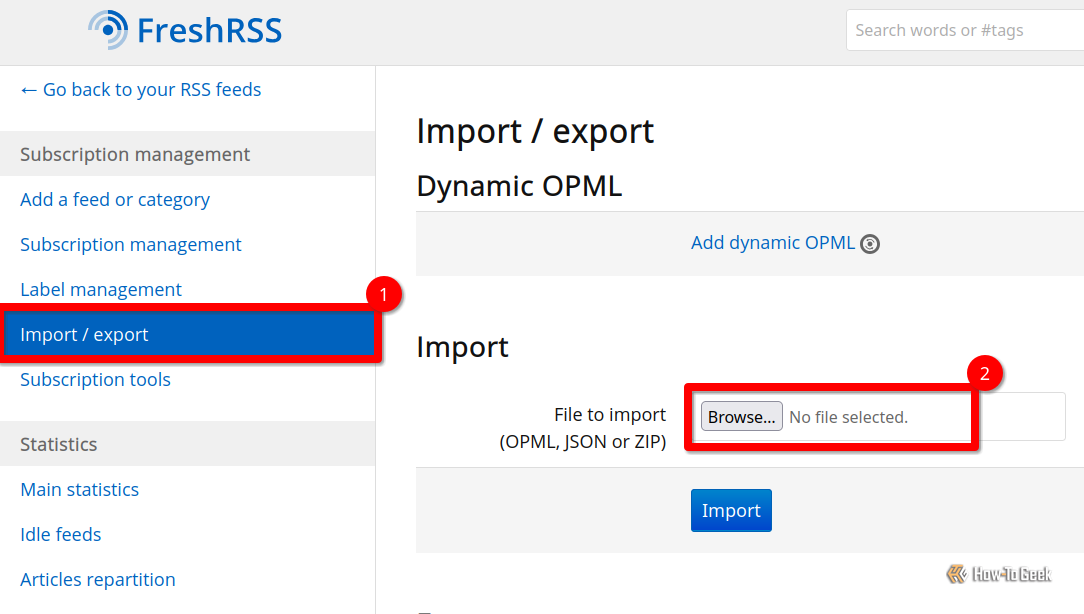
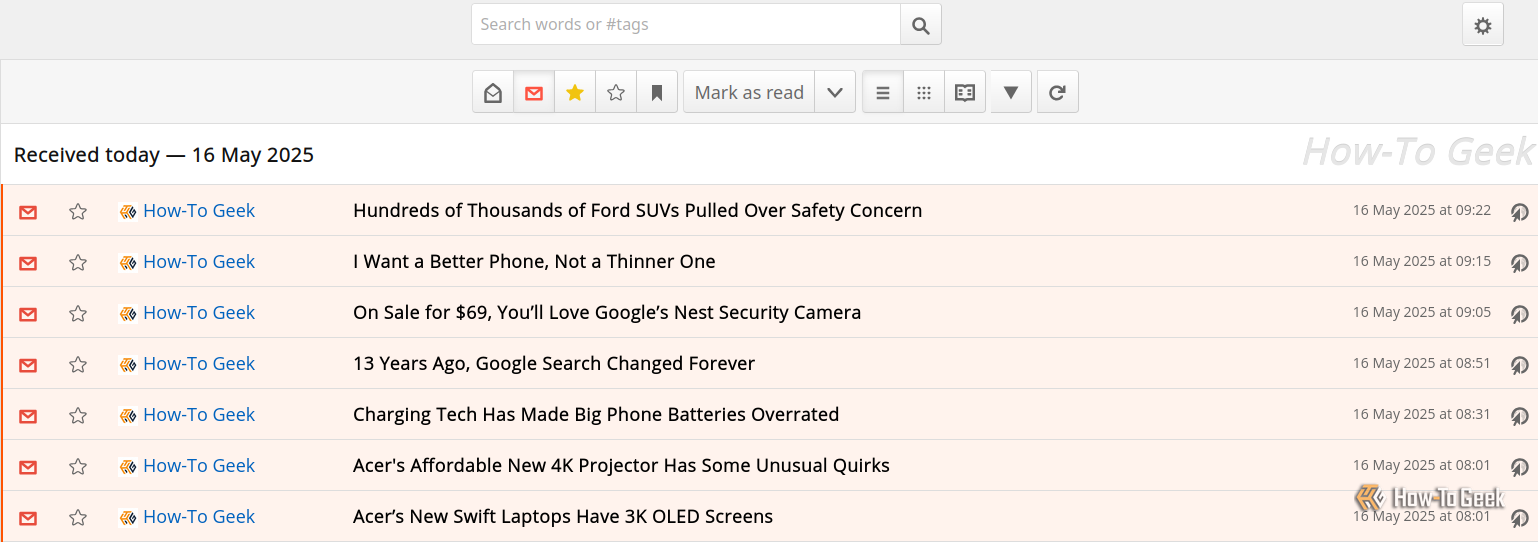
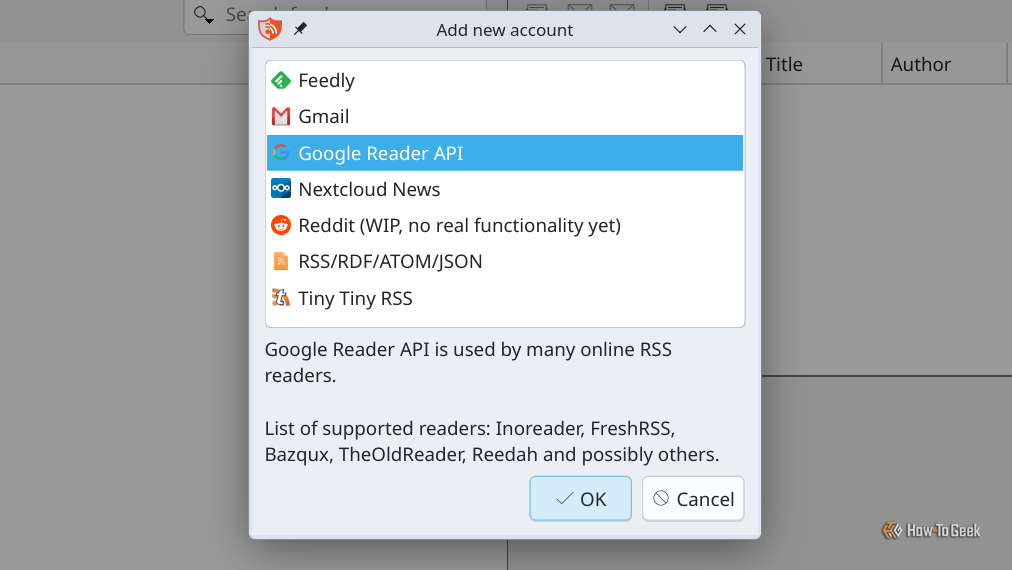
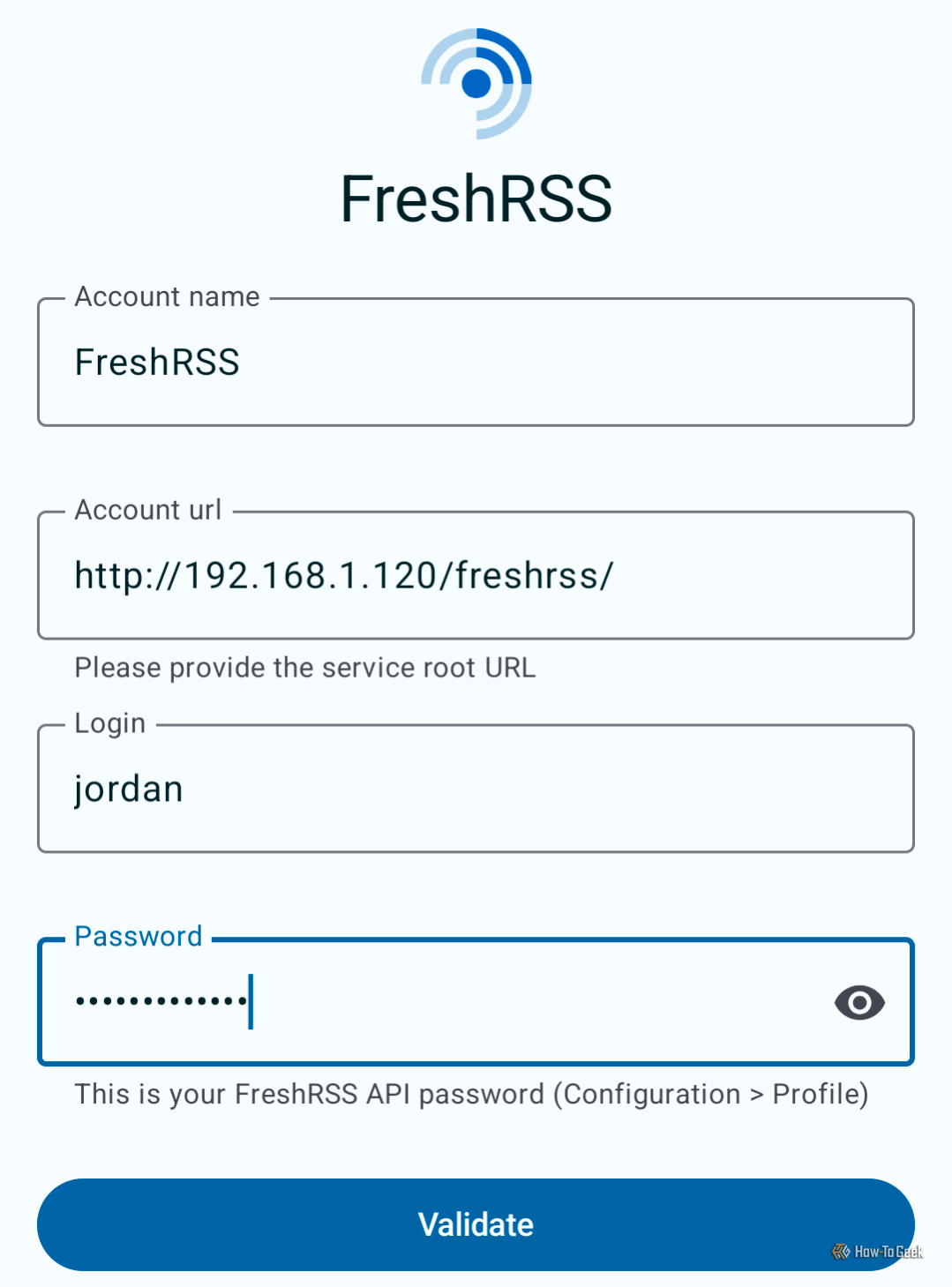
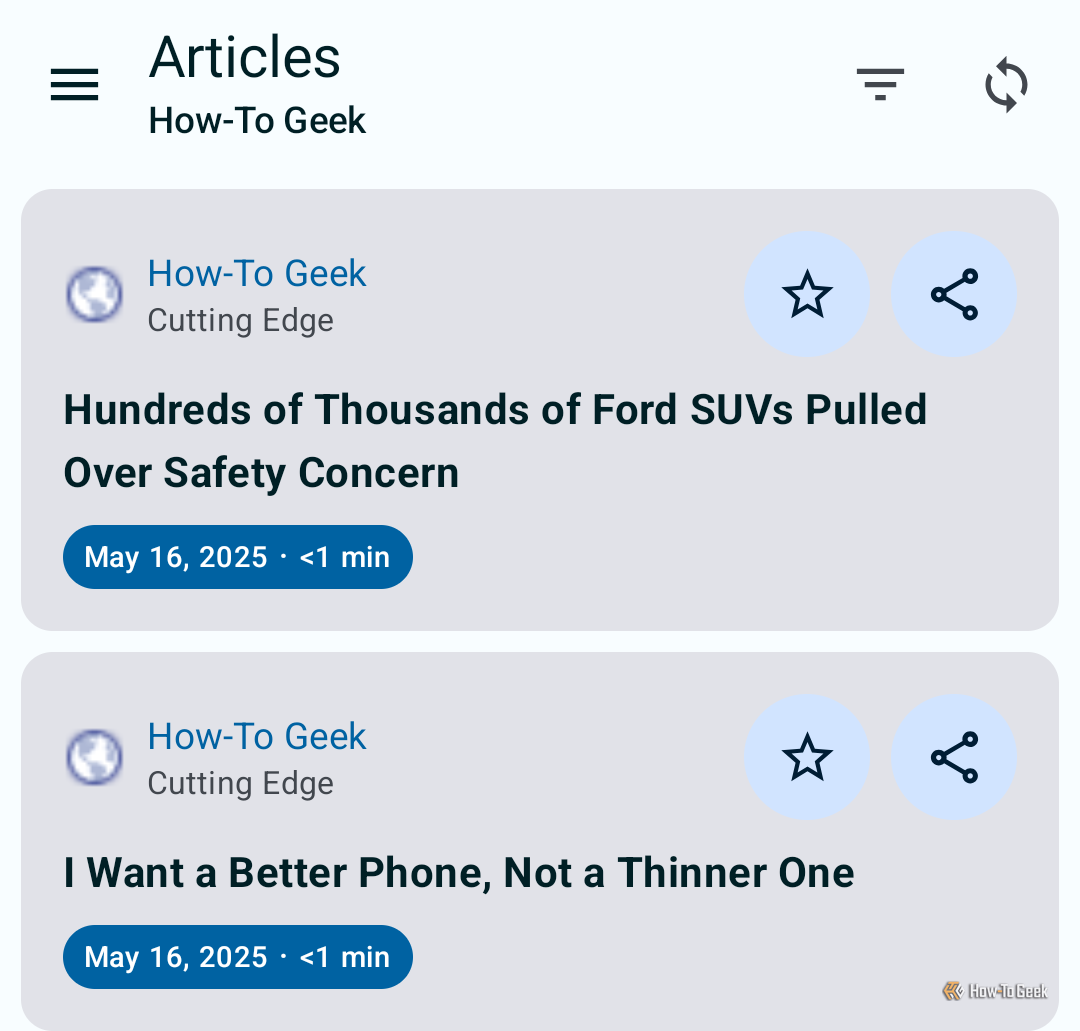

![Upgrade your CarPlay experience in 2025 with Ottocast NanoAI and Mini Wireless [20% off]](https://techtelegraph.co.uk/wp-content/uploads/2025/05/nano-ai-banner-pc-218x150.jpg)
