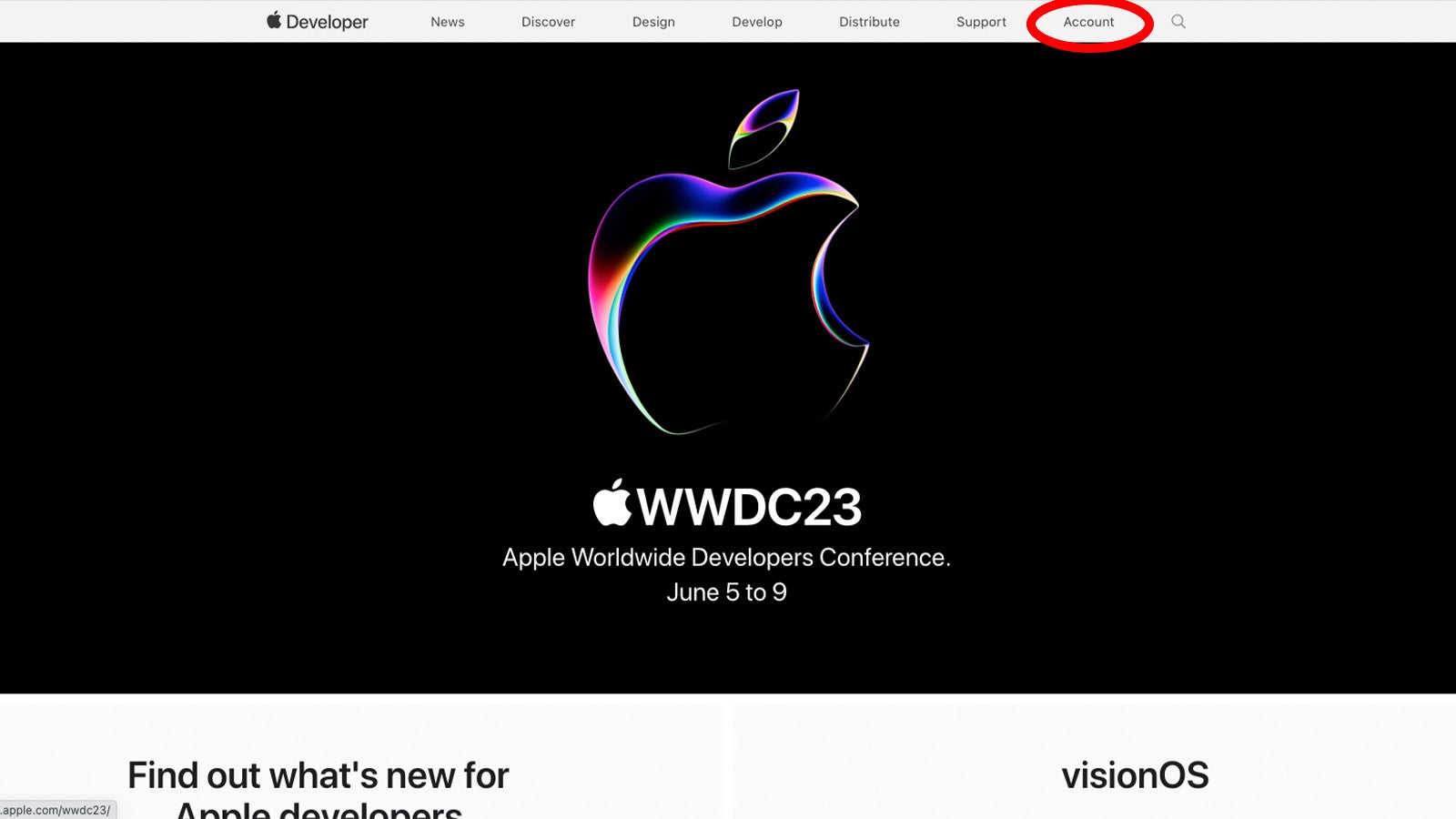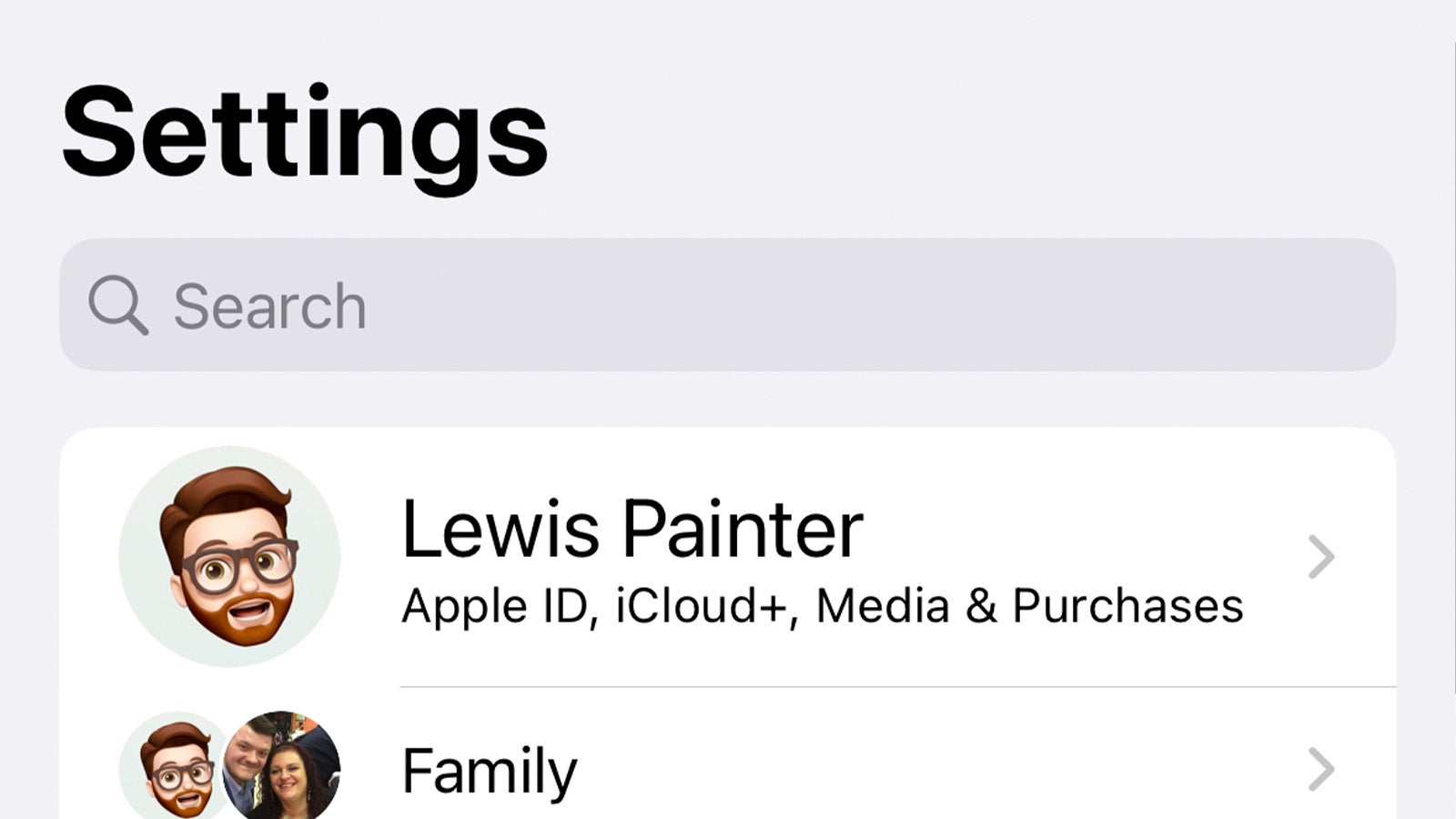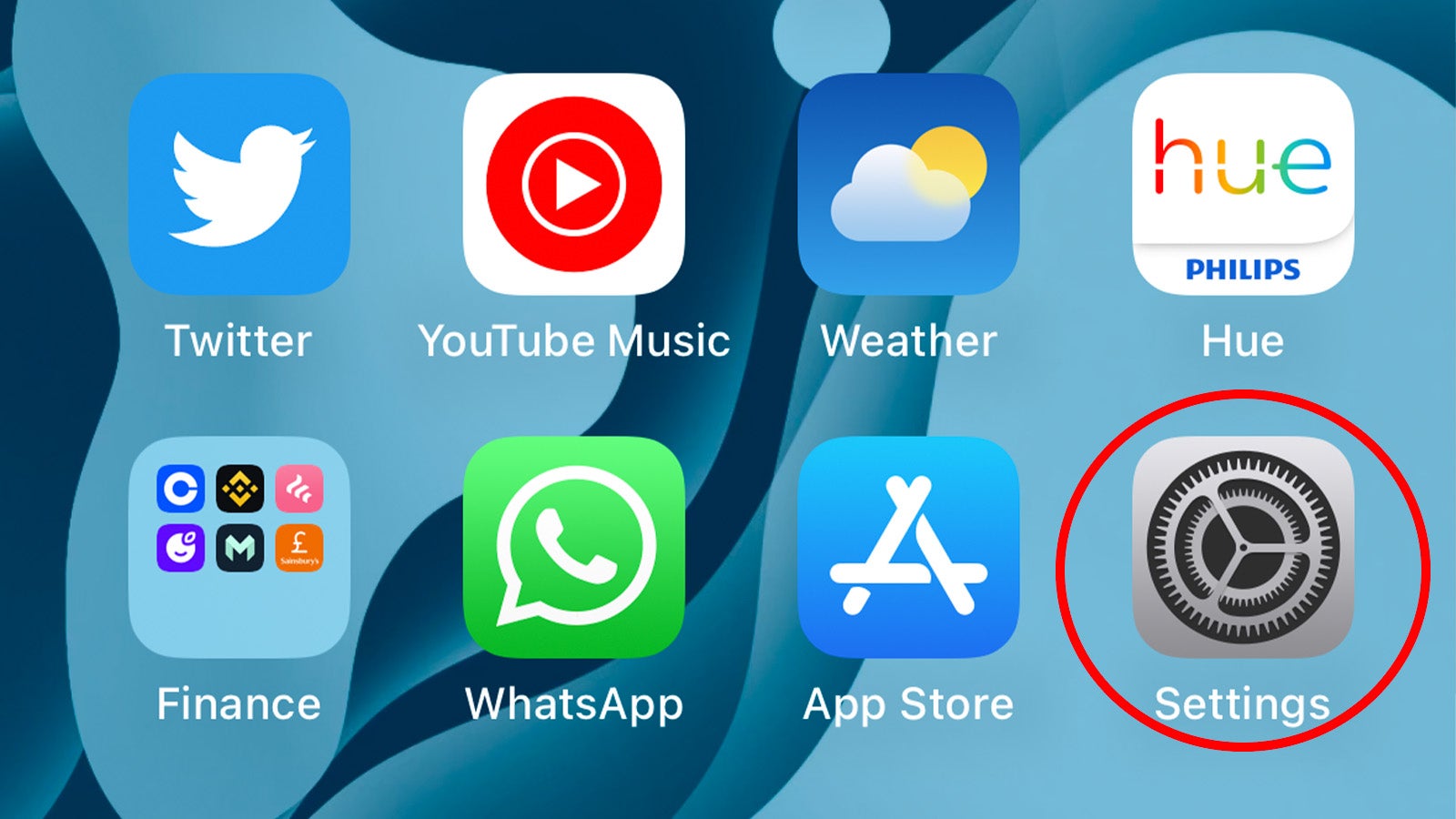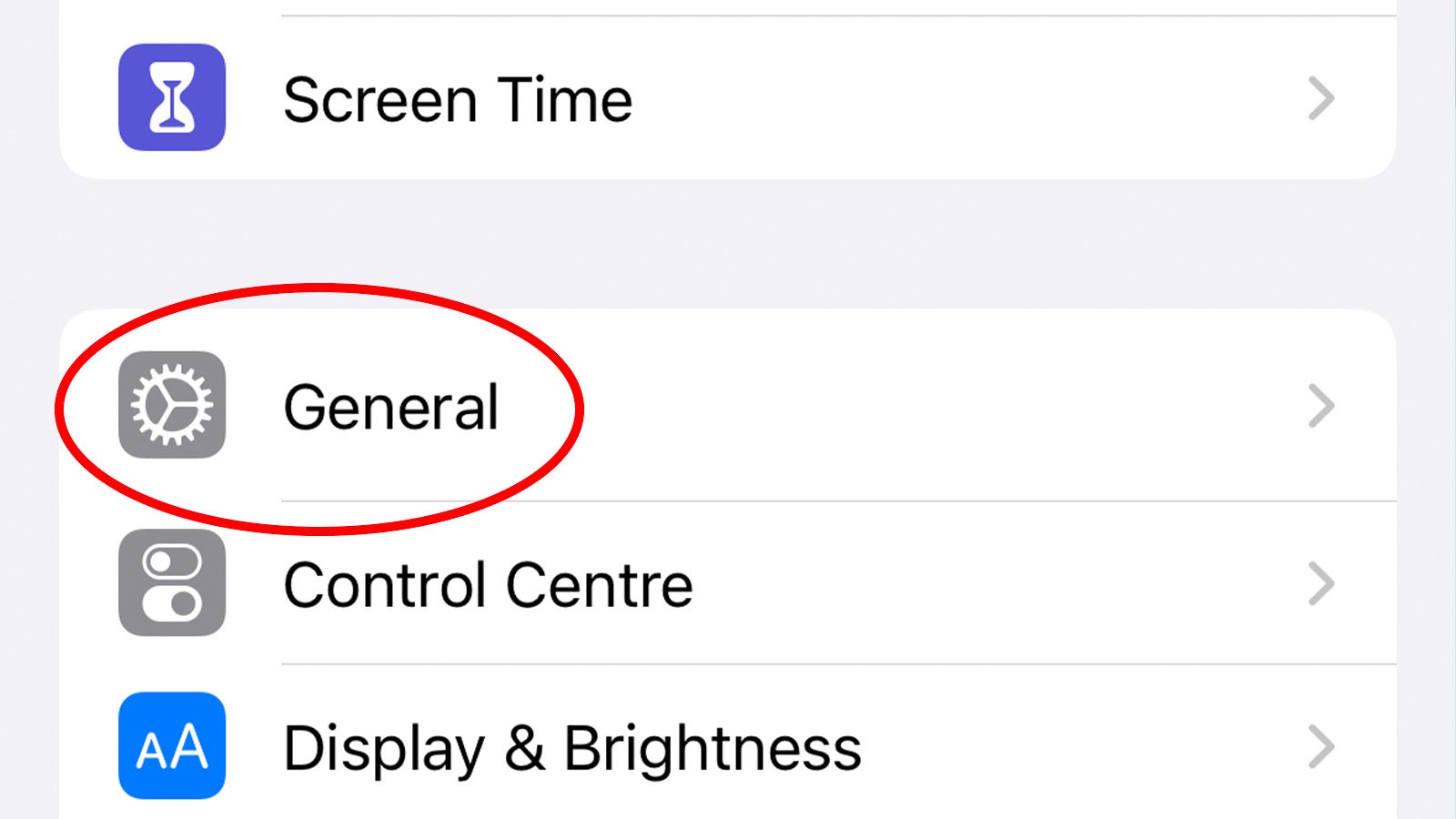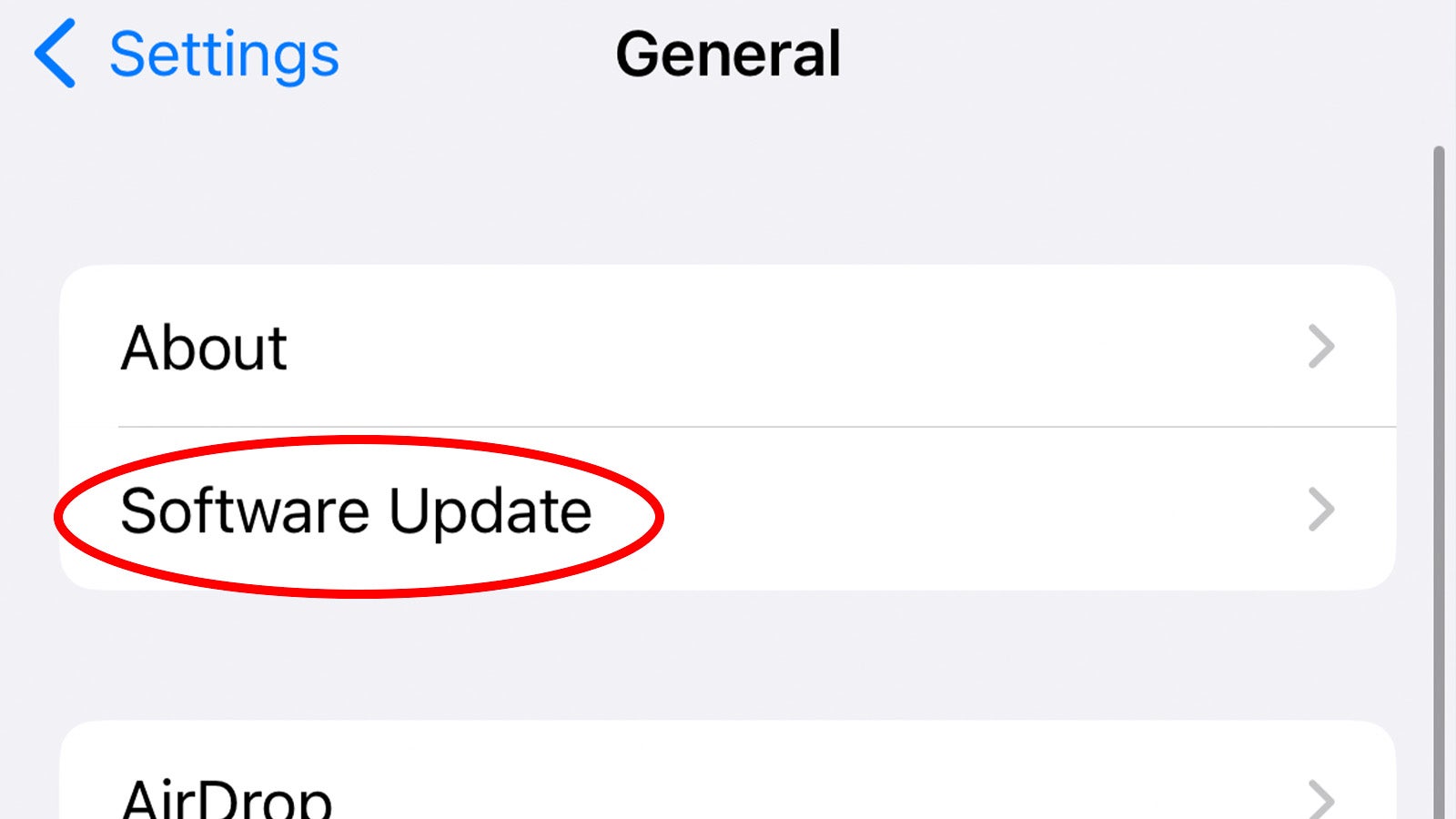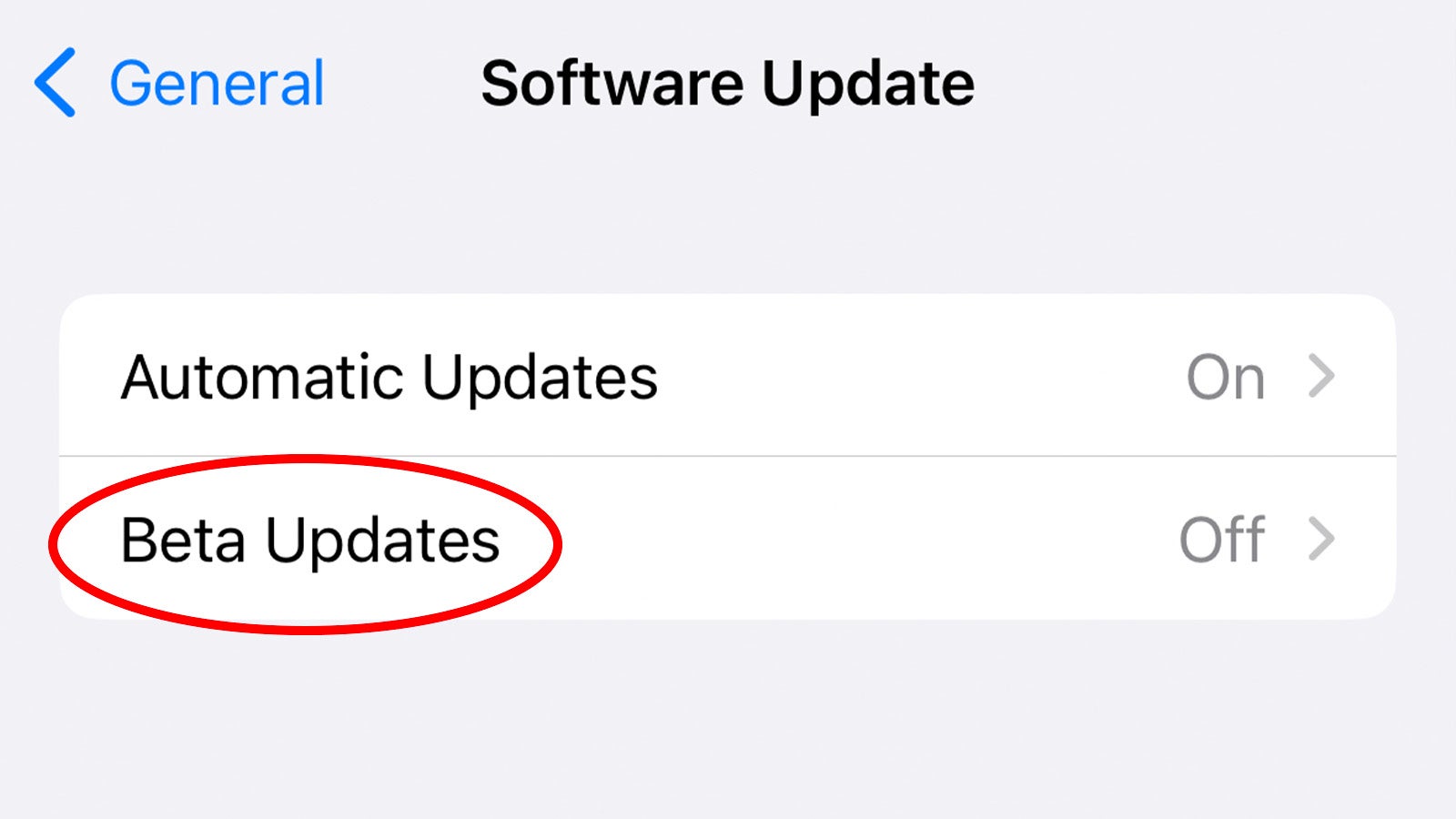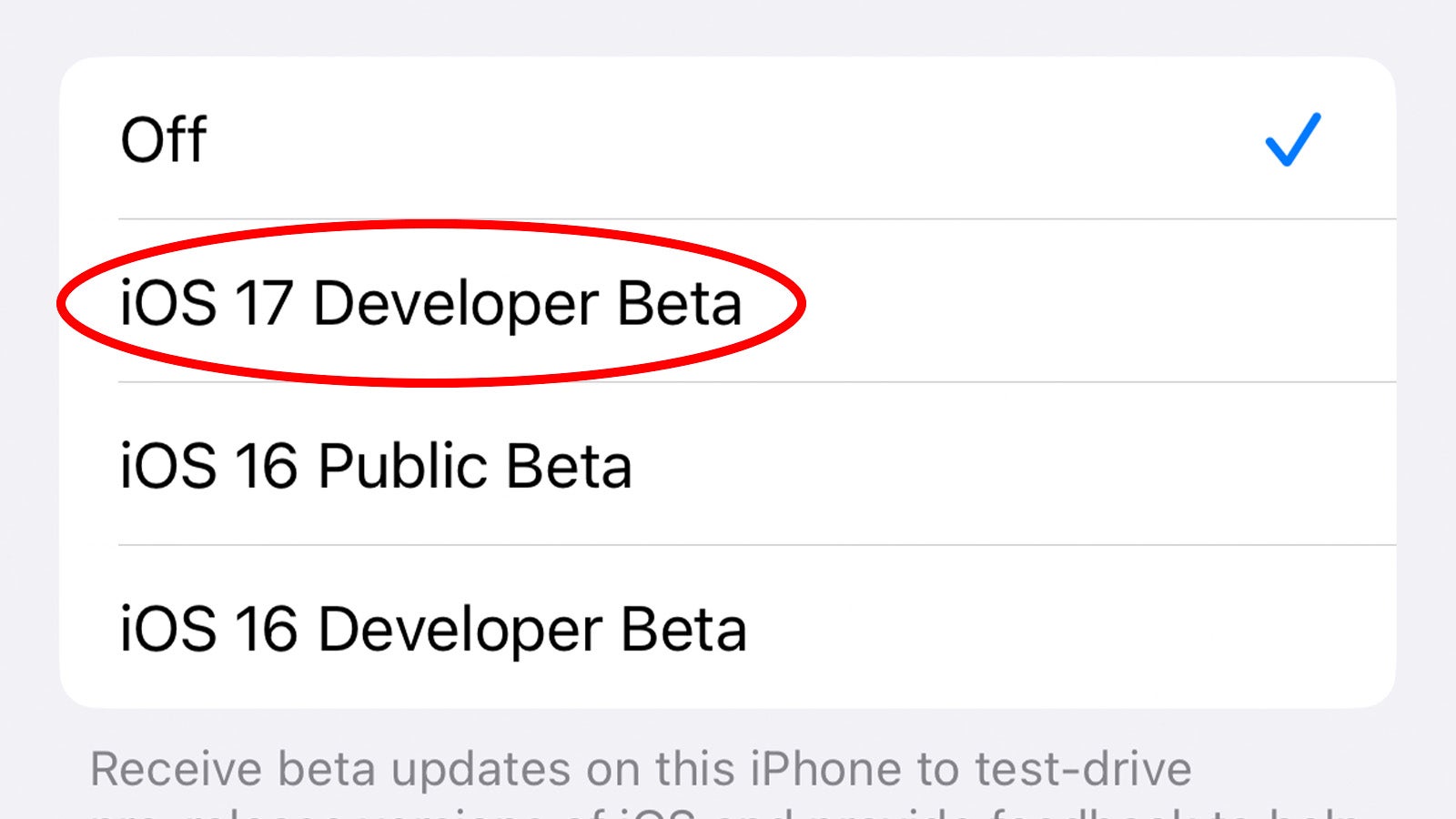Apple officially unveiled iOS 17 at WWDC 2023 and it’s set to be released later this year, but what if you can’t wait that long? Here’s how you can install iOS 17 right now.
Following the announcement of the latest iOS update alongside the MacBook Air 15, the long-awaited Apple Vision Pro headset and more, Apple provided developers with an early beta version of the software in order to begin developing apps for the platform ahead of release later this year.
It essentially gives developers a way to make sure their apps run smoothly once the update drops, and it’s not meant for members of the public.
That’s not to say there won’t be an opportunity for keen Apple fans to test out the big software update ahead of release – that’ll come in the form of a Public Beta sometime in July – but the developer beta is exactly that, a beta for developers. It’ll likely be full of bugs at such an early stage and we’d only recommend installing it on a secondary device.
With that in mind, here’s how Apple developers can install iOS 17 on their iPhones right now.
What you’ll need:
- A compatible iPhone (iPhone Xs or newer) running iOS 16.4 or later
- An Apple Developer account
- An active internet connection
The Short Version
- Register as an Apple Developer.
- Make sure you’re signed in to your Apple ID on your iPhone.
- Open the Settings app.
- Tap General.
- Tap Software Update.
- Tap Beta Updates.
- Tap iOS 17 Developer Beta.
- Install the iOS 17 beta.
-
Step
1Register as an Apple Developer
While registering as an Apple Developer used to cost $99 per year, Apple has recently waived the fee, allowing anyone interested in developing apps for the platform to do so completely free of charge. To register as an Apple Developer, simply head to the dev portal and sign up with your Apple ID.
If you’re already a registered Apple developer, you can skip this step.
-
Step
2Make sure you’re signed in to your Apple ID on your iPhone
Once you’ve registered as an Apple Developer, the next step is to confirm that the account is the one you’re logged in to on your iPhone. To check, simply open the Settings app and tap your name at the top of the page.
It’s also worth making sure that you’re running iOS 16.4 or later.
-
Step
3Open the Settings app
Once you’re ready to begin the update process, it’s time to head to the Settings app. If you’re unsure, it’s the icon on your Home screen with a cog-style icon.
-
Step
4Tap General
Scroll through the Settings app until you find the General tab. Tap it to continue.
-
Step
5Tap Software Update
From the General menu, the next step is to tap Software Update. It should be one of the very first sub-menus on the page.
-
Step
6Tap Beta Updates
If all has gone well, you should see a new menu beneath the Automatic Updates tab in the Software Update menu. Tap it to continue.
-
Step
7Tap iOS 17 Developer Beta
From here you’ll be met with a list of available iOS betas – in our case, iOS 17 along with iOS 16. To install the beta update, tap iOS 17 Developer Beta, then tap Back.
-
Step
8Install the iOS 17 beta
Tap Download and Install on the new iOS 17 beta download that should’ve appeared to install the new beta update.
Troubleshooting
There are two possible reasons: the Apple ID you registered as a developer account isn’t linked to your iPhone, or you’re running iOS 16.3 or earlier. We’d recommend verifying these points and then restarting your iPhone if it still doesn’t appear.