Quick Links
Google’s Pixel Watch series has some of the best watch faces around, and thankfully, you don’t have to be stuck with Samsung’s options on your Galaxy Watch. I’ll show you how to get the best of both worlds.
The Galaxy Watch 7 and Watch Ultra (as well as older watches that come with Wear OS 5 pre-installed) use a new “Watch Face Format.” At the time of writing, an updated version of the Pixel Watch Faces APK for this new format has not been released. You’ll notice some limitations in the steps below if you are using one of these new Samsung watches.
Download the Apps
The first thing we need to do is acquire the Pixel Watch Faces APK. You can easily download this on your Android phone from APKMirror.com. Head on over to the Google Pixel Watch Faces page and download the most recent version. Again, you need to do this on the phone you have connected to your Galaxy Watch.
The next thing you’ll need is an app called “Wear Installer 2” on your Android phone. Install it from the Play Store so it’s ready for the next section.
Enable ADB and Wireless Debugging on the Galaxy Watch
Next, we’ll get your Galaxy Watch read to receive and install an APK remotely from your phone. To do that, there are a couple of things we need to do first.
Open the Settings on your Galaxy Watch and go to “About Watch.” Next, open “Software Information” and tap “Software Version” repeatedly on the following page. After several taps, you’ll enable “Developer Options.”
Now, go back to the main “Settings” page and find the newly added “Developer Options.” Enable “ADB Debugging” and keep scrolling until you see “Wireless Debugging”–go there. Toggle the switch for “Wireless Debugging” on. Tap “Pair New Device.”
Install the Pixel Watch Faces
Open Wear Installer 2 on your Android phone and get past the introductory prompts. Tap the three-dot menu icon in the top right and select “Pair With Watch.” Tap “Enable” at the bottom of the screen and enter the pairing code and port number from your watch.
Once that works, enter the IP address and port on the following screen and tap “Done.” After it connects to your watch, go to the “Custom APK” tab and select the Pixel Watch Faces APK you downloaded earlier. Tap “Continue” and then “Install” after the connection has been established.
Here’s where things will be different depending on your Galaxy Watch model. Older devices will be finished, and the Pixel Watch faces will appear in the Galaxy Wearable app to be applied like any other watch face. However, newer models that launched with Wear OS 5 can only select one watch face at a time from a drop-down menu and tap “Set Watchface” to apply it. No customizations can be made.
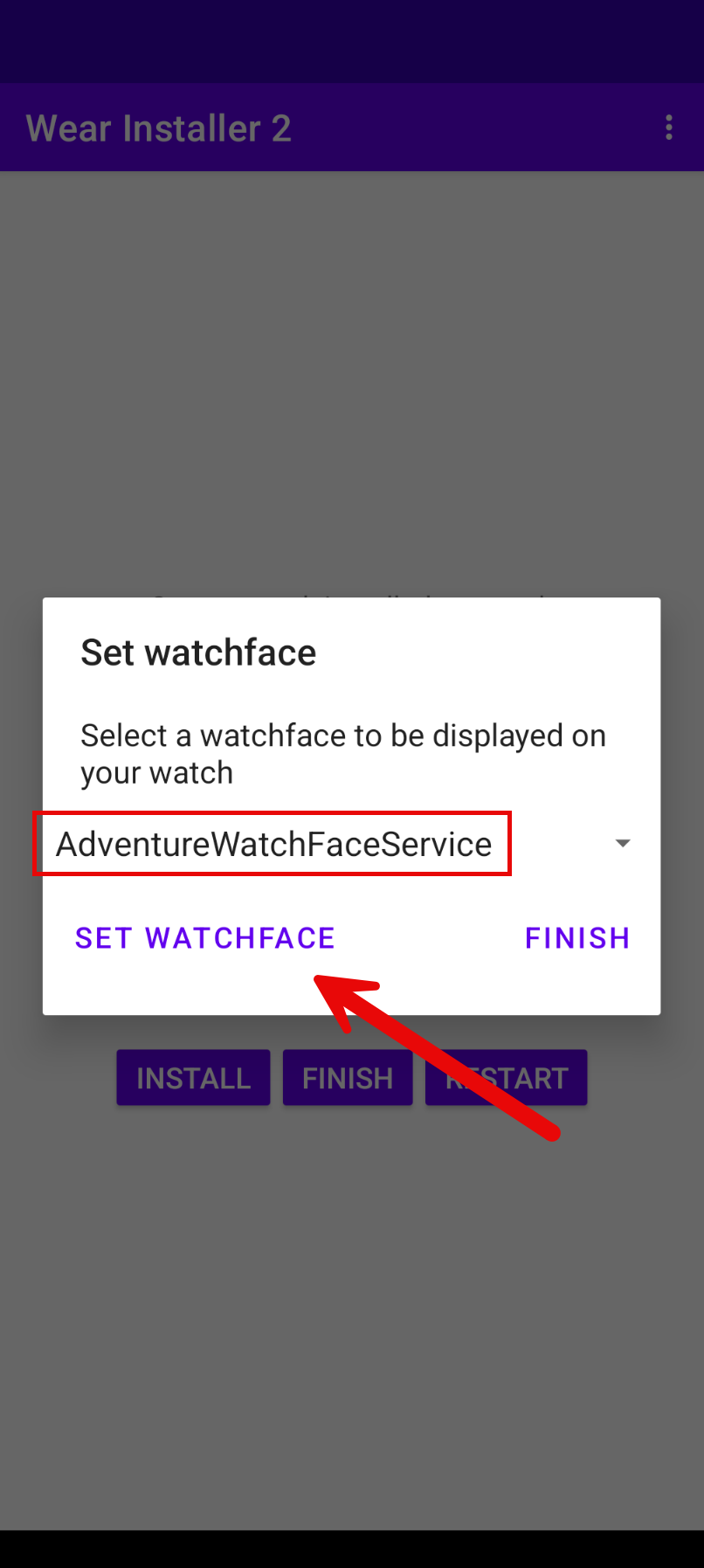
That’s all there is to it. Hopefully, in the future, we’ll have a better solution for new Samsung Galaxy Watches. As it is, the situation is very limiting. Google makes some nice watch faces, and it’d be cool if they were available to all Wear OS users.




