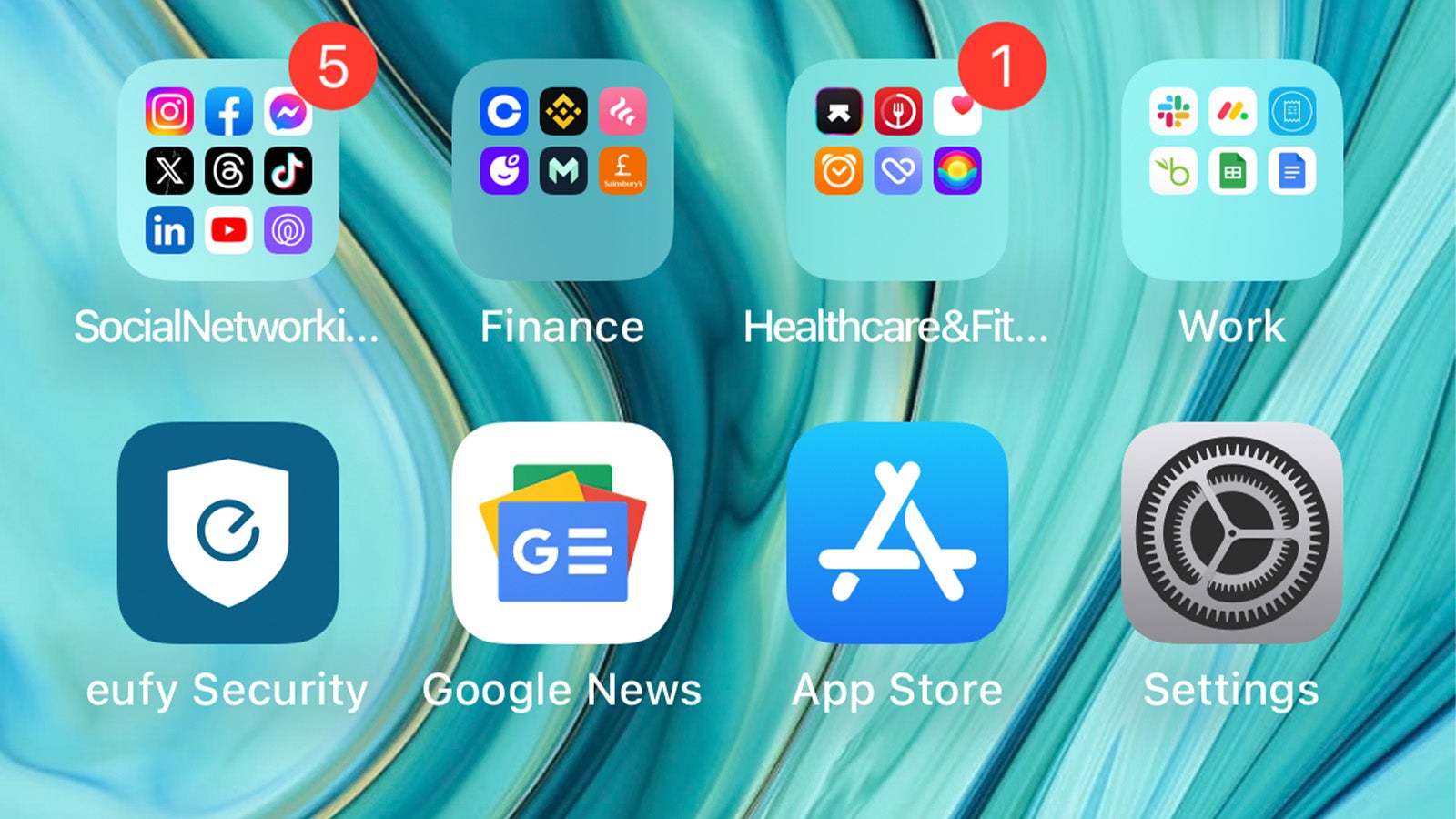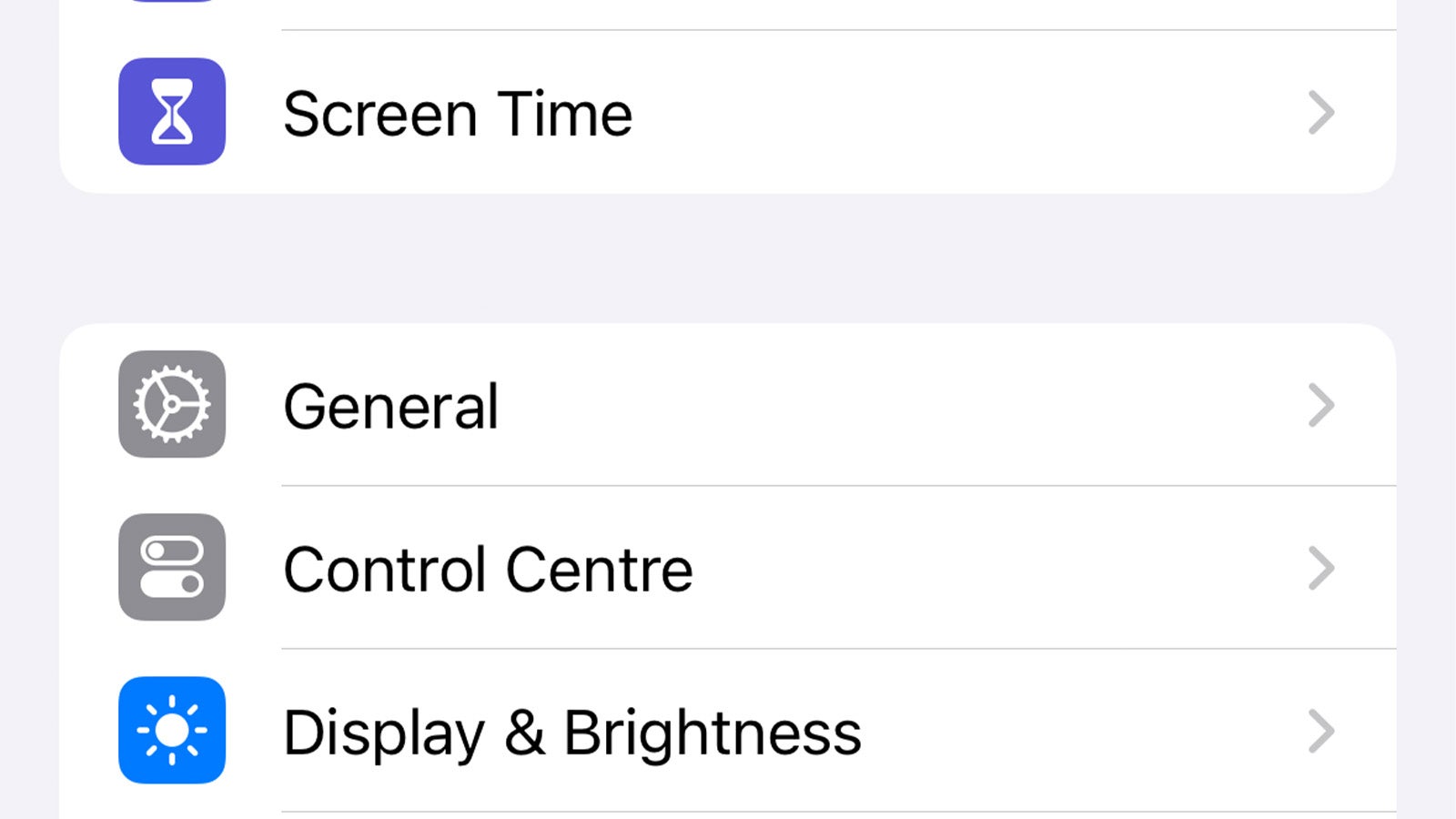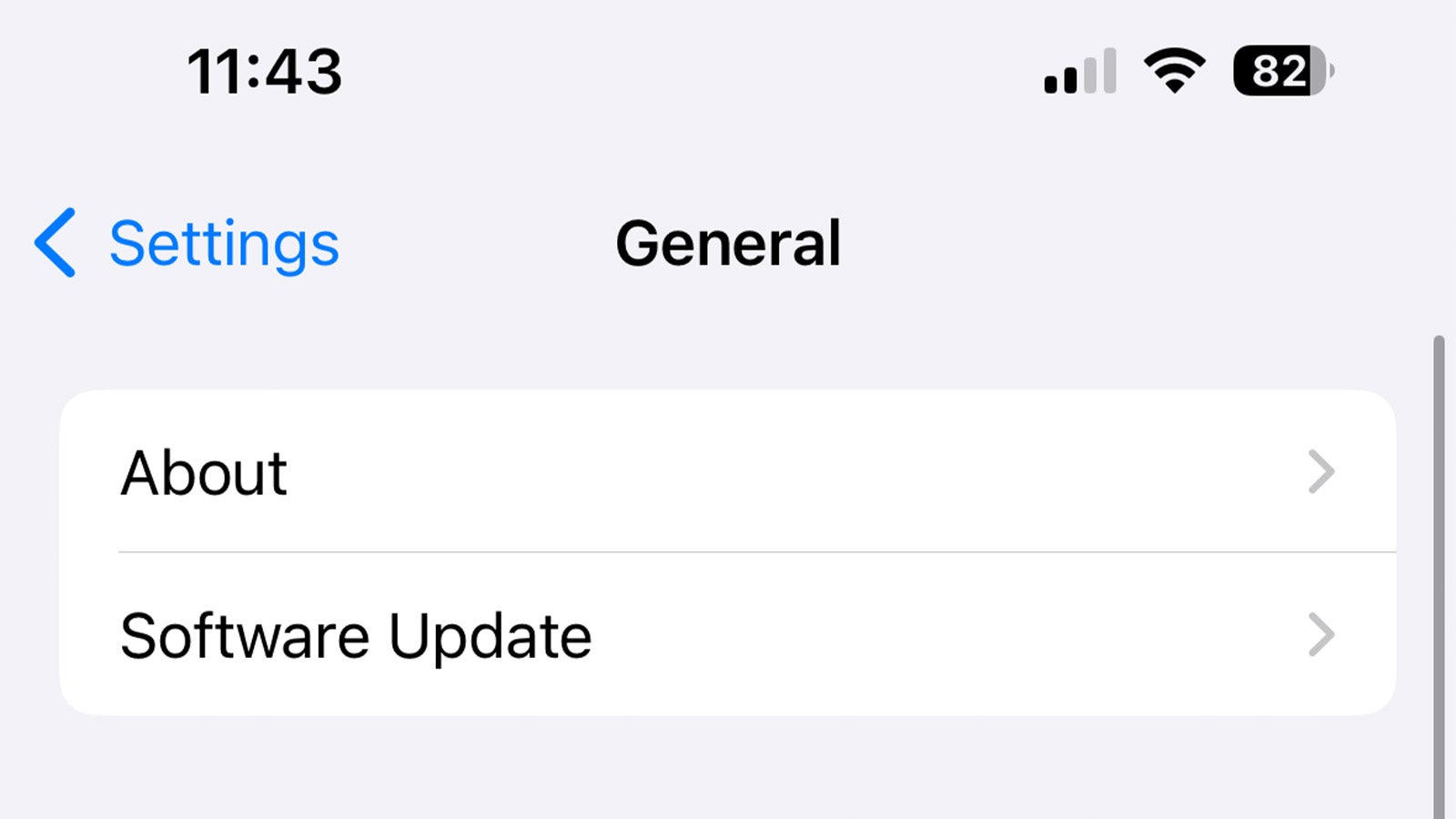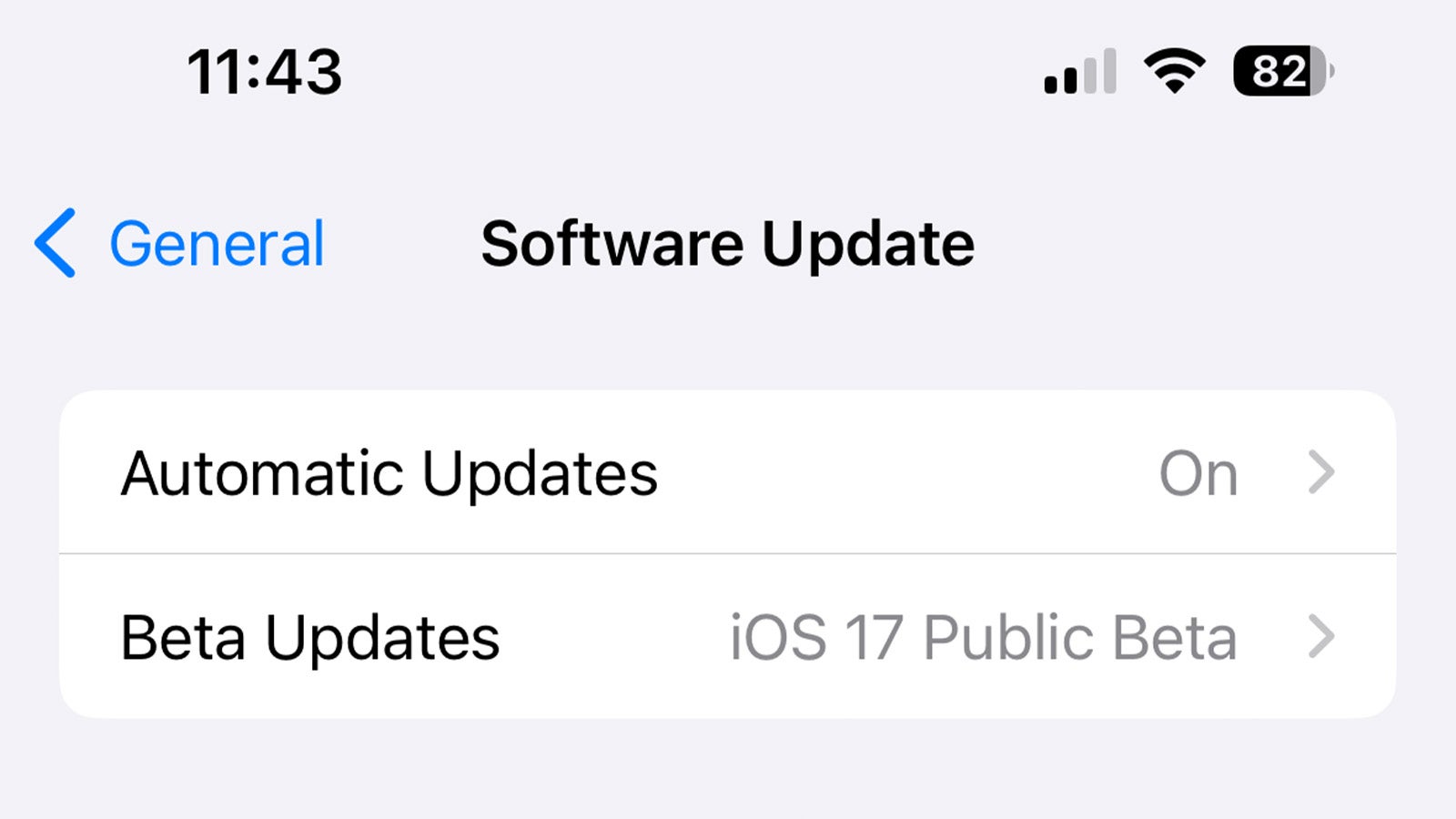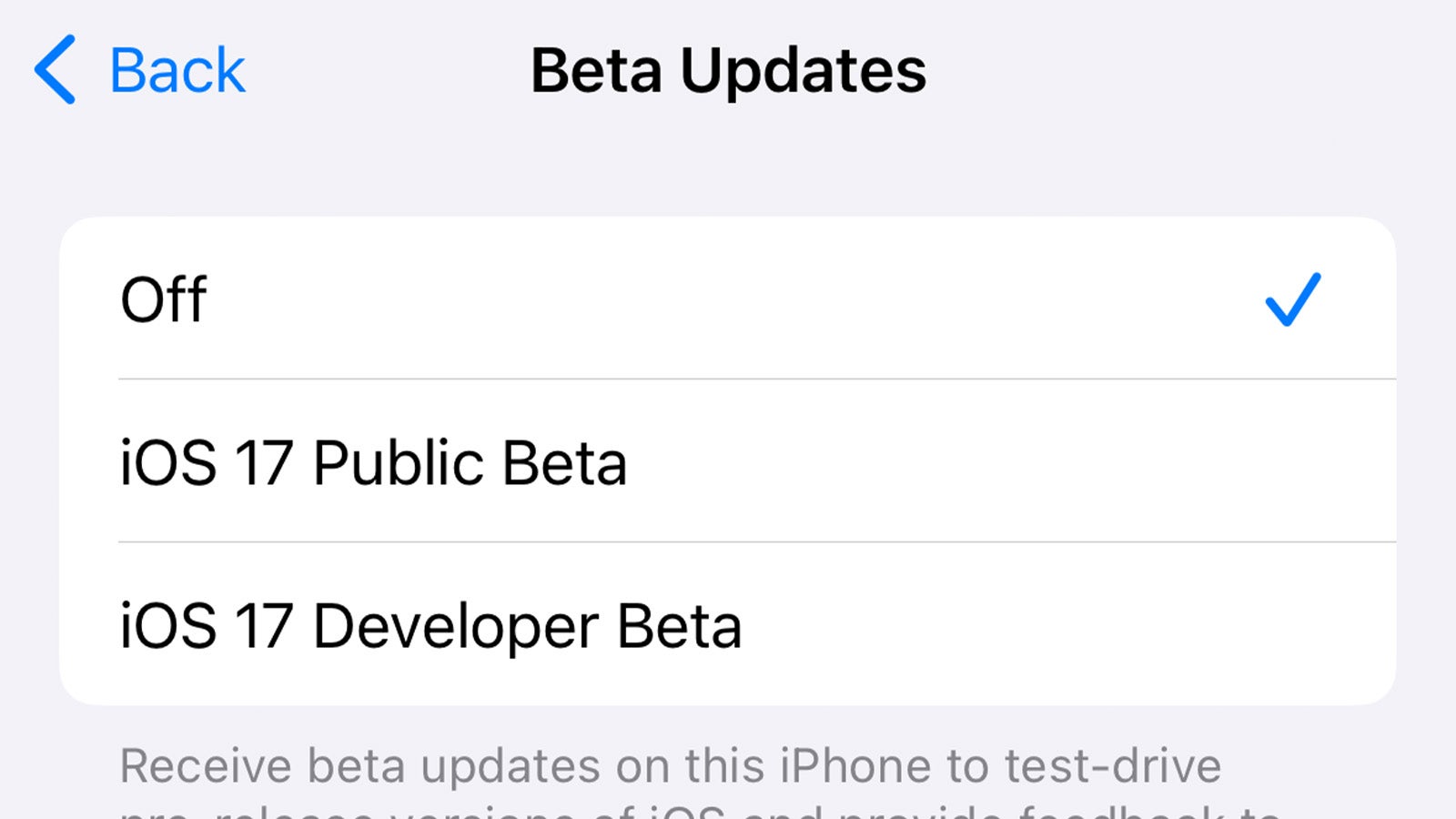Following Apple’s iPhone 15 launch, the company released the final version of iOS 17 to public beta testers around the world. The problem is that, still technically being on the public beta seed, your iPhone will continue to get updates for other early iOS 17 betas – iOS 17.1, etc.
The good news is that once you’ve installed the full version of iOS 17 (which is available to download right now), you can opt out of the iOS 17 beta and go back to getting public releases going forward.
You might already be familiar with this concept if you’re an iOS public beta veteran, but it’s worth noting that the opt-out process has changed with the release of iOS 17 – though it’s arguably easier to do now than it was in previous iterations of iOS, which involved removing a beta profile hidden deep in the Settings app.
With that all said, here’s how to opt out of the iPhone’s iOS 17 public beta once you’ve installed the full release of iOS 17.
What you’ll need:
- An iPhone running the iOS 17 public beta
The Short Version
- Open the Settings app.
- Tap General.
- Tap Software Update.
- Tap Beta updates.
- Tap None.
-
Step
1Open the Settings app
The first step to opting out of the iOS 17 public beta is to open the Settings app. That’s the app with a mechanical cog wheel if you’re unfamiliar.
-
Step
2Tap General
From the main Settings menu, scroll down until you find the General tab. Tap it.
-
Step
3Tap Software Update
Near the top of the General settings menu, you’ll find an option for Software Updates. Tap that to continue.
-
Step
4Tap Beta Updates
You should see a Beta Updates tab at the top of the Software Update menu. Tap it.
-
Step
5Tap None
Here, you’ll be presented with a list of beta programs your Apple ID is associated with, and the iOS 17 Public Beta should be selected by default.
To opt out of the beta program, simply select None. Your iPhone will then stop getting iOS 17 public beta updates, switching back to the public releases instead.
FAQ
Yes, just go back to the Beta Updates menu and tap iOS 17 Public Beta to re-enrol.