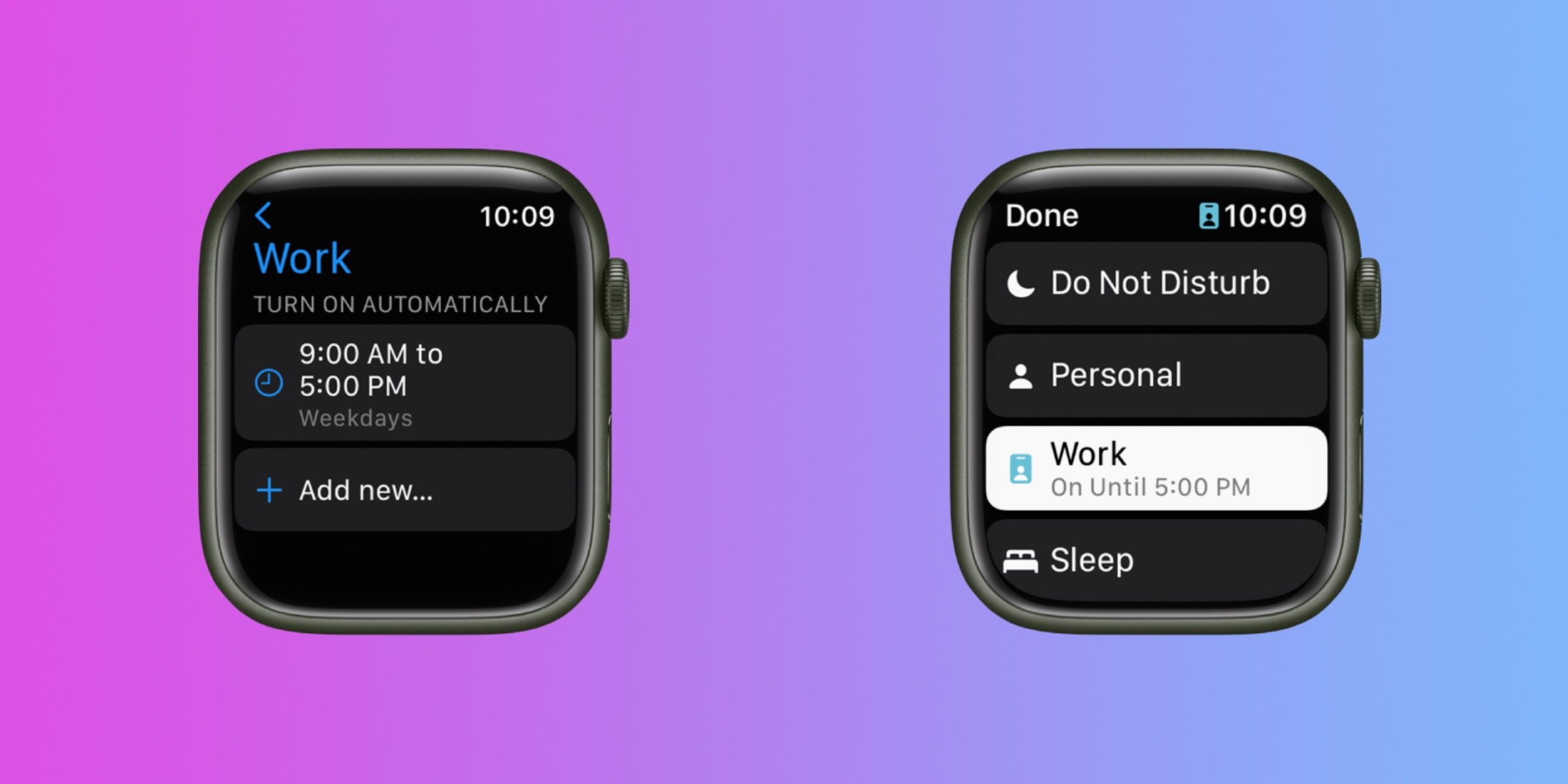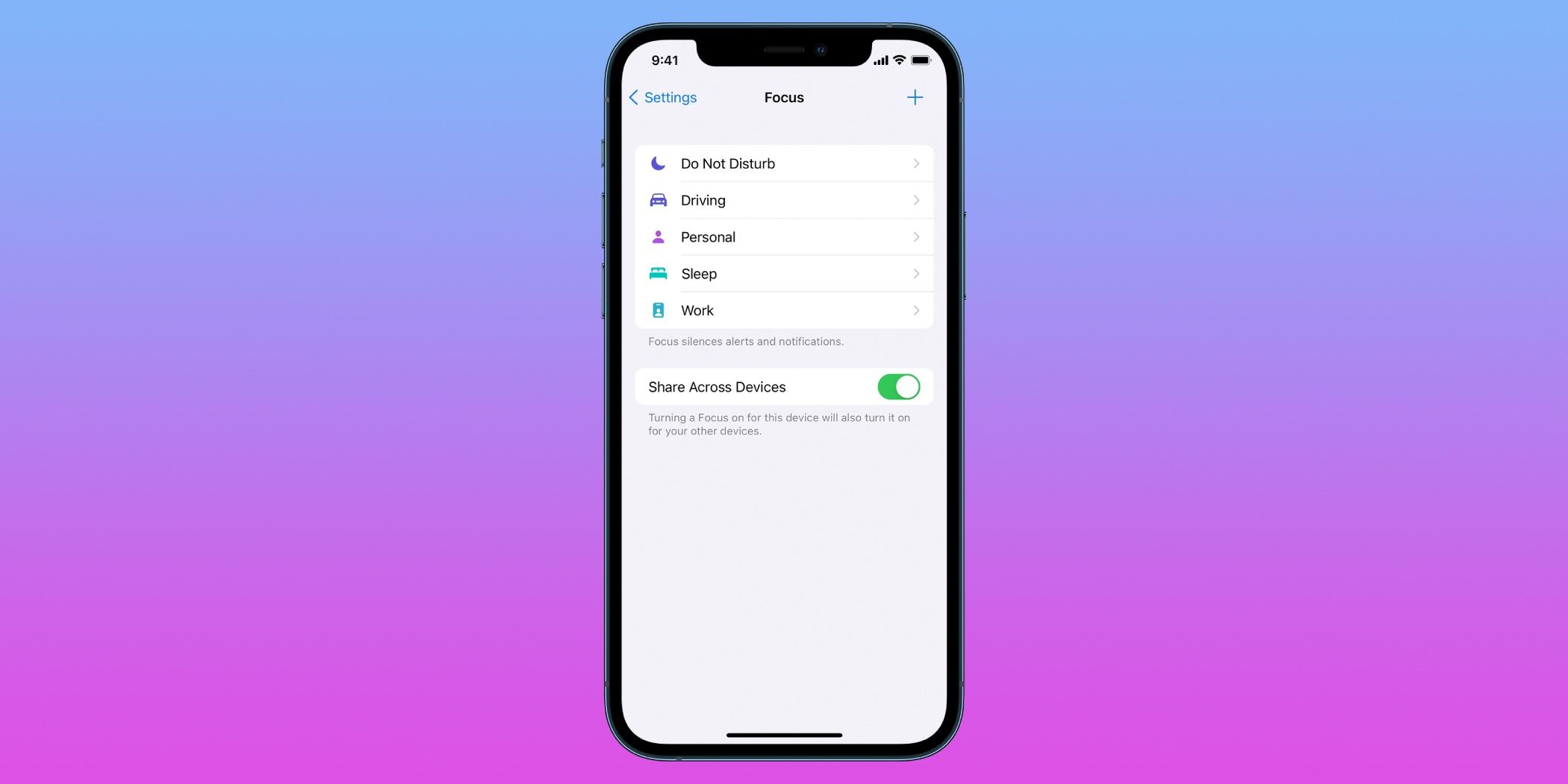Apple’s Focus modes are designed to allow users to program settings for precise situations, and they can even change an Apple Watch face.
Apple Watch users can swap their current watch face automatically by using Apple‘s Focus modes, which are collections of device and account settings tailored to different circumstances. Focuses are centered around the iPhone, but are also available on iPad, Mac, and Apple Watch. By default, there are three Focus options – personal, sleep, and work. After taking the time to set up each Focus mode, the settings and preferences saved for each mode will take effect automatically on a given schedule. For real-time customization, users can also override the set schedule and enable the Focus mode that best fits their current situation.
Focus modes can be used to alter notification and app settings when they are enabled, but a more useful feature automatically changes Lock Screens and watch faces. This can be especially useful when users want to see different complications on their Apple Watch in different situations, like while working or at home. Apple Watch Focus modes mirror the ones set up and enabled on a paired iPhone, so open the Settings app on that device to get started. Then, tap the ‘Focus‘ tab to view the current Focus modes. The ‘Do Not Disturb‘ and ‘Sleep‘ Focus modes are already active on iPhones running iOS 15 or later, but the ‘Personal‘ and ‘Work‘ modes require manual setup.
Pick Apple Watch Faces For Focus Modes
To choose a watch face to link to a Focus mode, open the Settings app on a paired iPhone and tap the ‘Focus‘ tab. Then, select the Focus mode that needs to be paired with a specific watch face. Under the ‘Customize Screens‘ heading, users can choose a pre-set Lock Screen, Home Screen, and watch face.
Press the ‘Choose‘ button underneath the Apple Watch icon to view the available watch faces. These are the faces that are saved in a user’s ‘My Faces‘ gallery, so to view more options, head over to the Apple Watch app and add more watch faces to the library. Tap the watch face that will be linked to the selected Focus mode, and select ‘Done‘ to finish. After the setup has been completed, the chosen watch face will appear on an Apple Watch anytime the paired Focus mode is activated. To have these changes occur automatically, press the ‘Add Schedule‘ button on the Focus page and follow the on-screen prompts.
Users can set their schedule to enable Focus modes automatically at a set time, location, or while using a certain app. Watch faces and Focus modes can be switched without manual programming by turning on ‘Smart Activation,’ a setting that predicts when a Focus mode is needed based on factors like a user’s location and app usage. For users that often switch watch faces based on their current location, activity, or the time of day, Focus modes can be an efficient way to automatically change Apple Watch faces.
Source: Apple