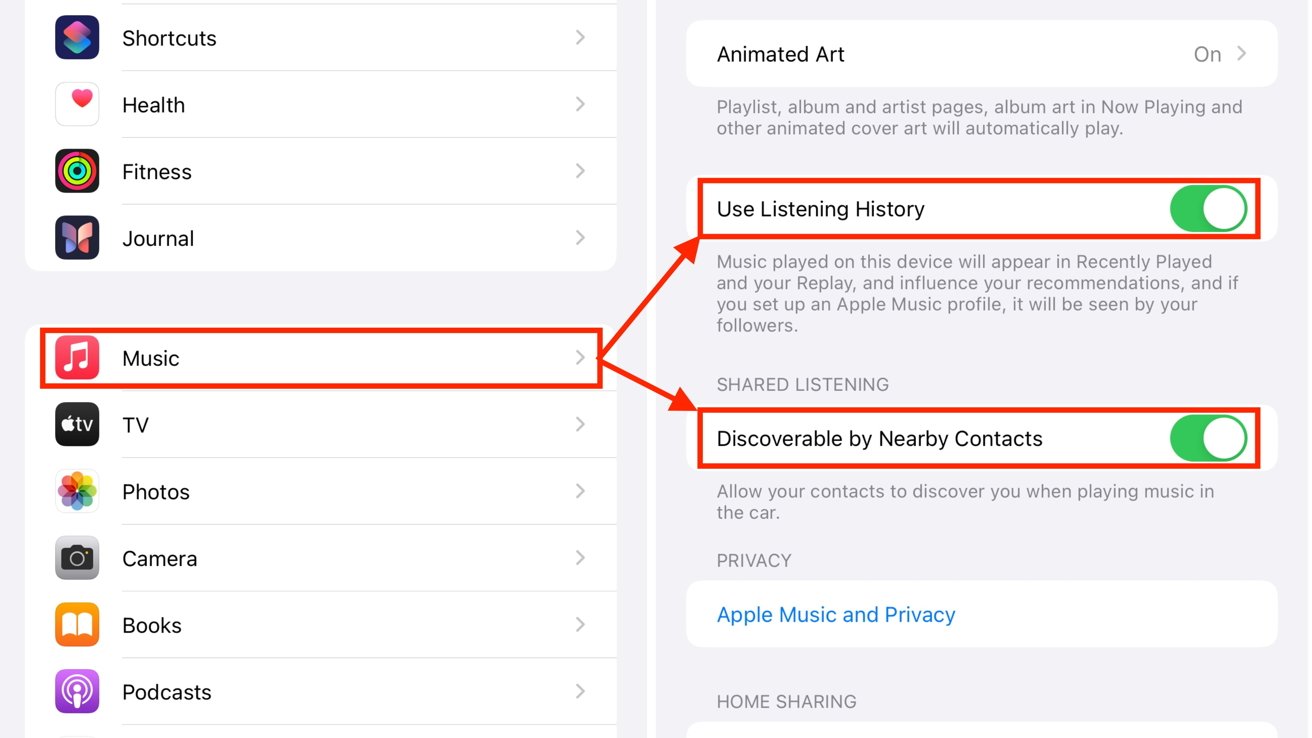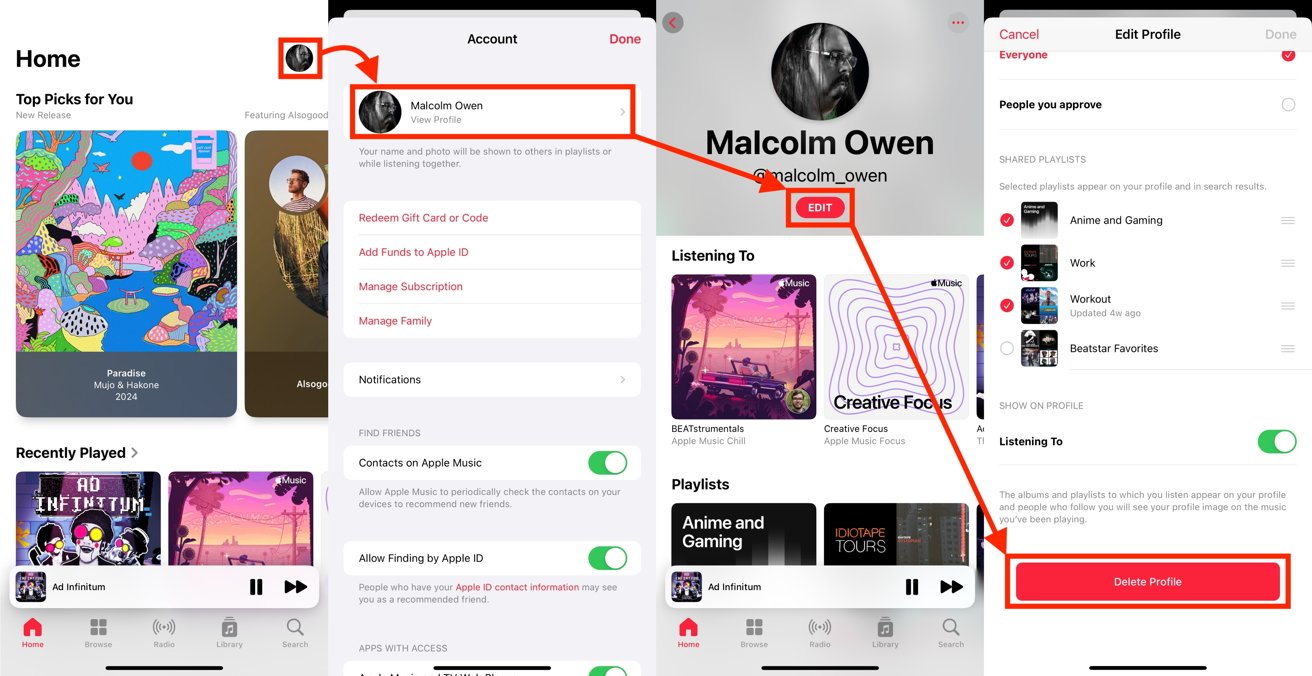Apple Music has a setting that automatically opts users into sharing your musical tastes with contacts by default. Here’s what the problem is, and how to keep what you listen to a bit more private.
Like many other streaming services, Apple Music has a variety of music discovery systems in place, to help its subscribers discover new music. While some of this is algorithmic-based, there are some elements that involve the tastes of other people.
With public sharing comes concern about privacy, which can result in fears of an oversharing of a user’s data with the world at large. However, such concerns can be blown a little out of proportion.
And it’s happening on TikTok and other social media venues right now.
In late March, reports circulated about a setting buried in Apple’s settings for the Journal app, which led people to believe their name, location, and other information was shared with others. While there was a belief that there was too much information being shared by others, Apple denied it was the case.
Instead of full-blown location sharing, it used Bluetooth to see devices and users nearby, to work out if the user was hanging out with contacts. This was used to nudge the user when it came to writing in Journal about noteworthy events.
The reporting of the setting inevitably led to more users to check for similar settings on their devices. A few weeks later, and it has happened again, this time with Apple Music.
Shared Listening
Users checking the Apple Music options within the Settings app in iOS 17 will discover a section marked as Shared Listening. Under it is a single toggle labeled “Discoverable by Nearby Contacts.”
Underneath the toggle is the descriptive text “Allows your contacts to discover you when playing music in the car.” Translated, this is basically the same idea as the feature in the Journal app, but using CarPlay’s SharePlay feature.
SharePlay allows multiple users to be able to influence or take control of music playback in a vehicle. Anyone in a car or truck could connect to the session and make song requests.
The setting is less about song preferences being shared and more about setting up the SharePlay session in the first place. No song information is shared, and location data is moot since it’s a feature designed to be used in very close proximity to others, namely within the same vehicle.
Instead, the setting makes it easier to join a SharePlay session rather than the more manual method of scanning a QR code with it disabled.
The feature is enabled by default, but some fearful about privacy may wish to disable it anyway.
How to turn off “Discoverable by Nearby Contacts” in Apple Music in iOS
- On an iPhone, open Settings.
- Scroll down and select Apple Music.
- Under Shared Listening, select the toggle for Discoverable by Nearby Contacts to turn it off.
Listening History and Apple Music Profiles
While the Shared Listening option sounds like a privacy nightmare but really isn’t, there is something else privacy-wise that makes more of an impact.
Apple Music’s Listening History is a feature that makes a record of a user’s listening habits. This data is chiefly used to power a user’s recommendations, as well as listing songs in the Recently Played list and the Apple Music Replay feature.
However, if users set up an Apple Music profile, some of this information is shown to followers of that user. That means if you have an Apple Music profile that’s publicly viewable, people who follow you can potentially see your musical tastes.
You can disable Listening History which stops even algorithmic recommendations from using your music listening habits, but a better privacy option is to disable the Apple Music profile instead. Just disabling the latter will still mean you’ll receive recommendations from Apple Music itself, but your listening habits won’t be publicly accessible.
How to turn off Listening History in Apple Music in iOS
- On an iPhone, open Settings.
- Scroll down and select Apple Music.
- Select the toggle for Use Listening History to turn it off.
How to delete your Apple Music profile in iOS
- Open Apple Music. Tap your profile picture in the top right corner.
- On the Account page, tap View Profile for your account.
- When your profile appears, tap Edit.
- Scroll down and tap Delete Profile. Tap Delete Profile again to confirm.
While deleting the profile disables the profile and stored playlists from appearing to others, the data and followers will still be retained for 90 days, in case you wish to re-enable the profile.