Quick Links
Group calls (whether voice or video) have become a staple in staying connected with friends, family, and colleagues, and WhatsApp is good for that. It lets you connect up to 32 people in a single group call. That’s a lot of voices and faces, but don’t worry — the app keeps things organized.
How to Make Group Voice Calls on WhatsApp
The most straightforward way to start a group voice call is directly from an existing group chat. Just open the group chat you want to call and tap the phone icon at the top of the screen (it will pop up “Call group” at the bottom of the screen). This initiates the group voice call with members from that chat.
Now, let’s say you want to start a group call but haven’t already gathered everyone into a single group chat. No worries—you can still make it happen by opening any individual chat with one of the people you’d like to call. Tap the phone icon to start a voice call with that person. Once the call is underway, tap the “person icon with the plus sign” in the top right corner and select everyone you want on the call from your contact list. Then tap on “Add to call” at the bottom to invite your selected contacts.
When someone invites you to join a group call, you’ll get a notification, just like when you receive a regular WhatsApp call. The notification will show you who’s already on the call so you can decide whether you’re in the mood for a chat or if you’d rather tap “Ignore” and “Join” later.
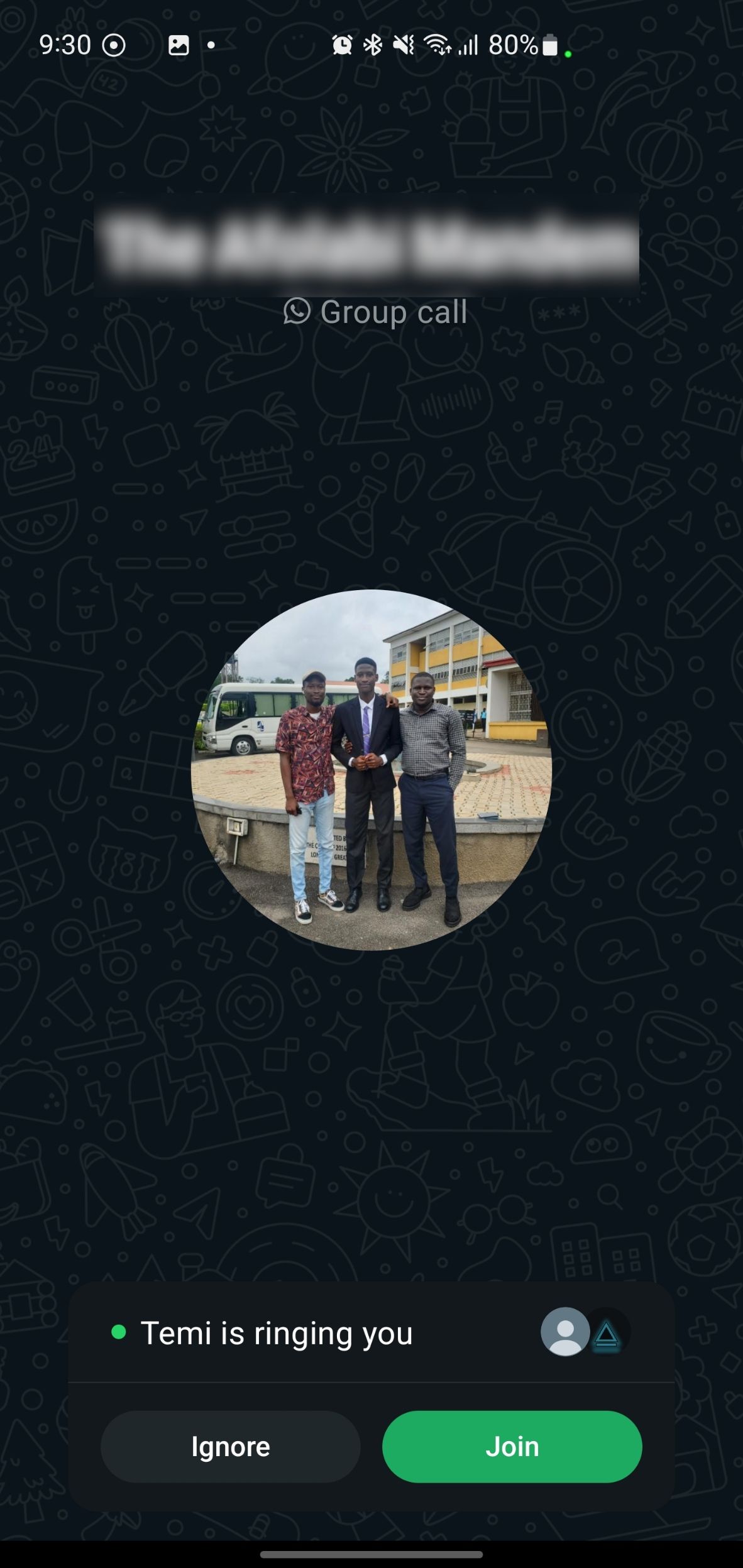
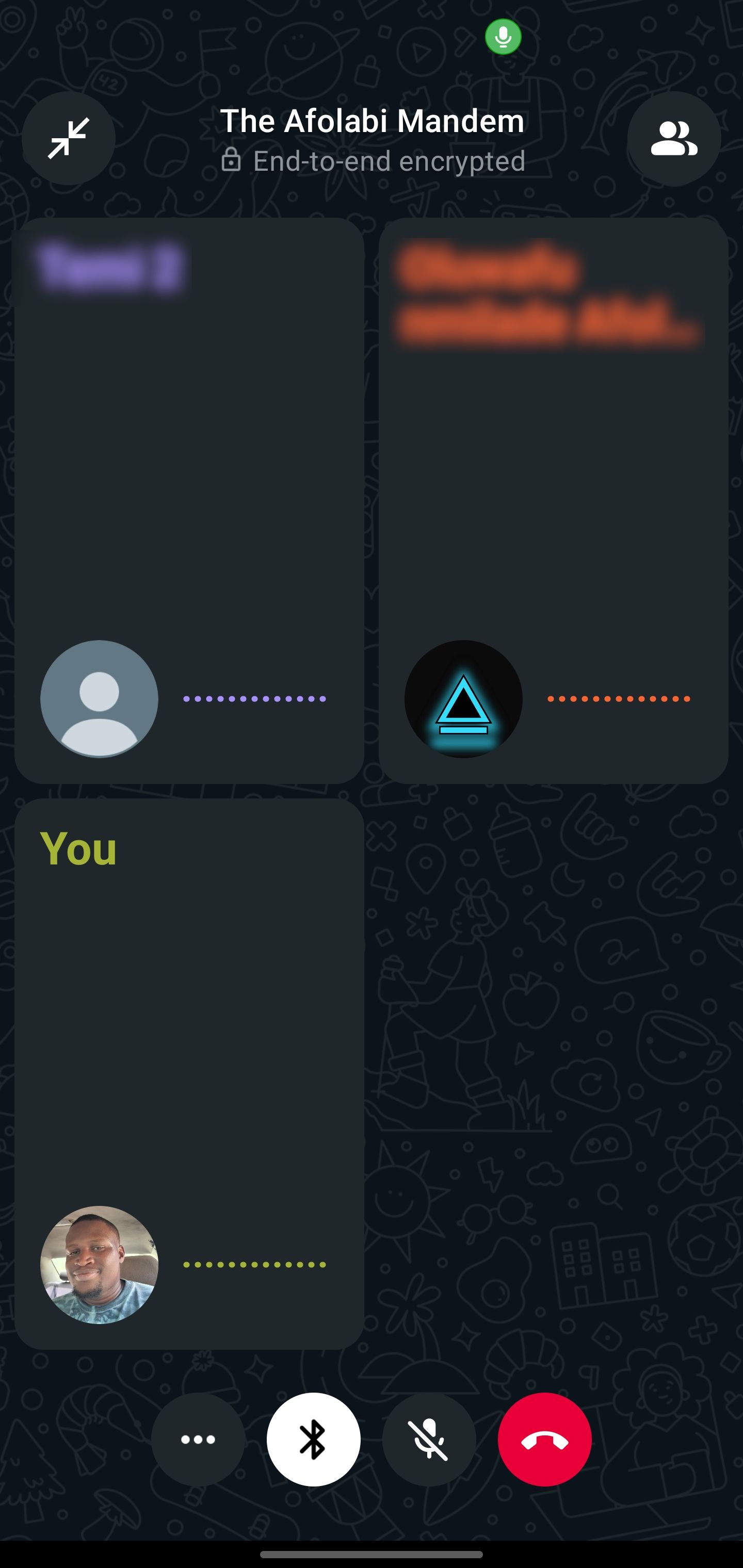
If you missed the initial invitation but the call is still going strong, don’t worry—you can still jump in by opening WhatsApp and tapping the “Calls” tab. If the call started in a group chat, you can simply open that chat and tap “Join.” If the call was started directly, find it in your recent calls list, tap on the call, and then hit “Join” from the call info screen.
How to Make Group Video Calls on WhatsApp
If you’re already in a group chat and want to get everyone on a video call, open the group chat you want to video call and tap the video call icon at the top. WhatsApp will ask you to confirm that you really want to start the call (because, hey, maybe it was a pocket tap). Go ahead and confirm (by tapping “Call group”) and wait for others to join in.
What if you’re chatting with just one person but want to bring a few more people into the conversation? That is no problem. Just open the chat with the first person you want to call. Tap the video call icon to get the conversation started. Once your friend picks up, tap the add person icon (it looks like a little person with a plus sign). Find and select all the people you want to add to the call from your contact list and tap “Add to call.”
If someone else is starting the call and you’re just joining in, WhatsApp makes that just as simple. When you’re invited to a group video call, you’ll get a notification. Tap “Join” to be on the call. You’ll even get a preview of who’s already there before you join, so you can decide if you’re ready to dive in or if you need a minute to fix your hair.
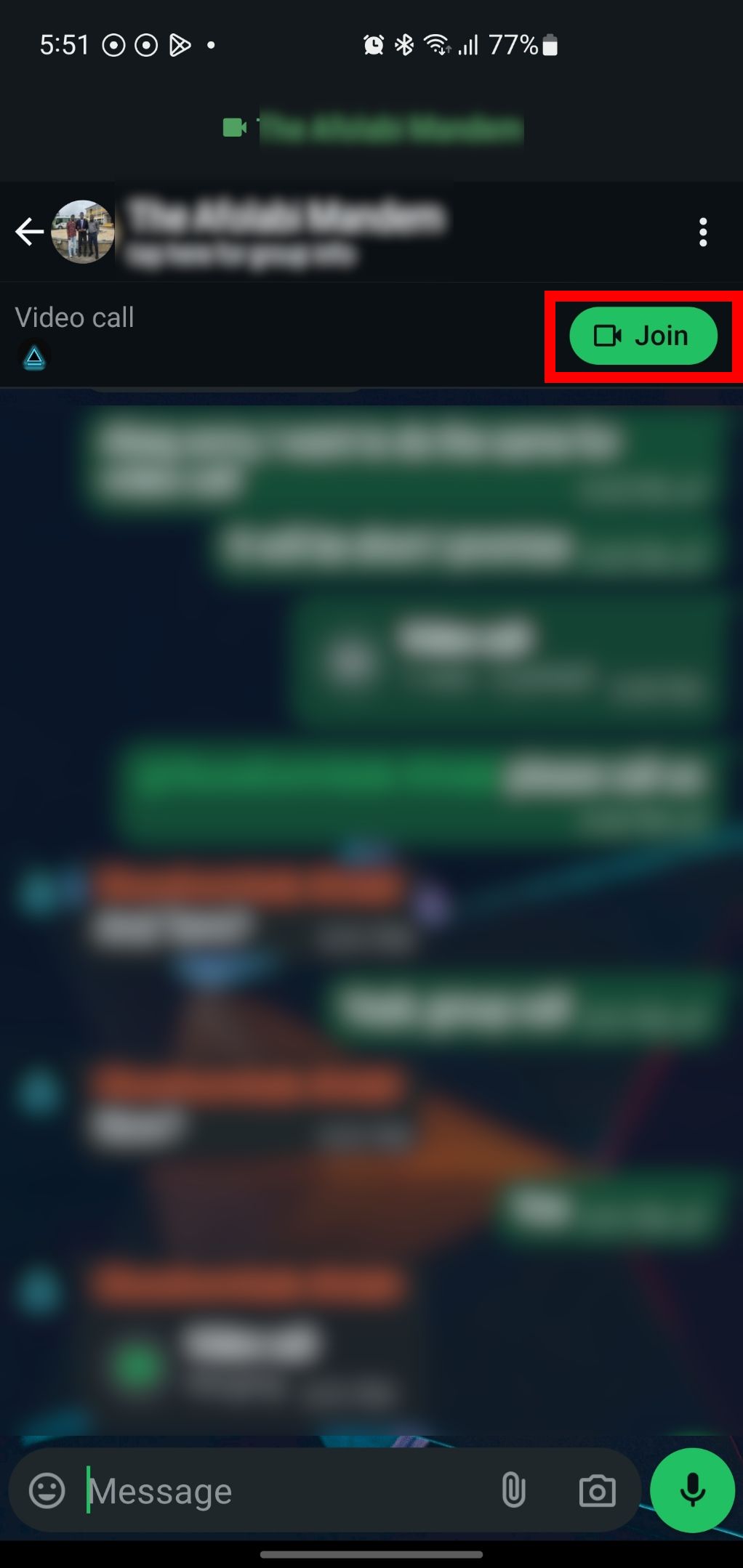

Did you miss the call notification? No worries—you can still jump in if the call is ongoing. Head to the “Calls” tab on WhatsApp, find the call you missed, and tap “Join.” If the call was started in a group chat, you can also hop in by opening that chat and tapping “Join” from there.
As a bonus, WhatsApp allows you to share what’s on your screen during a group video call. Tap on the horizontal three dots and then tap “Share screen.” Your phone will show a prompt indicating that you’re about to begin recording with WhatsApp. Tap “Start now” to begin screen sharing. To stop sharing your screen, tap “Stop sharing.”
Group voice and video calls on WhatsApp are super convenient. With the ability to add up to 32 people, they’re perfect for both casual and more organized conversations. So go ahead and give it a try!




