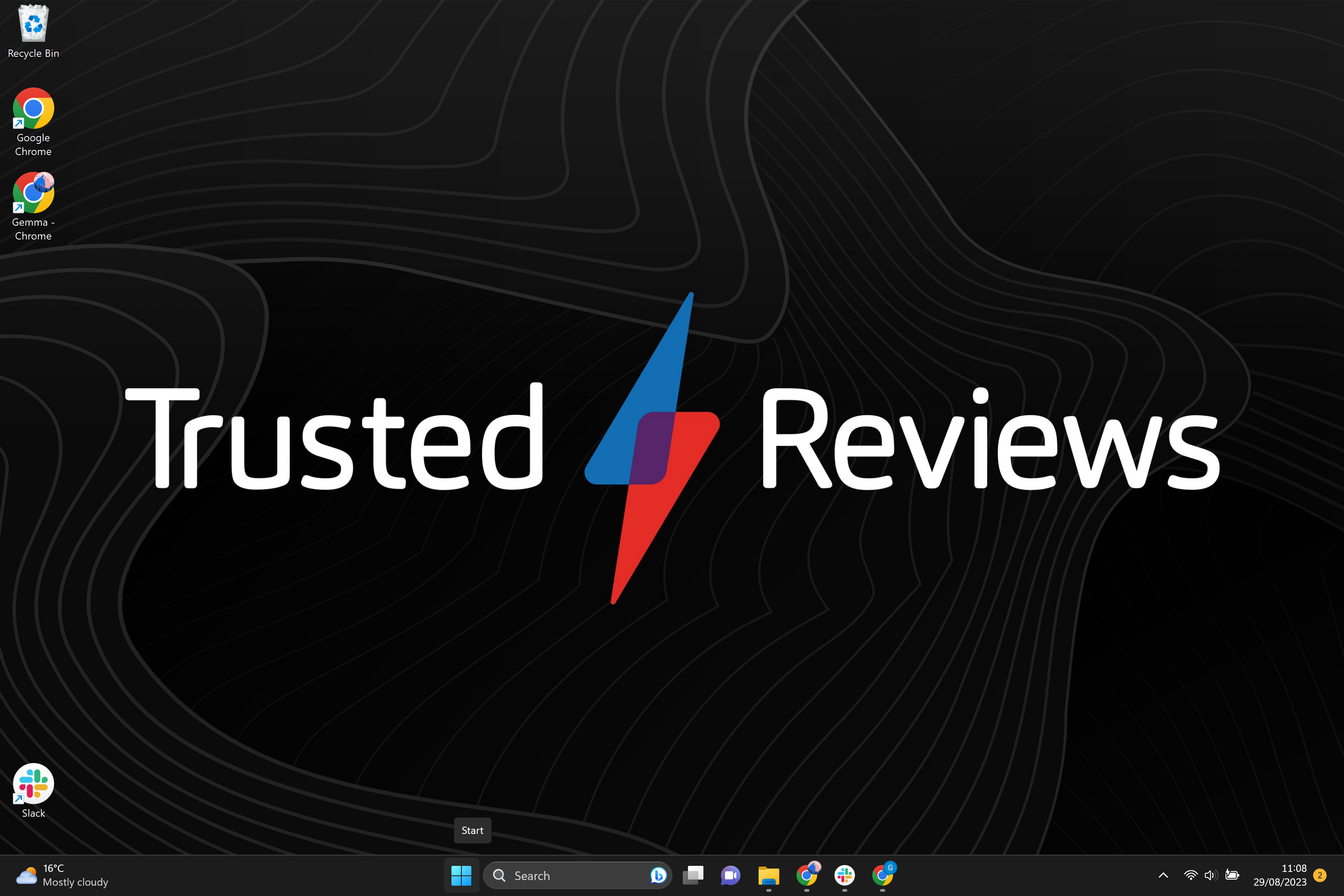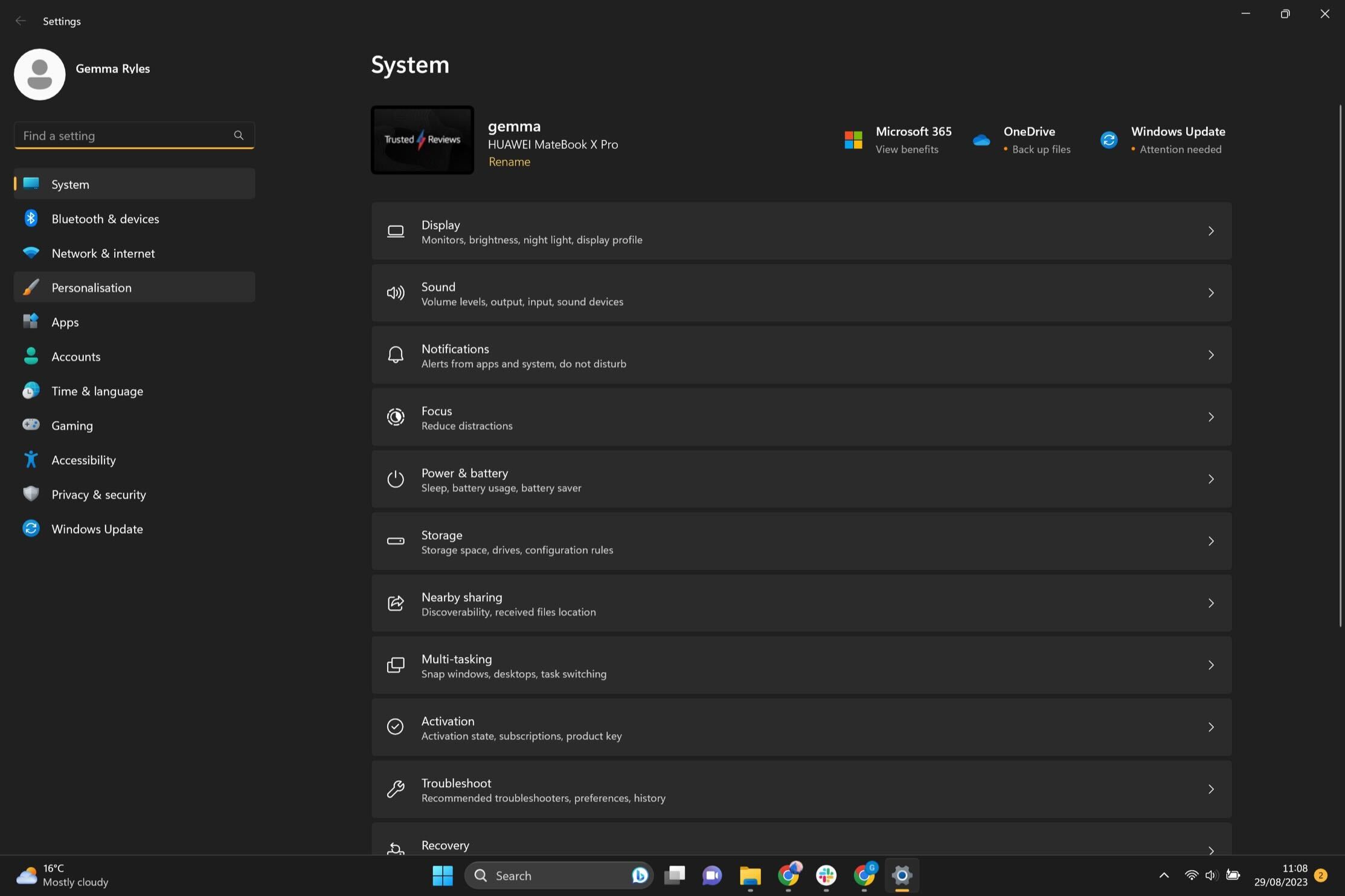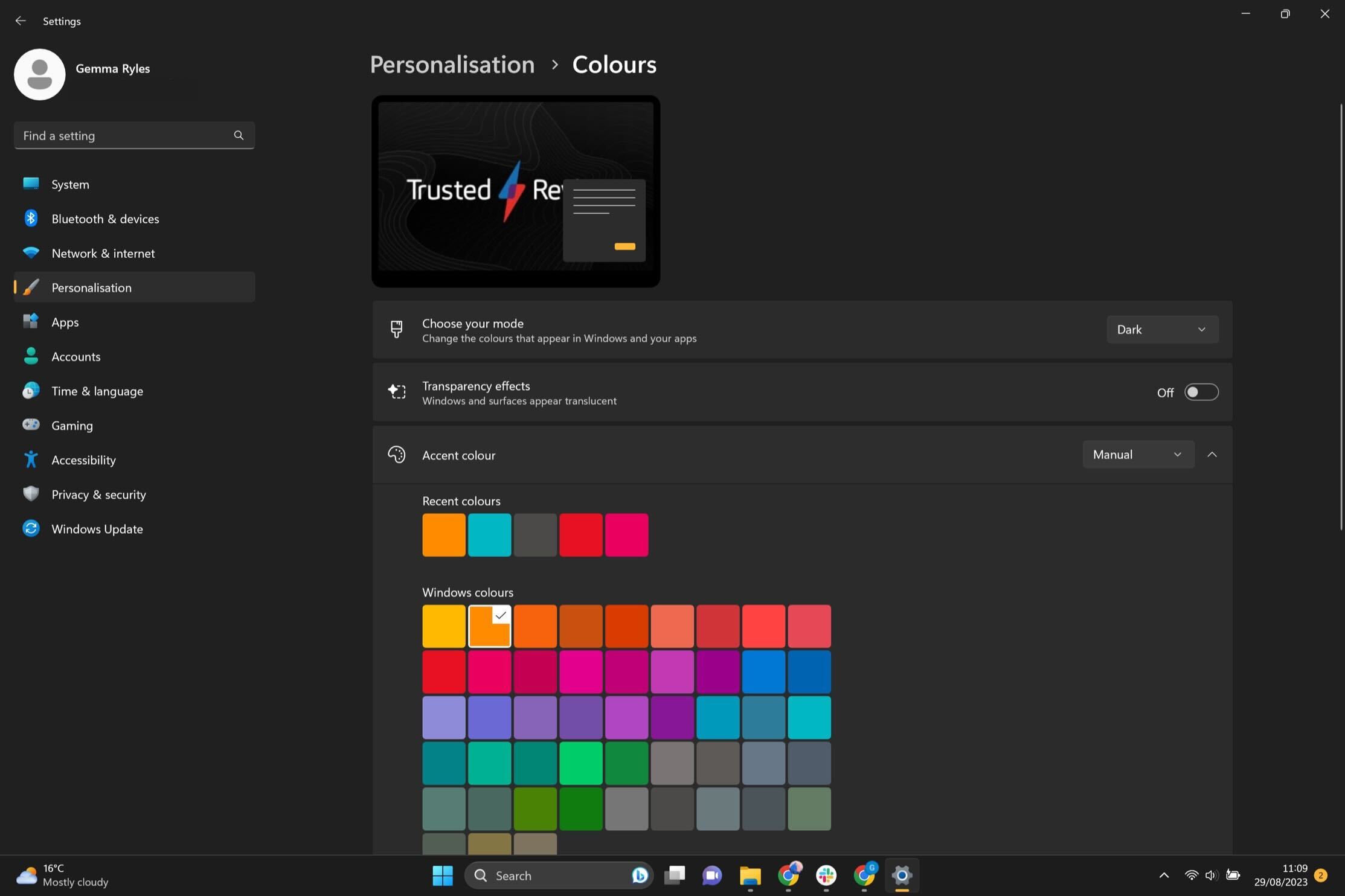There are a multitude of ways to customise your home screen in Windows 11, with new features being discovered all the time.
Windows 11 is the most personalised Microsoft operating system yet. Users can switch up the colour palettes, have different backgrounds on a rotating basis and even personalise text inputs.
One of the features that you may not know about is the ability to make your taskbar and surfaces transparent. Not only is this a great way to further customise your home screen but it can make your entire setup look a lot more aesthetically pleasing.
If you want to learn how to make your taskbar translucent in Windows 11 then make sure you keep reading, as we’re going to be running through the process in our simple step-by-step guide.
What you’ll need:
The Short Version
- Click on the Start button
- Select the Settings button
- Click on Personalisation
- Go to Colours
- Click on the Transparency effects toggle
-
Step
1Click on the Start button
Click on the Start button at the bottom of the screen from the taskbar.
-
Step
2Select the Settings button
Click on the Settings button from the menu.
-
Step
3Click on Personalisation
From the Settings menu on the left-hand side of the screen, click on the Personalisation heading.
-
Step
4Go to Colours
From the Personalisation menu, click on the heading called Colours.
-
Step
5Click on the Transparency effects toggle
Go to the heading called Transparency effects. Click on the toggle and turn it on. This button will make windows and surfaces appear more translucent, including the taskbar. You can turn this feature back off at any point.
Troubleshooting
If you want your taskbar to be completely transparent in Windows 11, then you will need to download third-party software, as it cannot be done via the normal settings. You can find the TranslucentTB app on the Microsoft Store.