Streaming music on Apple Music can become expensive if you use cellular data. Provided Apple Music even allows you to stream music in Lossless format; you can easily exhaust your limited data plan before you know it.
However, there are ways of minimizing the amount of data Apple Music uses while you stream or download your music for later. We’ll show you how.
How Much Data Does Apple Music Use?
Before delving into how to cut down Apple Music data use, let’s start by examining the amount of data the platform uses when you stream music. To understand this, we must consider Apple Music’s sound quality. For starters, Apple Music supports different audio qualities.
The lowest quality available on Apple Music is High Efficiency, consuming just 1.5MB of data for a three-minute song. The second option is High Quality, the lowest audio quality available if you’re streaming over a Wi-Fi network. High Quality is capped at 254kbps, translating to 6MB of data for a three-minute song. Next up is Lossless audio quality, which allows you to stream files in Apple’s proprietary Lossless Audio Codec (ALAC) format.
Lossless streams audio up to 24-bit at 48kHz and consumes 36MB for a three-minute song. The highest quality on Apple Music is Hi-Res Lossless which streams files up to 24-bit at 192kHz. It consumes 145MB for a three-minute song, but you’ll need more than just enabling the option if you want to stream Hi-Res audio on your iPhone or iPad.
How to Reduce the Amount of Data Apple Music Uses
There is no single solution for reducing your Apple Music data usage. However, by implementing the different solutions we have listed below, you’ll be able to save a substantial amount of data while using Apple Music.
1. Download Music for Offline Listening
As one of the best apps for downloading music, the first step you should take is to download your music offline. As one of the perks of subscribing to Apple Music, offline downloads allow you to save your songs, albums, and playlists on your device, so you can listen to them when you run out of data or if you’re in an area with poor connectivity.
While streaming and downloading typically use the same amount of data (as long as it involves identical files with the same quality), the latter saves your files to your device, so you can access them again and again without requiring an internet connection. You, therefore, save data.
2. Reduce Your Apple Music Sound Quality
To further save your data, you need to reduce the quality of your downloaded files. You can achieve that by going to Settings > Music > Audio Quality > Downloads and selecting High Quality.
Downloading music is the ultimate solution to save data, but you may also want to stream music sometimes. In that case, reduce your streaming quality to save cellular data. To do this, open the Settings app > Music > Audio Quality > Mobile Data Streaming and select High Efficiency.
You can also limit streaming quality on Wi-Fi by going to Settings > Music > Audio Quality > Wi-Fi Streaming and selecting High Quality.
3. Disable Download Over Cellular Data
Another way to save your data is by disabling the ability to download songs using cellular data. To disable this functionality, open the Settings app, scroll down and select Music. On the next page, scroll down to the Downloads section and toggle off Download over Mobile Data.
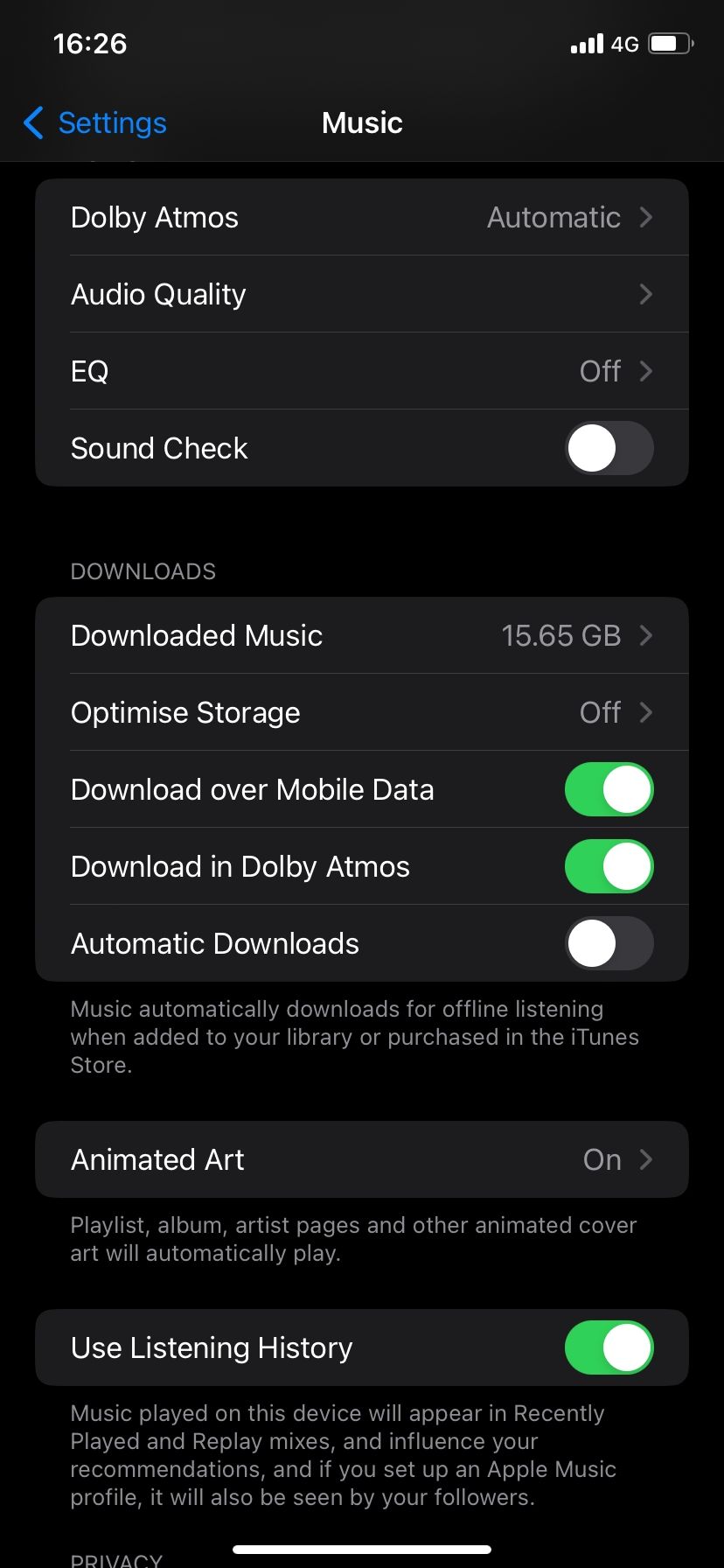
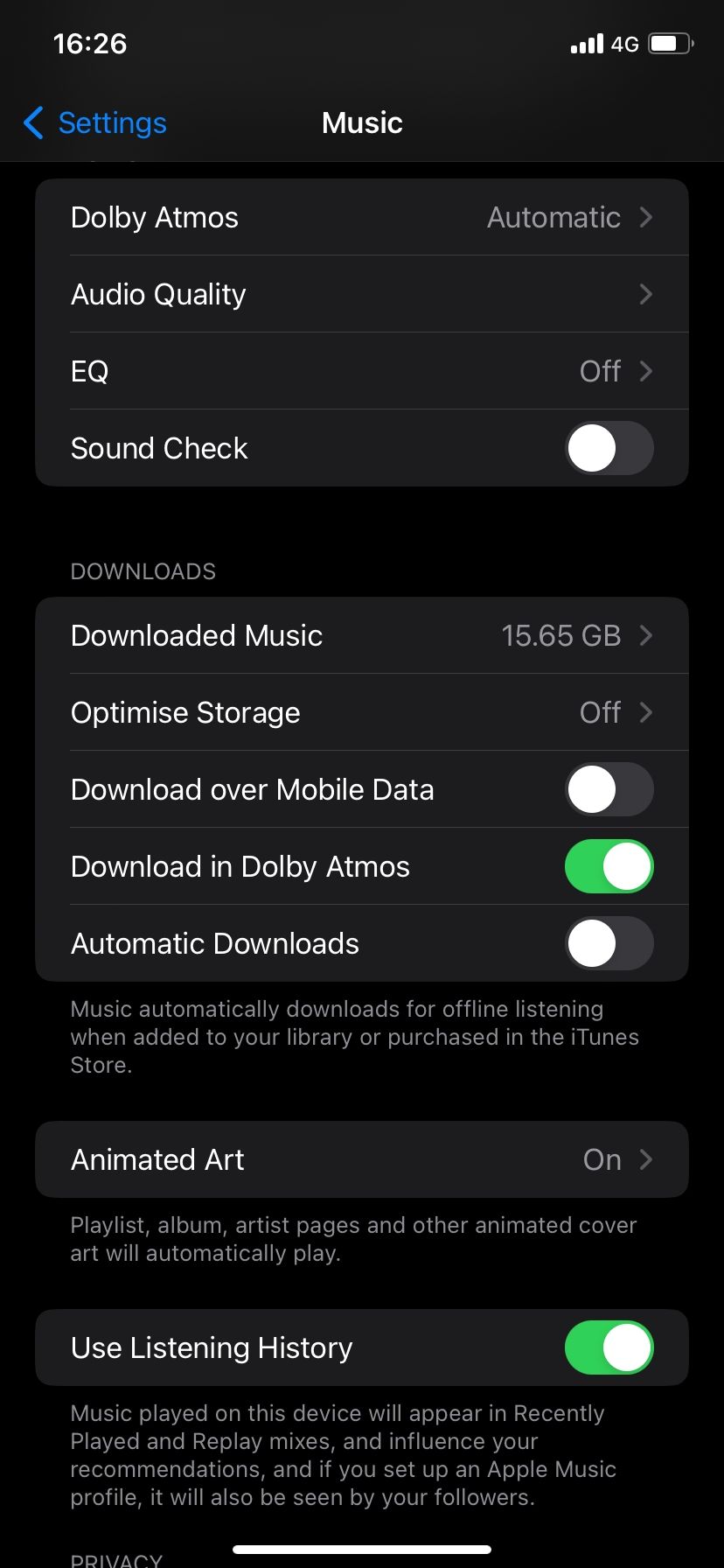
With this setting disabled, Apple Music won’t download music even if you want to while using cellular data.
4. Turn Off Animated Art When Using Cellular Data
Some playlists, albums, artist pages, and more may have animated cover art on Apple Music. As you probably guessed, animated covers consume more data. To reduce data usage, you need to turn off Animated Art while streaming music using cellular data.
Open the Settings app and go to Music, then navigate to Animated Art and select it. On the next page, select Wi-Fi Only. By default, Apple Music plays animated art on Wi-Fi and cellular data.
5. Block Apple Music From Accessing Cellular Data
This is the last option you should take if you don’t want Apple Music to stream or download anything when you’re not hooked to Wi-Fi. It’s a simple kill switch that blocks Apple Music’s access to your data. Here’s how to do it:
- Open the Settings app.
- Scroll down to your apps and select Music.
- On the next page, toggle off the switch adjacent to Mobile Data at the top of the page.
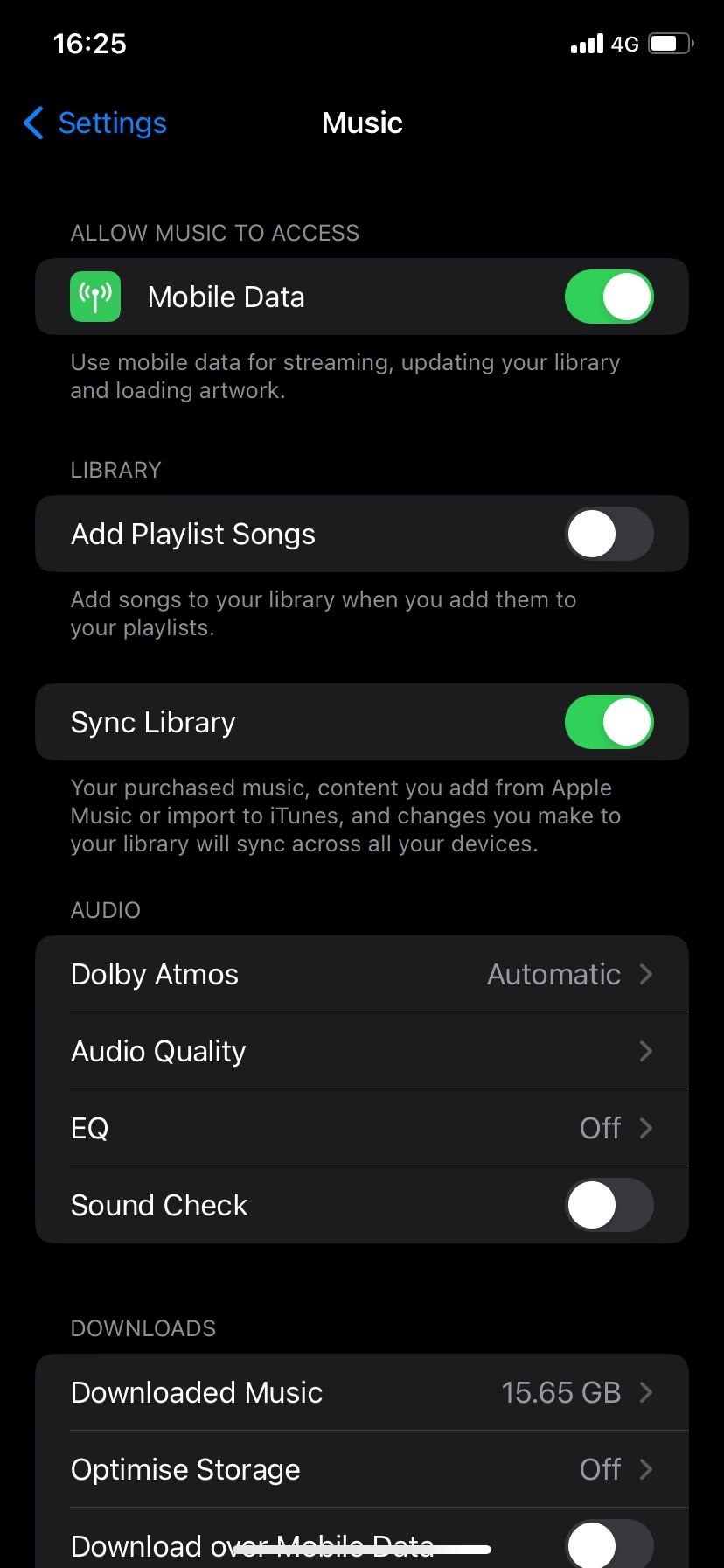
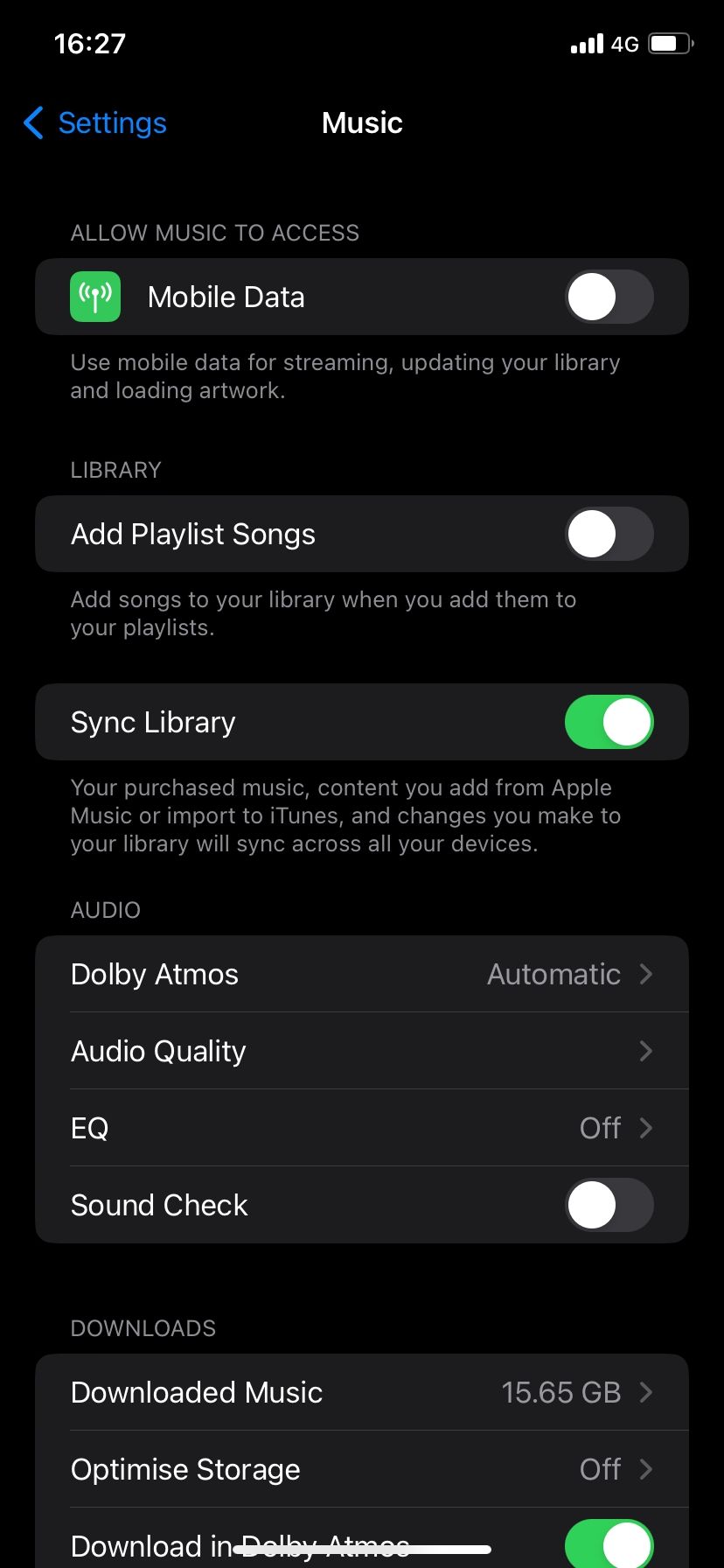
Save Data While Using Apple Music
Apple Music can easily exhaust your limited cellular plan, but by changing the sound quality on Apple Music and making a few adjustments, you can continue to use the service with peace of mind. Start by downloading your music for offline streaming and then reduce streaming quality and disable animated art when you stream over cellular data.
Take it a step further by disabling music downloads over cellular data and, if you want Apple Music not to have a pie of your cellular data, completely block its access.


