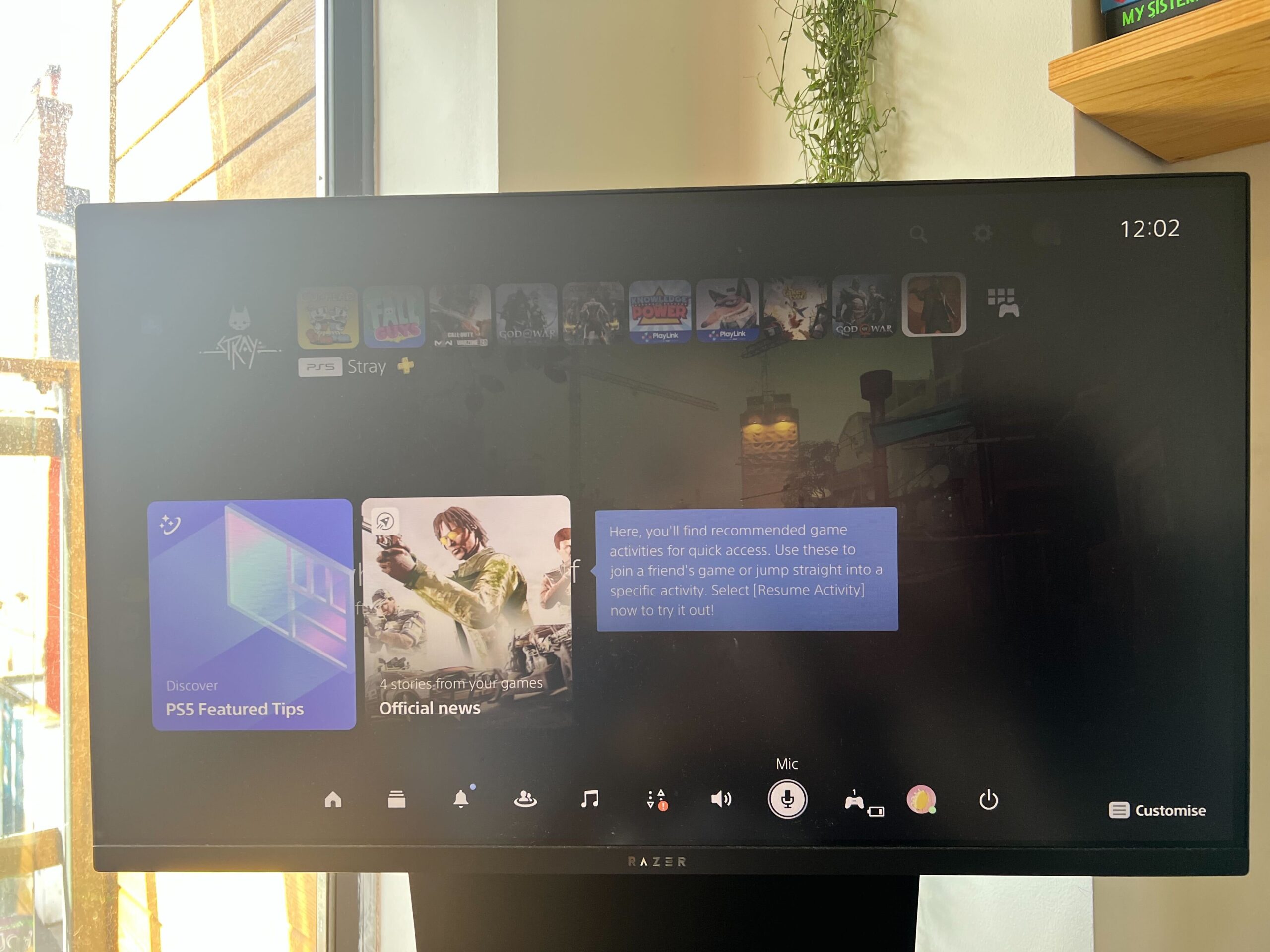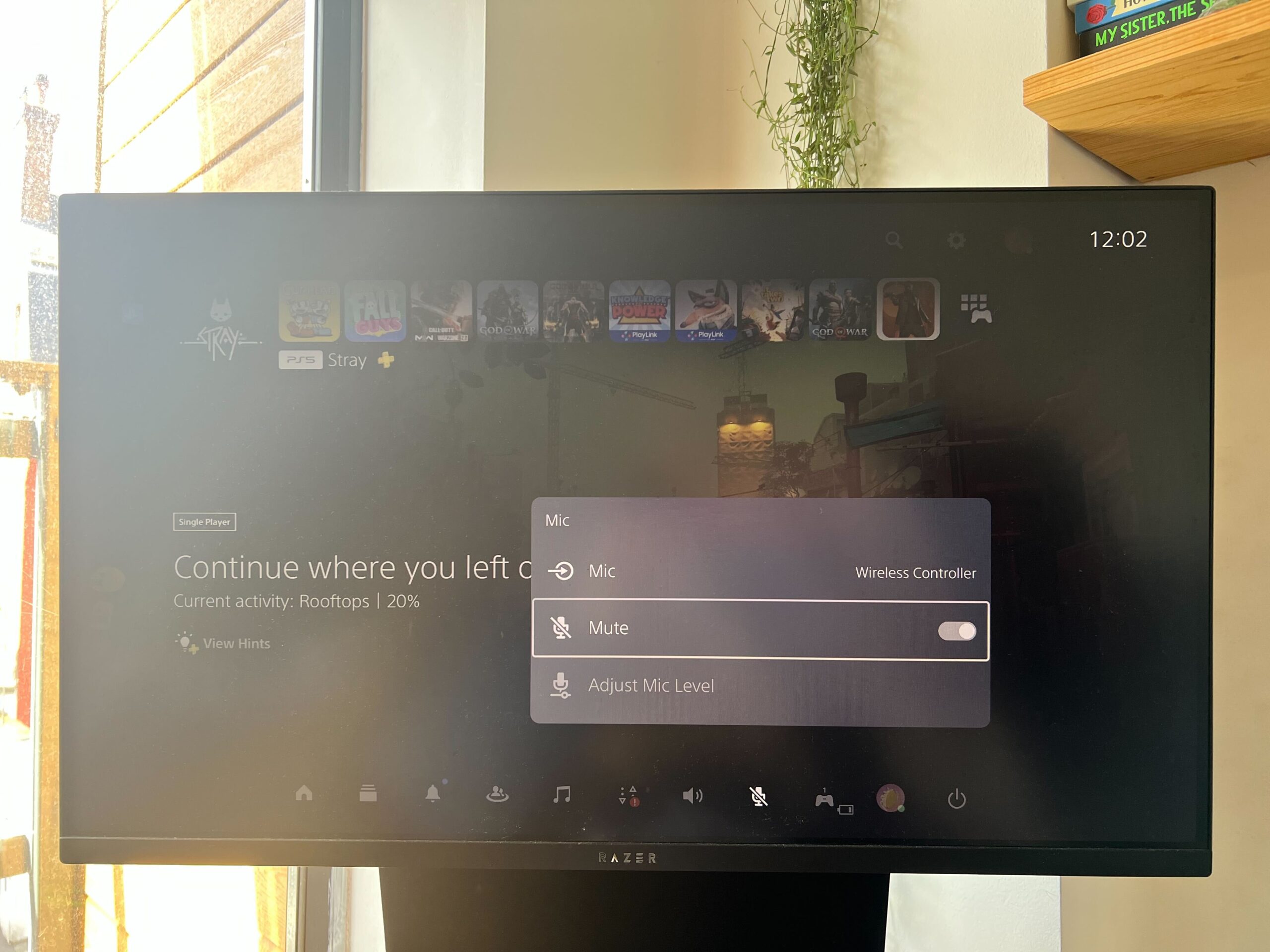Online gaming has grown larger every year, but not everyone wants to chat with their teammates while they’re online.
Knowing how to mute your DualSense controller is invaluable information since the controller’s microphone automatically turns on each time you switch your console on. The microphone within the controller can be really handy, allowing users without a headset to communicate with their friends while playing a game, but it’s still something that you should be able to opt out of.
If you would like to know how to mute your DualSense microphone, then make sure you check out our thorough step-by-step guide. We’re going to run through two easy methods, one of which involves using the mute button on the controller itself, and the other takes you through the PS5 settings. Keep reading to find out more.
What you’ll need:
The Short Version
- Click the mute button on the DualSense controller
OR - Click the PS button
- Click on Microphone
- Press Mute
-
Step
1Click the mute button on the DualSense controller
Click the mute button on the DualSense controller. It sits just below the PS button and will turn orange when activated.
-
Step
2OR Click the PS button
There is another way to mute the microphone on your PS5 controller. Click on the PS button to start.
-
Step
3Click on Microphone
From the menu that appears, scroll over to the Microphone button.
-
Step
4Press Mute
You will be presented with a small drop-down menu. From here you can mute your PS5 controller.
Troubleshooting
Yes, you will need to remember to mute yourself every time you join a new online game if you don’t want other people to be able to hear you.
Currently, there is no way to permanently mute the DualSense controller, you will need to manually mute it each time you turn your PS5 console back on.