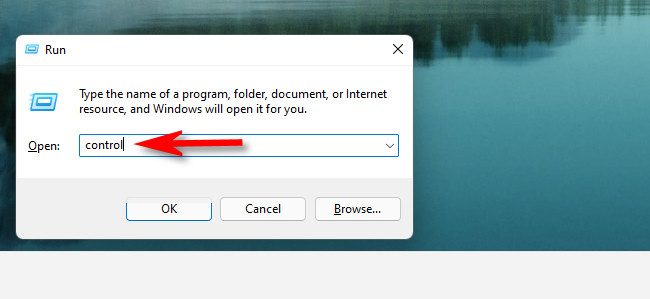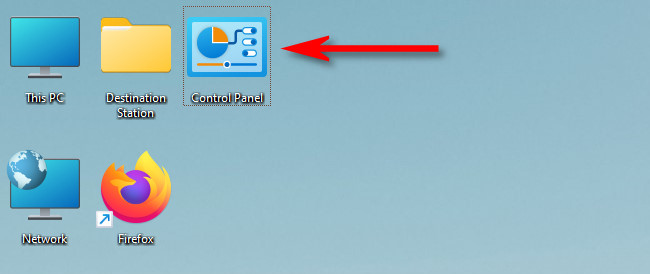When you want to change settings in Windows 11, you usually reach for the Settings app. But the trusty Control Panel still plays an important role during many configuration tasks. Here are several different ways to open it.
Use the Start Menu
One of the easiest ways to launch Control Panel is by using the Start menu. To do so, click the Start button on your taskbar and type “control panel.” Click the “Control Panel” icon that appears in the results, and Control Panel will launch immediately.
RELATED: Here’s How Windows 11’s New Start Menu Works Differently
Use the Run Menu or Command Prompt
You can also launch Control Panel from the Run menu. Press Windows+R on your keyboard, and when the Run window pops up, type “control”, and then click “OK” or press Enter. Similarly, you can open Control Panel from the Command Prompt or Windows Terminal by typing “control” and pressing Enter.
RELATED: How to Launch Windows Terminal at Startup on Windows 11
Pin It to the Taskbar
Once you’ve opened Control Panel using any of the methods described above, its icon will appear in your taskbar. If you’d like to keep it there so you can launch it from your taskbar later, right-click the Control Panel icon and select “Pin to Taskbar.” The next time you’d like to launch Control Panel, click the icon in your taskbar.
RELATED: How to Pin File Explorer to the Taskbar in Windows 11
Add a Desktop Icon
You can also add a special desktop icon for Control Panel. To do so, press Windows+i to open Settings, then navigate to Personalization > Themes and click “Desktop Icon Settings.” In the Desktop Icon Settings window that opens, place a checkmark beside “Control Panel,” and then click “OK.” The icon will appear on your desktop. To launch Control Panel, double-click the desktop icon at any time. Good luck!
RELATED: How to Change Which Desktop Icons Appear on Windows 11