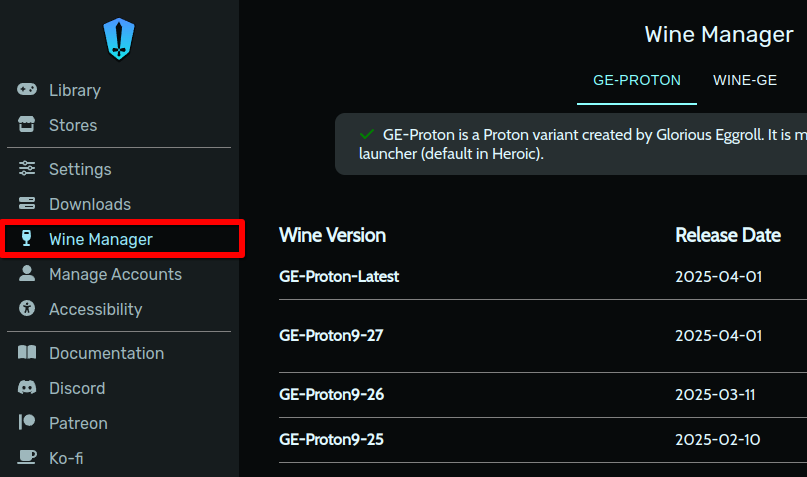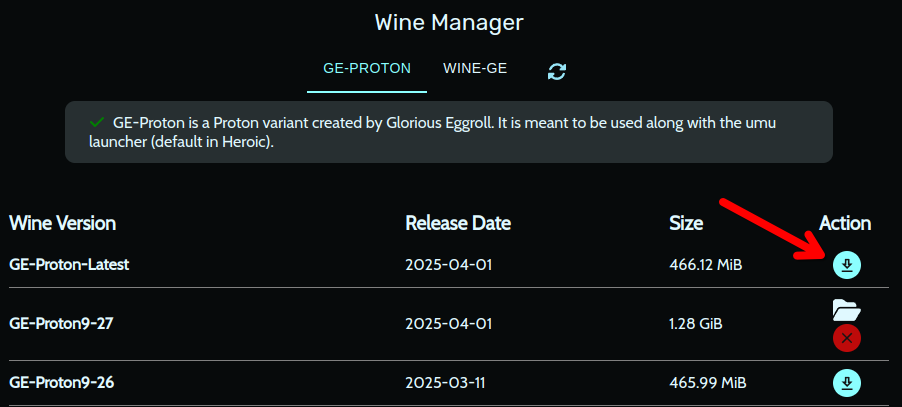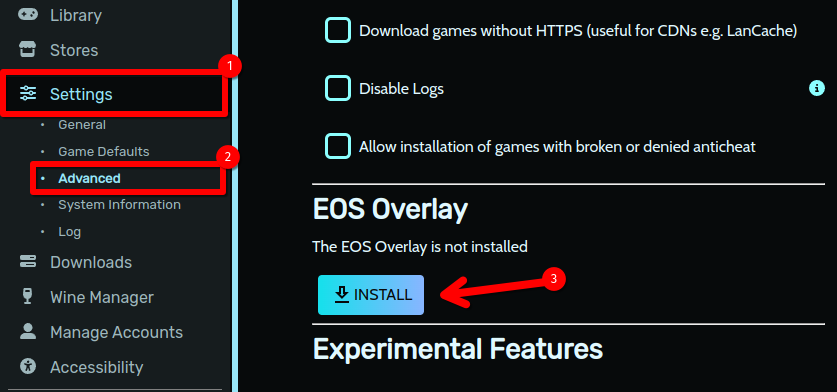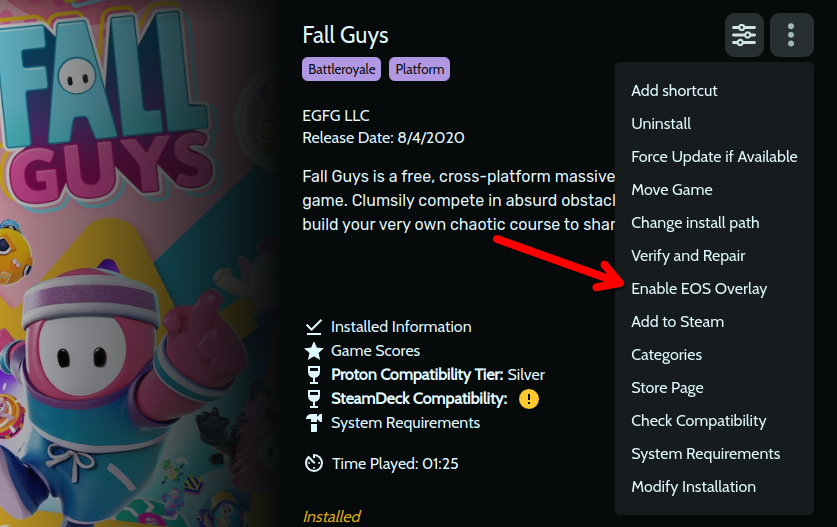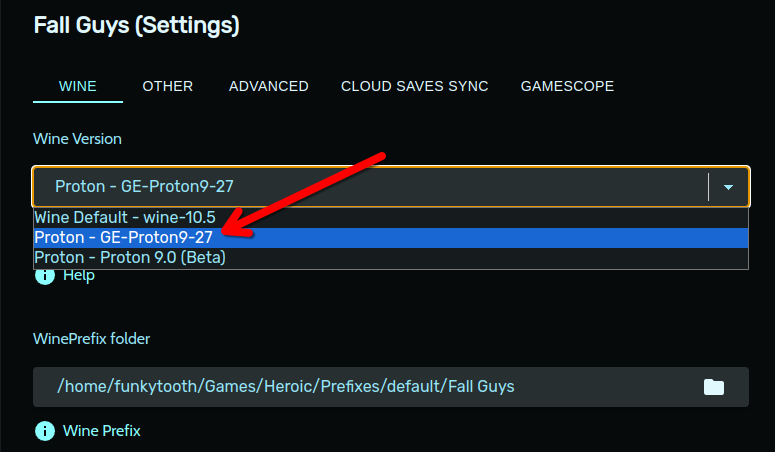If you’ve ever tried to play Fall Guys on Linux, there’s a good chance you’ve run into issues. I did, and I learned getting the game to a playable state takes multiple levels of configuration. I’ll outline them here so you can get right into some battle royale action.
I had to go through this process because some friends of mine wanted to play Fall Guys, but outside of consoles it’s only available for Windows. I could switch over to Windows, but I prefer using Linux on my PC whenever possible. I’m used to running games with Proton, but it turns out playing Fall Guys takes some special configuration, especially when you want to join a party. I read multiple guides and forum posts to figure out all of this, and I decided to compile the process into one article here for anyone else who needs to follow in my steps.
You might be able to follow along if you’re using a Steam Deck, though I’ve not tested these instructions on a Deck myself.
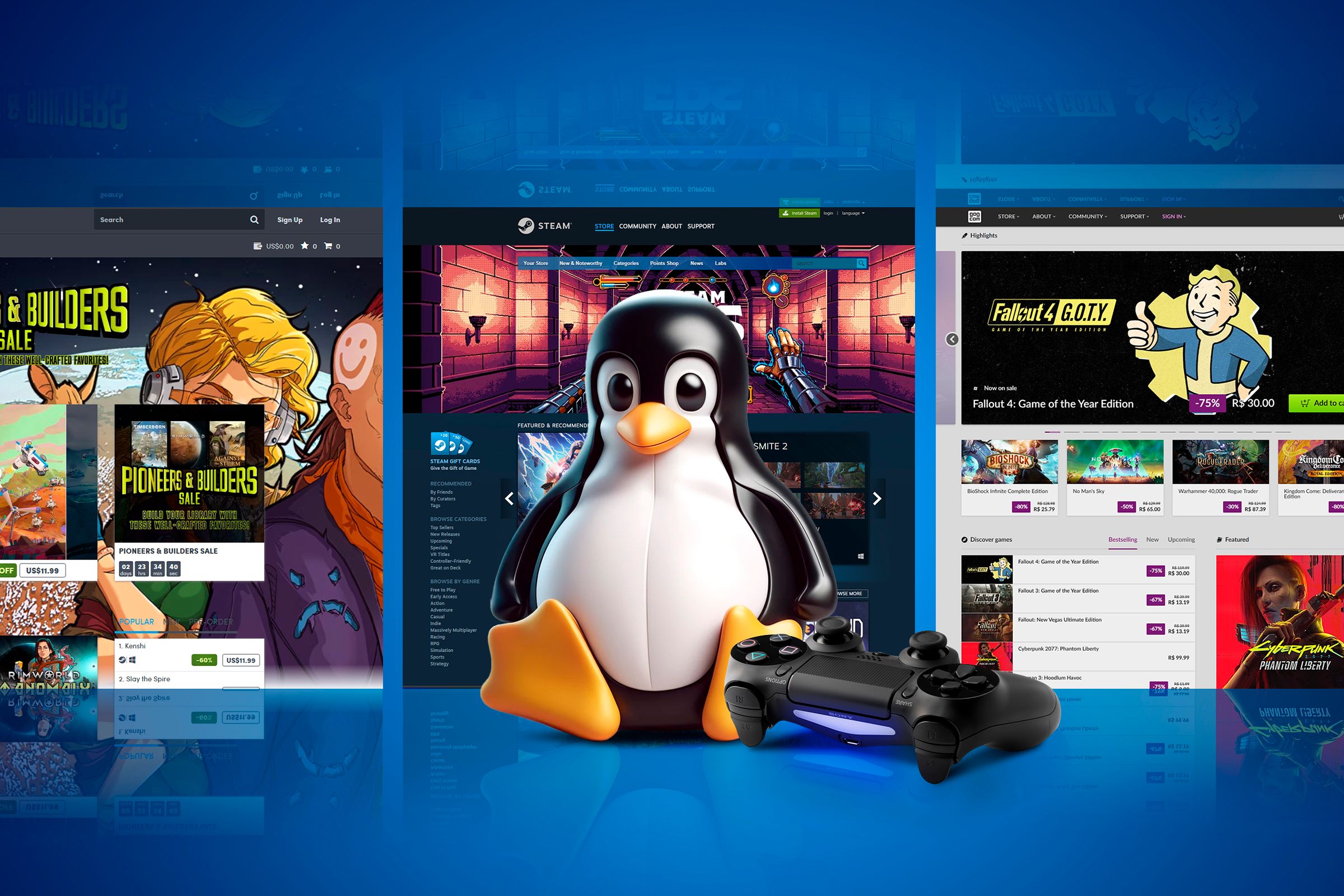
Related
7 Problems You’ll Likely Run Into Gaming on Linux
Gaming on Linux is easier than ever, but there are still gotchas to watch out for.
Step 1: Get Heroic Games Launcher
The first step is to get Epic Games on your Linux PC. There are multiple ways you can do this, but I prefer Heroic Games Launcher. Bottles, Lutris, and Legendary are all too difficult or opaque for my comfort level, especially when I just want to hop on a game with some friends. You can try one of those other methods, but I can’t say how easy it’ll be to follow along, especially if you want to enable the EOS overlay.
On any Linux distribution, you can get the Heroic Games Launcher AppImage from the Heroic download page. Alternatively, you can install it as a Flatpak:
flatpak install flathub com.heroicgameslauncher.hgl
I got it on Garuda Linux via the Arch User Repository by installing this package:
sudo pacman -S heroic-games-launcher-bin
If none of those options work for you, there are more ways you can get Heroic described on the Heroic Github page.
After installing and launching Heroic, follow the prompts to log into your Epic Games account. You’ll then be presented with your game library where you can install Fall Guys.
Don’t worry about the anticheat warnings. Fall Guys’ anticheat software will work on Linux so long as you have the right version of Proton intstalled.
Step 2: Download the Right Version of Proton
Of course to play a Windows-exclusive game you’re going to need a compatibility layer. Heroic lets you install one with ease, letting you choose between Glorious Eggroll’s versions of Wine and Proton. In my case, Fall Guys wouldn’t launch with WINE-GE, but it did with GE-Proton. Specifically, it was version 9-27 of GE-Proton, though by the time you read this there may be a newer version available that works better.
In Heroic Games Launcher’s left-hand navigation menu, click “Wine Manager.”
Make sure you have at least one version of GE-Proton installed. If you aren’t sure which to pick, go with the latest version.
It’s possible you’ll end up needing a different version of GE-Proton, but we’ll get back to that after configuring everything else.
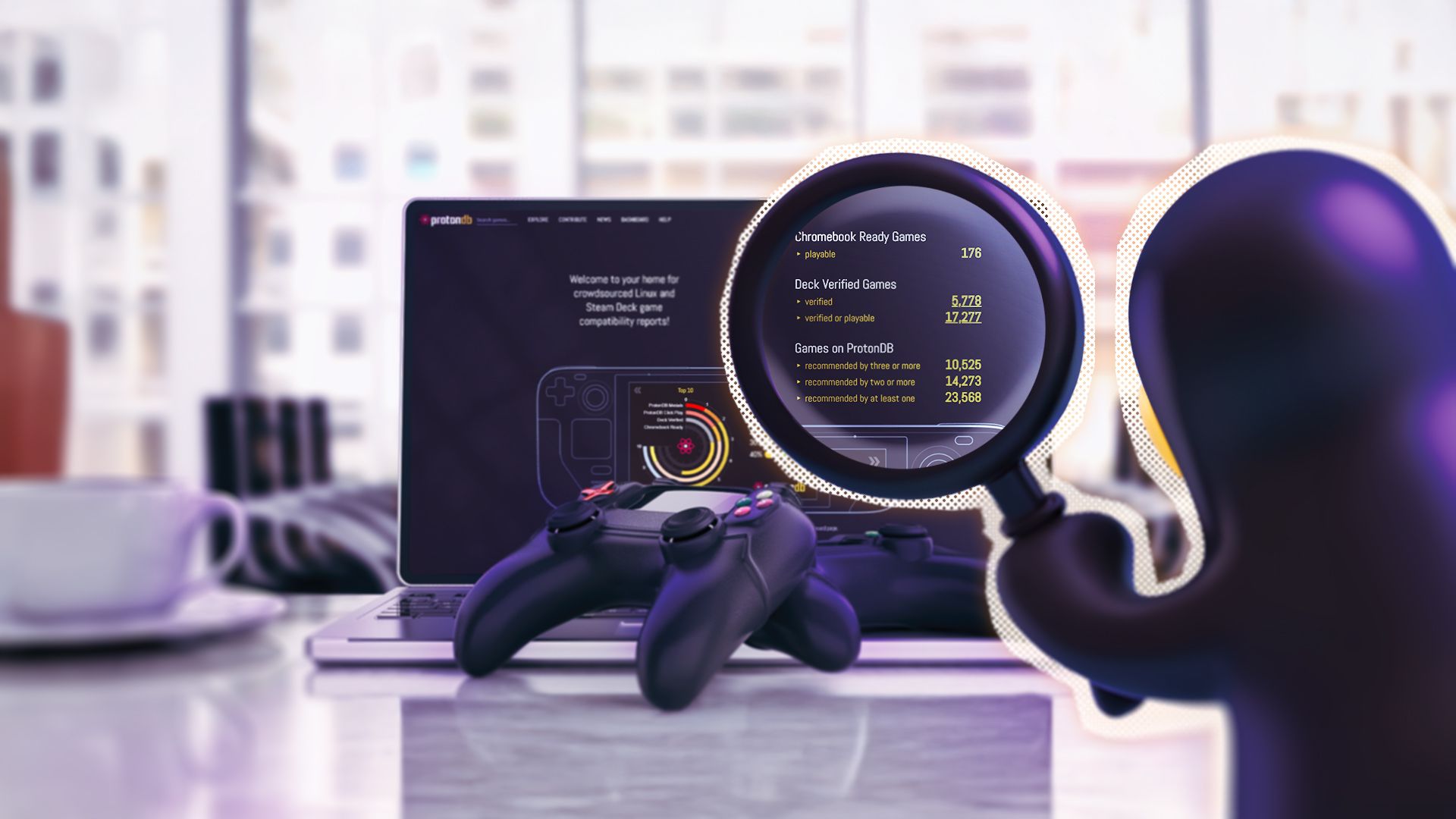
Related
4 Ways to Check If a Game Will Run on Linux
Figuring out if a game is playable doesn’t have to be hard.
Step 3: Install the EOS Overlay
This step is crucial if you want to be able to join a party in Fall Guys or do anything else that relies on the EOS (Epic Online Services) overlay. This will get you the social overlay, which lets you see your online friends you’ve connected with in Epic Games before. You can invite them or accept invites. It also integrates directly with Fall Guys so you can join and leave parties in-game as well.
If you don’t care about partying up, you can skip this step, and the game will be playable solo without it.
In Heroic Games Launcher’s side menu, go to Settings > Advanced. Look for the EOS Overlay section and click “Install.”
Wait for it to finish installing, then it’ll be time to move on to configuration.
Step 4: Get Fall Guys Properly Configured
Head back to Fall Guys in your game library and hover over the three-dot icon at the top-right corner of the launch page. In the dropdown menu that appears, click “Enable EOS Overlay.”
Next, click Fall Guys’ settings icon (three lines with dots in them). In the “Wine” tab, make sure your Wine Version is set to the version of GE-Proton you just installed.
Settings are saved automatically, so close the settings menu and go back to the Fall Guys launch page.
Step 5: Profit
You’re now ready to play Fall Guys. You can bring up the social overlay to invite friends to your party or accept an invite by hitting Shift+F3.
Like I said before, there’s a chance you’ll have to experiment with Proton. If the game doesn’t launch, or you experience other weird problems, try installing a different version of GE-Proton. You might also check out the Fall Guys ProtonDB page for the latest recommended tweaks and advice from people playing it.
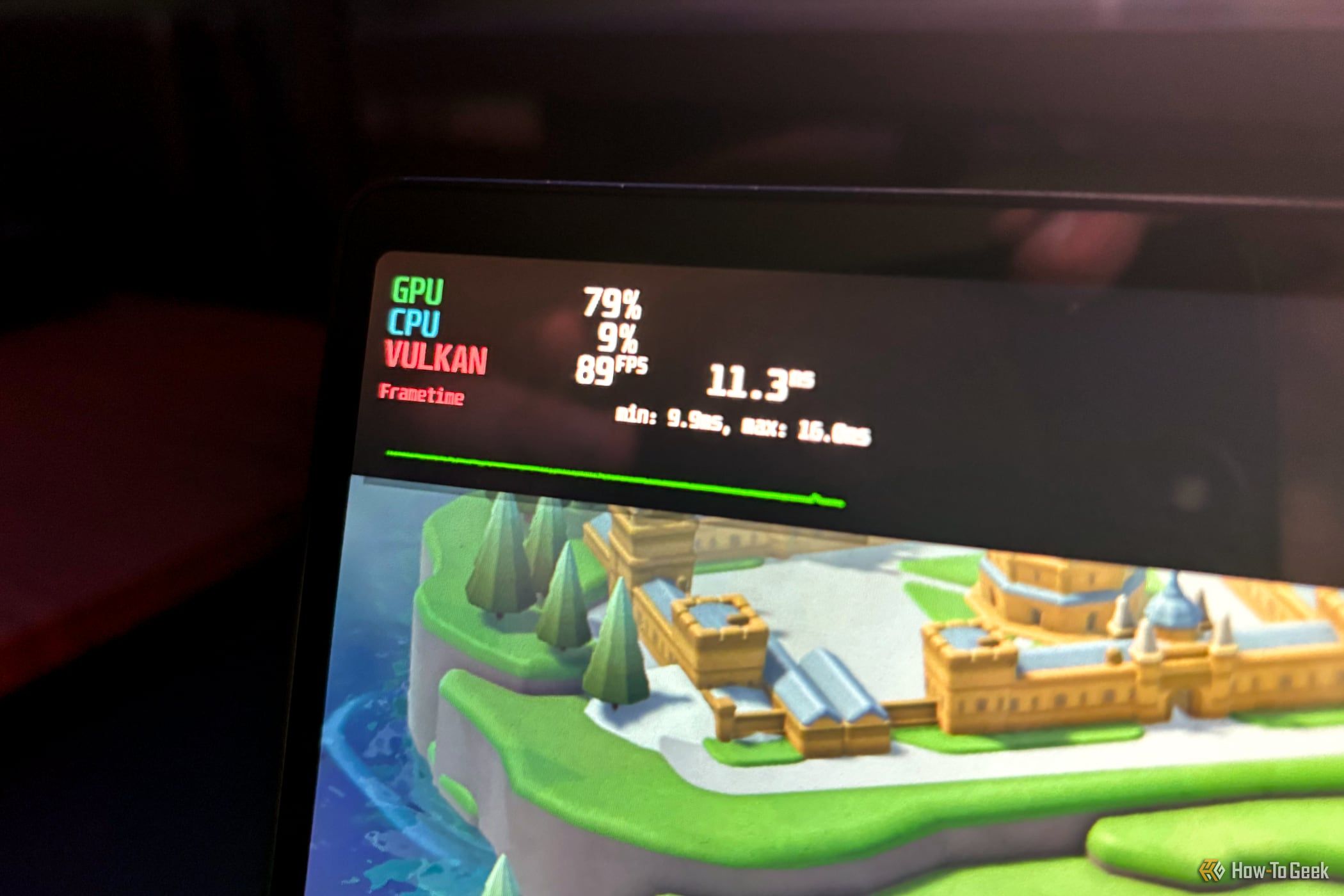
Related
Gaming on Linux: Here’s How I Monitor My GPU Stats
Keeping an eye on your temperatures and frame rates in Linux is both easy and nearly endlessly configurable.