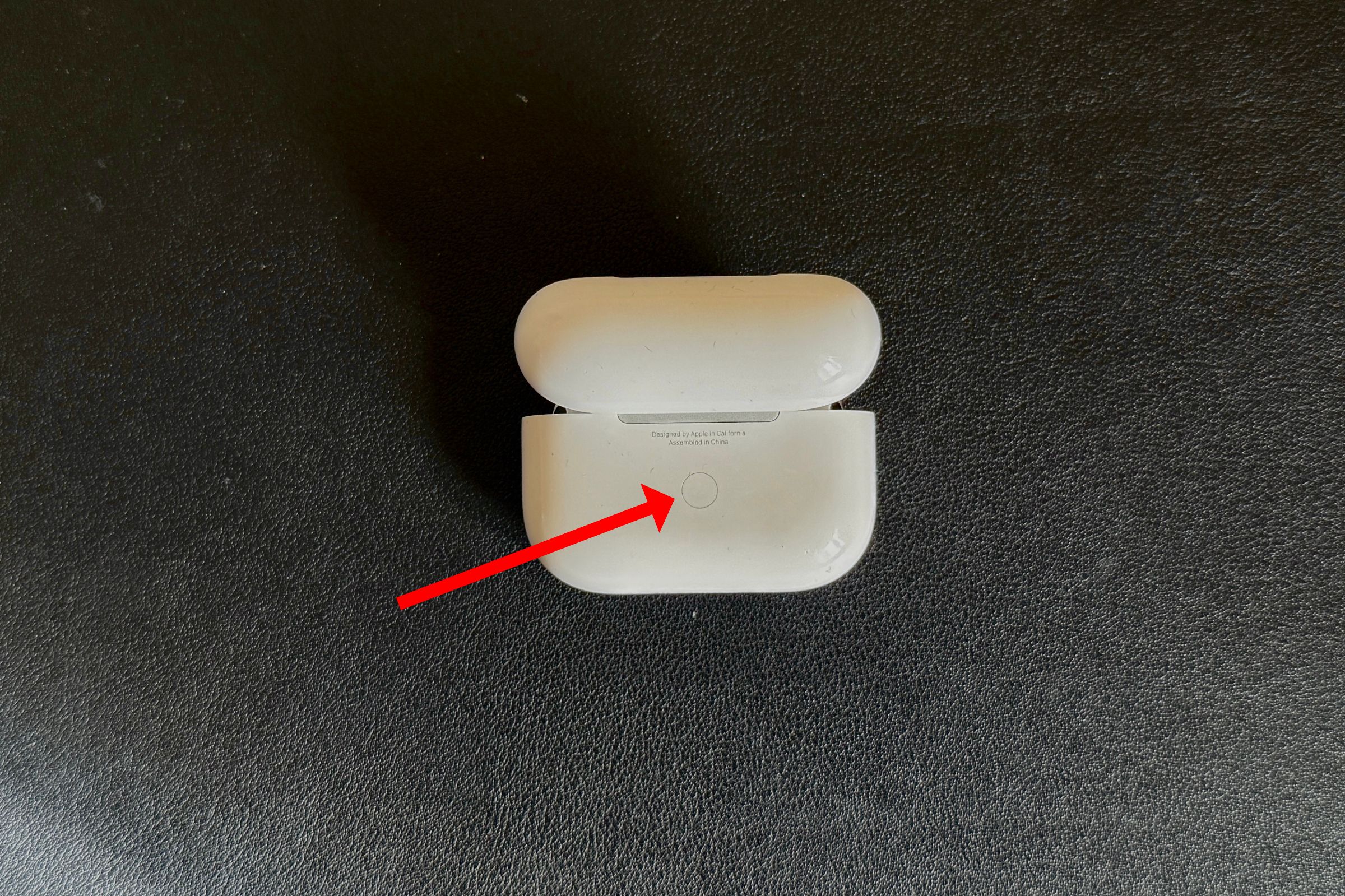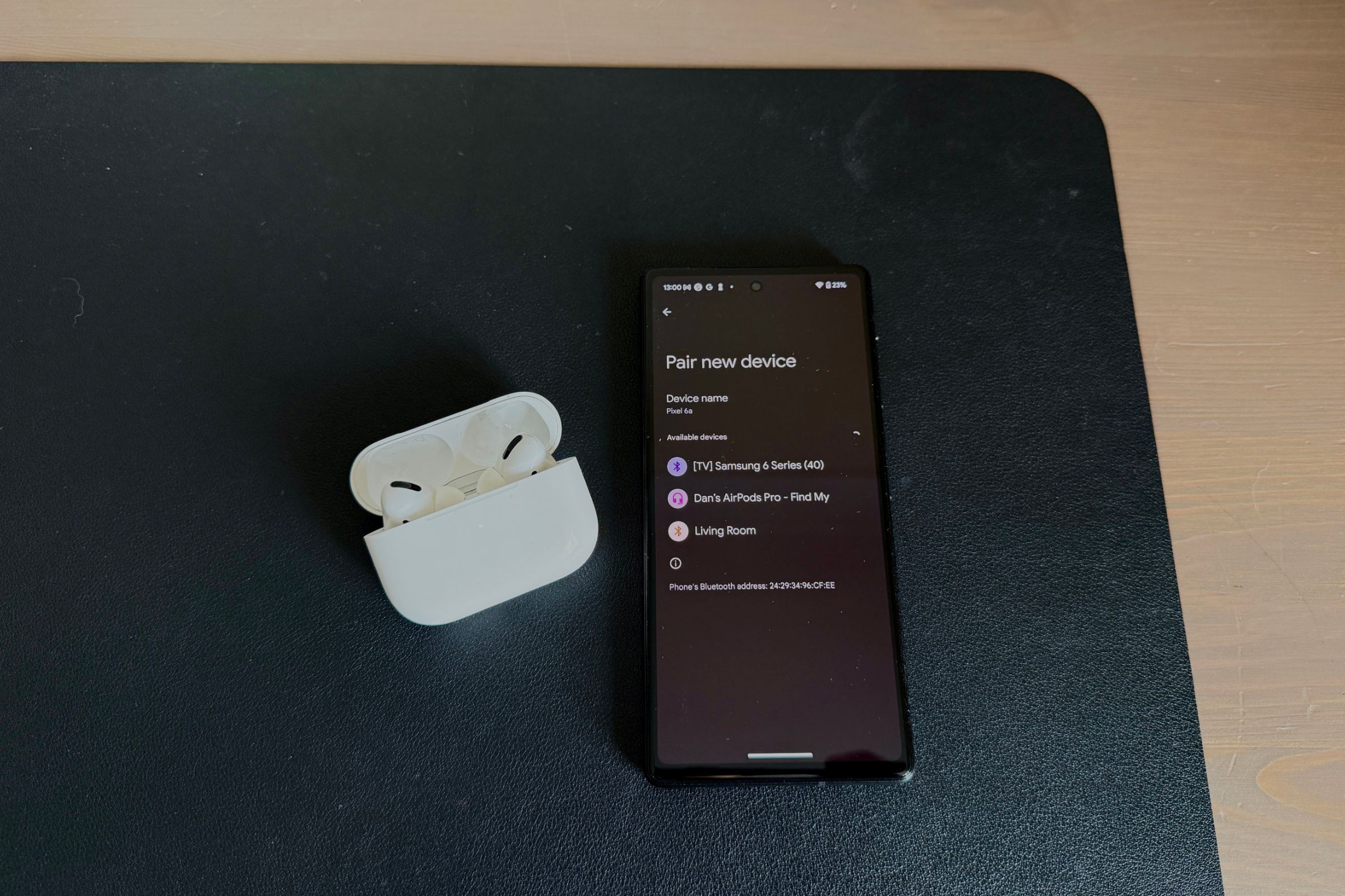Quick Links
Key Takeaways
- To connect to an iPhone, put the AirPods Pro in the case and open it next to the iPhone, then tap “Connect.”
- After connecting to one Apple device, the AirPods Pro will automatically pair with all your other Apple devices.
- To connect to another device, put the AirPods Pro in the case, open the lid, and hold the Setup button for five seconds. Then pair from the Bluetooth settings on your device.
The AirPods Pro are Apple’s premium earbuds, with silicone ear tips for a sealed fit, active noise cancellation, and even hearing aid features. Pairing them is a breeze, whether you’re connecting them to an iPhone or anything else.
How to Pair AirPods Pro With an iPhone
To start pairing the AirPods Pro with your iPhone, put the AirPods in the case, then hold the charging case within several inches of your unlocked smartphone. Open the case’s lid, and a setup dialog should appear on your iPhone screen.
When you’re ready to connect the AirPods Pro to your iPhone, tap on the “Connect” button. You’ll see the battery level of the AirPods appear; just tap “Continue.”
After a few seconds, the AirPods Pro will be paired to your iPhone. You can put them in your ears and start listening to whatever you like. Just click and hold one of the stems if you want to toggle active noise cancellation and transparency mode. Go to Settings > AirPods Pro to adjust other settings.
If you’re signed in to an Apple Account in your iPhone Settings, the AirPods Pro will also be connected to all your other Apple devices. All you need to do is start using one of them and the audio should automatically switch to come out of your AirPods Pro when they’re in your ears.
How to Pair AirPods Pro With Android, Windows, Mac, and More
As with all other AirPods, the AirPods Pro can work as regular Bluetooth headphones with almost any other device. Setting everything up isn’t as smooth as with an iPhone, but it is relatively painless.
Before we begin, if you’ve already paired the AirPods Pro with your iPhone, the earbuds should already connect to your iPad, Mac, and other Apple devices, so long as you’re signed in to the same Apple Account on each. If you don’t own an iPhone, though, or if you want to pair to a non-Apple device, just follow the instructions below.
Start the pairing process by first ensuring that the AirPods Pro are inside the charging case. Next, flip open the lid. Carefully turn the case around and locate the physical Setup button on the back.
Press and hold the button down for around five seconds, until the light on the front of the case starts flashing white. This means the AirPods are in pairing mode; they’ll stay this way until the lid is closed.
You can now open the Bluetooth settings on your other device, find the “AirPods Pro” listing, and connect to them. After you do this once, your other device will remember the AirPods, so you shouldn’t need to hold the Setup button again.
Follow our full AirPods pairing guide if you need help setting up the connection with your Android phone, Windows laptops, Mac, or other devices.