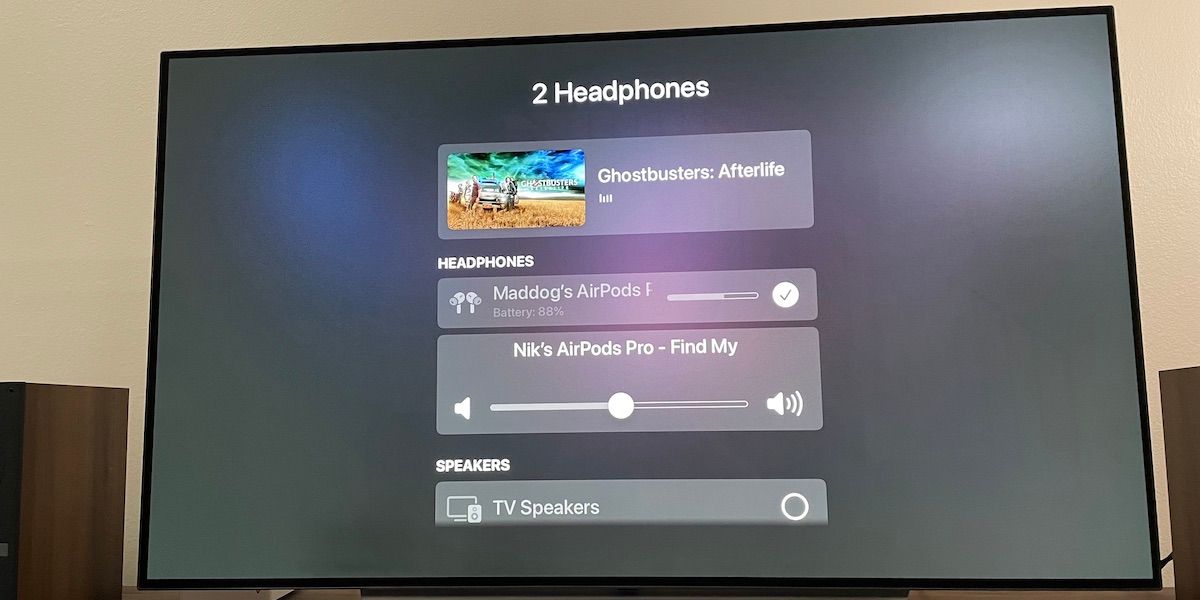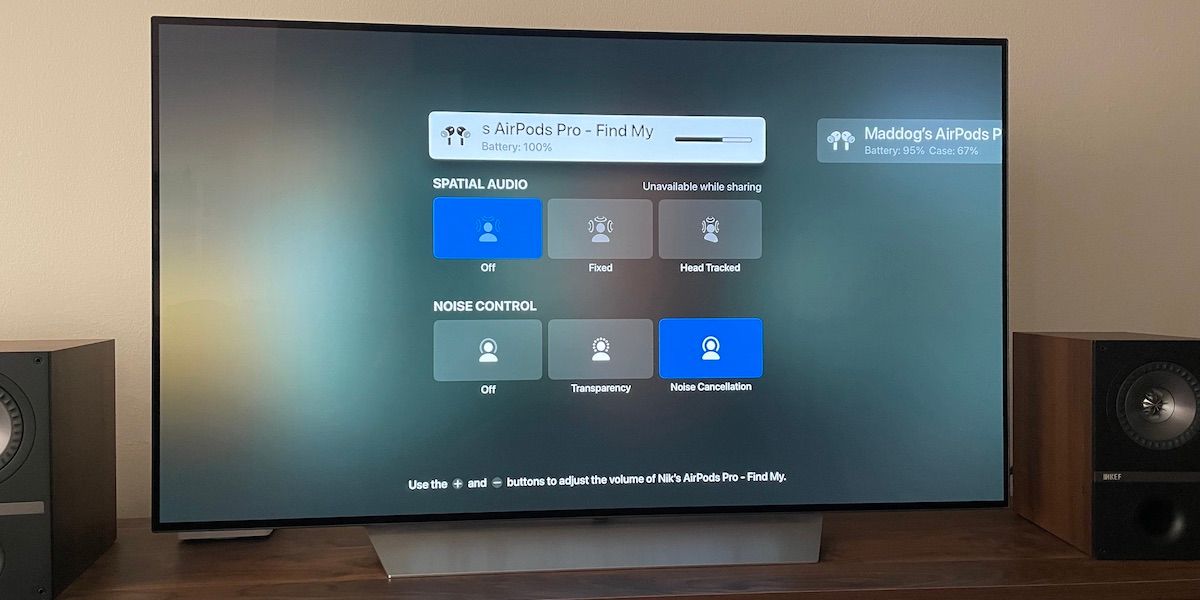Sharing your favorite movies, TV shows, and music with friends can be difficult if you need to keep TV speakers turn down. This might be the case if you’ve got children sleeping or noise-averse neighbors. But with two sets of AirPods or Beats headphones, you can just use Share Audio instead.
Share Audio lets you pair two sets of Apple headphones to an Apple TV 4K, so you and a friend can crank the volume at any time. Let’s look at how to set it up and customize the experience for each person.
Share Audio Compatibility
It’s important to note that Share Audio is only supported on Apple TV 4K models. If you’re unsure which Apple TV model you have, take a look at Apple’s Apple TV identification page.
As for headphones, you can use any wireless AirPods or Beats headphones. For a detailed list of compatible headphones, check out our guide to sharing your iPhone’s audio. Unfortunately, you can’t use Share Audio with third-party headphones.
Share Audio works with any audio coming out of your Apple TV. That means Netflix, the Music app, or any screen mirroring content from wirelessly connecting your iPhone to the TV will work.
How to Pair a Second Set of Headphones to Your Apple TV
To start, pair the first set of headphones to your Apple TV as usual. Then, make sure the second set of headphones are powered on and press and hold the TV/Control Center button on the Siri Remote (the button with the TV icon).
When the Control Center appears, select the AirPlay icon, then select Share Audio.
To start pairing your second set of headphones, bring them close to the Apple TV (making sure to open the lid if they’re AirPods). If your headphones are already paired to another device, you might be able to pair them to the Apple TV using a popup on that device.
To finish pairing, choose Connect to This Apple TV on the Apple TV if you want it to remember these headphones in the future. Alternatively, choose Temporarily Share Audio if you’re only pairing those headphones for one-time use.
Now, both sets of headphones will be paired to your Apple TV and you can listen to whatever you like without using the TV speakers.
How to Change the Volume for Each Set of Headphones
One of the greatest aspects of Share Audio is that it lets you control the volume for each set of headphones independently. This is a game-changer if only one of you wants the sound loud enough to feel like you’re actually in Jurassic Park.
To change the volume for everyone, just use the Volume Up or Volume Down buttons, as usual. But if you want to change the volume for a single set of headphones, long-press the Select button on the Apple TV remote. A large volume slider will pop up, showing each set of headphones. Just select the headphones you want to adjust and slide left or right on the remote to change the volume.
How to Select Noise-Control Modes
If you’re using headphones that support active noise cancellation, like AirPods Pro or AirPods Max, you can easily choose which noise-control mode to use.
To do this using the Siri Remote, hold down the TV/Control Center button to bring up Control Center. Then select the headphones icon in the bottom right to bring up the noise-control options. With AirPods Pro and AirPods Max, you can choose between the Off, Transparency, or Noise Cancellation. You can also swipe to the other set of connected headphones and adjust the settings for those.
Alternatively, follow Apple’s guide to switch noise cancellation modes on your AirPods.
The Pros and Cons of Using Share Audio
Share Audio makes it possible to listen to media at a convenient volume no matter what’s going on in your environment. If you need to turn it up to understand the dialogue in a movie, there’s no problem with that. This is particularly useful if you want to watch TV late at night or if one of you is hard of hearing and needs to listen at louder volumes.
The only downside is that Share Audio doesn’t work with Spatial Audio and dynamic head tracking. However, the pros of sharing audio far outweigh the loss of these features. Share Audio is also limited to two sets of headphones, but even pairing two sets of headphones used to be impossible so it’s a move in the right direction.
Share Audio Is a Standout Apple TV Feature
Share Audio is one of the best features on the Apple TV. With an Apple TV 4K and compatible Apple headphones, you can share your beloved media at anytime, without sacrificing the sound. It’s easy to set up, works with third party apps, and has thoughtful customization options.