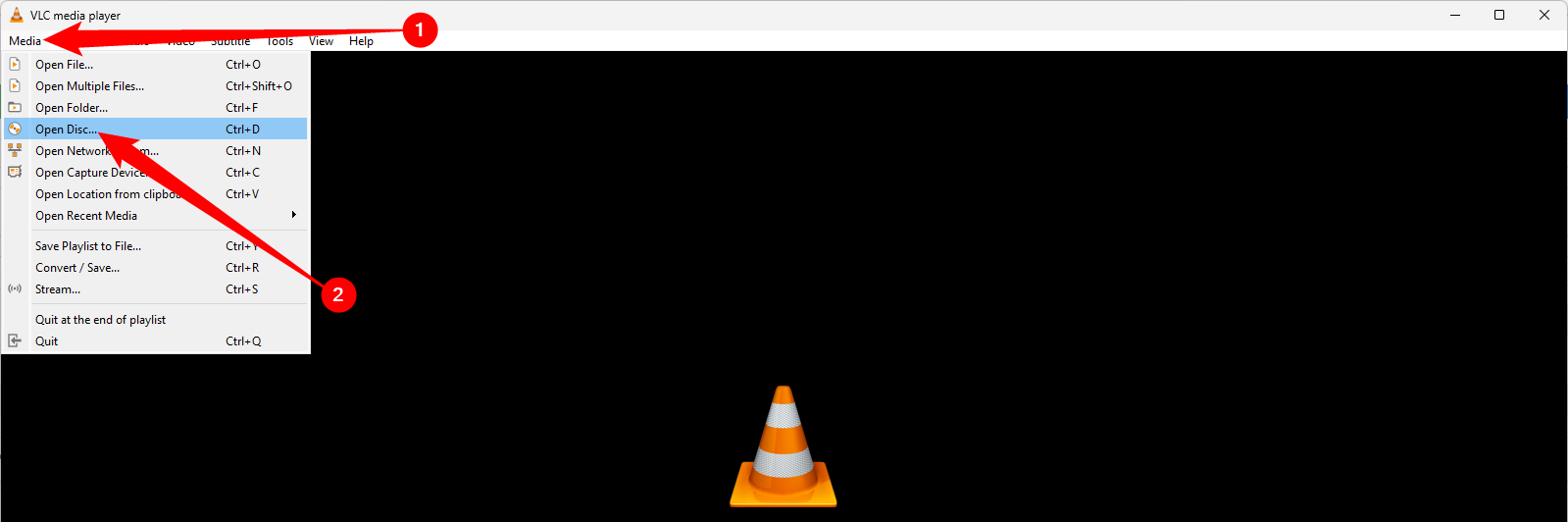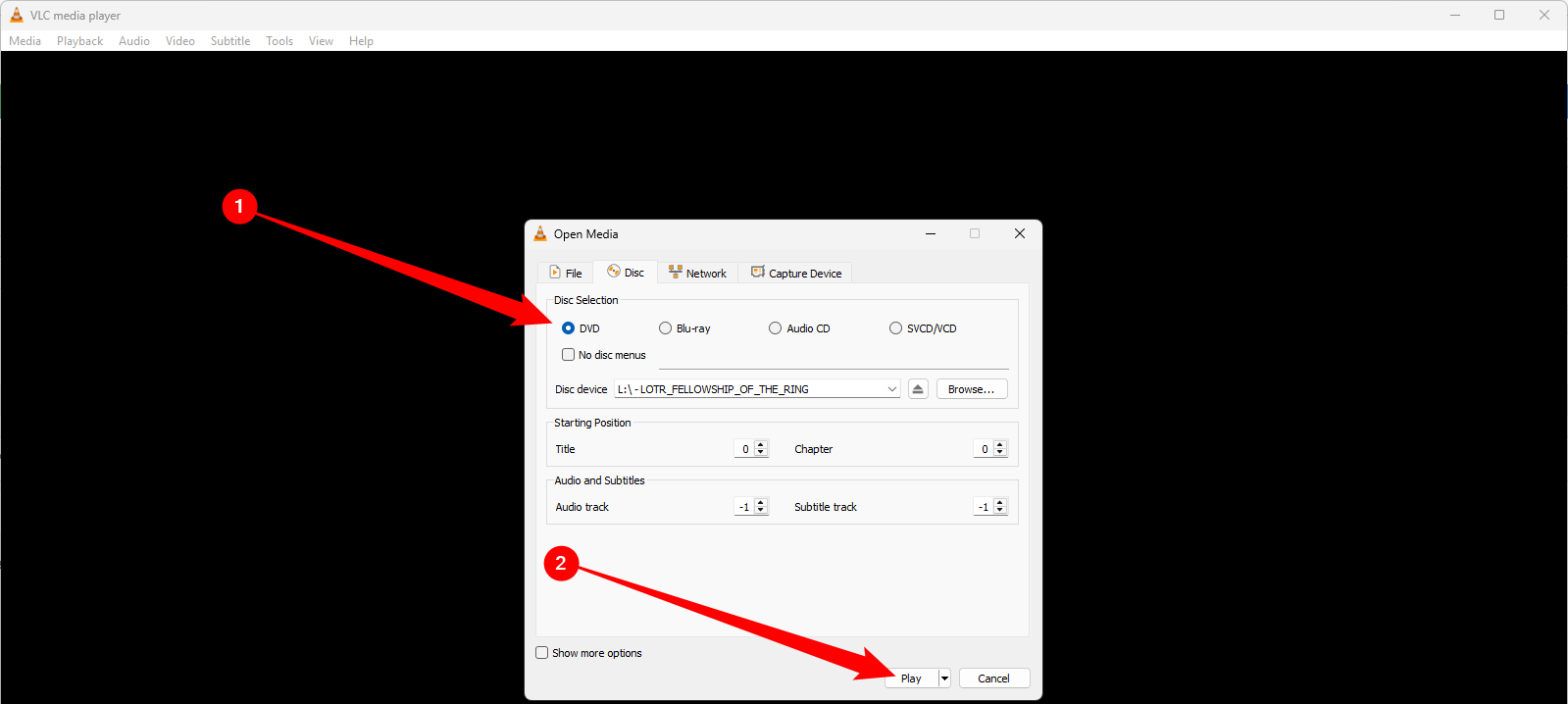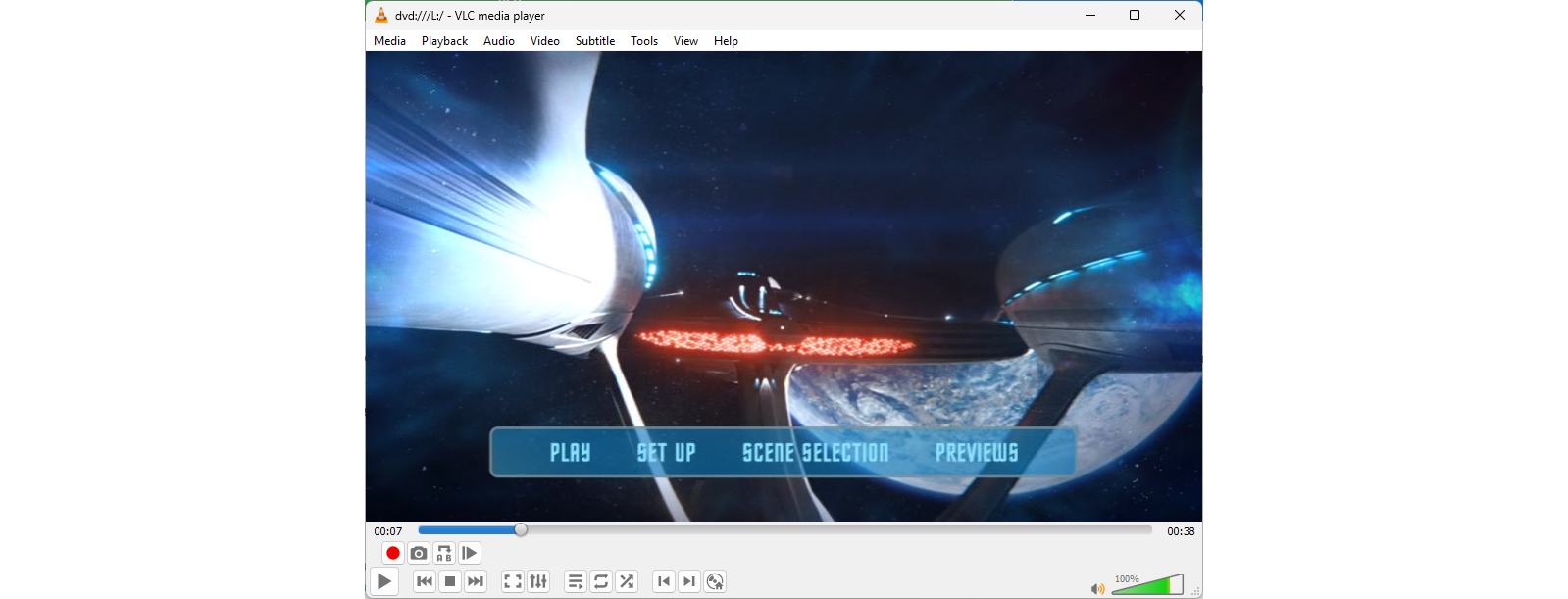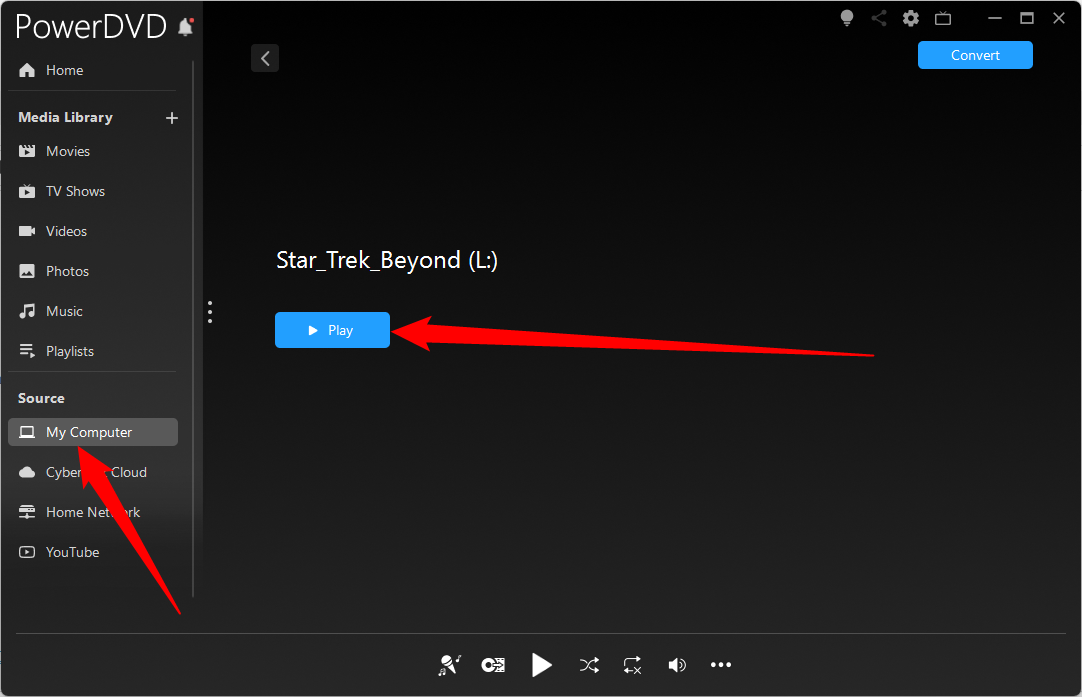Physical media, including vinyls, cassettes, and CDs are all the rage right now. If you’re looking to dust off your collection of DVDs and put them to use in your Windows PC, getting them playing is quite easy. Unfortunately, Blu-rays are more complicated, but you have a few options there too.
Get a DVD or Blu-ray Player
The first thing you need to do if you want to play back DVDs or Blu-rays is get a disk drive, since they’re not included with most PCs anymore.
You can choose between an internal or an external drive. Unless you have a home theater PC set up, I’d recommend an external drive for most people. The ability to use the drive on any device is just too handy to pass up.
How Do You Pick a Disk Drive?
The first thing you need to do is ask yourself the following questions:
- Do I want to make my own Blu-ray disks?
- Do I want to play Blu-ray disks?
- Does 4K UHD content matter?
- Does the physical size of the drive matter?
Blu-ray drives, especially drives that can both read and write, usually cost significantly more than DVD drives. If you’re sure you don’t want to make Blu-rays, then there is no point in getting a drive that can write.
Adequate support for UHD disks also commands a small premium, but if you’re getting a Blu-ray drive at all, I’d recommend it—most new Blu-rays you see these days are UHD.
If you’re looking to buy or build your own external drive, I’d highly recommend sticking to thin variants of drives; if you’re using the drive inside a PC, then it doesn’t matter too much.
In my case, I knew I wanted to build my own external Blu-ray drive, and I knew I wanted both read and write capabilities with UHD support. After scouring the internet, I eventually decided to get the BU40N, which is a slim drive that met all of my requirements.

BU40N Ultra Slim 9.5mm UHD 4K Blu-ray Optical Drive
The BU40N is a thin drive that allows you to read and write CDs, DVDs, and Blu-rays.
It also has native support for UHD 4K content, which will help ensure most modern Blu-rays work without an issue.
Of course, that is just the drive. If you wanted to, you could put it directly into your PC and connect it with a SATA cable. I wanted an external drive that connects via USB, so I also picked up a simple enclosure.

OWC Slim Optical Drive Enclosure
A simple enclosure for thin DVD or Blu-ray drives that allows you to connect them to your PC over USB.
Use VLC Player to Play DVDs
VLC Media Player, a free and open-source project from VideoLAN, is your best option if you want to sit down and play CDs or DVDs on your PC. It is free, incredibly versatile, and has no major drawbacks.

VLC Is My Favorite iPhone App for Offline Movies and Videos
Copy video and audio files without USB cables or AirDrop.
Once you’ve installed VLC and inserted your DVD into your disk drive, launch VLC and click “Media” in the top-left corner. In the dropdown menu, select “Open Disk.”
VLC gives you an Open Media window lets you tweak things like where playback starts or which audio or subtitle track you use. I’d recommend sticking with the default settings. Make sure that DVD is selected at the top, then click “Play.”
Most DVDs will spin right up and take you to the menu you’d see if you’d put it into a regular DVD player attached to your television.
How to Play Blu-rays on Windows
Unfortunately, most Blu-rays you get won’t “just work” with VLC (or most other media players without jumping through several legally-dubious hoops) because of the digital rights management (DRM) included on the disks
.
However, there are paid programs capable of handling them. Of those, I found Cyberlink’s PowerDVD to be the easiest to use. After you install the program, just insert your disk, go to “My Computer,” and select your Blu-ray drive. It’ll take a moment, but then all you need to do is click “Play.”
You can try PowerDVD for about a week on a trial basis. However, once that period is over, you’ll need to pay for it. PowerDVD 23 normally retails for $99, though it goes on sale relatively frequently.
With the total cost of a Blu-ray drive and the appropriate software around $200, it becomes tempting to try and find free programs that’ll play your Blu-rays for you. In my tests, a few programs I downloaded that would let me “play my Blu-rays for free” set of my antivirus, and scans with VirusTotal confirmed those results. It isn’t worth the risk of compromising your PC.