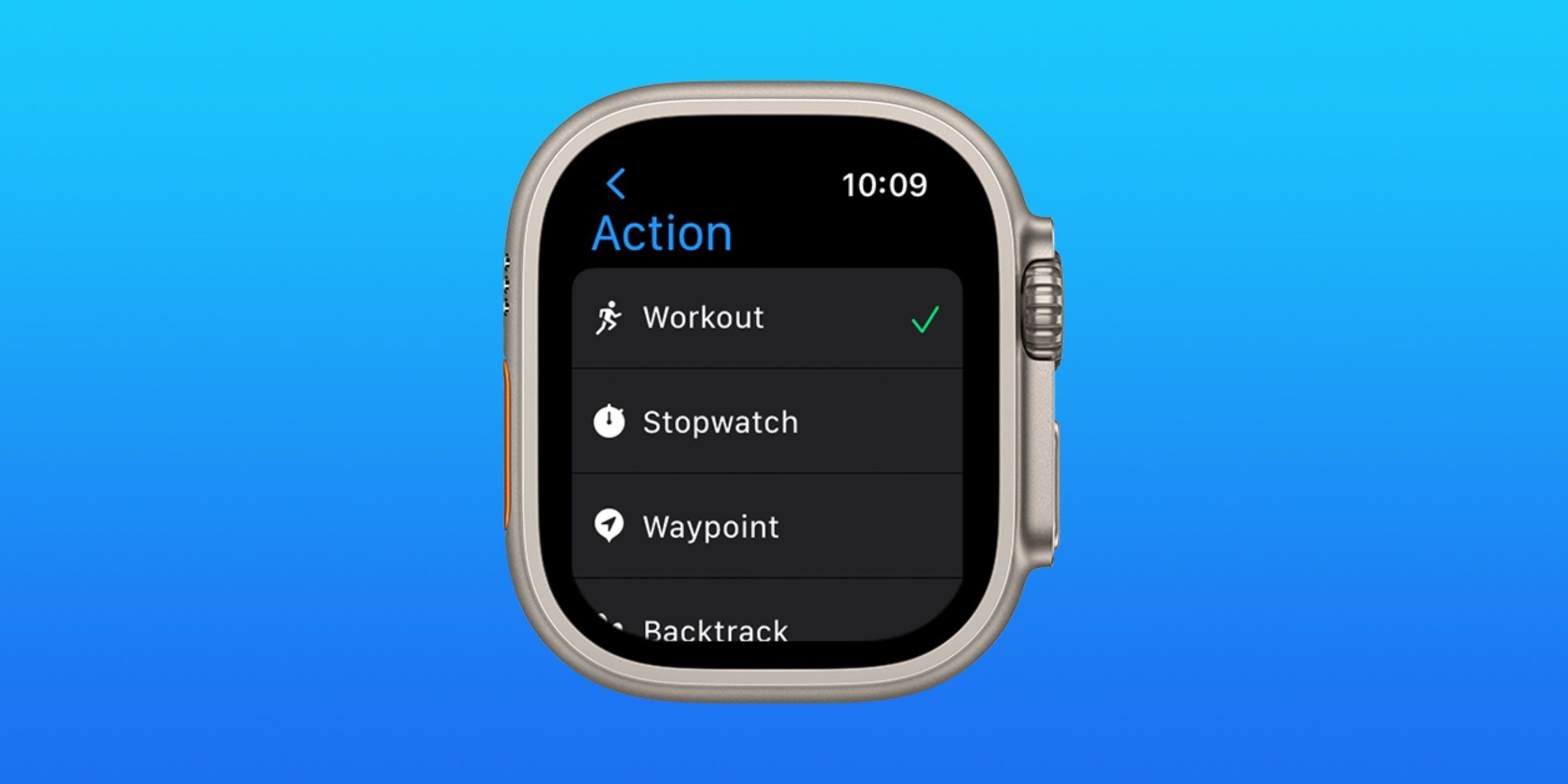The Apple Watch Ultra has an Action button that can be set to seven different primary functions, with room for even more customization within.
The Apple Watch Ultra has an Action button — a third button that can be programmed to seven different functions — to make using the smartwatch without touching the screen much easier. Though it may seem like a minor upgrade, having the Action button on the Apple Watch Ultra is a huge deal. For serious athletes and people who value outdoor exploration, interacting with the touch screen can be difficult in some situations. However, the Action button can be used quickly and easily with gloves on or without looking at the smartwatch.
The Action button is colored in international orange and is textured, so its location is easy to feel. By default, the Action button is configured to play the emergency Siren when pressed and held — an 86-decibel sound designed to alert passersby to a person in distress. However, the functionality does not stop there. The Action button has different functions based on the current application or activity. For example, during the triathlon workout, pressing the Action button will advance the leg of the race — transitioning from a swim, cycle and run.
There are seven different primary functions that users can program the Action button to complete on the Apple Watch Ultra: Workout, Stopwatch, Waypoint, Backtrack, Dive, Flashlight and Shortcut. The way the Action button works vary slightly based on what primary function is set, and there is some level of customization within each function. For example, programming the Action button to turn on the flashlight is simple, and there is no room for additional customization. However, setting the Action button to start a workout opens up new options like the type of workout, goal and duration.
How To Change The Action Button’s Function
Users can program the Action button through the initial setup, but playing around with the different functions may be better after the Apple Watch Ultra is paired. To do this, users can change the function of their Action button either through the Apple Watch Ultra or on a paired iPhone. First, on the Apple Watch Ultra, open the Settings app and scroll down to an Ultra-exclusive menu called the ‘Action Button.’ Tapping this text will open the Action Button menu and show the current function of the button. Then, tap the ‘Action’ tab to change the function and select an option from the list.
For complex functions, it can be easier to change the use of the Action button through the Apple Watch app on a paired iPhone. Open the Apple Watch app on a paired iPhone and scroll down to the ‘Action Button’ tab. Tap the ‘Action Button’ text and the settings menu will open. On the bigger screen, the iPhone shows the current function and the compatible gestures on the same page. Some functions will have multiple uses and configurations for the Action button, which will be displayed under the ‘Gestures’ heading—like on the Apple Watch Ultra. Tapping the current function will open a menu with the complete list of available customization options. The Apple Watch Ultra’s Action button is a valuable tool for controlling the smartwatch, and it can be programmed according to a user’s preferences.
Source: Apple Support