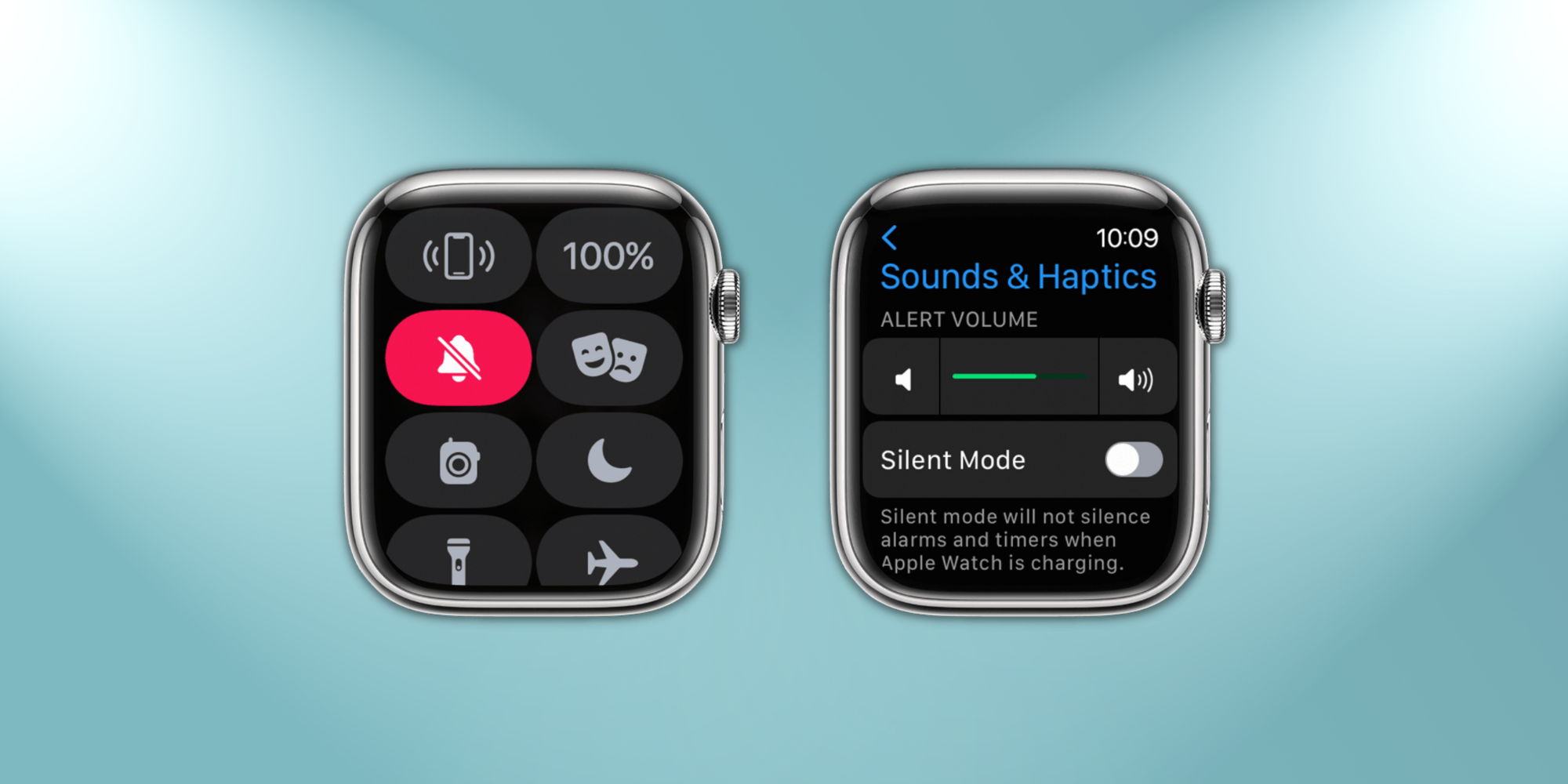The iPhone has a convenient mute switch to turn off notification sounds, but on the Apple Watch, doing this requires a few additional steps.
While Apple Watch users often like to wear their watch everywhere, there are times when the silent mode needs to be activated, particularly when notification sounds might disturb other people. For years, Apple Watch has been among the most popular smartwatches in the market, and that is because of how versatile the device is. With watchOS, Apple Watch complements the experience users get on iPhones.
Further, Apple Watch has also emerged as a promising health monitoring device. The Apple Watch not only tracks heart rate, but is also capable of detecting irregular heart rate rhythms. In addition, it can record an ECG from the user’s wrist and check blood oxygen levels too. The Apple Watch is also capable of tracking a range of different workouts, including running, cycling, strength training, and swimming.
Although one can lower the volume of the Apple Watch, putting it into silent mode might be required sometimes. The easiest way to silence notifications on an Apple Watch is via the Control Center. Unlock the smartwatch and swipe up from the bottom of the screen to open the Apple Watch Control Center. Now, scroll down and tap on the bell-shaped icon located on the left. This will enable the silent mode on the Apple Watch, muting notification sounds for incoming calls, messages, or other app-related updates. However, the watch will continue to provide haptic notifications even in silent mode.
Enable Silent Mode On Apple Watch Via Settings
Another way to silence the Apple Watch is through the Settings menu. Press the Digital Crown to open the app drawer and tap on the Settings app icon. Scroll down and select ‘Sound & Haptics.’ Here, right below the volume slider, there is an option to enable Silent Mode. Tap on the toggle to turn it on. One thing to keep in mind is that even with the Silent Mode activated, Apple Watch will not mute alarms and timers when it is charging. Users also have the option to enable Theater Mode on the Apple Watch, which not only mutes notifications but also stops the screen from waking when raising the wrist.
Turning on the Do Not Disturb mode is yet another way to keep the Apple Watch quiet. It is located in the Control Center as the moon-shaped icon. However, the Do Not Disturb mode turns off both audio and haptic notifications. Hence, one might lose track of incoming calls or important messages entirely. Users can also mute the Apple Watch through the Watch app on their iPhones – all they have to do is tap on the ‘Sounds & Haptics’ option in the app and enable the silent mode.
Source: Apple