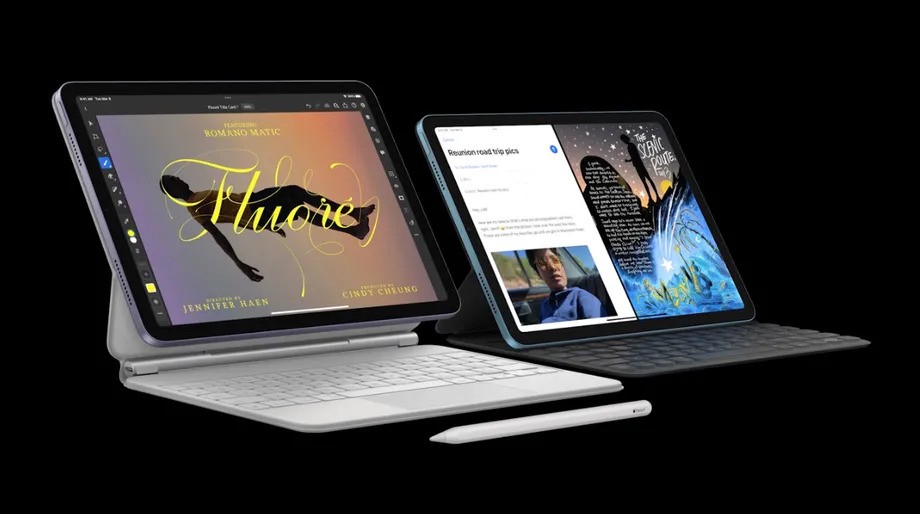Apple iPad is the world’s leading tablet lineup and it has become so popular that some people are using the tablet as their daily driver instead of using the laptop.
The company added a feature allowing users to connect a keyboard and mouse to the Apple iPad, making it possible to use the tablet as a primary computing device for many users. With support for this, it has moved a step closer to offering a laptop-like experience while working on the tablet.
In this step-by-step guide, we will show you how to quickly and easily connect or pair a mouse or a trackpad to your Apple iPad running the iPadOS 13.4 or a newer version.
How to quickly pair a mouse or trackpad to Apple iPad
Step 1: Open the Settings application on your Apple iPad.
Step 2: When the Settings app opens, tap on the “Bluetooth” option.
Step 3: After that, make sure that the mouse or the trackpad is in pairing mode. If not, you will need to start the pairing mode by following the procedure laid out in the information booklet provided by the manufacturer.
Step 4: The device will show up on your iPad under the “Other Devices” section and then just tap on the device.
That’s it. The pointing device, may it be a mouse or a trackpad, will now be paired with your Apple iPad and you can start using it with the tablet.
You can also adjust some of the settings related to the newly connected pointing device by going to Settings > General and selecting Trackpad or Trackpad & Mouse. You can make changes to the speed of the pointer, scrolling direction, etc.
If you have a wired mouse on a Magic Trackpad, then you can directly connect it to the iPad without the need to enable Bluetooth connectivity. Do note that you may need a USB or USB-C to Lightning cable to connect the device directly to the iPad.