The oldest parts of the cellular phone system are figuratively held together with chicken wire and chewing gum, and wireless carriers have little motivation to change it because it works and nets them billions upon billions of dollars. Apple created iMessage for an improved (and secured) messaging ecosystem and married it on the iPhone with “traditional” SMS (text) and MMS (multimedia) cellular messaging systems.
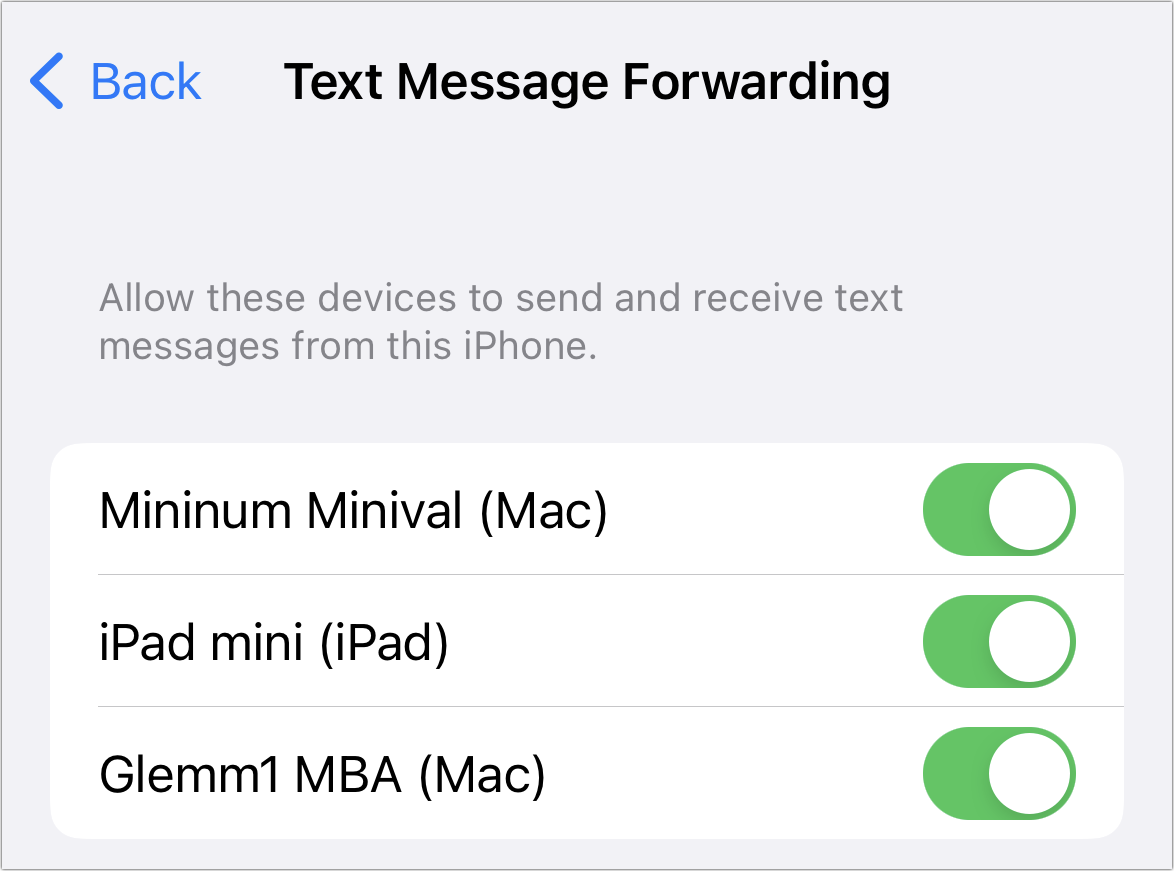
On your iPhone, you can send and receive cellular texts and iMessages. Apple extended the iPhone’s phone network capability to your other iCloud-linked devices many years ago to provide that same access to the non-Apple world of texting.
To make sure it all works as you like, you may need to check and change settings in multiple places.
First, on your iPhone in Settings > Messages:
- iMessage needs to be enabled.
- Tap Send & Receive to choose the phone number and iCloud-linked addresses you can receive messages at on this iPhone.
- Also under Send & Receive, check Under Start New Conversations From. You may want to choose the iPhone’s number instead of an email address to ensure people outside of Apple’s iMessage ecosystem receive your messages correctly.
- In Text Message Forwarding enable all of your devices that can send and receive cellular texts.
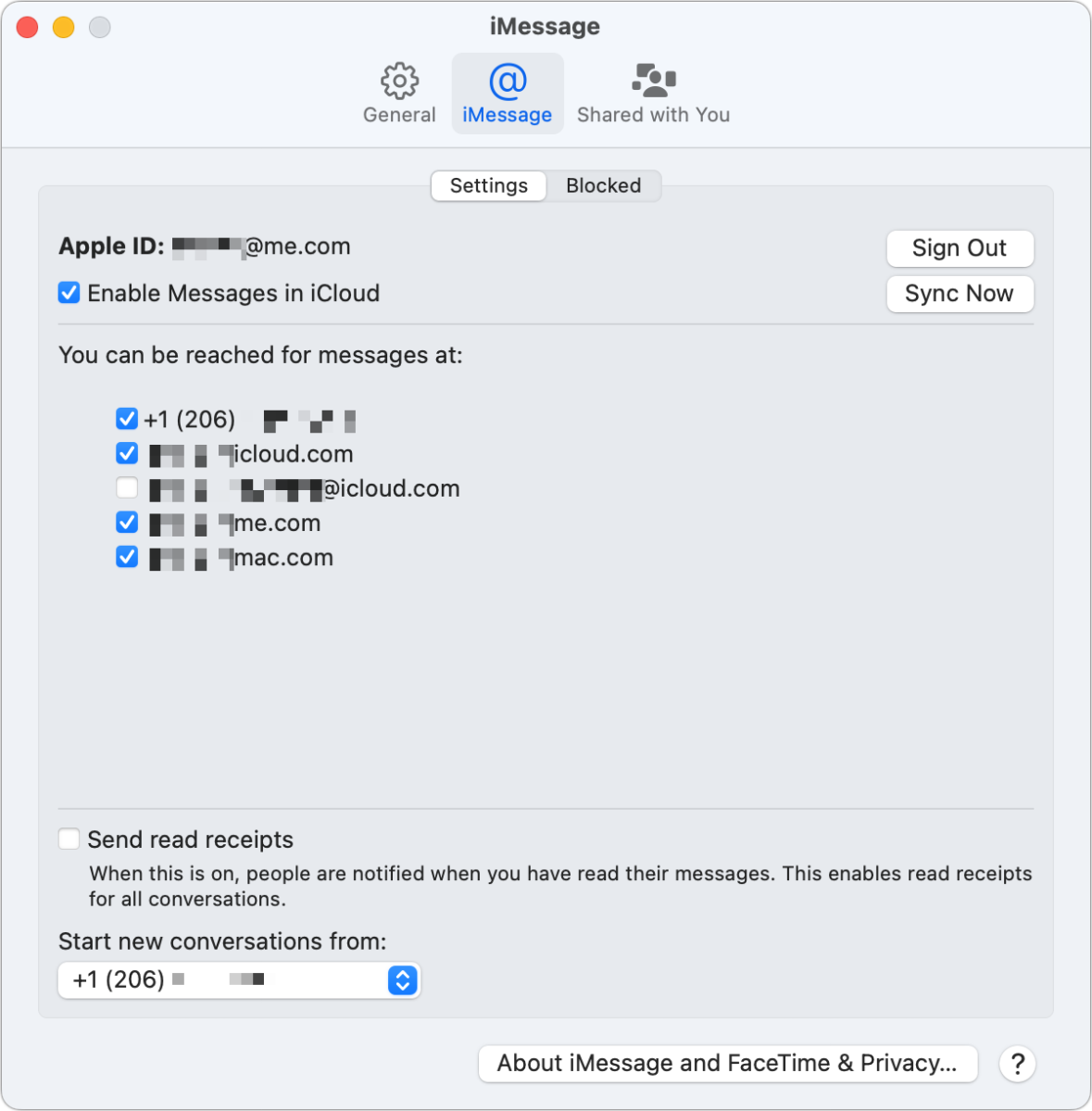
On your other devices, make sure the iPhone’s phone number is selected as a valid way to receive messages:
- In iOS/iPadOS, go to Settings > Messages > Send & Receive and choose the iPhone’s number under You Can Receive iMessages to and Reply from. (Even though it says iMessage, it seems to apply to text messages.)
- In macOS, open Messages and choose Messages > Preferences > iMessage. In Settings, check the box next to the iPhone number. (Note that here Apple says “You can be reached for messages at” not just iMessages.)
This Mac 911 article is in response to a question submitted by Macworld reader Olive.
Ask Mac 911
We’ve compiled a list of the questions we get asked most frequently, along with answers and links to columns: read our super FAQ to see if your question is covered. If not, we’re always looking for new problems to solve! Email yours to mac911@macworld.com, including screen captures as appropriate and whether you want your full name used. Not every question will be answered, we don’t reply to email, and we cannot provide direct troubleshooting advice.



