Google Docs is a popular online document checker and editor. It has an autosave feature. The edited documents are automatically saved in the cloud. This is also the main reason why many users choose to use it. With Google docs online, you don’t have to save files repeatedly and manually. But if you accidentally delete a document in Google Docs, is it possible to get it back? This document will elaborate on how to recover deleted Google Docs using easy and fast methods. Keep exploring to retrieve those deleted or lost Google Docs files.
How to Recover Deleted Google Docs from Google Drive
First, files in Google Docs are synced in Google Drive, which is one of the most popular cloud storage services. After registration, the server will provide users with 15GB of cloud storage. This space is shared between tools such as Gmail, Google Drive, Google Photos, Google Docs, etc. Whenever any file is deleted from Google Docs, the file is automatically moved to the Recycle Bin folder of Google Drive. Users can easily find and restore deleted files within 30 days. However, if the file reaches its time limit, it is permanently deleted from the Trash. Therefore, if you deleted the file recently, you have a great opportunity to recover it from Google Drive. Let’s check the detailed steps below:
How to recover deleted Google Docs from Google Drive
Step 1. Go to the online Google Drive webpage and log in to your Google account. Then click the Bin button on the side toolbar.
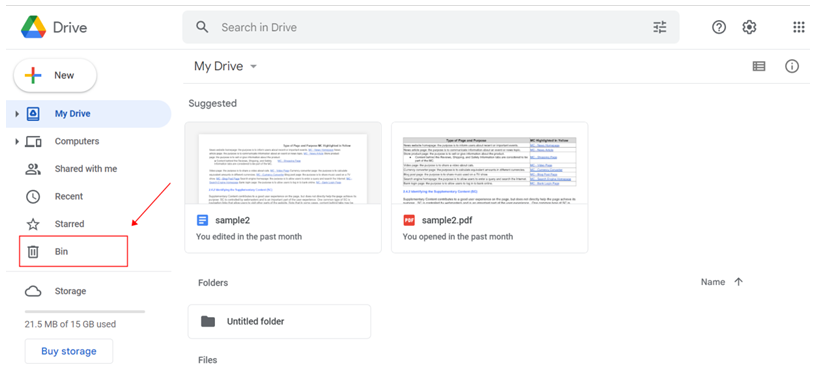
Step 2. Check the recently deleted files in the Recycle Bin and pick the one you want to recover. Right-click the Google Docs file and press Restore. Then the document will be retrieved from your Google Drive. You can re-edit it in Google Docs.
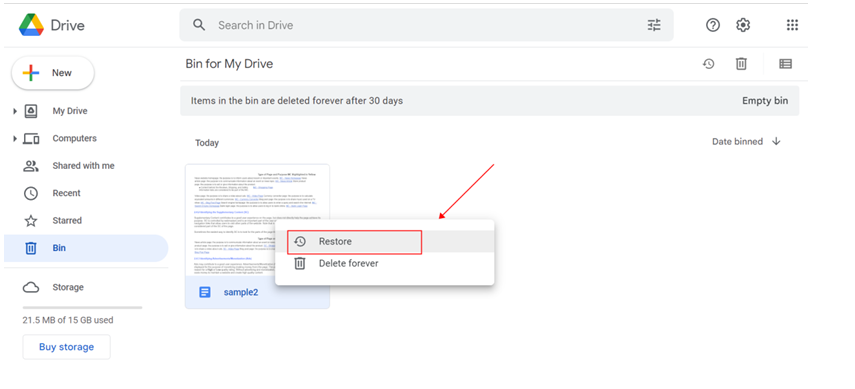
How to Recover Permanently Deleted Google Docs on a PC
Don’t be disheartened if your file is permanently removed from Google Drive; there is still a chance to retrieve it from your PC. As soon as Google Drive is an online storage hard drive, you can still find the saved Google Drive files on your computer if you synced the online drive to your local Google Drive. However, it should be noted that once you delete the files in the online drive, the files in the corresponding desktop drive will also be deleted. To recover it, you can check the Recycle Bin on your computer in the first place. If not, try data recovery software to recover permanently deleted Google Docs from your computer.
After comparing dozens of data recovery software, we’d like to recommend you this WorkinTool Data Recovery. It performs well in data recovery and is cost-effective. It is a handy file recovery tool suitable for those with little data recovery skills. Using it, you can easily retrieve deleted and lost files from HDD, SSD, USB, SD card, digital camera memory card, and more storage devices. In addition, it supports the recovery of various file formats, including Word, PPT, PDF, Excel, images, videos, app data, zip files, etc. The whole data recovery process remains fast. Its quick scan feature allows you to recover deleted files within seconds. Another outstanding feature is that it provides several plans to choose from. The free version permits you to recover up to 500 MB of files without restriction. At the same time, its premium version is cost-efficient. It costs $29.99 per month and $39.99 per year. For lifetime use, it costs only $49.99. It is much cheaper than other data recovery software and services in the field. The software is now compatible with the Windows system. You can download and install it from the WorkinToolofficial site for free.
Reasons to select it
- A free trial version is available
- High file recovery success rate
- Rapid scanning and recovery process
- Supports various hard drives and storage devices
- No log-in is required
- No watermarks, ads, etc.
Reasons to avoid it
- Only for Windows users right now
How to recover deleted Google Docs with WorkinTool Data Recovery
Step 1. Launch the WorkinTool Data Recovery on your computer and select Deletion Recovery on the dashboard.
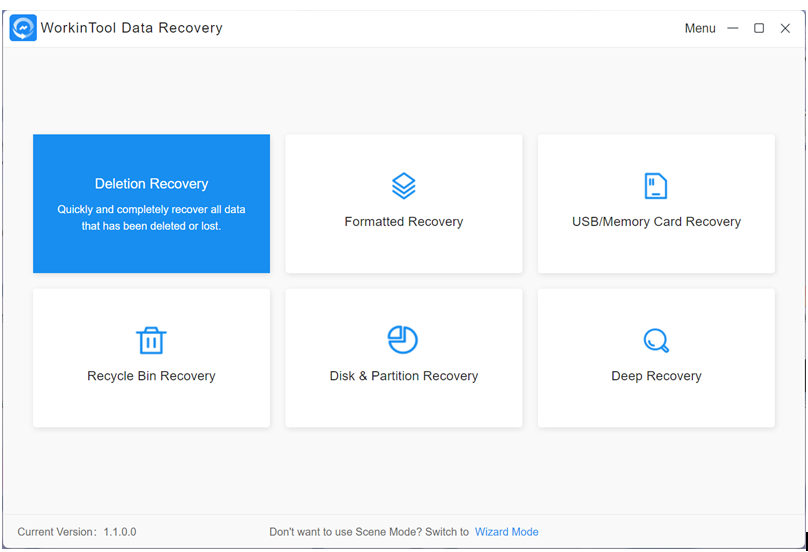
Step 2. Select the hard disk to scan or choose the Recycle Bin Recovery directly, then press the Scan button.
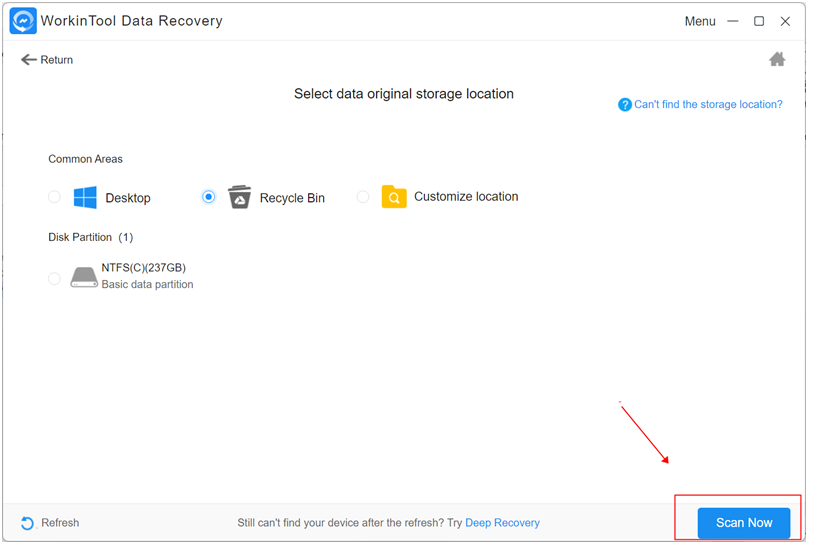
Step 3. Filter the scanned files by file type, name, size, etc. Or search for Google Docs files directly in the search bar in the top right corner. Then pick the file you want to retrieve and hit the Recover button. After recovering, select a new local folder to download the recovered files and paste Sure.

Wrapping Up
These are the best solutions on how to recover deleted Google Docs. It is highly recommended that you back up critical files and be careful when cleaning files in Google Docs. But don’t be anxious if you delete essential Google Docs files. Indeed, it is not tricky to recover deleted files with data recovery software. This WorkinTool Data Recovery with a free version is at the top of the recommended list. Give it a try to recover office documents, photos, videos, and more data.




