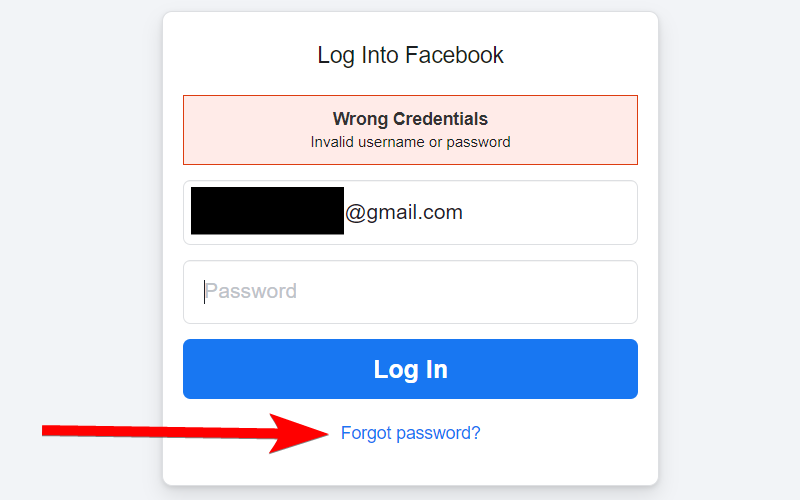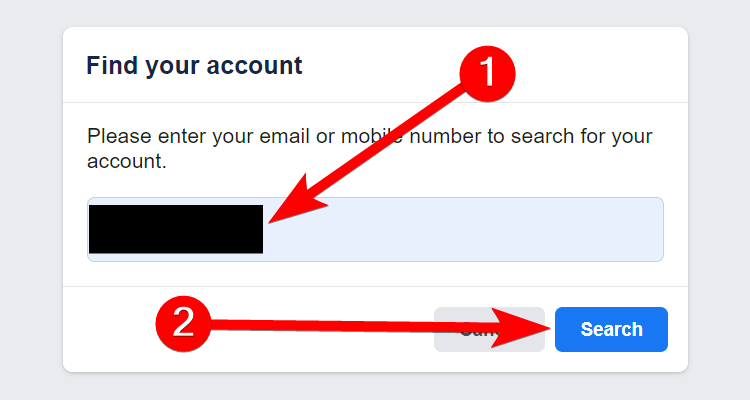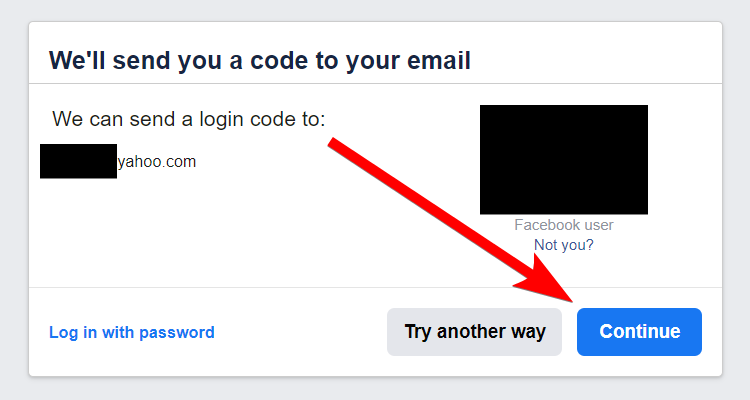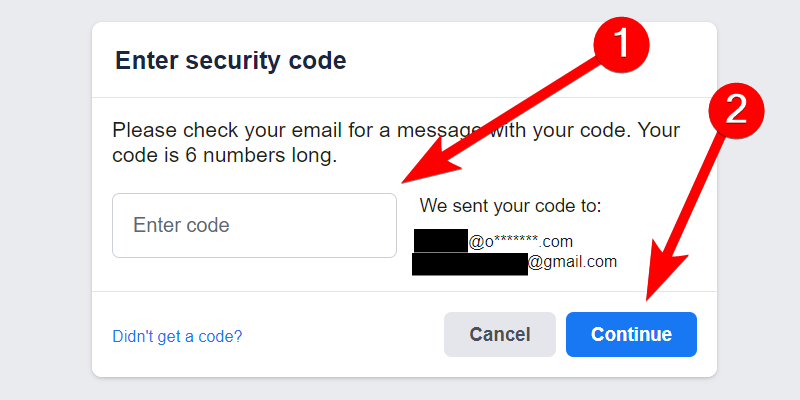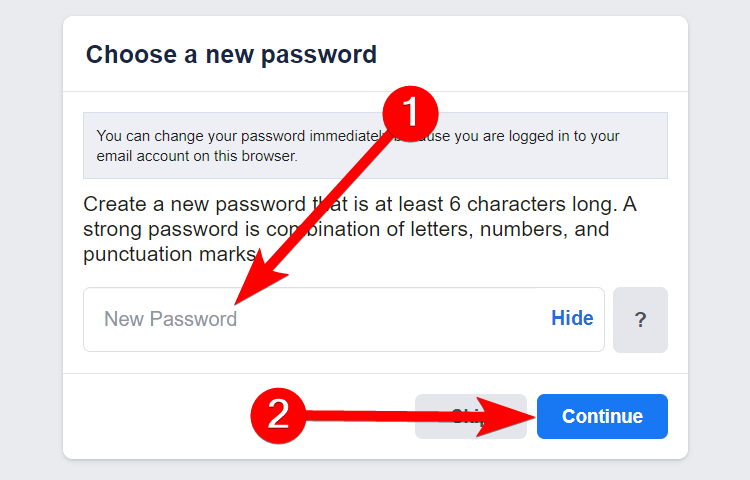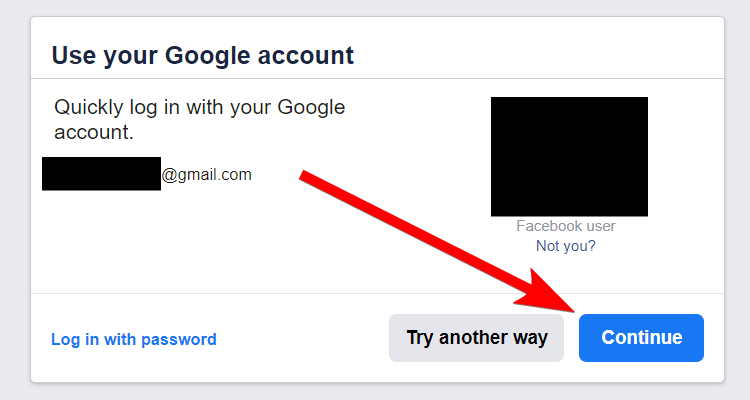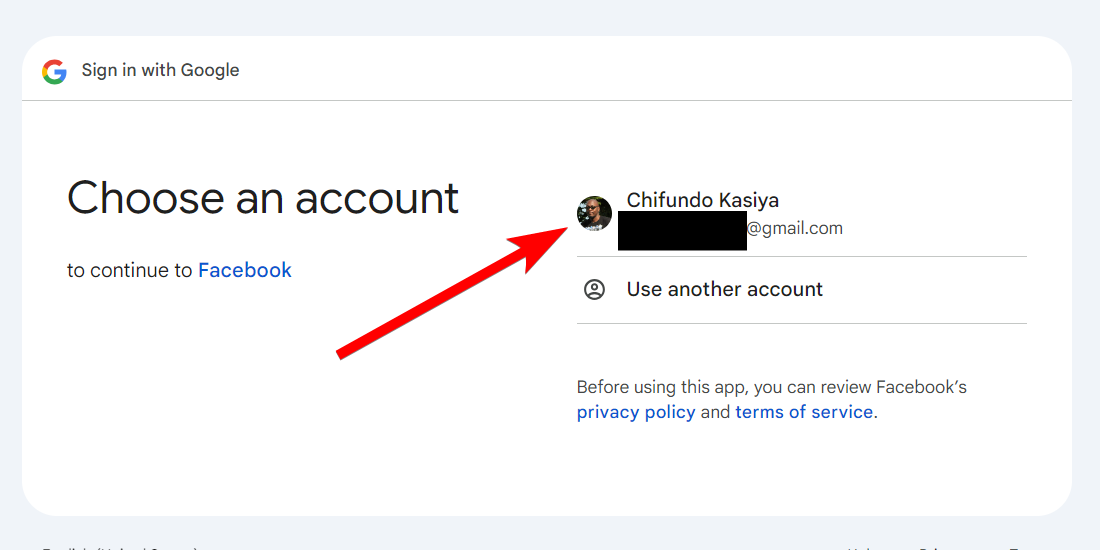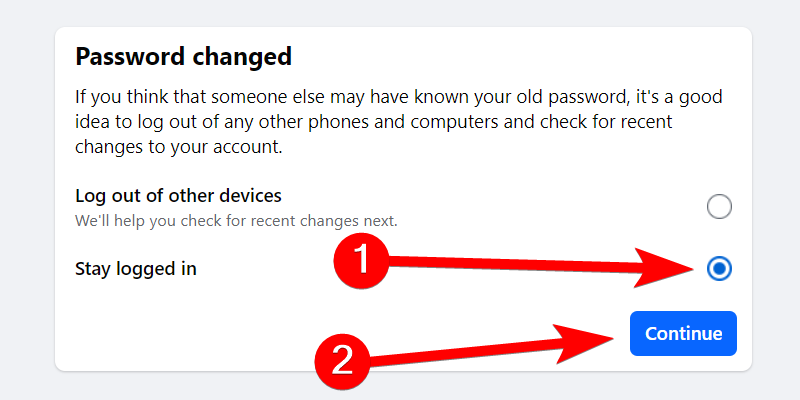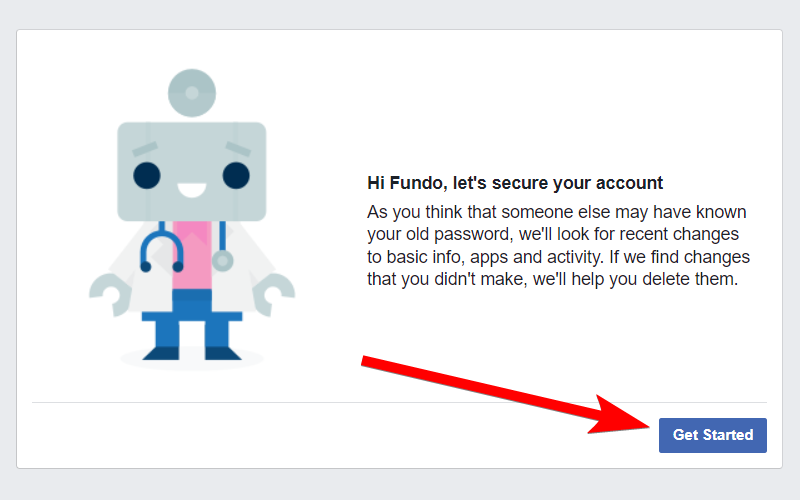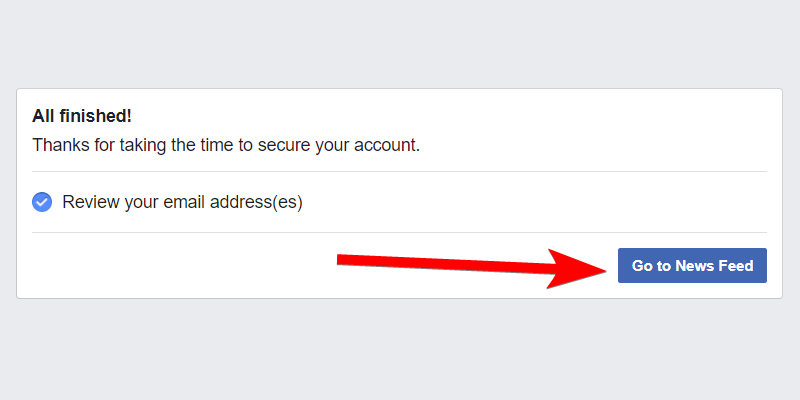Key Takeaways
- To reset your Facebook password, click the “Forgot Password?” link on the login page and follow the instructions.
- Gmail users can reset their Facebook password by logging into Google and following the prompts to create a new password.
- If you can’t access your recovery email or phone number, click the “No longer have access to these?” link and follow the steps to verify your identity.
If you don’t use a password manager, those complex passwords can be pretty hard to remember. If you’ve forgotten your Facebook password, you can’t really recover that same password, but it’s easy enough to recover your account by resetting your password to something new.
Whether you’ve forgotten your Facebook password or have had someone else change it without your permission, Facebook offers a pretty simple way to recover. And what we’re talking about here is recovering your account if you’ve totally forgotten your password. Changing your Facebook password is a little different—that’s when you know your current password but just want to change it to a new one.
Recovering Your Facebook Password Using Email
Resetting your password is easy if you still have access to an email (or phone number) linked to the account. After an unsuccessful login attempt, click the “Forgot Password?” link under the password field.
If you’ve forgotten your email (or phone number) and password, head to the Facebook homepage and click the “Forgot Account?” link under the login fields. Next, enter any email address that is or was associated with your account (e.g., the one you used to sign up for Facebook) and click the “Search” button.
You can also search using the name of the Facebook account. When you do, you will see a list of accounts that match it. Click “This Is My Account” next to your actual Facebook account to begin the password reset process.
Depending on the type of information you provided when you set up your account (and the security settings you configured), you may be presented with different options to reset your password.
Have Facebook Send a Code by Email
Facebook will tell you it needs to send a code to your email address (it will show you a partial address). If you recognize it, click the “Continue” button.
If you want to use a different method to get the code, click the “Try Another Way” button. Then, pick another email address or phone number and click the “Continue” button.
Next, retrieve the code from the email address or phone number, enter it in the text box, and click the “Continue” button.
Next, enter your new password and click the “Continue” button to change it.
Using Gmail To Reset Your Facebook Password
If you linked your Gmail account to Facebook, you can also log into Google to gain immediate access to reset your Facebook password. This bypasses the confirmation email and code being sent to your email address.
You should see an option to quickly log into your Google account instead of sending a code. Click the “Continue” button.
A pop-up window will open with a secure login screen for your Gmail account. Click on the account you signed up with and follow the instructions to sign in. You might need to use two-factor authentication to complete logging into your account.
Type the new Facebook password you want to use, and then click the “Continue” button.
Resetting Active Sessions on Facebook After Changing Your Password
After you’ve reset your password, Facebook gives you the option to log out of active sessions on other devices or stay logged in. If you just forgot your password, believe your account is safe, and don’t want to hassle with signing in again on other devices, go ahead and choose the “Stay Logged In” option.
If you suspect at all that your account was compromised, choose the “Log Out Of Other Devices” option instead and click the “Continue” button. All current sessions on your PC, phone, tablet, and so on will be signed out, and you’ll need to sign in on them again using your new password.
Next, Facebook will take you through several steps to help secure your account. If you suspect that someone may have had access to your account, Facebook can check to see whether there are any recent changes to your basic information (name, profile picture, and so on), installed apps, and your activity.
That’s it. Click “Go To News Feed,” and you’re done.
Facebook provides multiple options for keeping your account secure other than just using a standard password. You can set up two-factor authentication, log in using a code generator, use the Facebook onion address with the Tor browser, and review your active sessions. Reviewing your security settings and options can help keep your Facebook account secure.
What to Do If You Can’t Access Your Recovery Email or Phone Number
If you don’t have access to any email addresses or phone numbers linked to your Facebook account, all is not lost. You can contact your email or cellular provider to see if they can help you regain access. If that doesn’t work, Facebook can help.
In the prompt where you permit Facebook to send you a code, click the “No longer have access to these?” link (it might show up as “Forgotten Account” or “Recover”). Afterward, follow the instructions provided to prove your identity. This might involve identifying friends, providing an ID, or answering security questions.
Once all the information is verified, you will get instructions for resetting your password. Unfortunately, the “No longer have access to these?” link will not show up for everyone. If you are one of them, keep trying until you see it.
Being locked out of your Facebook account can be frustrating. But always ensure you update your contact information, ensuring it sends the password reset code to an active email address and phone number. Also, if you are prone to forgetting your password, write it down somewhere or use a password manager so you don’t lose it.