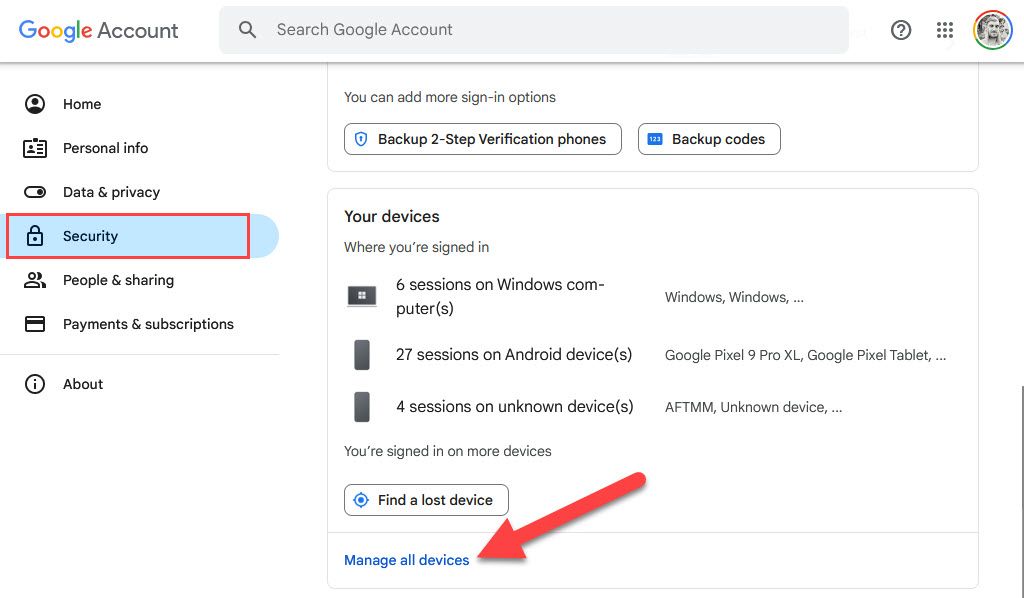The only way to remove a Gmail account from your Android device is by removing its associated Google account. However, there are things you can do to minimize its presence on your phone or tablet.
Unfortunately, removing your Gmail account means services like Google Maps, Google Play Store, and other apps will become unavailable as well. It’ll require you to add another Google account to your Android device or have a second Google account already signed in to keep uninterrupted access to these apps.
Turning Off Gmail Syncing
One thing you can do to spiritually “remove” Gmail from your phone is to stop it from syncing. This will essentially kill all the processes that check for new mail and bring new mail into the app. You’ll have to manually refresh it if you want to see new items.
First, open the Gmail app and go to “Settings” from the slide-out menu on the left. Select your Gmail account and then scroll down to “Sync Gmail.” Uncheck the box and tap “OK” on the confirmation pop-up.
Muting Gmail Notifications
You also have the option to disable notifications for your account on Gmail, leaving it logged in and synced, but without the distracing alerts.
First, open the Gmail app and go to “Settings” from the slide-out menu on the left. Select your Gmail account and then tap “Notifications.” Choose “None” from the pop-up.
Removing Your Gmail Account
If you’re determined to remove your Gmail account from your device, you can do so in a few simple steps. You should consider it if you’re switching to an entirely new Gmail account or if you’re transferring your device to somebody else.
Again, you are not only removing your Gmail account—you’re removing your entire Google account. All apps associated with your Google account—including the Play Store—will be signed out. You will need to sign in with a different account to use them again.
First, open the Settings app on your phone and go to the “Passwords & Accounts” (or similar) section. Select the Google account associated with the Gmail account you’d like to remove. Tap “Remove Account” and then confirm your device’s security lock to proceed.
Remotely Removing Your Gmail Account
If you’ve lost your Android device or if it’s been stolen, you’ll be able to remove your account remotely from within your Google account settings online. You’ll need another device, such as a computer, to be able to do this.
Sign in to your “My Account” page on the web from another device. Click “Security” in the left-hand menu or top bar, then scroll down to the “Devices” section and click “Manage All Devices.”
From here, find the device that you’d like to remove your account from and select it. Click “Sign Out” and confirm.
Technically, while this does log you out on your device, it doesn’t remove it completely. You’ll receive an alert on your device to take account action, where you’ll be asked to type your password again to restore access.
Doing this is important if you’ve lost your Android device or if you’re planning to sell it. You don’t have to remove your Gmail account if you want to add a second—you can be signed in to as many accounts as you like.
If you do need to remove your Gmail account, however, it shouldn’t take more than a few minutes from start to finish.