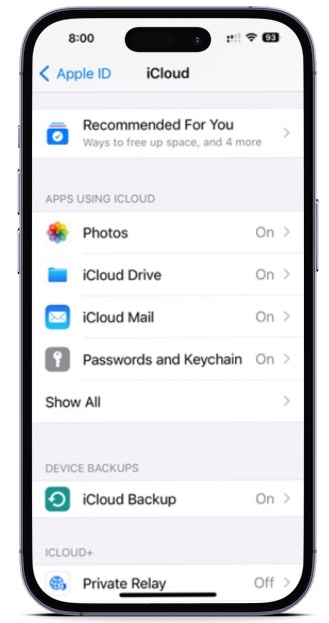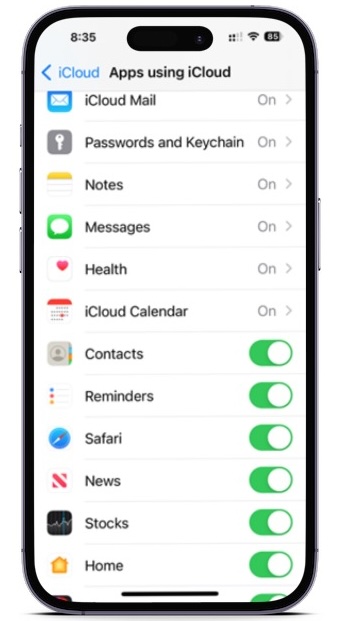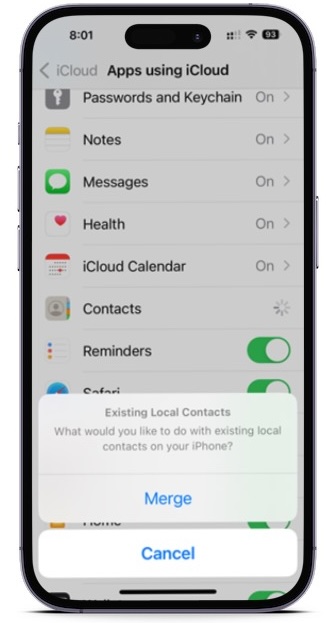Your iPhone contacts are a vital tool for managing communication and keeping contacts organized. With a few taps, you can easily call, email, or text friends and family without remembering their contact info. You can customize the list to suit your needs, making it easy to stay connected with those who matter most. The iPhone contacts feature is an invaluable resource to stay on top of your communication game, whether for personal or professional use.
But what happens if a contact, or multiple contacts, are accidentally deleted or lost during the sync process, or when restoring from a backup? While that can be scary, it’s easily rectified if you know how to recover lost contacts on an iPhone, such as the iPhone 14 Pro, and iCloud makes it easy. Here’s how to restore contacts on an iPhone from iCloud using iOS.
To avoid losing your data and contacts, check out our guide on how to backup an iPhone and how to use iCloud.

Nadeem Sarwar / DigitalTrends
How to recover contacts using iCloud on your iPhone
If you’ve lost or deleted a contact by mistake, don’t panic. Contacts are set to sync with iCloud by default. You can go to Settings and turn them off and on to sync to your iPhone again.
Step 1: Go to Settings > [your name] > iCloud.
Step 2: Turn Contacts off and select Keep on My iPhone.
Step 3: Turn Contacts on and select Merge. Wait a little while, and you should see the deleted contacts back on your iPhone.
How to recover contacts using iCloud.com
This is another trusted method for retrieving lost contact information — as well as other things like Reminders and Calendar events — and it comes directly from Apple. All you need is a computer, your Apple ID and password, and a bit of time.
Step 1: Pull up iCloud.com and use your Apple ID and password to log in.
Step 2: When you’ve signed in, go down and select the Data Recovery button.
Step 3: Go down to the Restore Contacts.
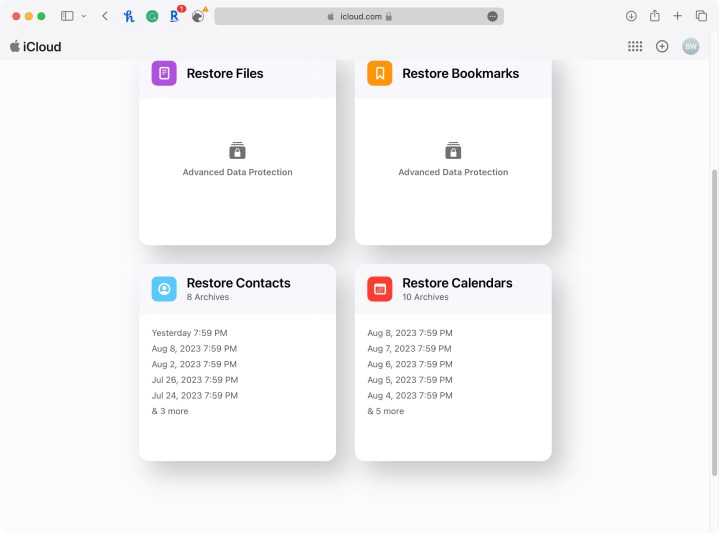
Bryan Wolfe / Digital Trends
Step 4: You’ll find a list of archives you’ve created in the past. Using their dates, locate an archive that should contain your full contacts list and hit Restore.
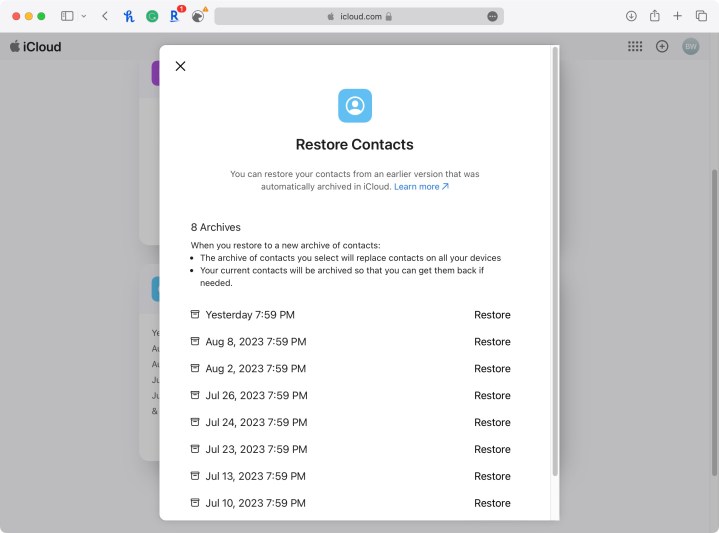
Bryan Wolfe / Digital Trends
Step 5: Hit Restore once more to confirm and start the restoration. Afterward, you’ll get an email at the address linked to your Apple ID.
What about new contacts?
These steps will update and replace all of your contacts on any iPhone, including the iPhone 14, rather than merely adding any that are missing. So, assuming you’ve added new contacts since the last backup, you will lose those new contacts. The good news is that your iPhone will automatically backup your new contacts before it completes this restore, so you will be able to retrieve them later.
You can retrieve your new contacts by following the first three steps above. When you do, make sure you select the archive made on the same day you restored your phone. Of course, if you accidentally restore with the wrong archive, no worries. You can use the same process if you accidentally select an incorrect archive to restore your contacts.
Editors’ Recommendations