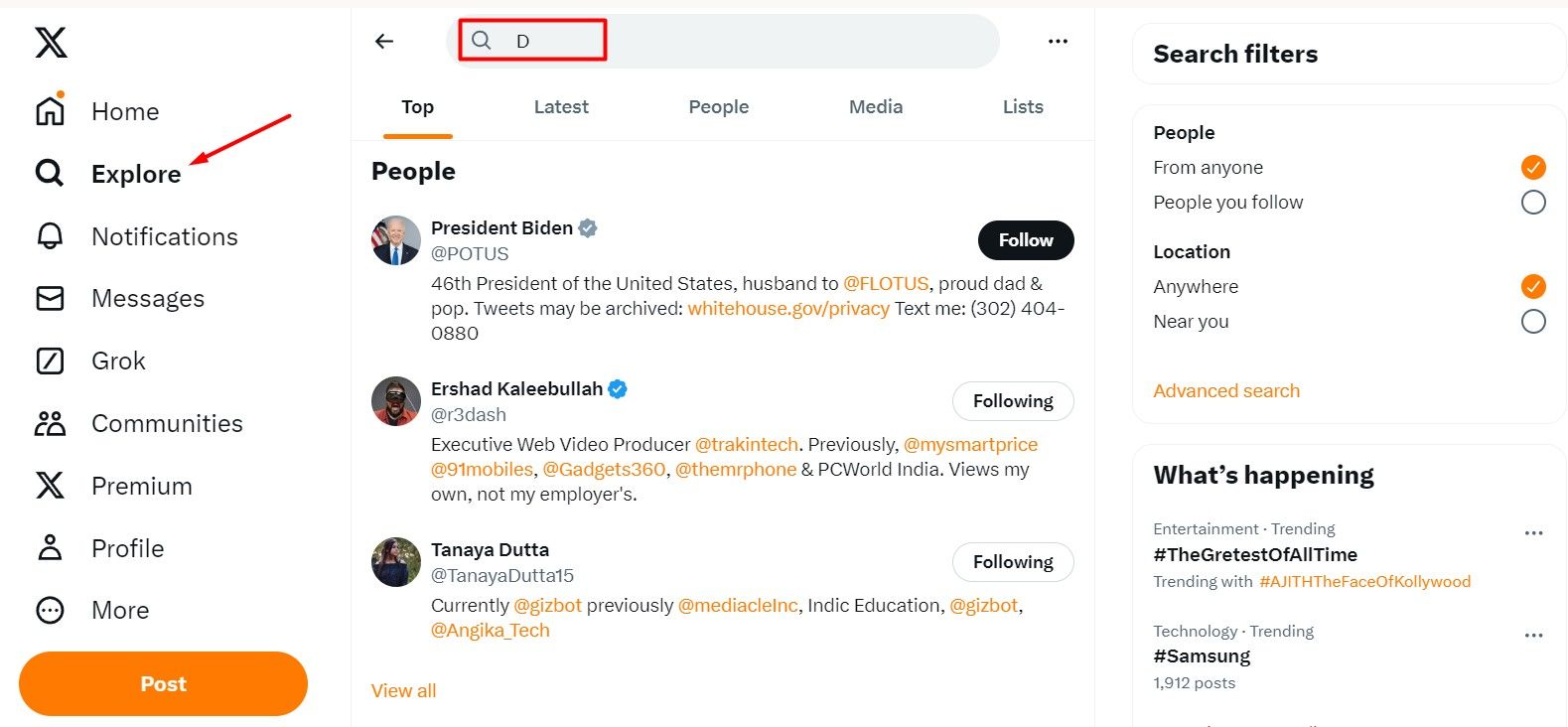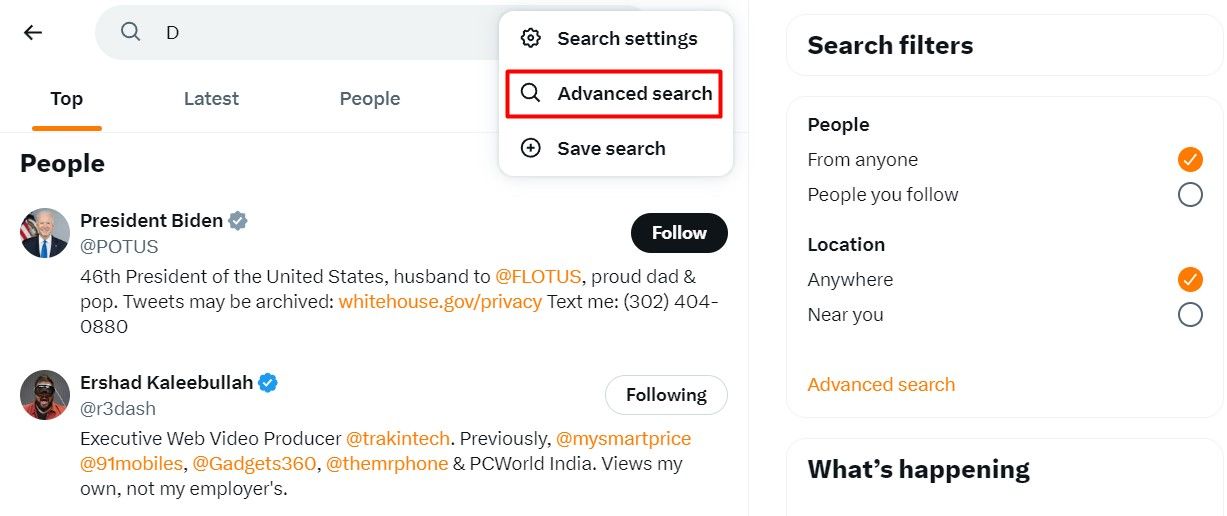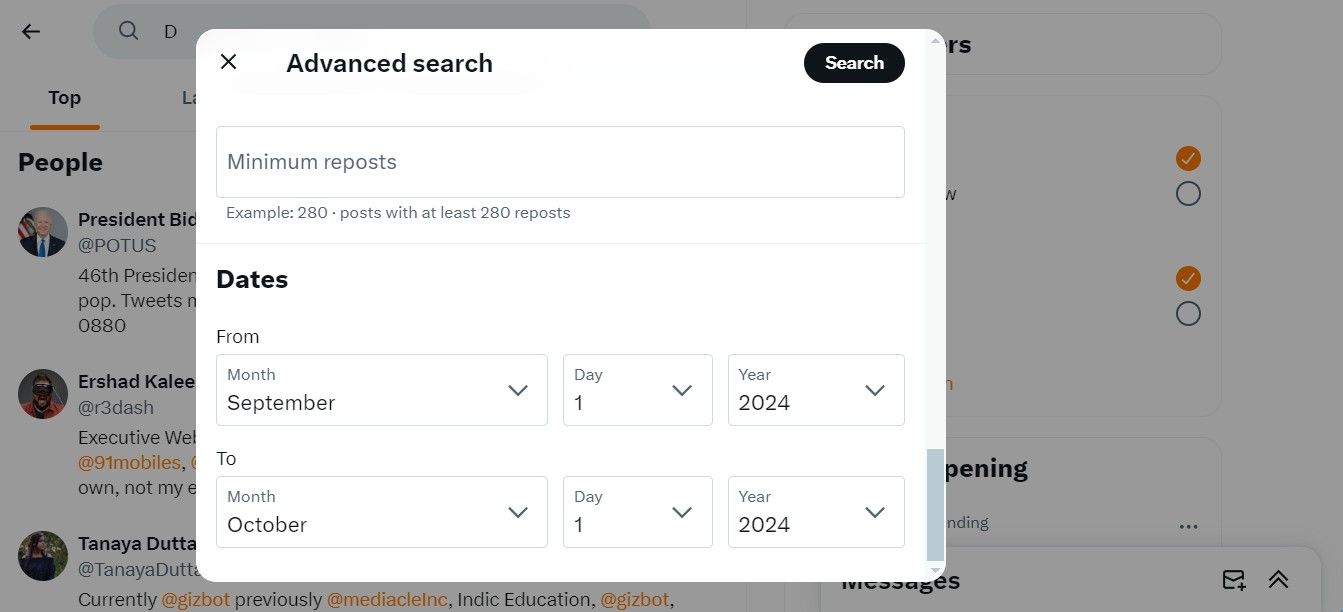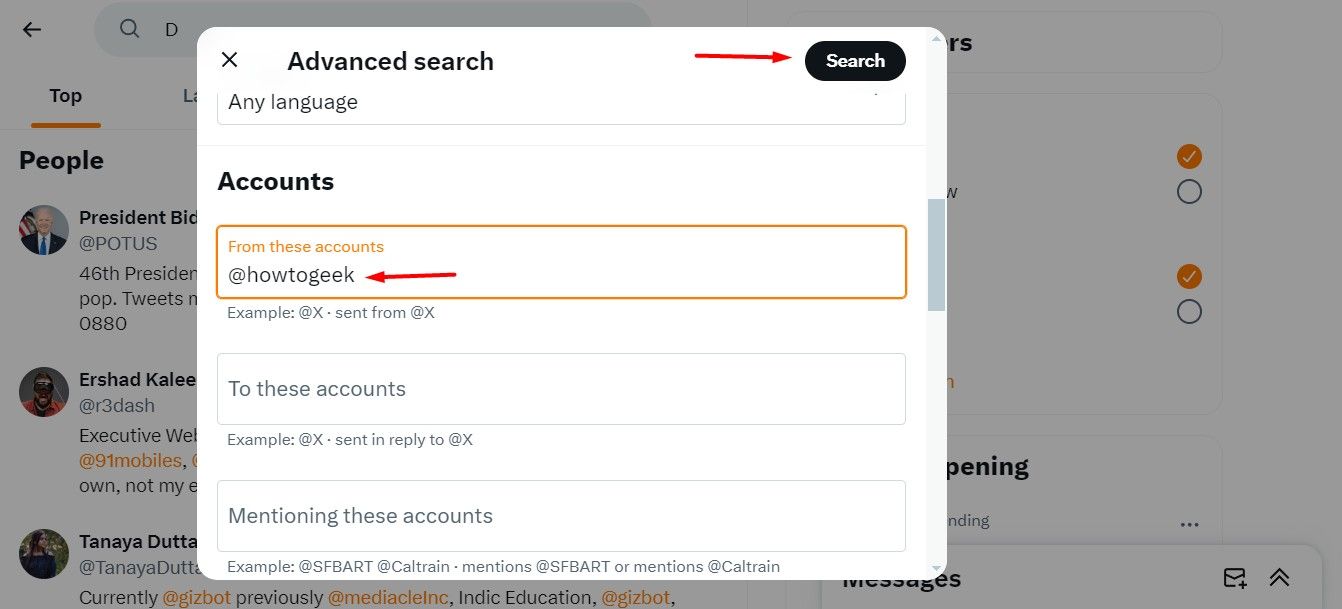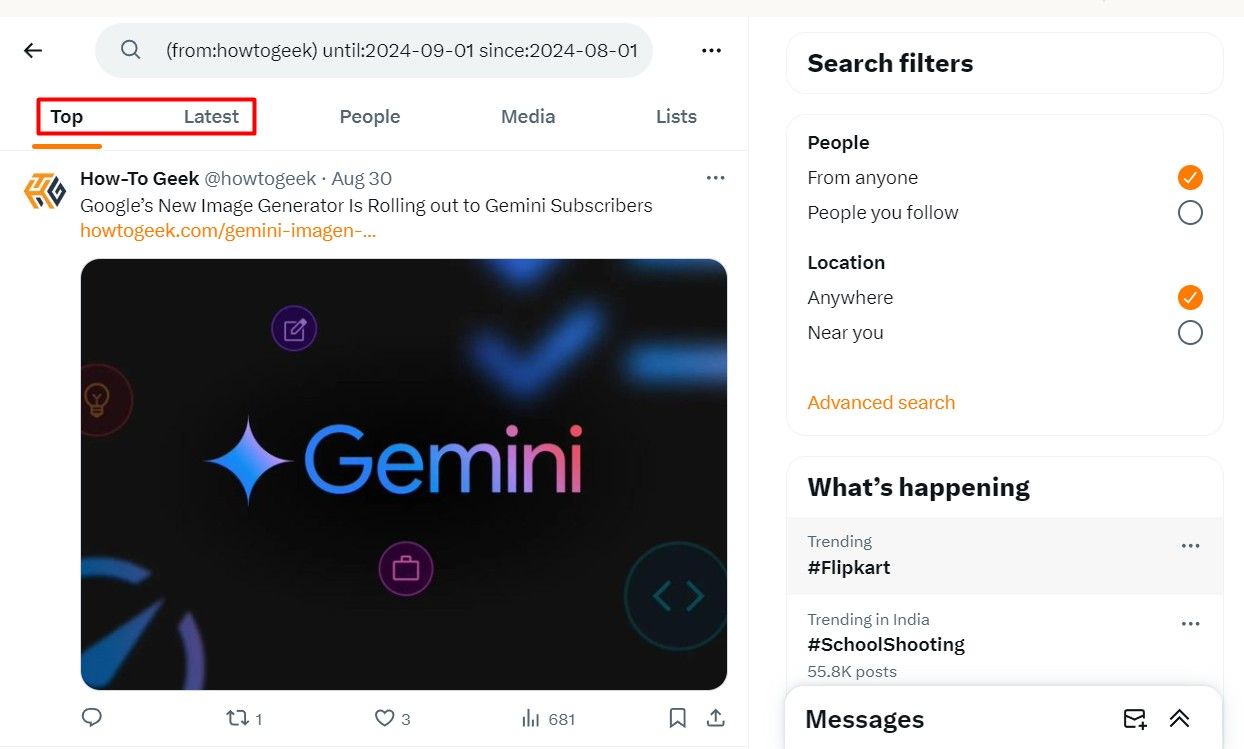Quick Links
Key Takeaways
- X doesn’t provide a very user-friendly way to search for tweets from a specific date range.
- On the desktop, you can use the X Advanced Search to find tweets from a particular time period.
- You can conduct the same search on the X mobile app using the incline parameter.
X, formerly known as Twitter, often seems like a firehose of information that flows by faster than we can comprehend. Luckily, it’s possible to merely take a sip by searching for tweets from a specific date or date range.
Search Tweets from a Date Range Using Advanced Search
Twitter offers an Advanced Search page that lets you search for tweets posted within a specific date range. Unfortunately, this method only works when you’re using X on your desktop. If you want to search for tweets from a specific date range on the X app, you’ll have to use the inline parameters method, which we will discuss later.
To access the Advanced Search page, open X on your desktop browser, click the “Explore” option in the left sidebar, click the search bar, and search for anything.
Click the three dots that appear next to the search bar, and choose “Advanced Search” from the menu that appears.
In the Advanced Search window, scroll all the way down until you see the “Dates” section. There, you’ll find two parameters — “From” and “To.”
Select your desired month, day, and year for each parameter. Here’s what they do:
- From: Set this to find tweets posted after midnight (12:00 a.m.) on this date.
- To: Set this to find tweets posted up until midnight (12:00 a.m.) on this date.
While this sounds simple, using the parameters can be a little confusing. For example, if you want to find tweets only from September 1, 2024, you’d set “From” to “September 1, 2024” and “To” to “September 2, 2024.” This will return tweets posted between midnight on September 1 and midnight on September 2. You wouldn’t set both fields to the same date.
Similarly, if you wanted to find only tweets from September 2024, you’d set “From” to “September 1, 2024” and “To” to “October 1, 2024.” That way, your search will cover all 30 days of September.
Next, scroll up and enter another parameter, such as a search term in the “Words” section or an account name in the “Accounts” section. Click “Search” when you’re done.
When you see the results, you can further sort them using the tabs just below the search bar. The Top shows the matching tweets with the most engagement, and the Latest tab shows all matching tweets in reverse chronological order.
Additionally, you can filter results that match people, photos, or videos by clicking the other result tabs. If you need to run another search, just revisit X’s Advanced Search page. It includes many powerful parameters that allow you to narrow down tweets by specific dates, users, locations, and more.
Search Tweets from a Date Range Using Inline Parameters
In addition to using the X Advanced Search page, you can also use inline parameters to search for tweets from a specific date range. The good news is that this method works whether you’re searching for tweets on the X mobile app or through the X website on your desktop browser.
Here are three parameters that will come in handy:
- From: Find tweets posted only by this X account. Example:
from:howtogeek - Since: Find tweets posted since 12:00 a.m. on this date. The date format is YYYY-MM-DD. Example:
since:2024-05-01 - Until: Find tweets posted until 12:00 a.m. on this date. The date format is YYYY-MM-DD. Example:
until:2024-09-01
For example, if you’d like to see all tweets posted by the “howtogeek” X account between May 1, 2024 and September 1, 2024, you’d type this into the X search box:
from:howtogeek until:2024-09-01 since:2024-05-01
If you wanted to find all posts about “Earbuds” from username “kraman19999” posted on September 4, 2024, you’d type:
Earbuds from:kraman19999 since:2024-09-03 until:2024-09-05
And so on. This kind of quick inline search can be quite powerful once you wrap your mind around the date format. You can also find embarrassing old tweets and potentially delete them.
This was all about how you can search for tweets from a specific date or time period. Yes, I agree the methods are not as easy or straightforward as you might have expected. But unfortunately, that’s the only option you have until X releases a dedicated feature for it.