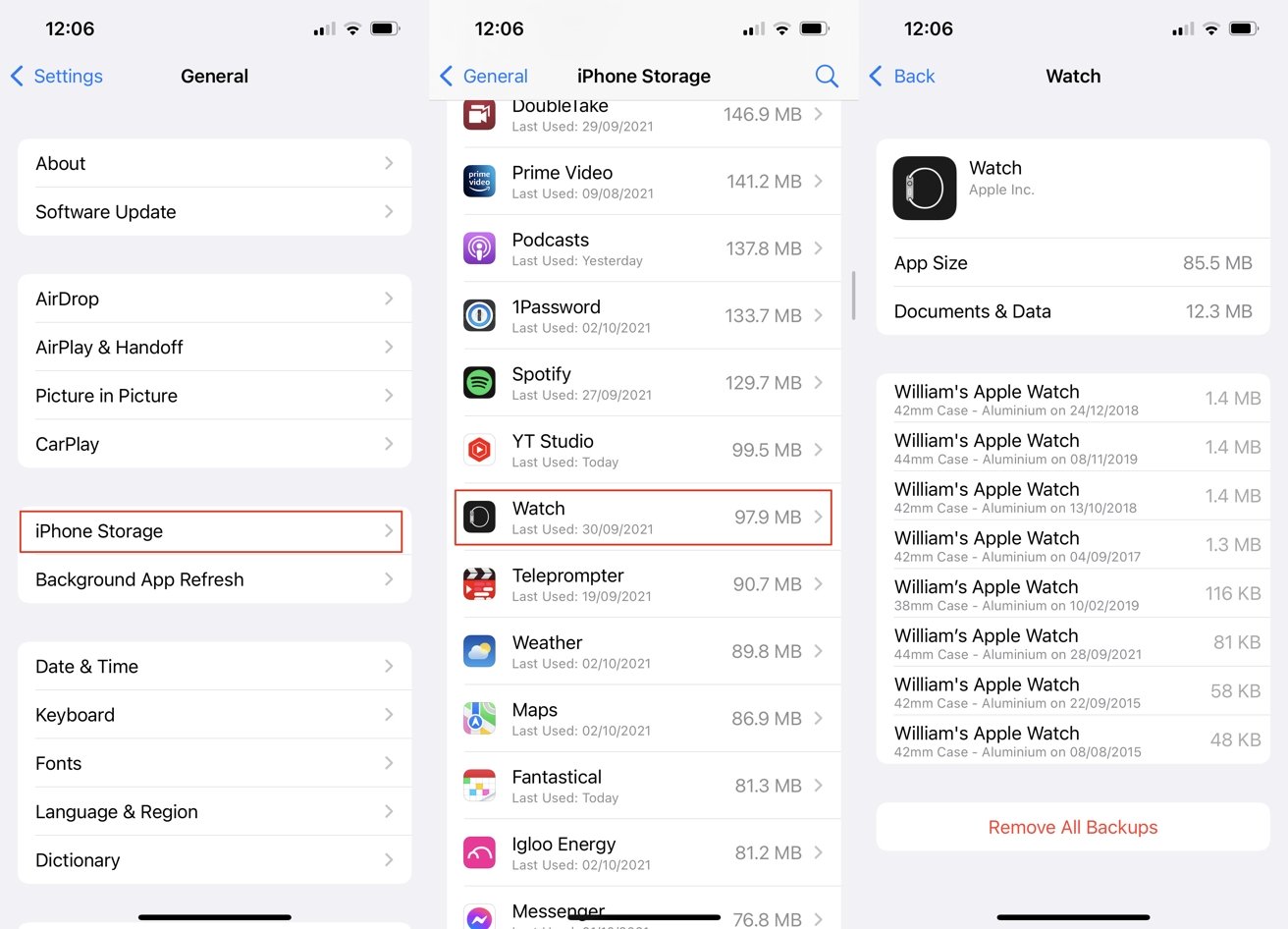AppleInsider is supported by its audience and may earn commission when you buy through our links.
These affiliate partnerships do not influence our editorial content.
You need an iCloud backup of your Apple Watch data when you move to a new iPhone, and the process is usually simple — but there’s a catch. Here’s how to know for sure you’ve got a backup.
Learn from us. Before you even take your new iPhone out of the box, unpair your Apple Watch from your old one.
You can do it later, and it’s very tempting to just get on with the iPhone. But pairing with a new iPhone is a surprisingly fragile job and if you go off the recommended path, it can go wrong.
Things are much better now than they were with the original Apple Watch, known as Series 0, but sometimes you can still end up with problems. You may have to loop around restarting both Watch and iPhone a couple of times before it all catches on.
And you can also throw a wrench in the gears by being a shade too quick to move between phones.
This should not happen, this should not be conceivable. But it is somehow possible to complete the pairing process of your Apple Watch to a new iPhone, before the old iPhone has uploaded your Watch backup to iCloud.
What should happen and usually does
When you unpair your Apple Watch from your old iPhone, it takes longer than you might expect because it’s doing more than you realise. As well as just flipping a switch to say it’s not linked to that iPhone anymore, it is also making a complete backup of all your Apple Watch data.
It makes it to that old iPhone, and it makes it automatically. You can’t actually stop it making that backup.
You may well wonder what data there is to backup like this, and there might not be much. Your choice of Watch faces will definitely need backing up, plus the complications you’ve chosen.
But if you also have downloaded podcasts and music, they get backed up to the iPhone too. That’s what can take the time.
Nonetheless, when it’s done, you’re notified and that’s it. You go to your new iPhone, get everything else ready on it, then start pairing your Apple Watch.
During the process, you will be asked if you want to set it up as a new Watch, or just as you had it before. If you want it as before, you get shown a list of backups.
Getting your backup
We had seven backups offered, ranging from 2015 to 2019 — but not the one from two minutes ago. What probably happened is that the latest backup did not get copied up to iCloud in time.
Maybe there was some delay, maybe there was something wrong, but it wasn’t there in iCloud for the new iPhone to retrieve. Whatever it was, it doesn’t look as if there is a way to go back to the original pairing and start over.
However, there is at least a way to check that a backup has happened before you start pairing with the new iPhone. After you’ve unpaired from the old iPhone, check to see that the automatic backup has happened.
How to check a backup of your Apple Watch has happened
- With the Watch unpaired, open Settings on your iPhone
- Tap on General
- Choose iPhone Storage
- Scroll through what may be a very long list, until you find Watch
- Under the heading Documents & Data, look for the list of available backups
- See if one is there with today’s date
Note that for some reason the backups may not be listed in chronological order. So today’s need not be the first or last on the list.
What you can do next
Unfortunately, this is a case where knowing what has happened is not necessarily all that use.
In the best of cases, you will see that your new backup has been done. In the next best case, you can see that it hasn’t — but you can leave everything alone for a while to see if it does.
If there has been some oddity with the backing up from the iPhone to iCloud, this could be enough to fix it.
But since the only way to force a backup of your Apple Watch is to unpair it, that means the only way to back it up is to remove all of its data. So it’s not like you can re-pair a Watch to the old iPhone and get everything back.
So while these steps will give you some reassurance that your Watch backup has happened and has been copied to iCloud, it’s not the best workaround.
Instead, make unpairing your Watch the very first thing you do before you start moving from one iPhone to the next. That should give iCloud enough time to get over any temporary faults.
If nothing works
It’s a pain when a backup doesn’t work. Especially when you stare at that screen on your new iPhone, trying to find a Watch backup that doesn’t exist.
Ultimately what it means, though, is that either you accept an ancient backup from years ago, or you choose to set up the device as a new Apple Watch.
Unlike the Mac, where it’s sometimes worth starting afresh, there’s no advantage to doing this with the Watch, no reason you should elect to do it if you have the choice.
All it means in the end is that for the next hour or so, or maybe spread over a few days, you’re going to be setting that Watch up the way you like it. Starting new Faces, for instance.
And also, unfortunately, having to schlep through every bit of adding credit and debit cards to Apple Pay on the Watch.