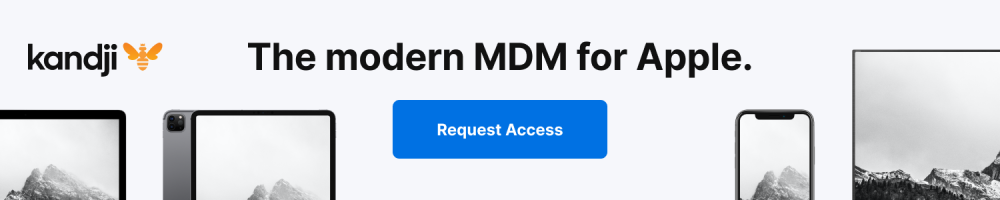Whether you’ve just gotten an Apple Watch or have had one for a while and just haven’t tracked your steps closely before, it’s quick and easy to do. Follow along for how to see steps on Apple Watch including distance, flights climbed, along with daily, monthly, and yearly trends.
Once you’ve got your Apple Watch paired with your iPhone and it’s up and running, it will automatically track steps whenever you’re wearing it.
While you can’t set goals for step count specifically, you can adjust your Move goal. But even without goals for step progress, it’s easy to quickly view.
You can see steps, distance, and flights climbed on Apple Watch, and the Fitness app on iPhone shows your daily, monthly, and yearly distance trends in addition to all the data you can see on Apple Watch.
How to track steps on Apple Watch
- Open the Activity app on Apple Watch
- Swipe down or scroll down with the Digital Crown
- Your daily steps, distance, and flights climbed will appear at the bottom
- You can also swipe down further and tap Weekly Summary for more data
- To see steps and related Activity data for another day, you’ll need to use the Fitness app on iPhone (walkthrough below)
How to track Apple Watch steps on iPhone
- Open the Fitness app (called Activity app in iOS 14.1 and earlier)
- Choose the Summary tab (Trends tab in iOS 14.1 and earlier)
- Swipe down to see your Trends with steps, distance, flights climbed toward the bottom
- Tap Show More next to Trends to see more data
Here’s how it looks in iOS 14.2 and later:
Here’s how the process looks in iOS 14.1 and earlier:
As shown above, Trends show you if your Move, Exercise, and Distance activity is on the upswing or downswing. Tap one of them to see daily, monthly, and yearly data.
Keep in mind your data between Apple Watch and iPhone won’t always been exactly in sync. But after a few minutes of fresh activity, your iPhone should match up with your watch.
The one caveat will be if you take your Apple Watch off and have your iPhone on you and do a decent amount of walking or running. In that case, the Health app on iPhone will show more steps than in the Activity app that’s pulling from Apple Watch data.
Read more 9to5Mac tutorials:
FTC: We use income earning auto affiliate links. More.