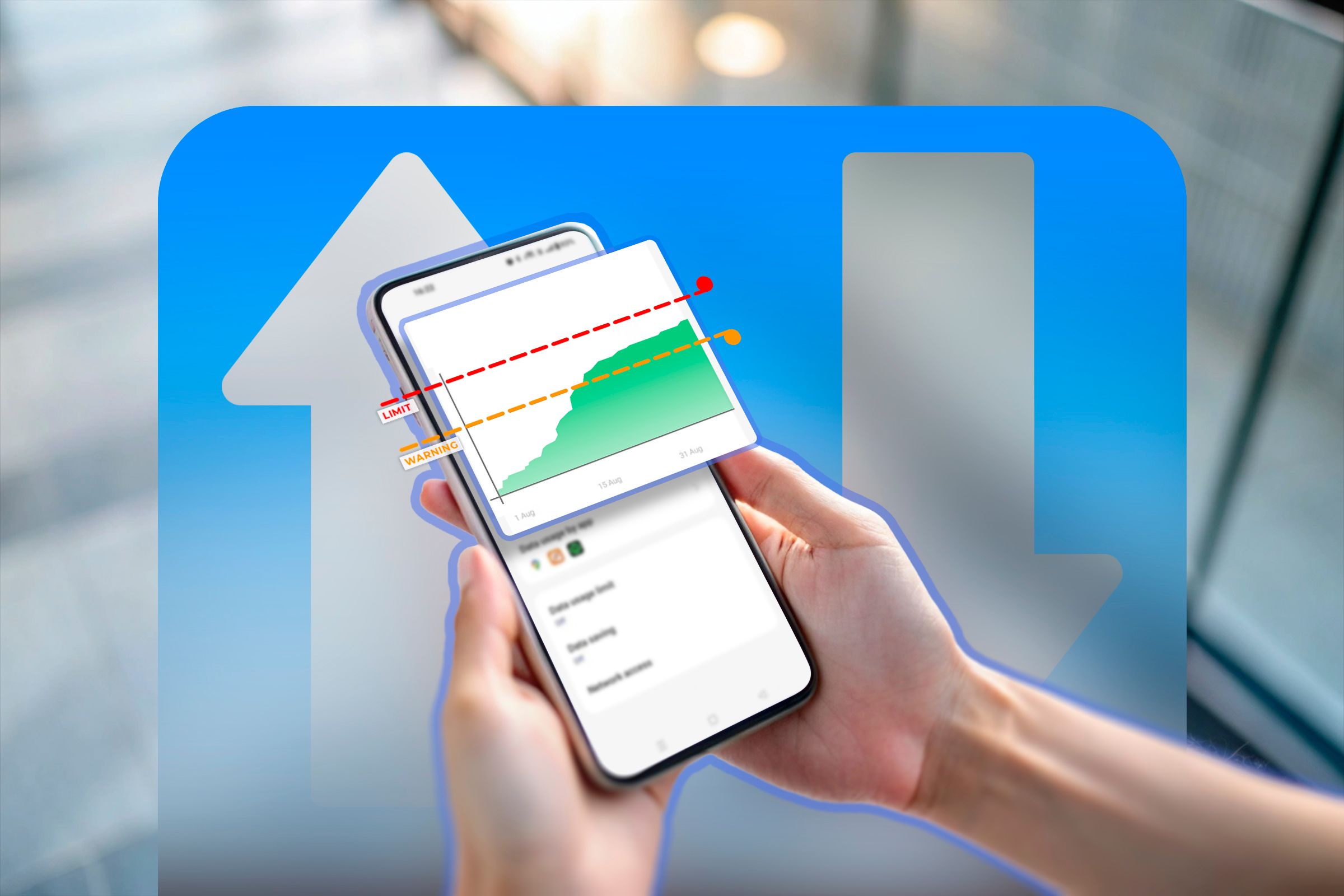If you’re on a limited data plan, it can be stressful to make sure you don’t use too much data. Thankfully, there are several ways your Android phone can help you be more mindful of your data usage and avoid any out-of-plan data charges.
Setting a Data Limit on Android
You can configure an Android device to push a warning alert when a set percentage of the data plan is left. Once the data plan is all used up, this feature will automatically turn the data off. It’ll help you save more data and avoid those overage charges. Before I explain how to do that, I’d like to briefly mention that Android settings can vary heavily between manufacturers. So the labels and menus might look different from mine. My phone even has an in-built data manager app for more granular control over data usage.
With that out of the way, let’s open the Settings app. Hop over to Mobile Network > Data Warning and Limit. Some manufacturers bundle this setting inside the carrier tile. If it’s not on the mobile network menu, tap the SIM to access its settings. Data warnings and limits should be there. You can also search within the settings app.
First, let’s set up an automatic warning system. To do that, tap Data Warning (or a similar item) and specify how much data you want to use before you get the warning.
Next, let’s set the limit where the data will be automatically turned off. Find “Set Data Limit” and give it the data limit in megabytes or gigabytes. Some phones let you configure the date of the month when the data limit resets.
Mobile data will automatically shut off after this point. Even if you try to toggle it on and off, it won’t work. To restore data access, you’ll have to come back and change the set data limit.
Monitoring Data Usage by App
Your phone measures the data usage on a per-app basis. It doesn’t account for how your carrier measures data usage. Your carrier might mark some data usage as zero-rated, round up the numbers, or track the background data usage differently.
I recommend erring on the side of caution. When you’re setting the data warning and limit, make it slightly lower than your actual data plan. That way you’ll have some buffer before the carrier cuts you off.
Using Third-Party Apps for More Control
Some Android phones already have a dedicated data manager where you can fine-tune the data usage further. Even if yours doesn’t, you can install one from the Play Store.
My Data Manager
My Data Manager quietly runs in the background to keep track of your data plans. You might need to deactivate battery optimization for this app to keep it from crashing. Once it’s set up, you can add a pre-paid or recurring plan with data limits, billing cycle, and start date info.
You can even include zero-rate apps or time slots for perfectly accurate data tracking. If your unused data is rolled over, it can keep track of that too. Set a separate plan for roaming and Wi-Fi if you need to.
You can see collective usage on the dashboard and app usage from the hamburger menu. Set up alarms to notify yourself when you’ve reached 90% of the data, daily budget limit, or any custom setting.
Finally, My Data Manager can learn from your data usage and predict your daily usage, along with a detailed summary.
DataEye
DataEye is simpler with fewer features than My Data Manager. However, it comes with its own data-saving mode, a kill switch for disabling data for all devices, and traffic-blocking features.
You’ll find data and Wi-Fi usage stats on the dashboard. There’s no way to set recurring data plans here or notification alerts. You can choose how many days it takes for the data usage to reset.
That’s how easy it is to save data and keep an eye on your daily or monthly usage on an Android phone. The in-built tools are great for that, and you can download third-party apps for better control.