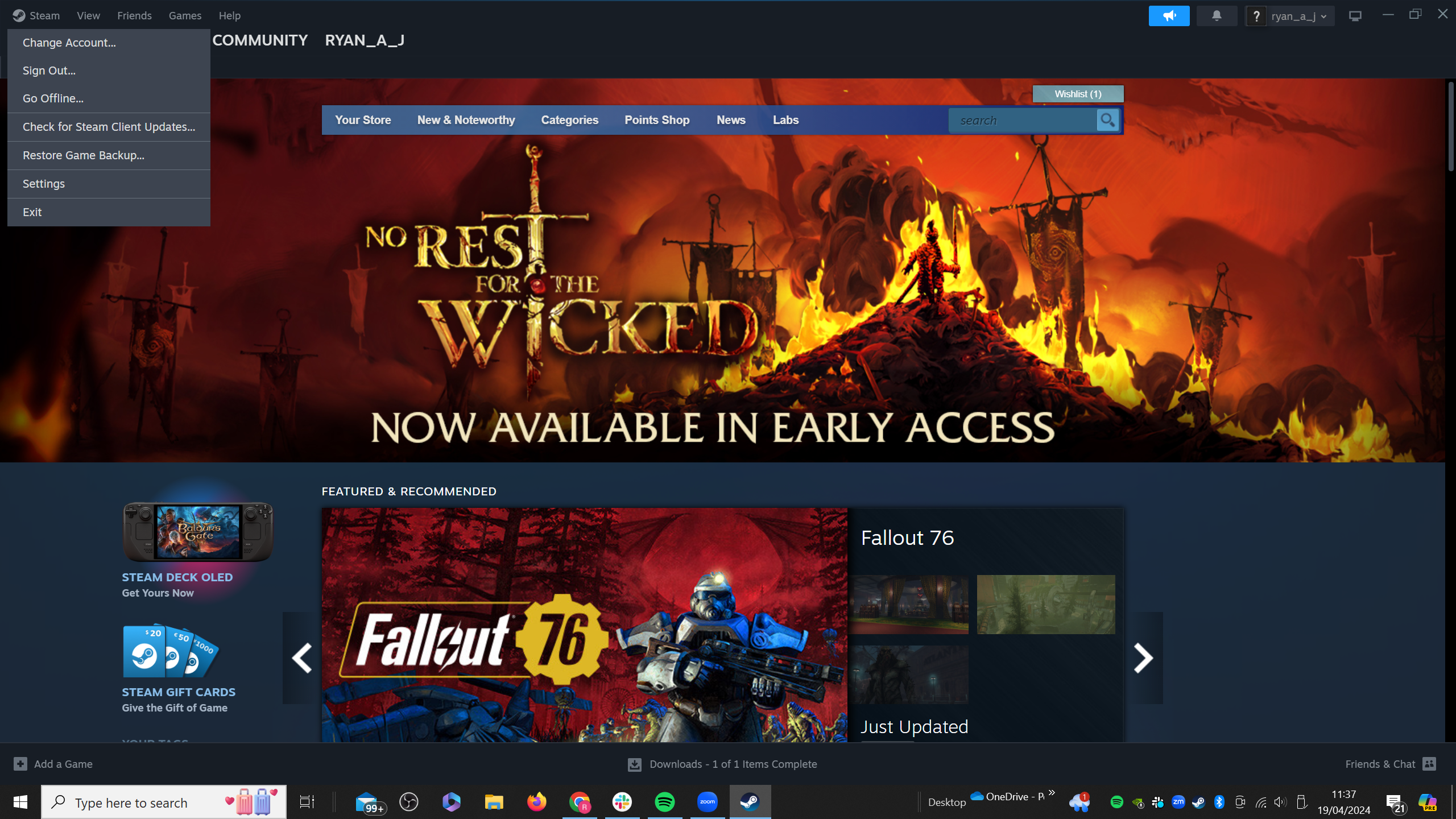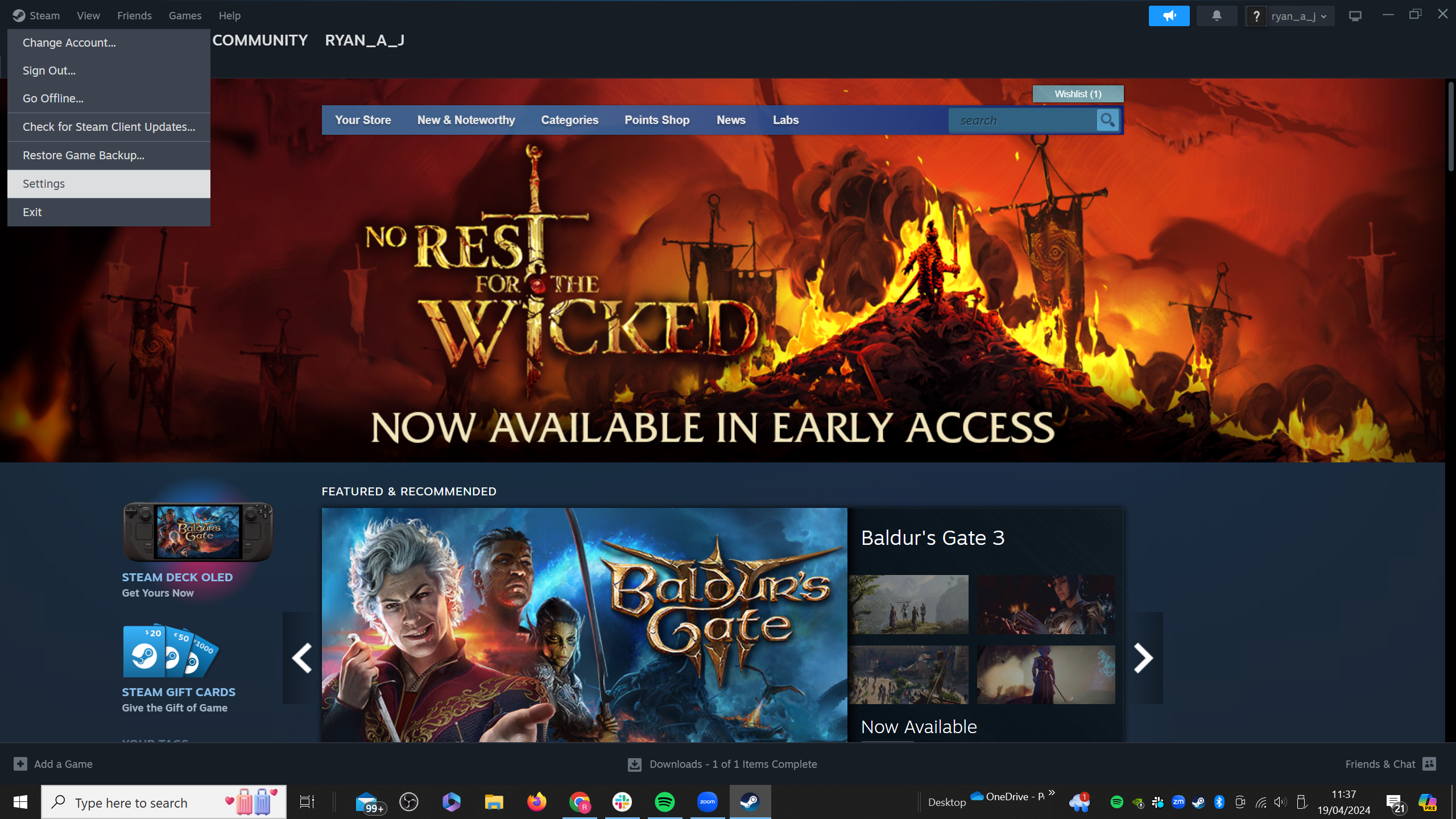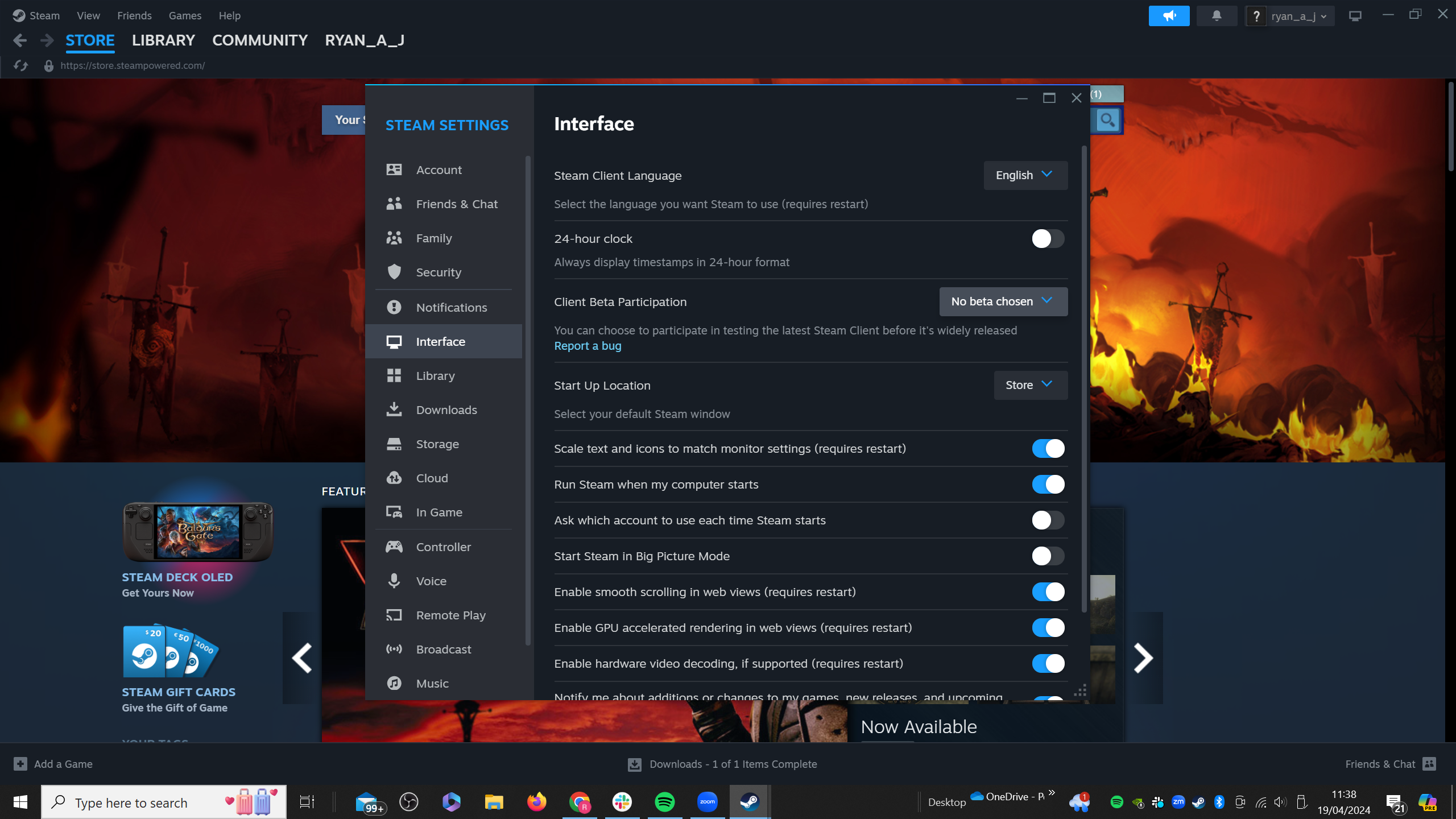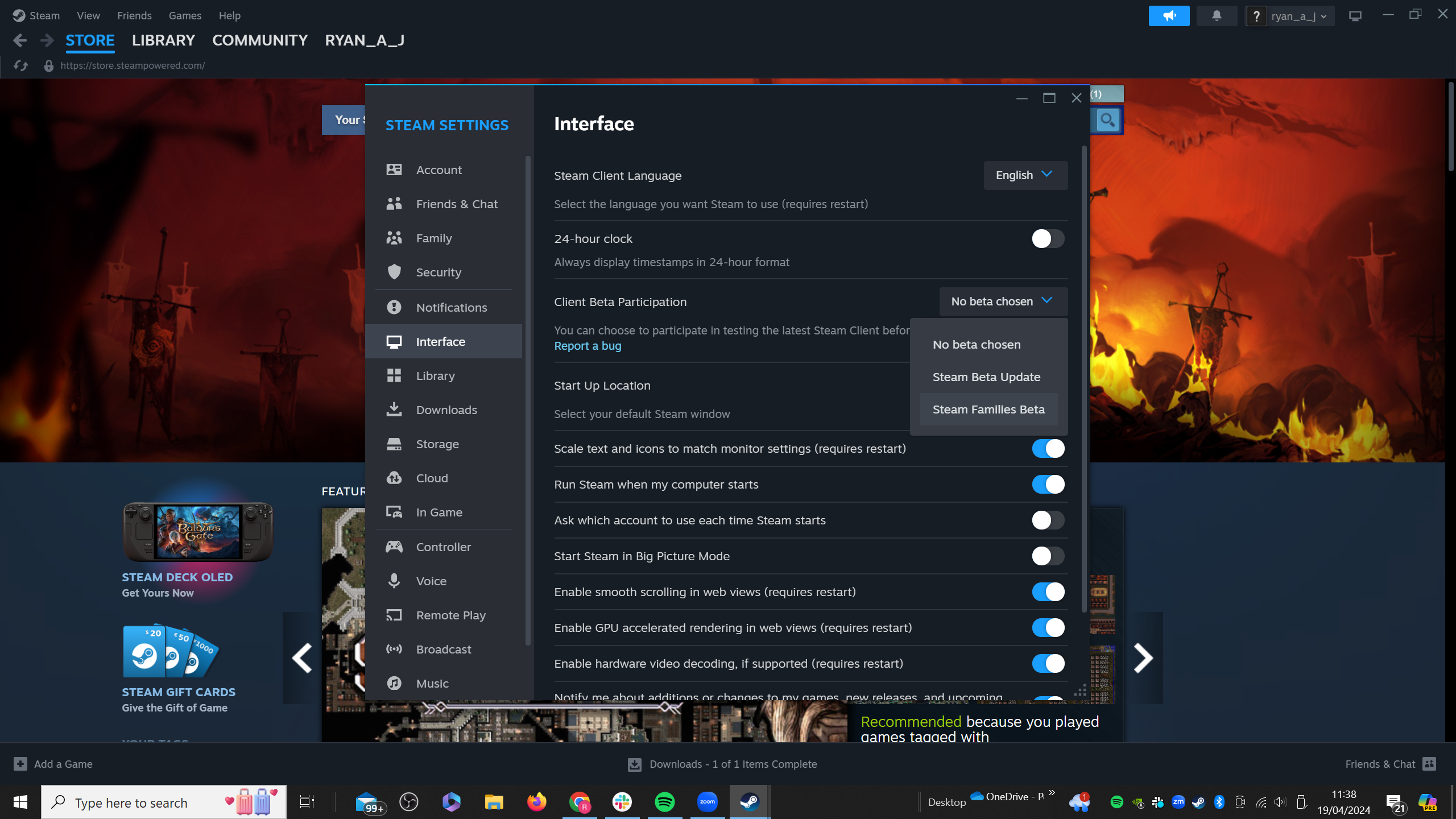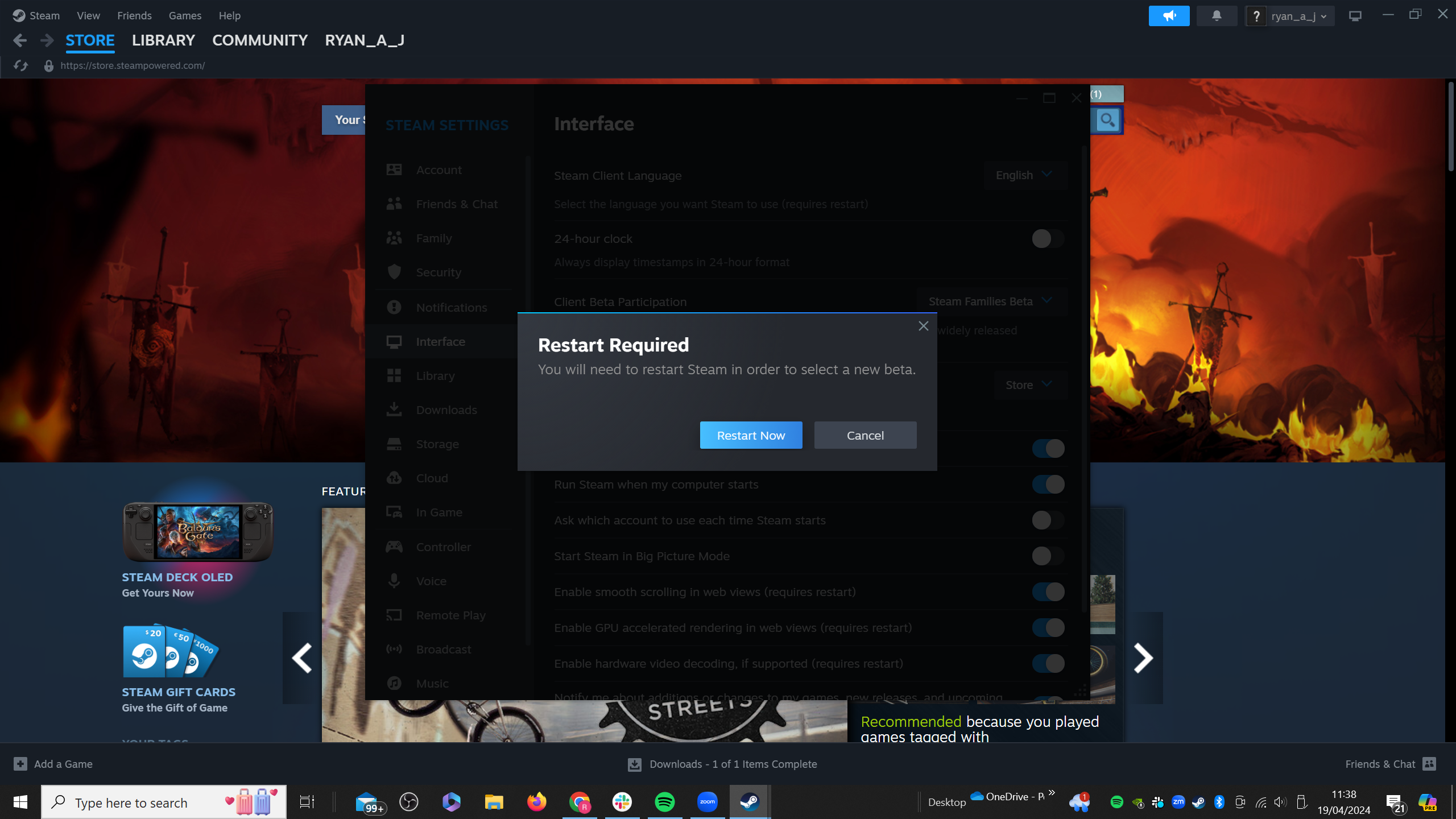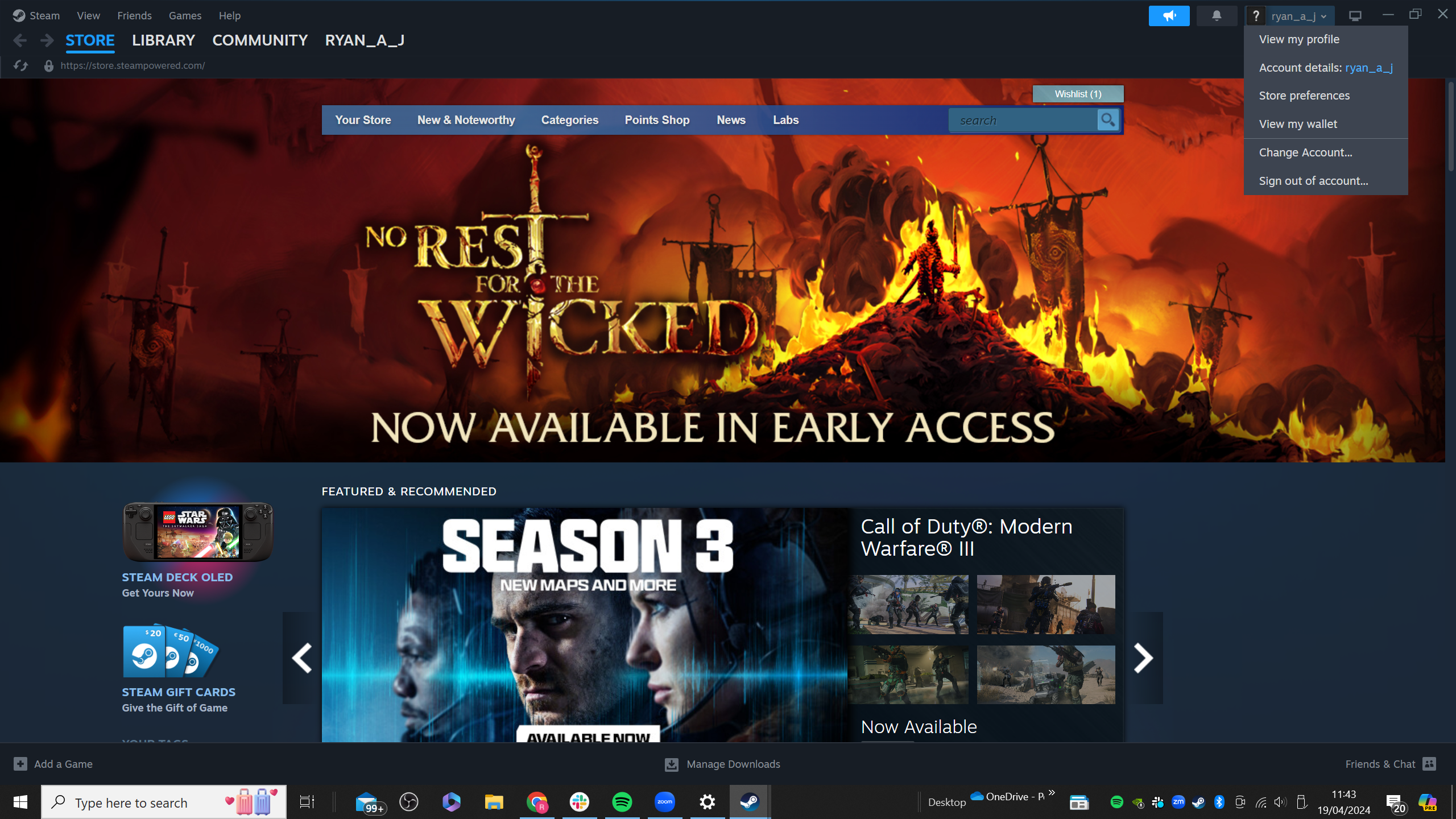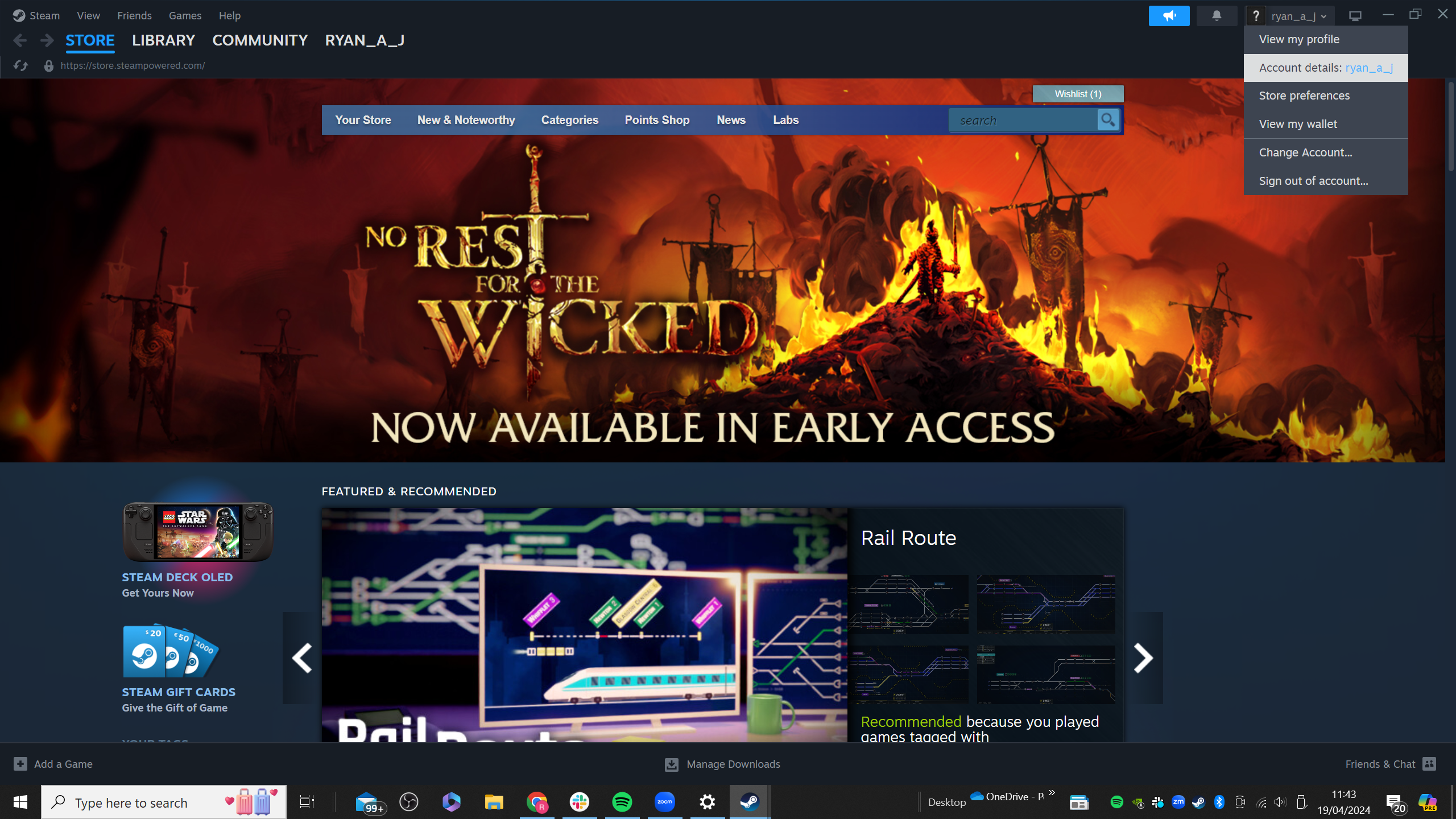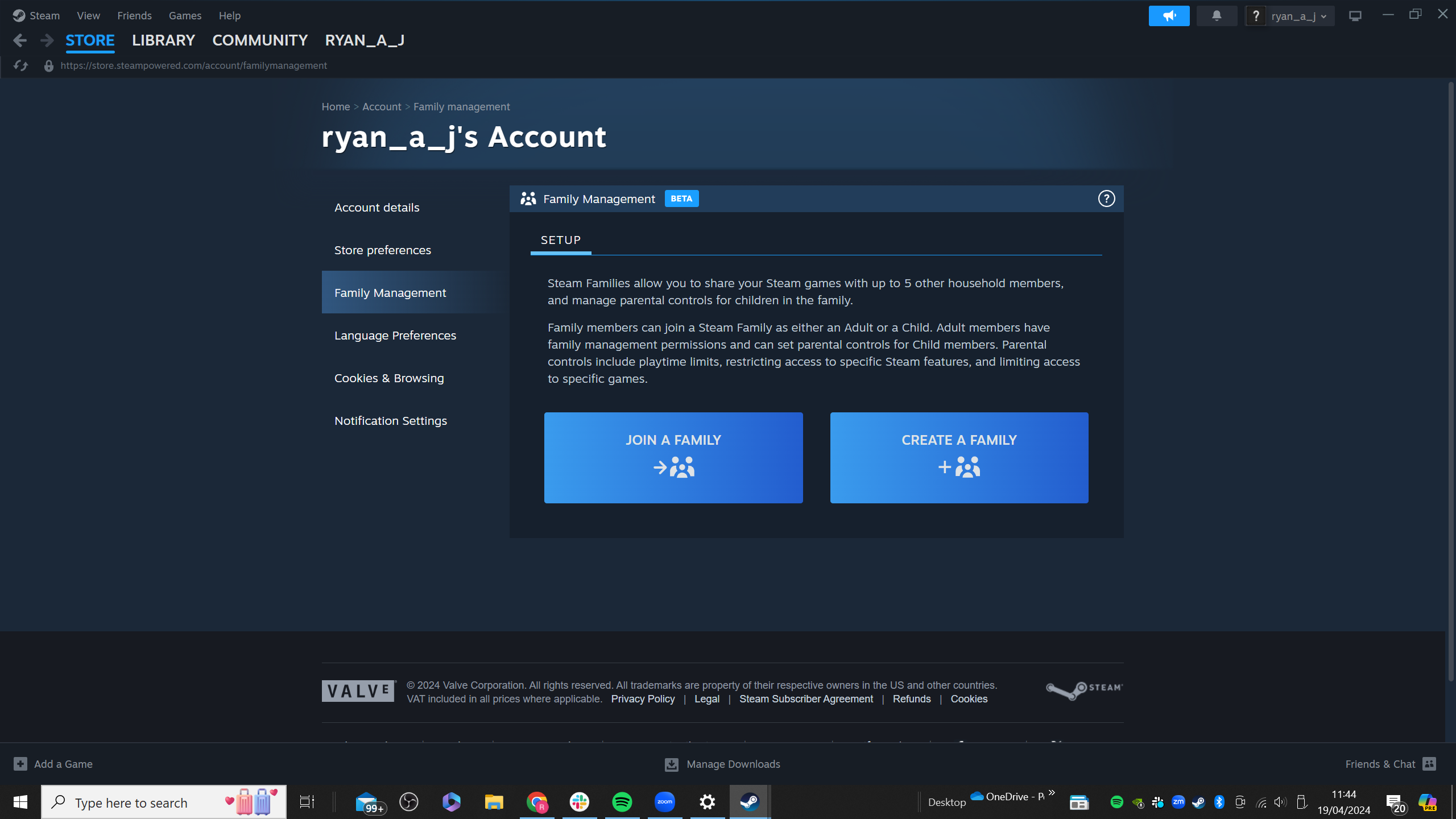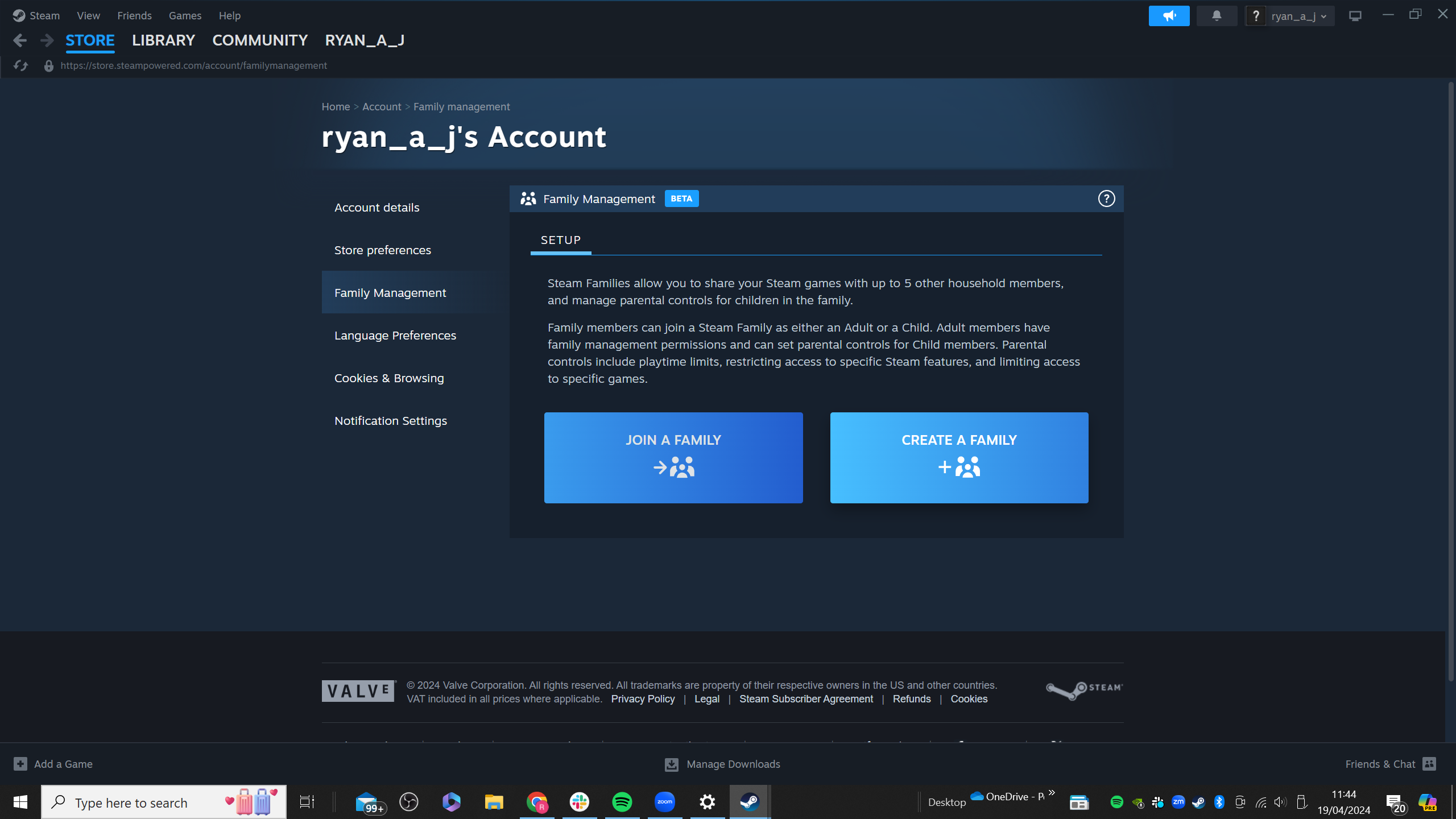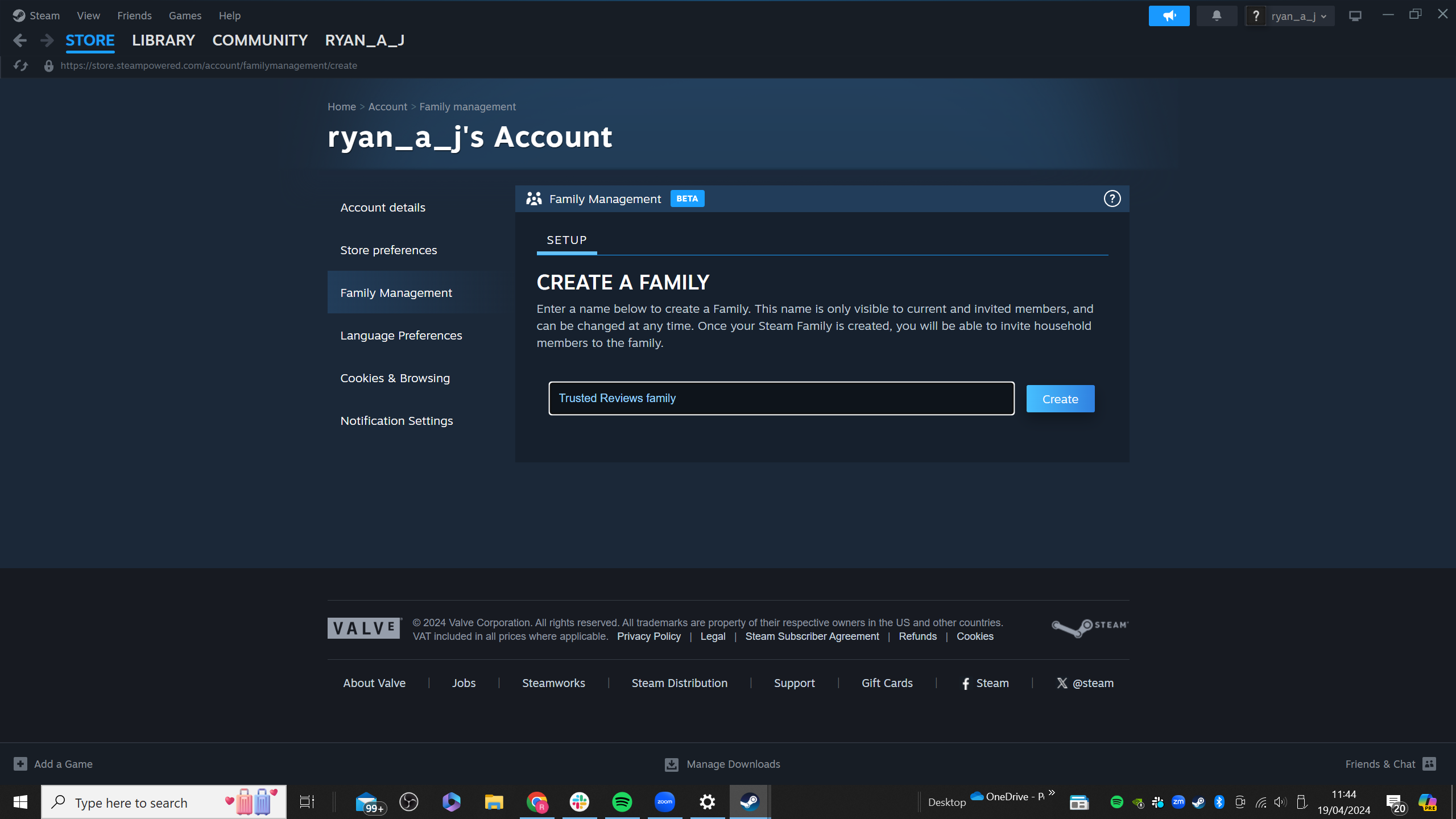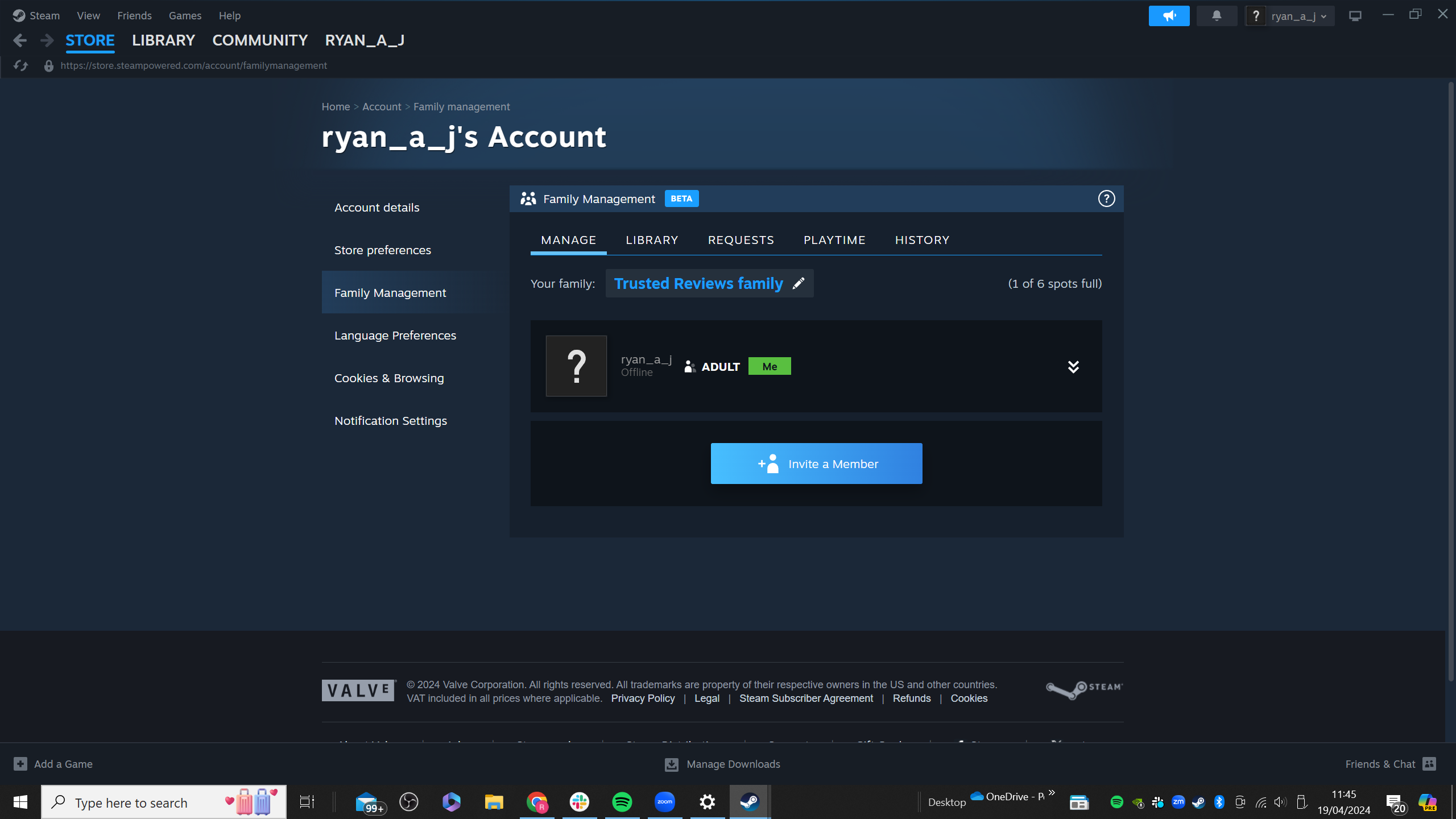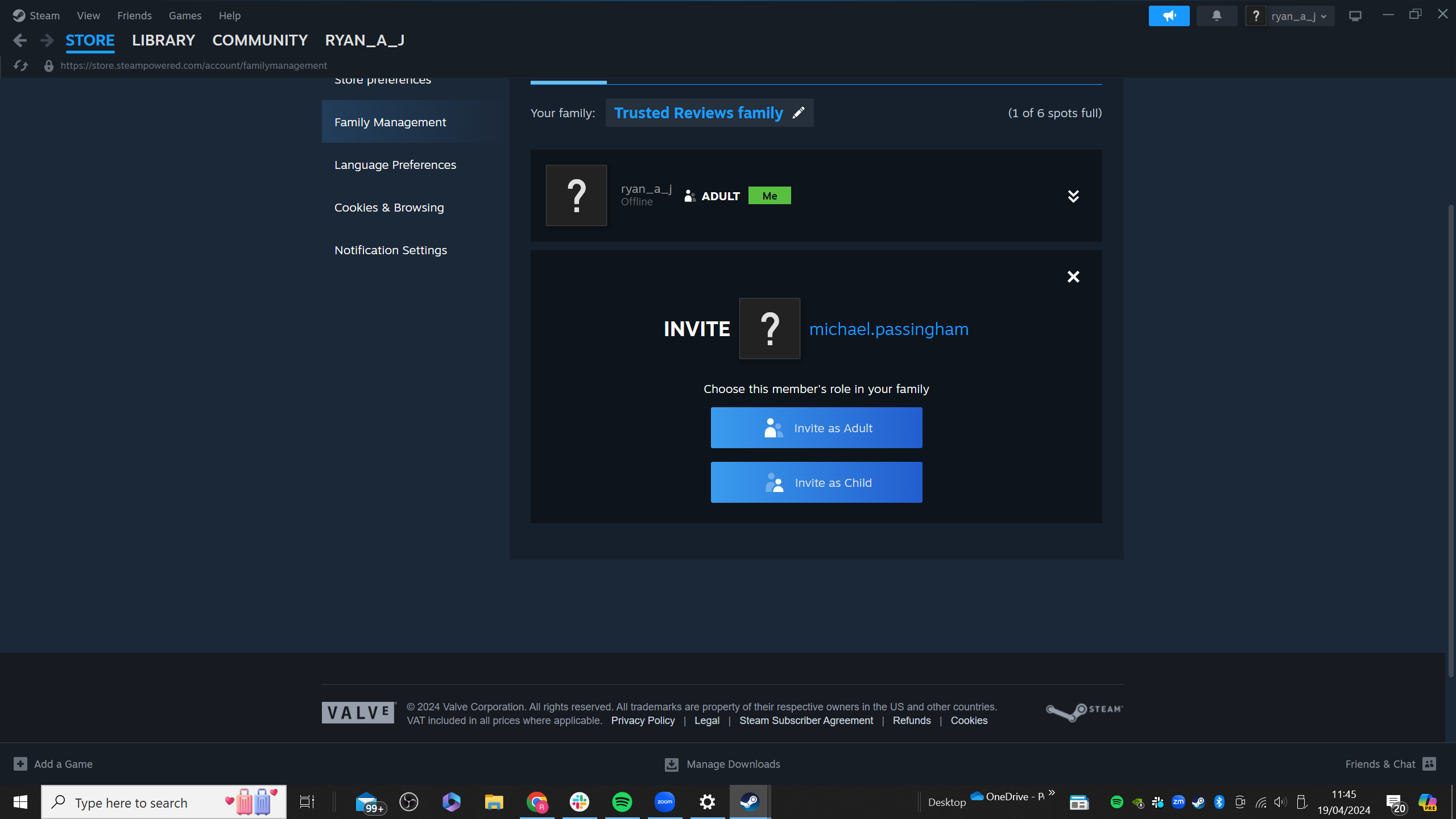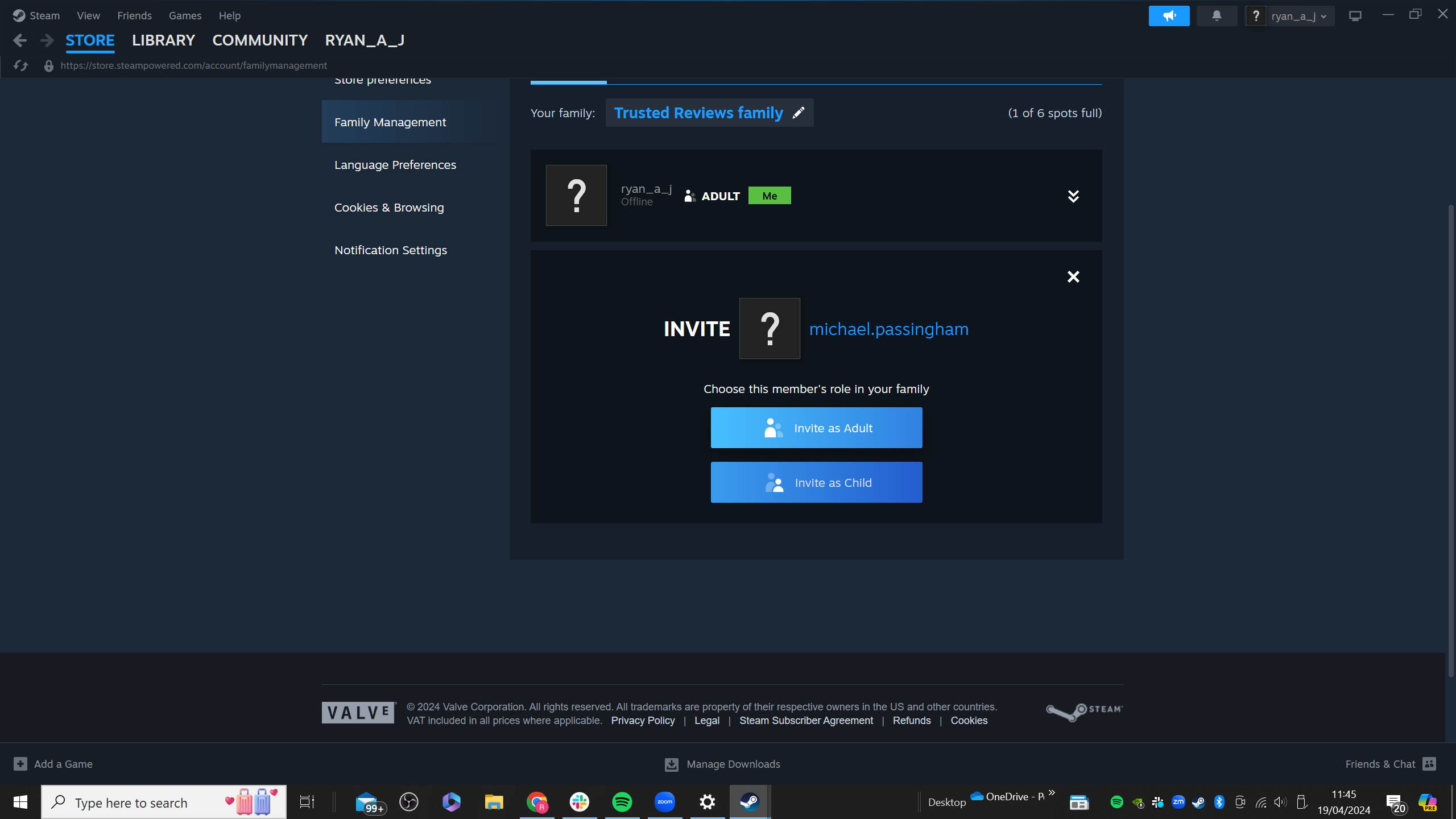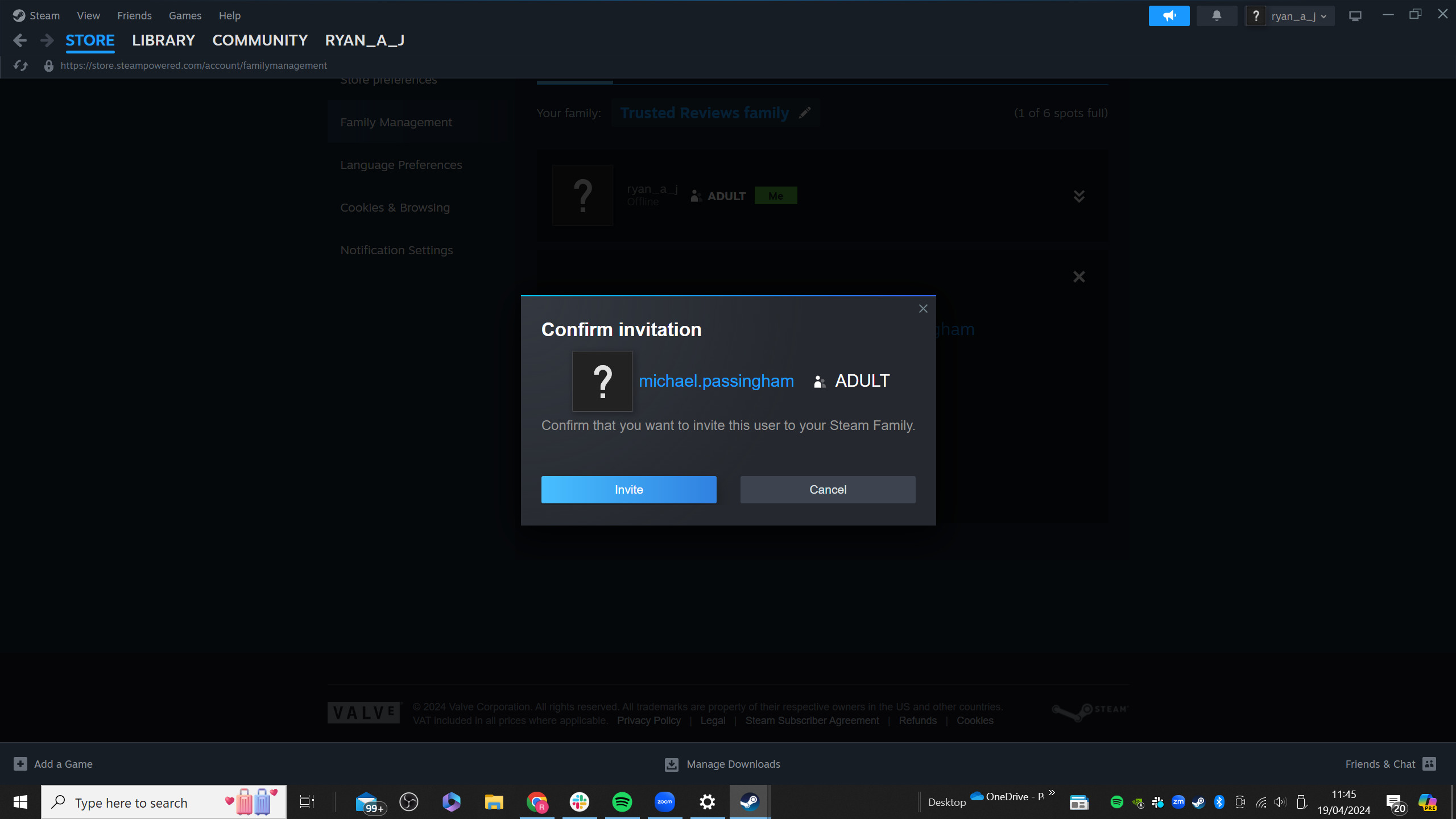Stam has made it easier to keep tabs of your children while gaming thanks to the new Steam Families feature.
Steam Families allows you to invite up to five family members, all of which will be able to gain access to the shareable games that your family owns. Each member will still have a separate account, despite sharing the game library, allowing them to make their own save progress and Steam achievements.
There are numerous parental controls here too, allowing you to set which games are available to your children, restrict access to the chat functionality, view playtime reports and approve/deny requests for additional playtime or game purchases.
The one issue is that the Steam Families feature is currently in beta, so you need to jump through a few hoops to get it activated. It’s still an easy process though, which you can see detailed below.
What you’ll need
The Short Version
- Click on Steam in top-left corner
- Open Settings menu
- Select Interface
- Locate dropdown menu by Client Beta Participation
- Select Steam Family Beta from the dropdown list
- Press on Restart Now
- Back on Steam homepage, select your profile name
- Select Account Details
- Click on Family Management
- Hit Create a Family
- Enter a name for your family
- Press on Invite a Member
- Locate your family members
- Invite as an adult of child
- Confirm the invite
-
Step
1Click on Steam in top-left corner
The first step is to join the beta for Steam Families. Firstly, open Steam and then select the Steam logo in the top-left corner.
-
Step
2A dropdown menu should appear. Select the Settings option, which is the second-to-last option.
-
Step
3Select Interface
In the left-sided menu, you should see the option for Interface six entries down.
-
Step
4Locate Client Beta Participation and select Steam Family Beta from dropdown list
Now look to the right side, and you should find the option for Client Beta Participation three rows down. Click on the dropdown list to its right side, and then click the option for Steam Family Beta.
-
Step
5Press on Restart Now
Your Steam account will need to be restarted once you’ve signed up for the beta. A pop-up window should prompt you to do so.
-
Step
6Back on Steam homepage, select your profile name
Now it’s time to create your Steam family. Return to the Steam homepage, and then click on your profile name in the top-right corner.
-
Step
7Select Account Details
The second option down should be Account Details. Click on this.
-
Step
8Click on Family Management
Over on the left-sided menu, find the option for Family Management three rows down.
-
Step
9Select Create a Family
You should now see the option to either Join a Family, or Create a Family. For this guide, you’ll want to hit the latter option.
-
Step
10Enter a name for your family
You will now need to enter a family name, which is easily recognisable and easy to search for. Press on Create once you have decided on your family name.
-
Step
11Press on Invite a Member
Now you’ve created your Steam Family, it’s time to invite your family members to join. Click on Invite a Member to begin the process. You can add more family members at a later date if you want to.
-
Step
12Locate your family members
Your Steam friends should automatically pop up as options. Select whoever you want to join your Steam family.
-
Step
13Invite as an adult of child
You will be given the option to add your family member as a child or an adult. All of the adult members can manage invites and apply account restrictions, while child members will be subject to parental controls and cannot alter any of the settings.
-
Step
14Confirm the invite
A pop-up window will then appear to confirm your invitation. Once this is sent over, the account holder should receive an alert notifying them of the invitation. They must accept before being added to the Family. Repeat this process to add in the remainder of your family members, and then you’ve finished setting up your Steam Family.
Troubleshooting
If your Steam Family only owns one copy of a game, then only one person will be able to play it at a time. If you want two accounts to play on one game together, then each player will need to purchase the game separately.
Steam allows for up to 6 family members per Steam Family.