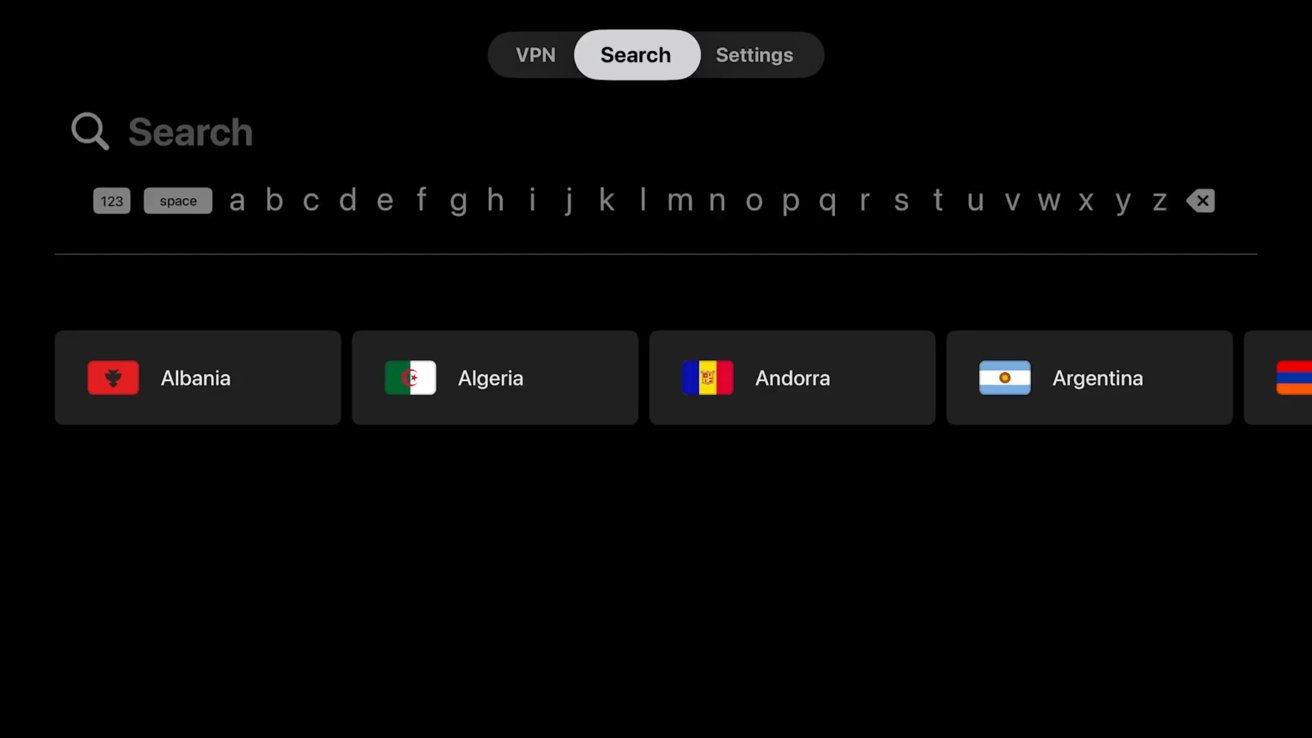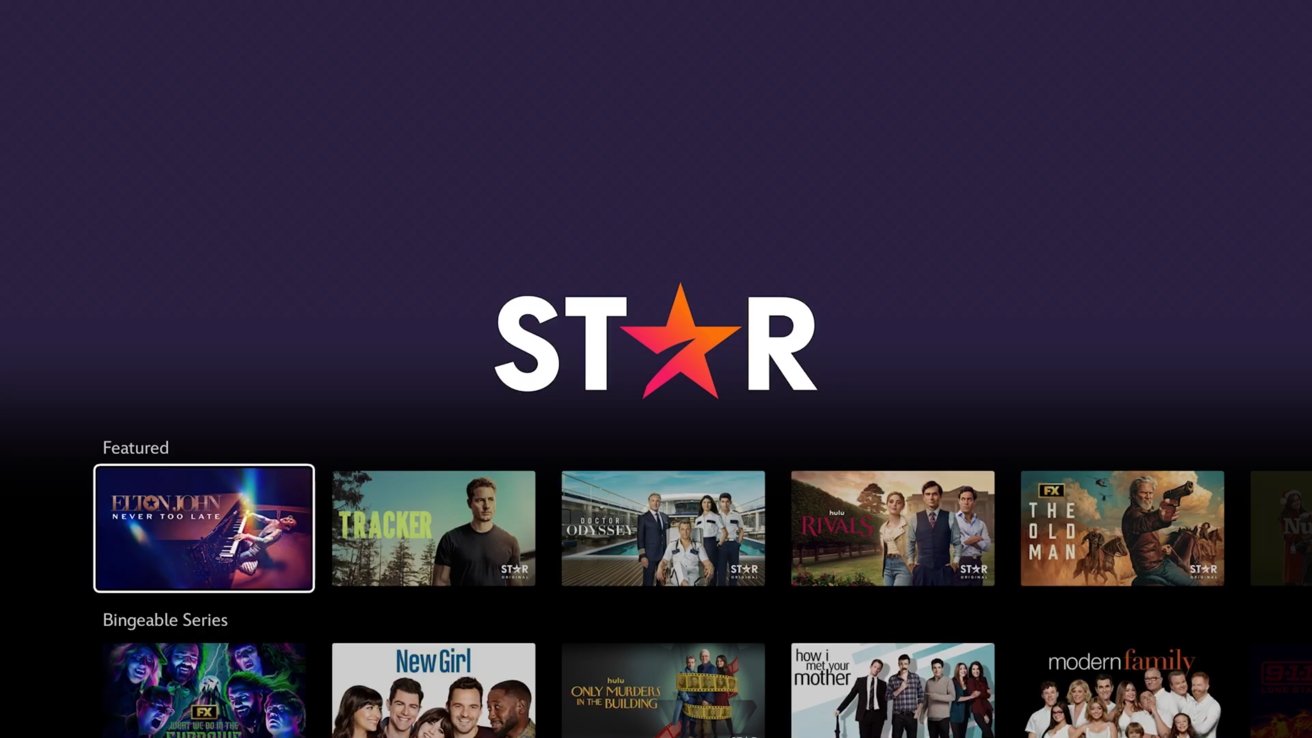Apple TV set-top boxes can connect to a VPN so users can access geo-locked content without needing a passport. Here’s how to get set up using Surfshark.
Both the Apple TV 4K and Apple TV HD can run virtual private networks (VPNs) so long as they are running tvOS 17 or later. The VPN service setup and connection work similarly to how it does on Mac, iPhone, or iPad.
Surfshark is a trustworthy VPN provider that offers its app on the Apple TV App Store. Unlike scammy free VPNs that likely do more harm than good, Surfshark is a paid service that doesn’t monetize user data.
Why get a VPN for Apple TV
You’d run a virtual private network on Apple TV for several of the same reasons you might run a VPN on iPhone. A VPN lets the user route their internet traffic through an encrypted server so they can appear to be accessing the internet from another location while masking their IP address.
Simply put, you can turn on your Apple TV 4K in the United States, make Netflix think you’re in Japan, and completely hide what you’re doing that from your internet service provider. Once set up, you can access streaming services as if you were in that other country, thus gaining access to all the content that may be geo-locked to that area.
VPNs are generally used for security and privacy while browsing the internet. Even though you’re not running Safari or accessing Facebook on your TV, there’s still a lot of valuable data that can be gathered, so a VPN can protect you from unwanted tracking performed by an ISP.
Using a VPN connection on Apple TV isn’t a foolproof guard against snooping. If your smart TV is connected to the internet, it can still pixel-peep to see what you’re watching, even if it’s through a VPN or DVD for that matter.
If you’re data-privacy conscious, then your best bet is disconnecting the smart TV from the internet and relying solely on the Apple TV for streaming apps. That way, you don’t have to worry about tracking beyond what’s in the app you’re using.
A big bonus with Surfshark VPN is if you subscribe, you not only get access to one of the best Apple TV VPNs, but you get to use it with unlimited simultaneous connections and protect your entire network.
How to set up Apple TV VPN with Surfshark
After you’ve signed up for a Surfshark VPN account and purchased a subscription, go to your Apple TV to get things set up.
- Open the App Store and download Surfshark VPN for Apple TV.
- Open Surfshark VPN and sign in using your preferred method, though the QR code is the easiest.
- Select a country to tunnel to.
- A pop-up will ask if you’d like to configure a VPN — say yes.
- After a connection is made, the UI will turn blue and provide your new IP address.
- You’re now using Apple TV from your selected country.
Now that the VPN is running, you can easily access content that was previously geo-locked. Open Disney+ for example, and US users will notice a new tab called “Star” where non-Disney content lives.
Note that some content may become unavailable or select apps may not work. The Apple TV app will continue to function as usual.
To disconnect from the VPN, simply go back to the Surfshark VPN app and select “Disconnect.” Additional VPN settings can be found in network settings in the Settings app.
Limited-time Surfshark VPN Apple TV discounts
Surfshark VPN is on sale now, with prices as low as $1.99 per month plus an extra four months when you purchase a 2-year subscription. That’s $55.72 at checkout.
You can also get the Surfshark One subscription at $2.49 per month for two years plus four months extra. That’s $69.72 due at checkout.
The Surfshark One+ two-year subscription is discounted to $3.99 per month and includes six extra months with the winter deal. That’s $119.70 due at checkout. You can learn more about Surfshark in our hands-on Surfshark VPN review.