With technology being such a common part of everyday life, it’s important to put certain boundaries in place to protect kids from mature websites and whatnot. If you’re a concerned parent and happen to have Microsoft 365, you actually have a wide variety of applications available to you, including something called Family Safety. Family Safety is a Microsoft hub that allows parents to set limits on their child’s technology use. There are a few ways to access this app. All you have to do is just follow these simple steps.
Open family safety through the Microsoft 365 app
If you have the Microsoft 365 app on your computer, select the blue and purple overlapping circle icon to open the hub.
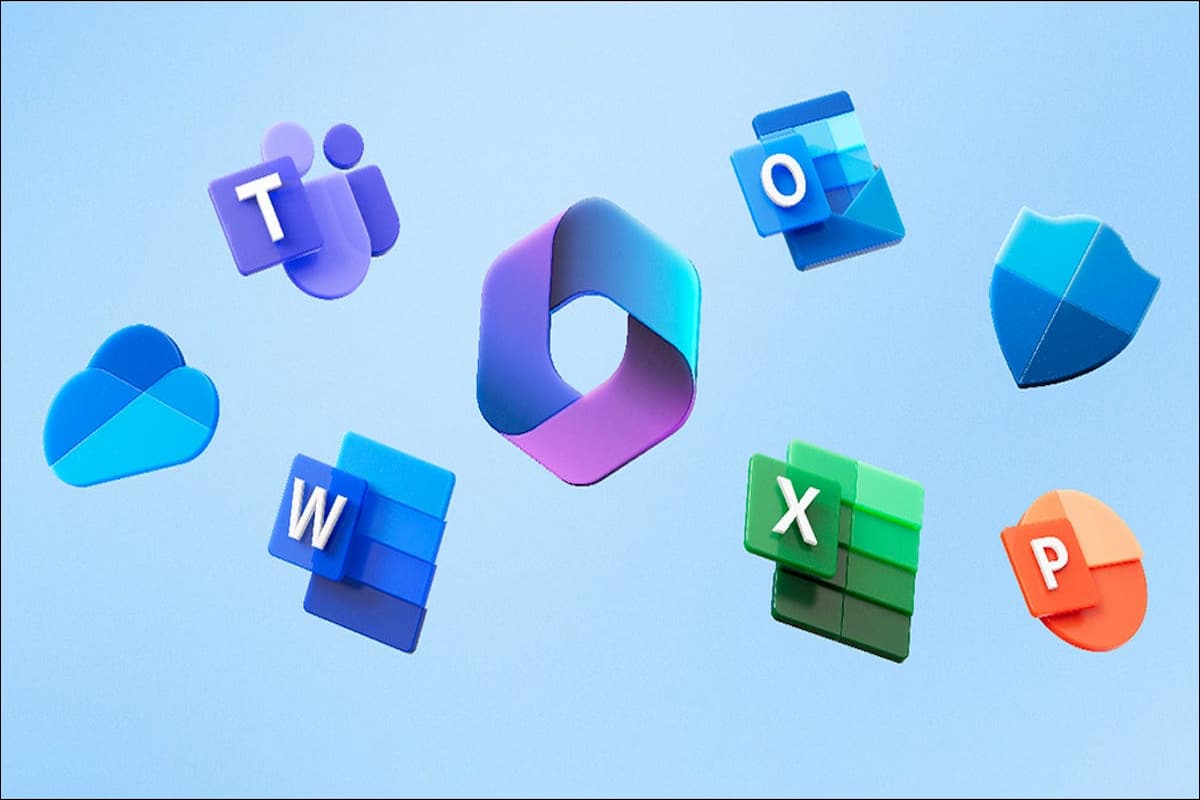
IDG / Alex Huebner
Once you’re in Microsoft 365, you’ll see a menu on the left-hand side. Click “Apps” to open up a menu of all Microsoft apps available.
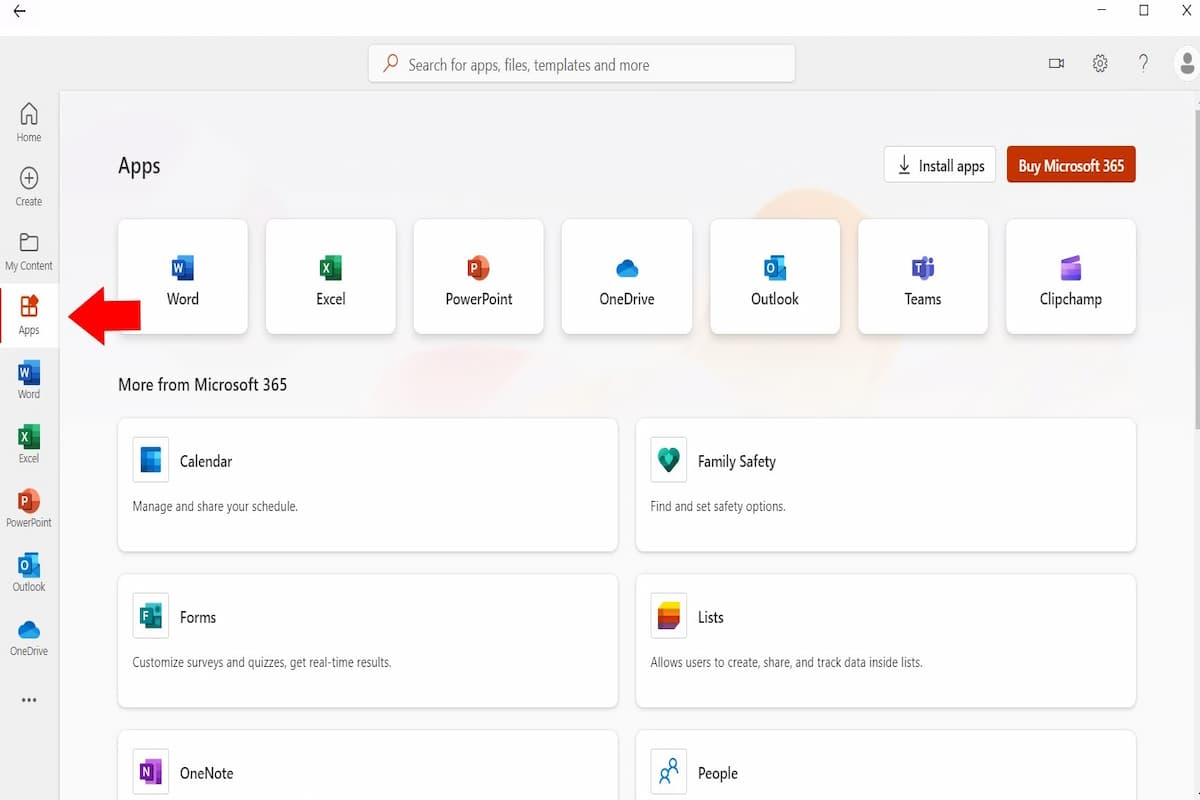
IDG / Alex Huebner
In the Apps menu, select the green icon that says “Family Safety” next to it.
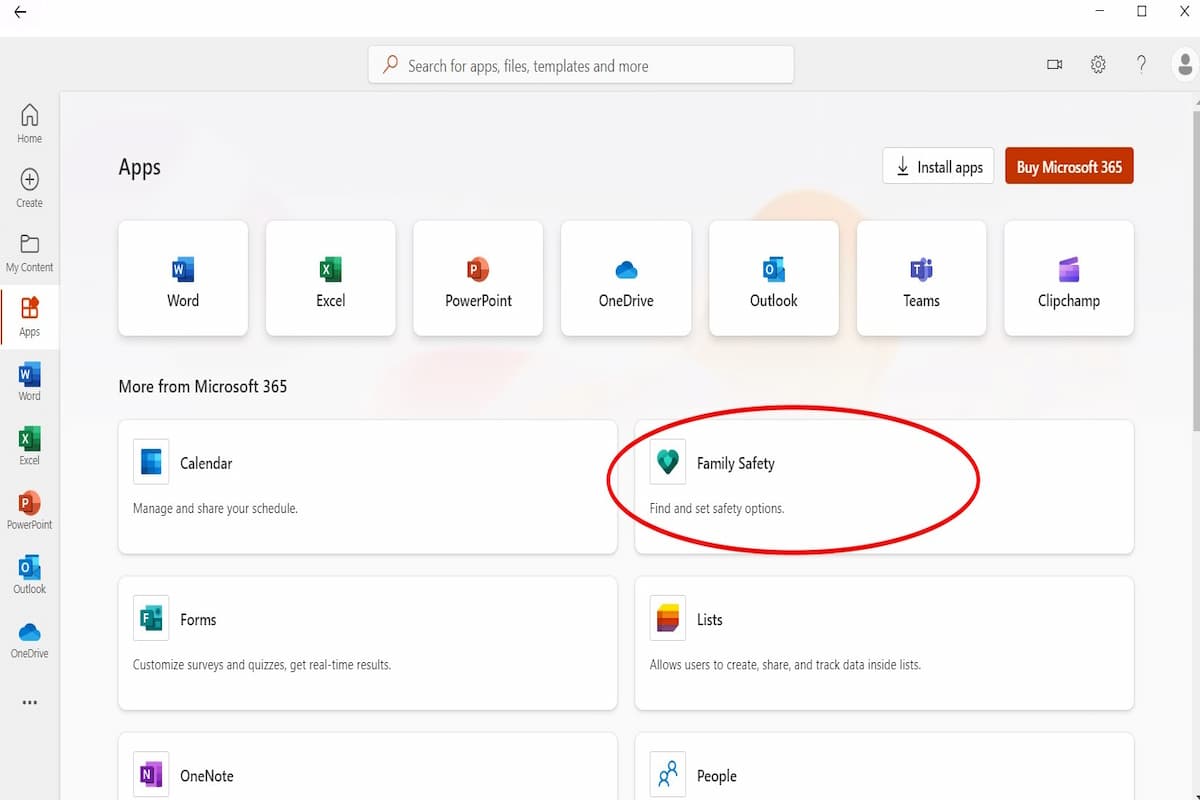
IDG / Alex Huebner
This will open a browser window that displays all the possible Family Safety options. Simply select the ones you want to set up for your children and follow the prompts.
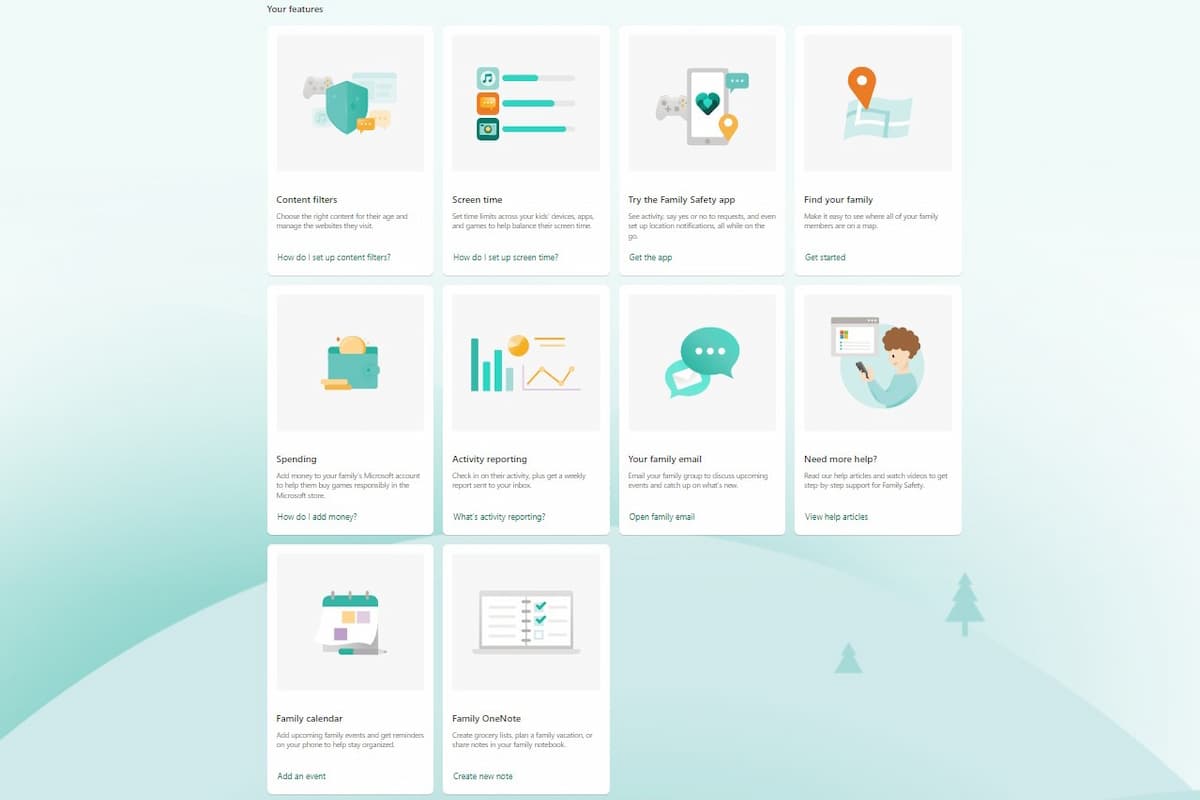
IDG / Alex Huebner
Open family safety on the Microsoft website
If you don’t have the Microsoft 365 app or you’re setting it up from a different computer, you can sign in to your Microsoft account and get these settings in place from anywhere. On the web page, click the “Sign In” button on the right to login. You may already be logged in if you’ve used Microsoft online before.
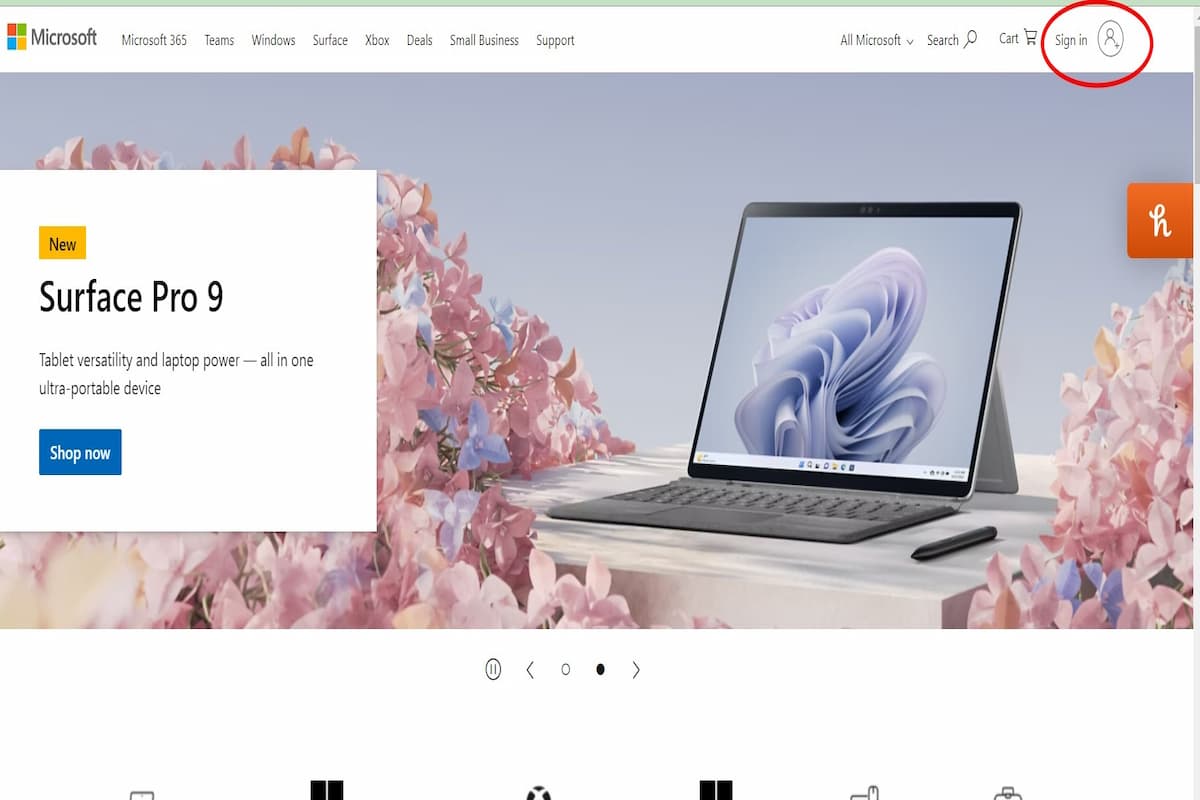
IDG / Alex Huebner
After you sign in, return to the main Microsoft page and click the same place to open your account information. When you’re on your account page, click the app button on the top left of the screen.
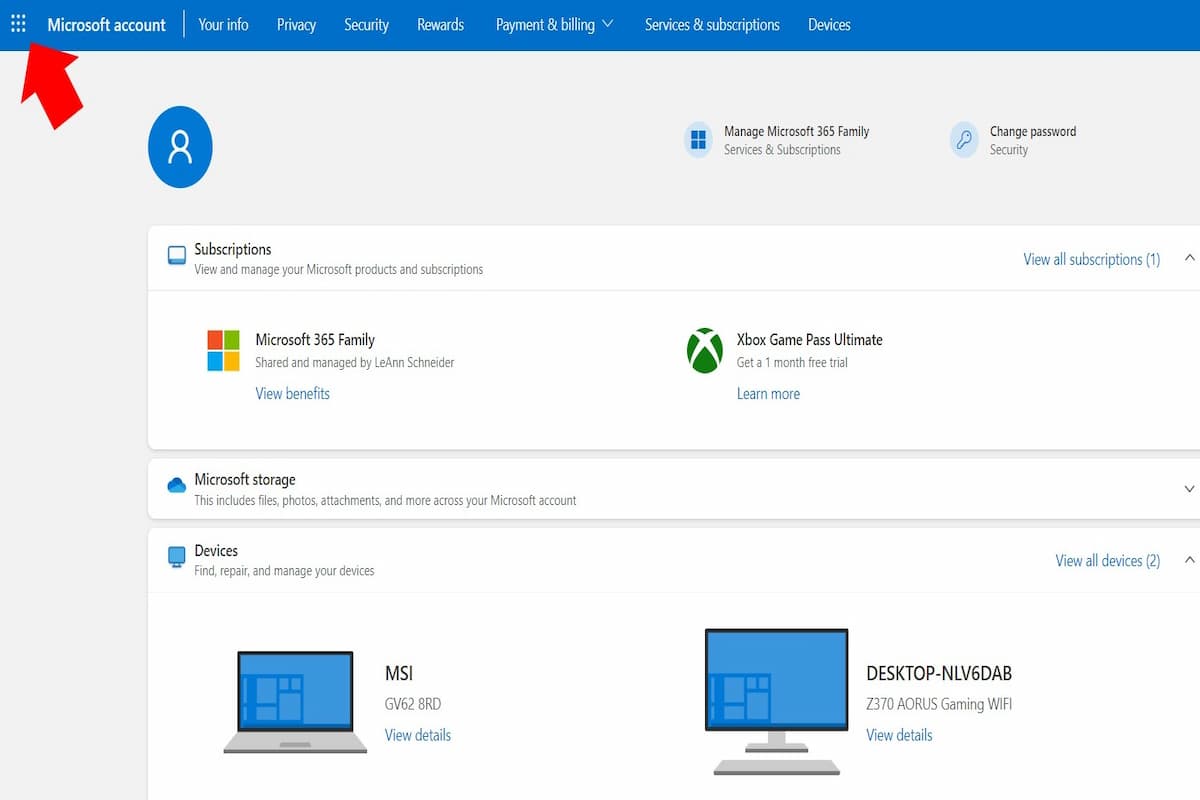
IDG / Alex Huebner
After you click the app button, a menu will show up with all your options. “Family Safety” may be one of the options available in the menu. if so, select it. If not, select “All Apps” to show more options.
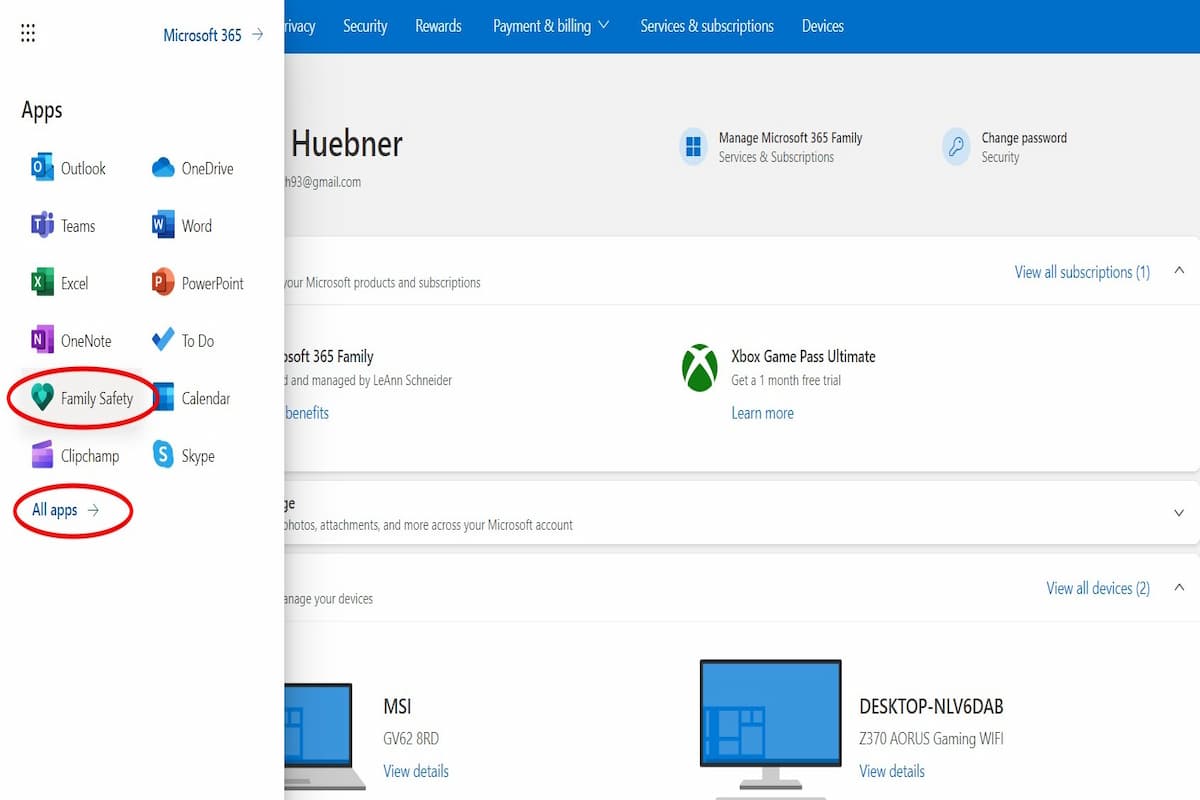
IDG / Alex Huebner
This method will take you to the same webpage as the 365 method where you can select the features you want to implement for your family. Select the tile you’re interested in to have it walk you through the setup and options.
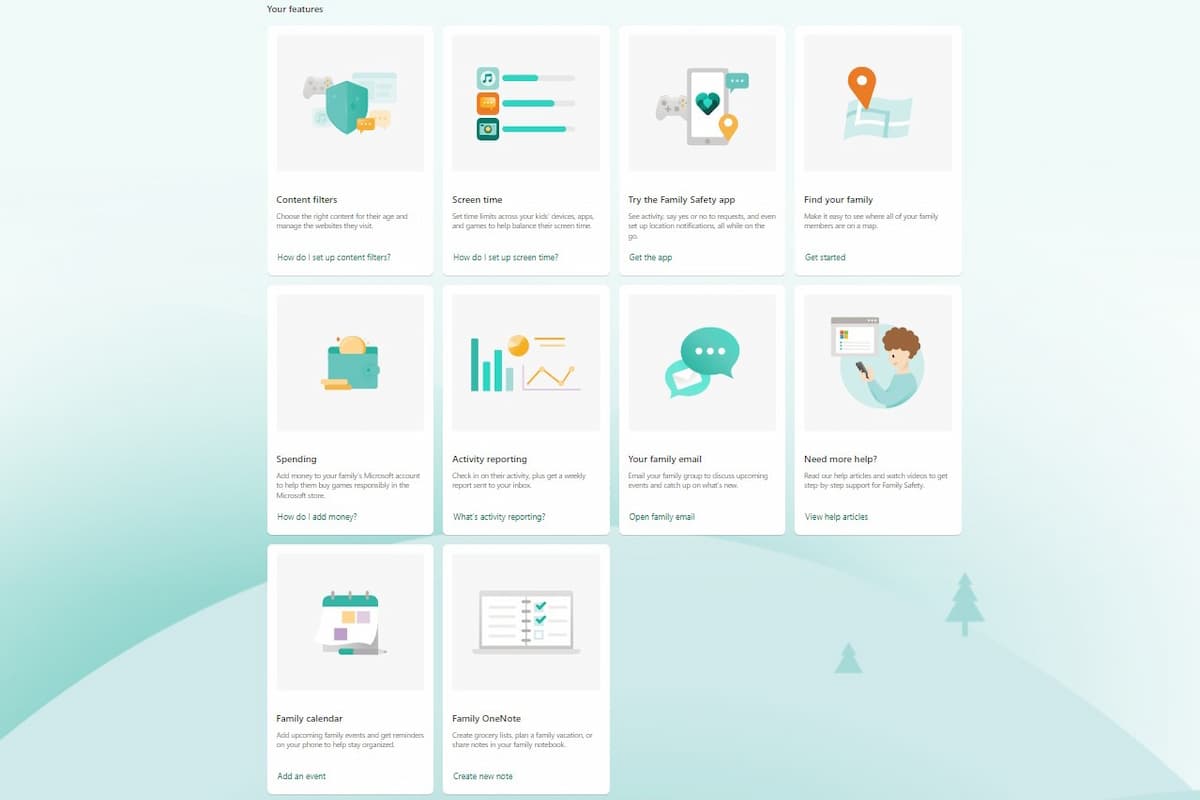
IDG / Alex Huebner




