Like most smartwatches, the Apple Watch is configured for right-handed users. But how do you get your Apple Watch to fit you if you’re left-handed? Don’t panic, you can wear your Apple smartwatch on either wrist. Here’s how to make some setting changes to your favored wrist.
Jump to:
If you are left-handed, or like to wear your watch on your right wrist, you may have noticed that the original settings of the Apple Watch are not adapted to the left-handed life out of the box. Good news, you can change the display of your watch and the orientation of the Digital Crown to fit your preference, right or left.
Set your Apple Watch to left-handed mode from your watch
Here’s how to change the orientation of your Apple Watch from your watch:
- Open the Settings app on your Apple Watch.
- Click on General, then on Orientation.
- Select the wrist you wear your watch on and the orientation of your Digital Crown.
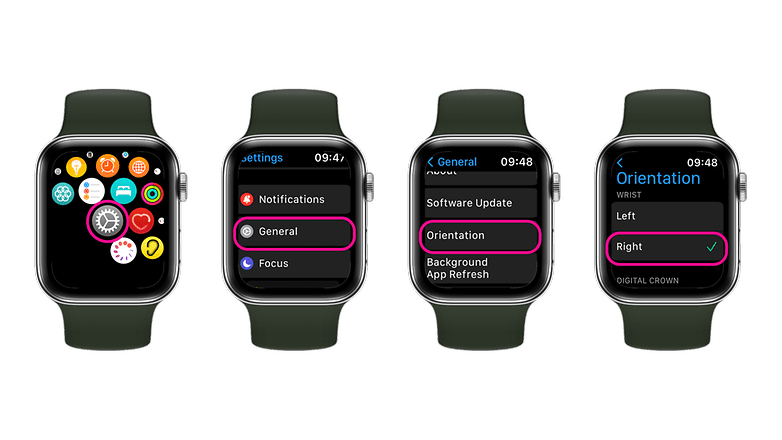
Set up your Apple Watch in left-handed mode on an iPhone
If you don’t like moving around on your watch’s small screen or want to set up a family member’s Apple Watch remotely, you can use your iPhone. Here’s how:
- Open the Watch app on your Apple Watch.
- Click on General, then Orientation.
- Select the wrist you wear your watch on and the orientation of your Digital Crown.
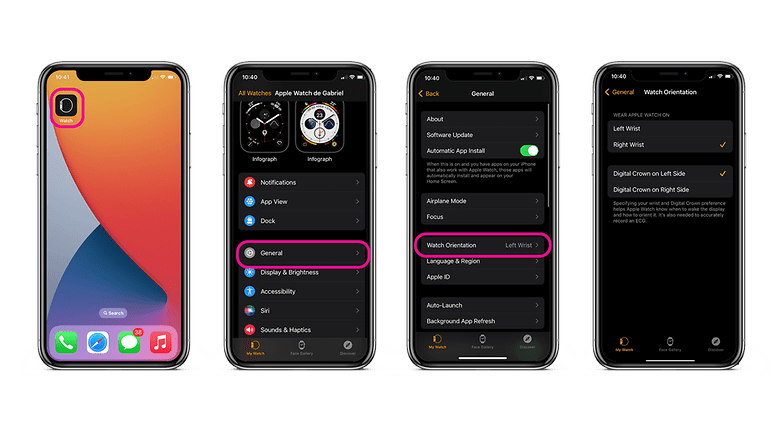
Did this setting help you? If you are left-handed, what are the tech challenges you face most often?




