Music is much more fun when you share it with others. Those of a certain age will remember making mixtapes where we recorded our favorite music for our friends to enjoy. Today, the concept of mixtapes has jumped onto music streaming apps and social media. Here is how to share an Apple Music playlist with other people and show off your sophisticated tastes in music.
Read more: Apple Music — is it worth it?
QUICK ANSWER
To share an Apple Music playlist in the mobile app, go to your playlist and select Share Playlist. The sharing options will then appear. Choose whichever one you want. On the desktop Apple Music, right-click the playlist link, and select Share–>Copy Link. In both cases, the playlist must be public, not private.
JUMP TO KEY SECTIONS
Sharing a playlist on the mobile app
On the mobile app, tap Playlists and navigate to the playlist you wish to share.
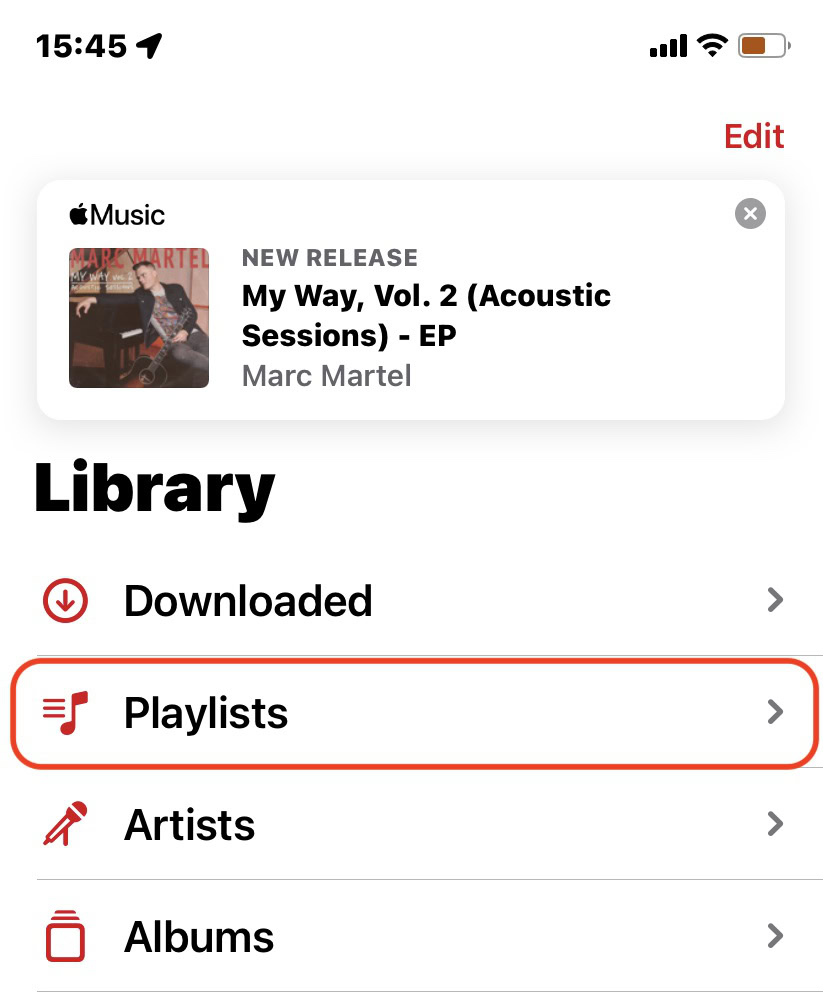
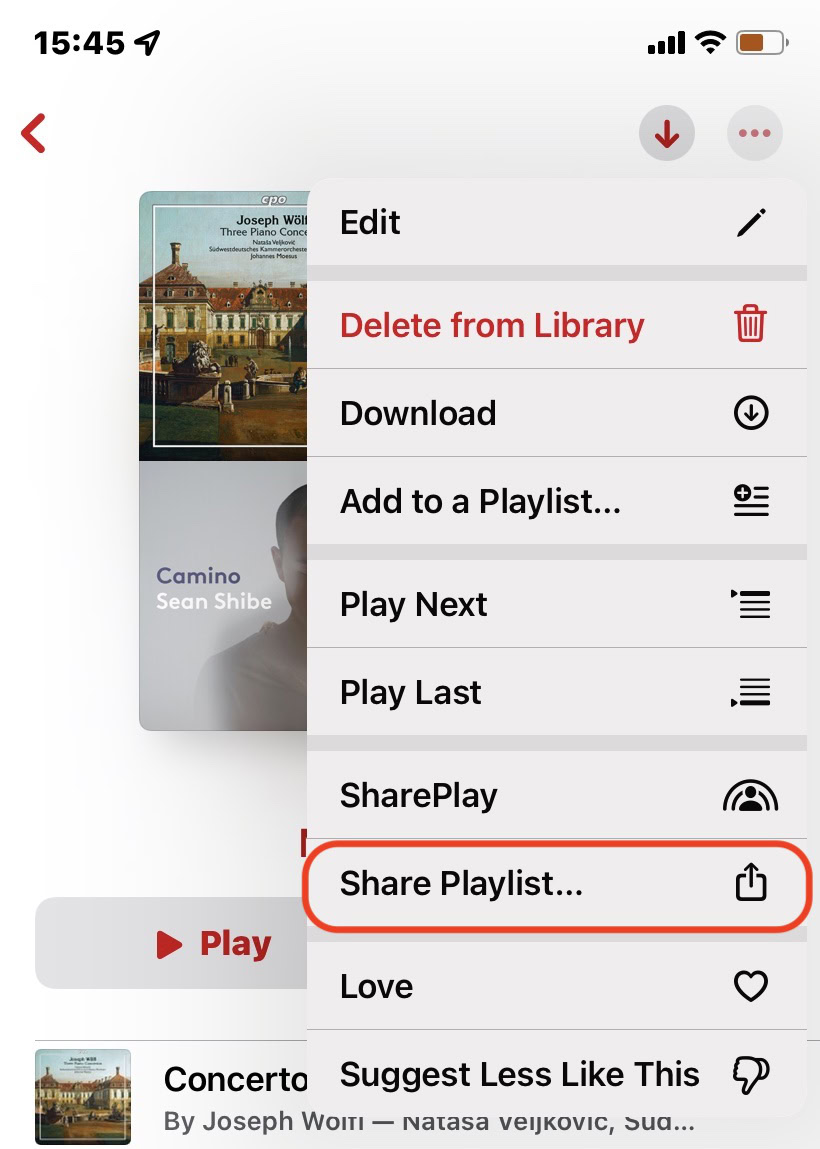
The iOS Share menu will now appear. Select Copy to copy the direct browser URL, or you can send it to various apps, such as messaging apps.
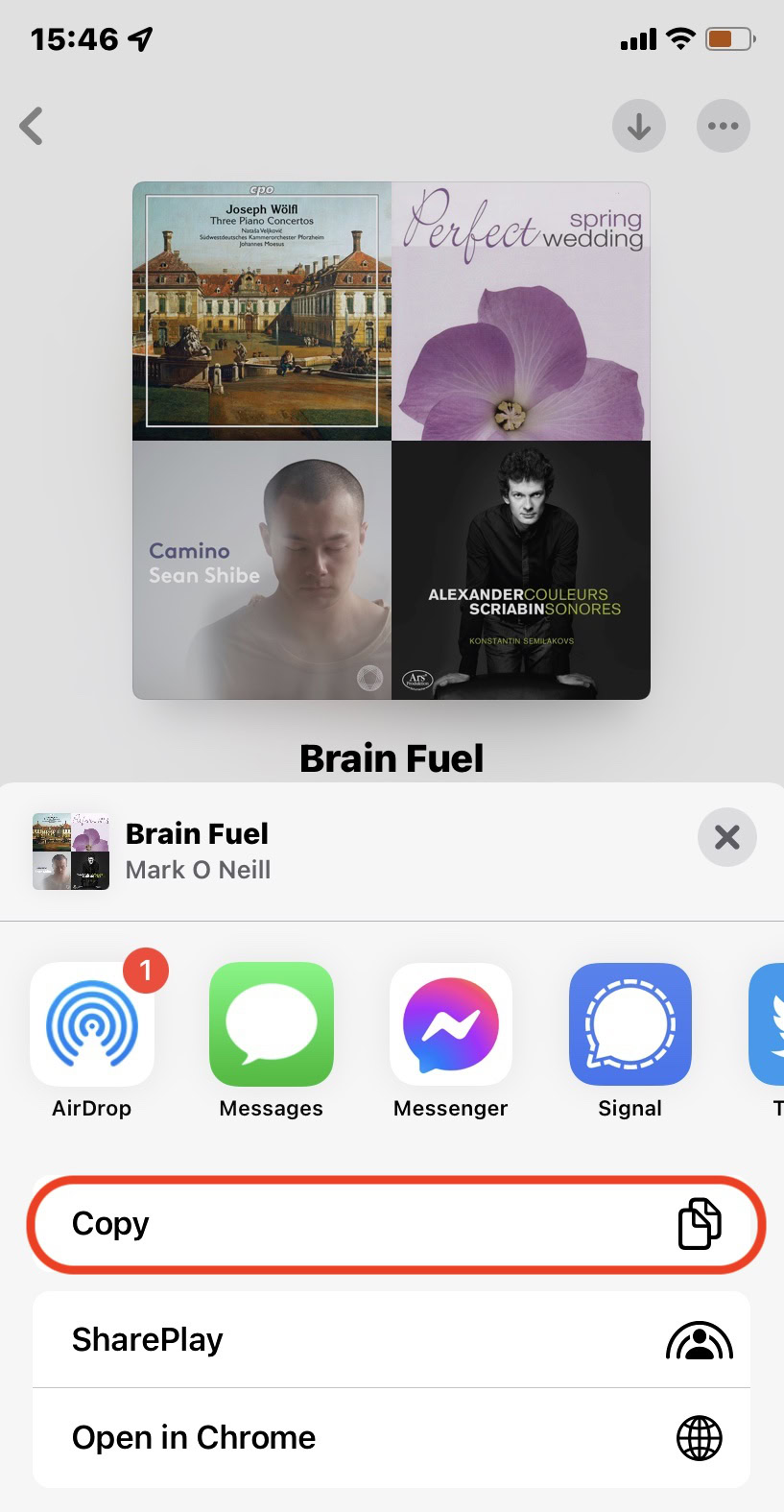
Sharing a playlist on the desktop app
You first need to make the playlist public. To do so, go to the playlist and tick Publish on profile and in search.
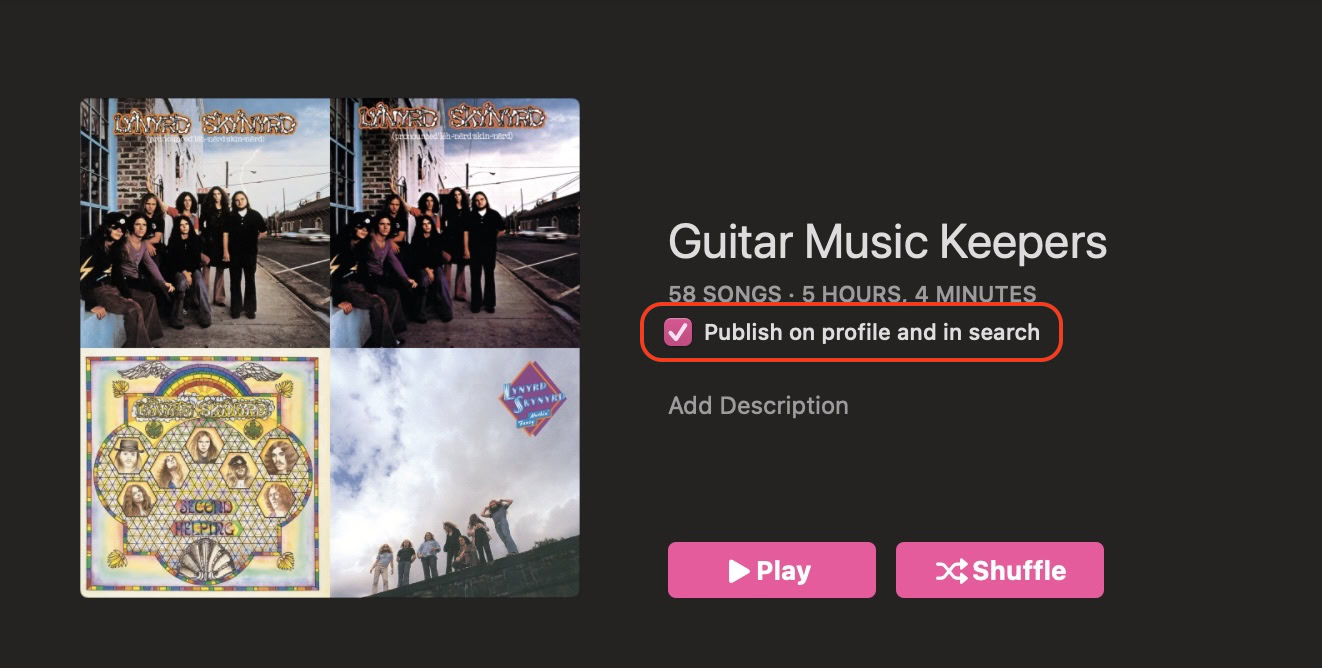
Go to the playlist in the left-hand sidebar of the Music / iTunes app and right-click it. Select Share–>Copy Link.
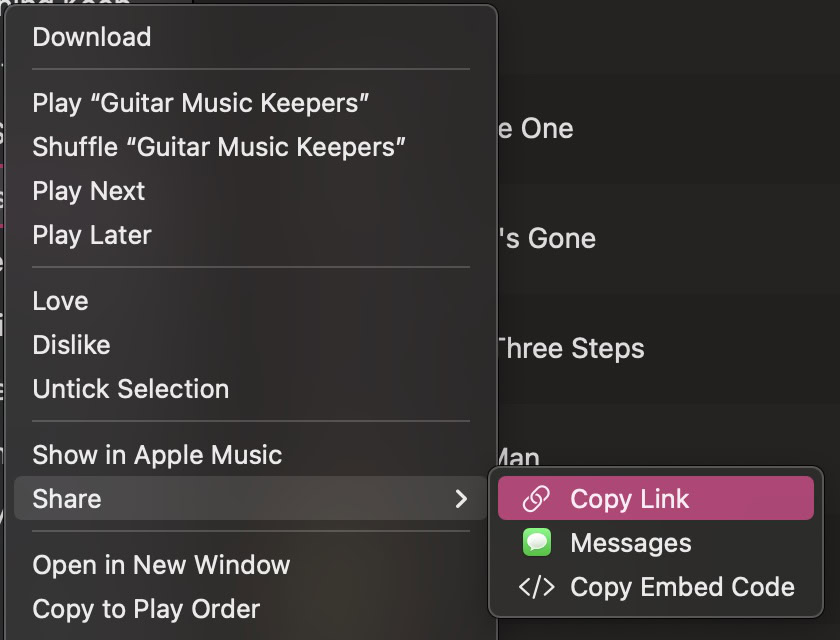
You need to be an Apple Music subscriber first, and you also need iCloud Music Library switched on.
Can you share Apple Music playlists with non-Music subscribers?
Yes, but they will only be able to play songs from the list that they have bought and downloaded.




