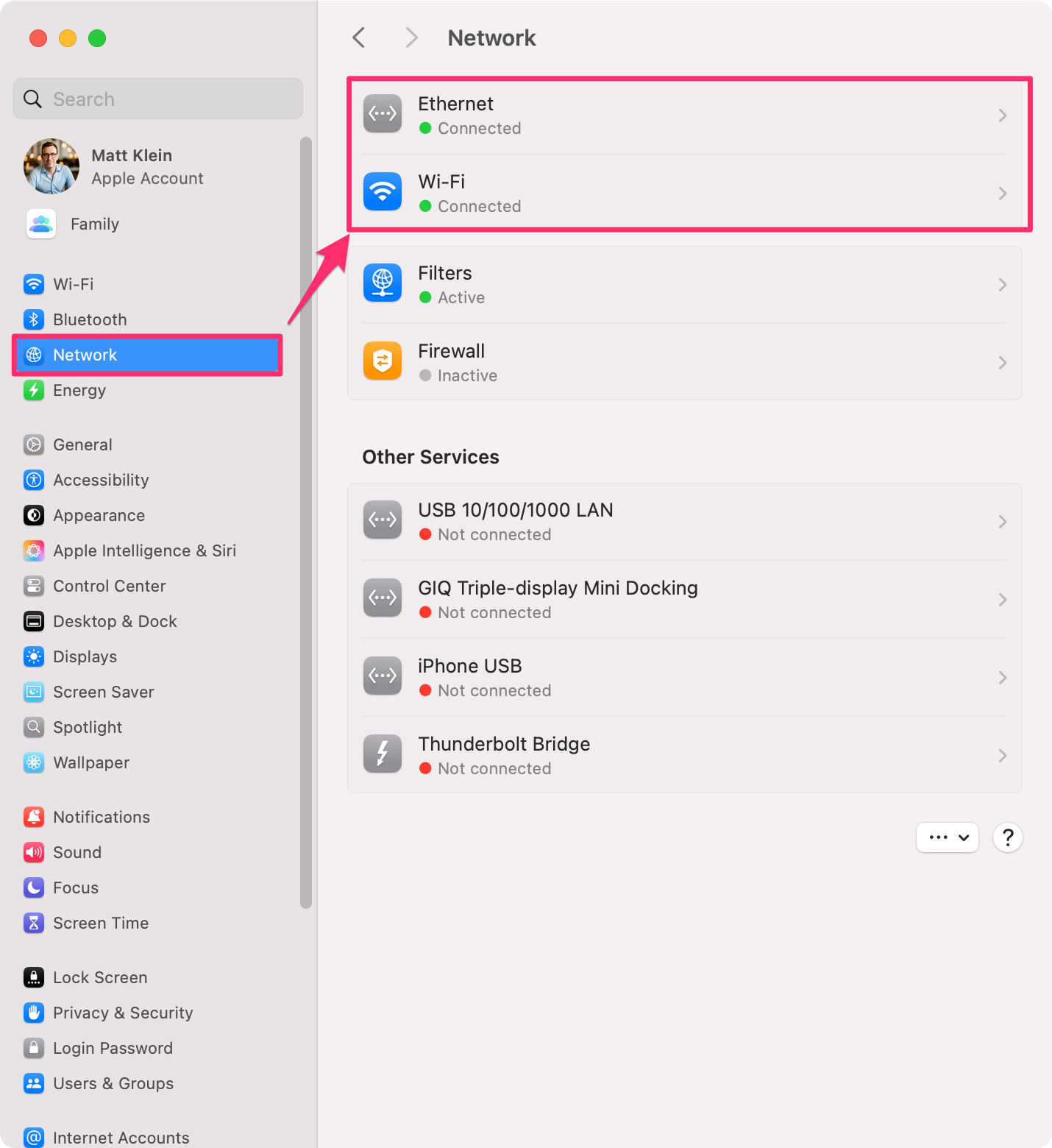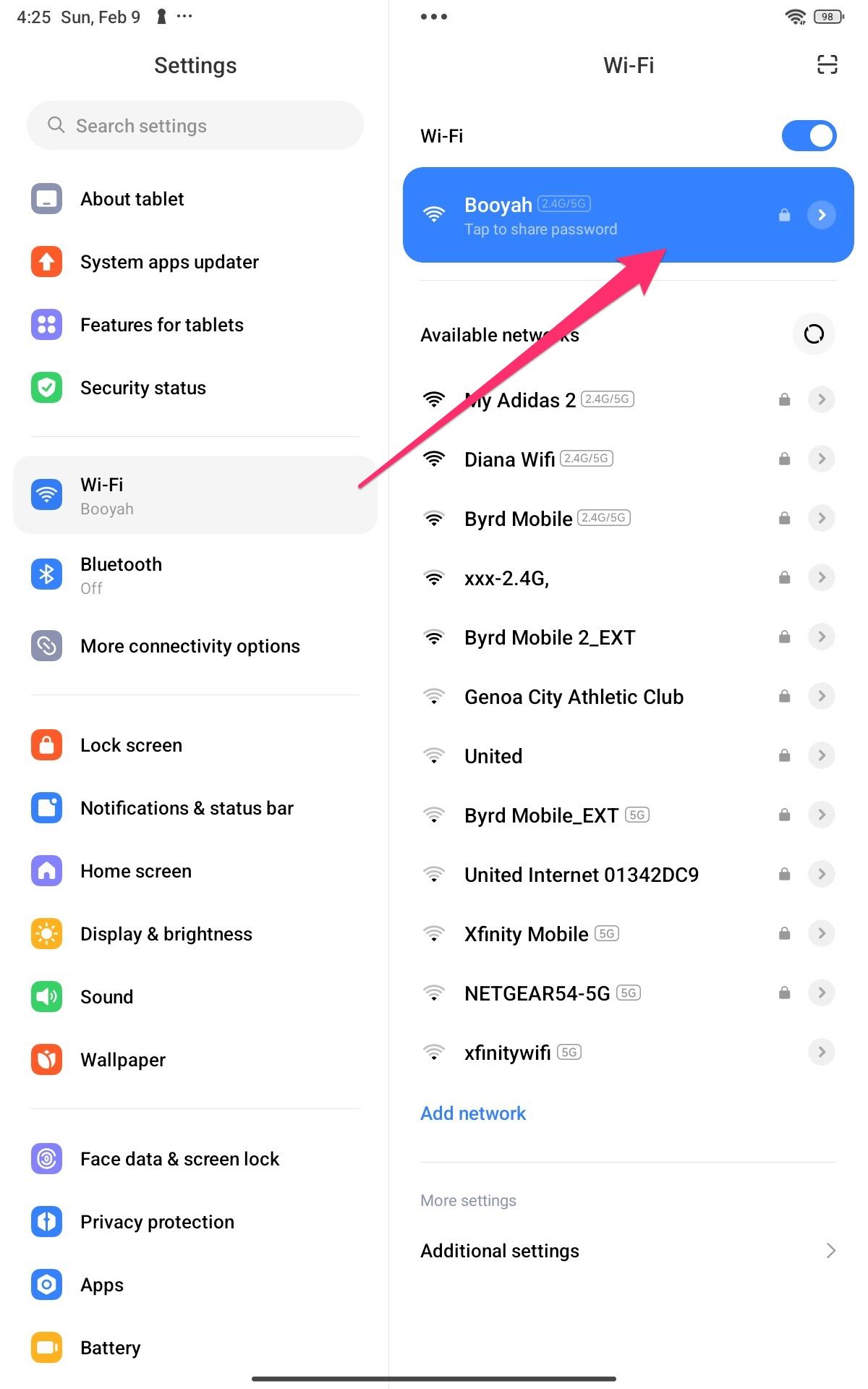- First check that your Mac and Android device are on the same Wi-Fi network to share files.
- Ensure you enable file sharing on macOS so you can access networked locations from your Android device.
- Use a third-party application like File Manager + on Android to access Mac files, copy them to a shared folder for ease.
Transferring files between a Mac and an Android device doesn’t have to be difficult. There are a variety of available options you can use to move data quickly and securely without hassle.
Setting Up Your Mac to Share Files
In order to share files between your Mac and an Android device, you will need to configure each device, check their network configurations, and set up file sharing on macOS.
Checking System and Network Requirements
First, take a few minutes to check that both your Mac and Android devices are connected to the same network.
On your Mac, check the Wi-Fi status from the menu bar. Alternatively, you can confirm connectivity by going to System Settings > Network.
On Android, open Settings and then typically Wi-Fi, just to confirm it’s on the same network as your Mac.
Enable File Sharing on macOS
To start, you must first enable file sharing on macOS, so your Mac can share files with all your network devices, including Android devices.
Open System Settings > General > Sharing, and then enable “File Sharing” in the Sharing menu.
Select the icon to the right to open the Shared Folders configuration window, and then select “Options”. Make sure SMB File Sharing is on and also enable your account for Windows File Sharing.
When you’re finished, select “Done” to return to the Shared Folders window.
Add Shared Folders, New Users, and Configure Access
While you’re at it, you might want to add folders you want to share, add new users, and configure how they can access them.
In order to add a shared folder, first click the “+” below the Shared Folder pane, then select the folder, and select “Open”. Once you’ve done that, you can configure access, by selecting the folder, then a user and setting access permissions, for example “Read Only” to just view folders and their content, or “Read & Write” to edit them.
To add or remove users, select the “+” or “–” buttons at the bottom of the Users pane.
Sharing Files to and From Android Devices
On Android, you can access your Mac’s file shares, but it’s a little complicated to access Android stuff from Mac. The best workaround I’ve found is to copy and paste stuff on Android to a shared folder on your Mac.
A lot of Android devices might not have a file manager that will support SMB shares, in which case you’ll need to install a third-party option. I use File Manager +, (free with ads), because it has the functionality you’ll need to connect to your Mac’s network shares.
I selected the Local Network option, which makes it just a little bit easier to connect to your other machines because it automatically fills in the Host (IP address) and Display Name (NetBIOS name). Then, select your Mac, enter your credentials, and select “OK”. You should now be able to access your Mac’s shared locations.
Setting up an Android device as a Samba server isn’t as easy as it is to do on Linux. It’s easier if you have files you want to put onto your Mac from your Android device (such as screenshots), then you’re better off copying or moving them.
To do this on File Manager +, you just browse to the device’s location, select the file, and then “Copy” or “Move”. Next, browse to the location on your Mac where you want to relocate the files, then select “Paste”.
Congratulations, you’ve successfully set up file sharing between your Mac and Android device, making it easy to transfer files whenever you need. By configuring network settings, enabling SMB on macOS, and learning how to access shared folders from Android, you can now move files quickly, securely, and without hassle. Enjoy the convenience of seamless file sharing across your devices.
LocalSend is another great option for sharing files wirelessly. Learn how to share files between Mac and Linux or between Mac and Windows, so you can get access to your data whatever operating system combinations you’re using.