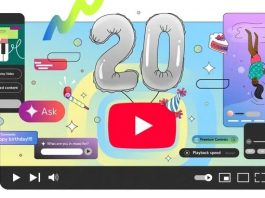Books are wonderful things, and e-books are even better in some ways. Since they don’t weigh anything, you can carry as many as you like in your pocket, making them perfect for long trips and daily commutes alike.
However, there are some ways a physical book still wins out over its digital sibling. Being able to share books with friends and family is one of those. Your e-books are tied to your device, and loaning your entire Kindle to someone while they read the latest bestseller likely isn’t as practical as handing them your paperback copy.
Thankfully, Amazon does provide a way to share your Kindle e-books among family members. It’s called the Family Library, but many Kindle users might not be aware of it because it’s not easy to find. It’s also only available in countries where Amazon Household is available — the U.S. and the U.K. Nevertheless, if you’re eligible to create an Amazon Household, it’s worth figuring out, as it’s a convenient way of sharing your Kindle book collection with other Kindle users in your family.
If you’re looking to capitalize on your bookworm tendencies, we’ve also rounded up the best free Kindle books and the best websites for downloading free audiobooks.
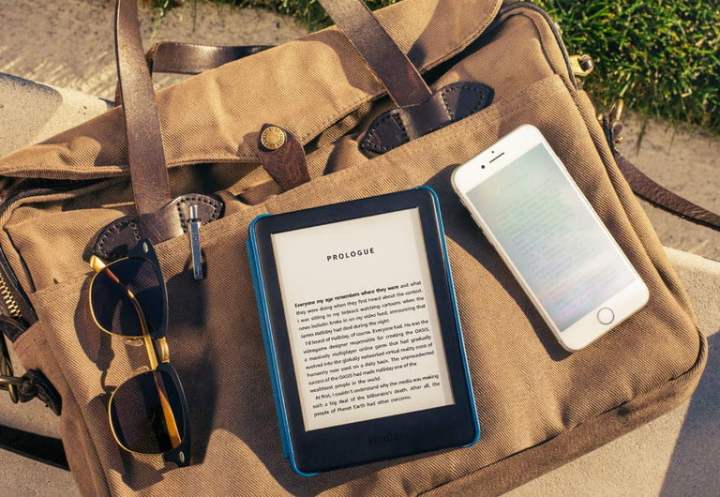
Amazon
How to share a Kindle book with family
You can share your Kindle e-books with one other adult and up to four kids through Amazon’s Family Library feature.
Through your Amazon Household account, you can choose which of your purchased Kindle e-books to share with specific family members. When sharing a book to a family library, it remains in your own Kindle library as well, and multiple family members can read the same book at the same time. Further, there’s no time limit on how long they can keep books on their devices.
What’s even better is that, unlike sharing a single Amazon account on multiple devices, you needn’t worry about interrupting another reader’s progress. Each member of the family can read at their own pace and save their own bookmarks, highlights, and notes, regardless of whether they’re using a standard Kindle (2022), Kindle Paperwhite, Kindle Oasis, or even the new Kindle Scribe. It also works on any other devices that support the Kindle app, whether that’s an iPhone, iPad, Android smartphone or tablet, or even a PC or Mac using Amazon’s Cloud Reader.
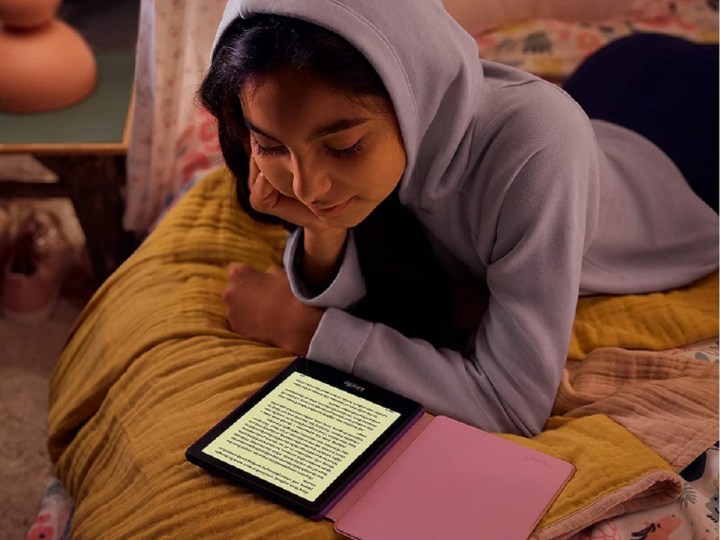
Amazon
Granting access to your Family Library
Before you can share Kindle e-books with your family, you’ll first need to set up Amazon Household on your account if you haven’t already done so.
The Amazon Household feature is used for sharing other services, such as your Prime membership benefits and Amazon Prime Video,
Step 1: Head to the Amazon Household section of your Amazon account.
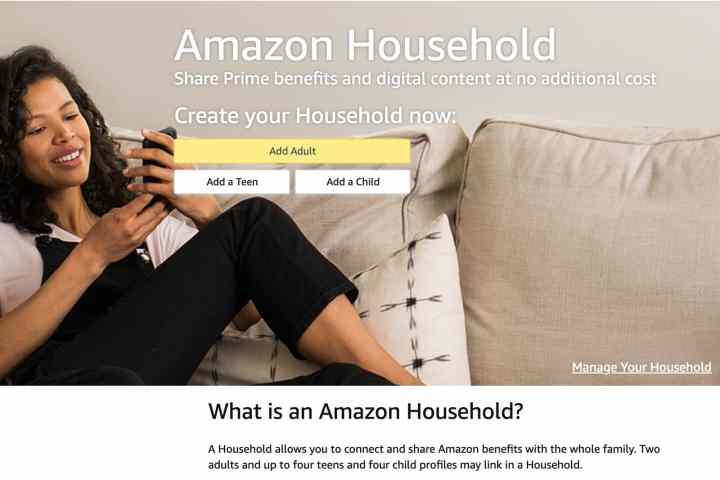
Jesse Hollington / Digital Trends
Step 2: Choose Add Adult or Add Child to add the appropriate family member. You can add one adult and up to four children.
There’s also an Add Teen option here, but you’ll want to avoid that for the purposes of this article. For whatever reason, teen accounts cannot be used to sign into Kindle or Audible; they’re only used for the main Amazon website to allow teens to order products and stream Amazon Prime Video — under parental supervision, of course.
Step 3: If you’re adding a child, you need only to enter their name and date of birth, choose an appropriate avatar, select Save, and you’re done.
Note that although Amazon asks for the date of birth for a child, it doesn’t seem to care what you enter here, offering only a “suggested age” of 12 and under. This means that you can use a “Child” account to share e-books with your teenage kids. However, children don’t get their own Amazon username and password; instead, you register their Kindle with your own Amazon account and set up a child profile with a parental control password on it.
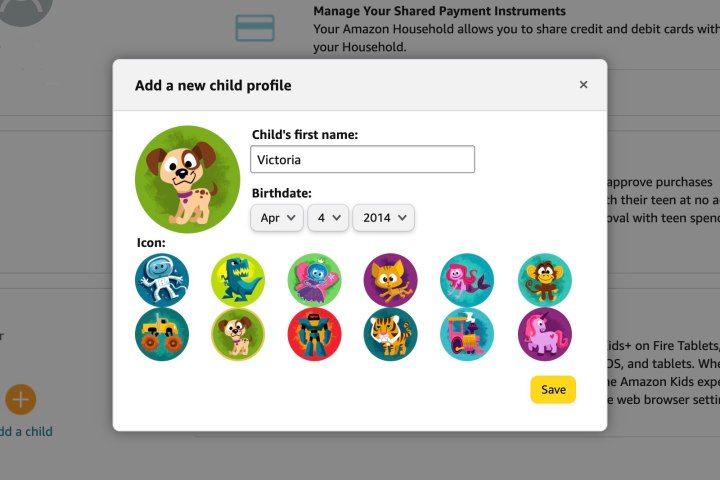
Jesse Hollington / Digital Trends
Step 4: If you’re adding an adult, enter their name and e-mail address and choose Continue.
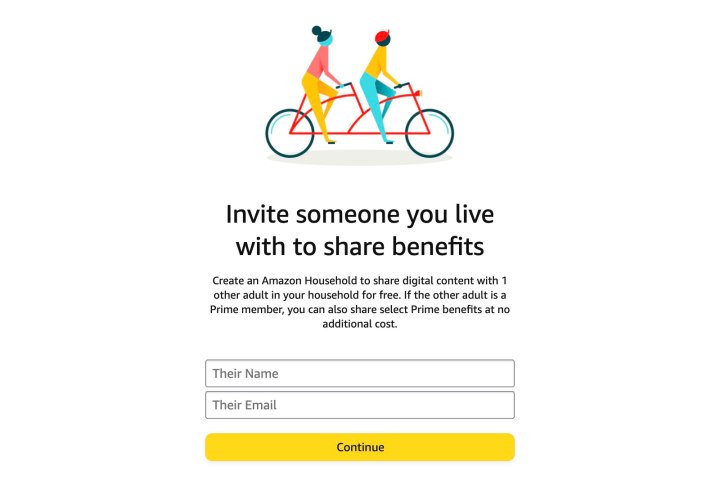
Jesse Hollington / Digital Trends
Step 5: On the next screen, you’ll need to confirm that you’re willing to share your payment information by selecting Agree and continue. This is a security feature to ensure you’re only sharing your content with someone who is a close family member, since that person will be able to make purchases using the credit and debit cards you have on file.
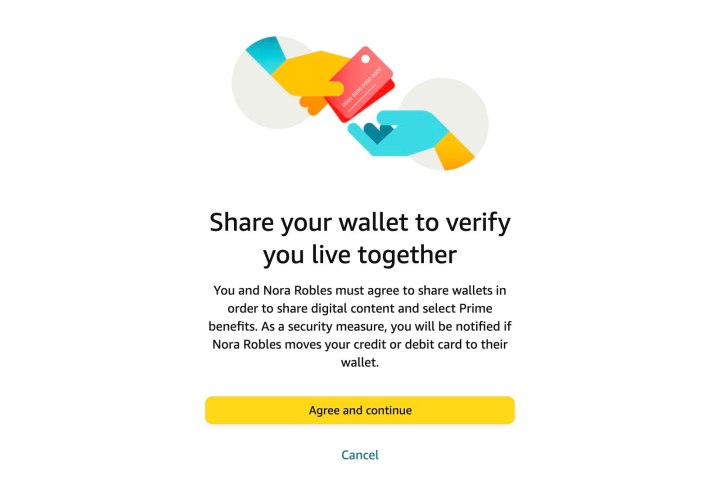
Jesse Hollington / Digital Trends
Step 6: On the next screen, choose the content that you want to share with the new family member, and select Continue.
Note that choosing eBooks on this screen will automatically share your entire Kindle library with an adult family member. If you don’t want to do this, make sure this option is unselected; we’ll show you how to share individual book titles in the next section.
You can also change these sharing options at any time by choosing Amazon Household from your Amazon account settings and looking for the Manage Your Family Library section.
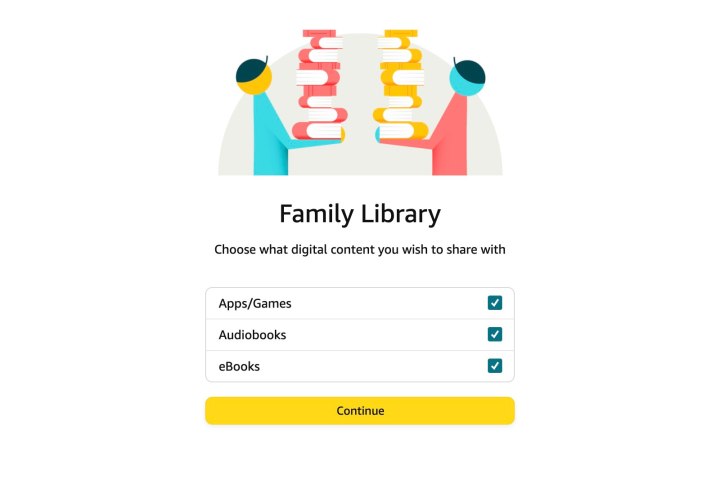
Jesse Hollington / Digital Trends
Step 7: Choose Send Invite to confirm. The recipient will receive an email notification with instructions on how to create a new Amazon account or they can log into their existing account to accept the invite. They’ll have 14 days to do so.
Note that Amazon Household sharing is a two-way street. The person you invite will also have to share their Amazon wallet with you and can choose which of their content they wish to share back in your direction.
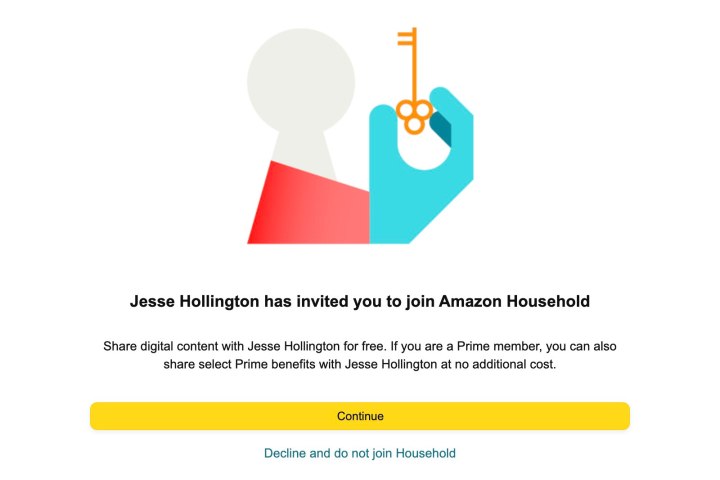
Jesse Hollington / Digital Trends

Christine Romero-Chan/Digital Trends
How to download a Kindle book from Family Library
Now that you’ve added some folks to your Family Library, you’re ready to share some Kindle books.
Note that for an adult family account, these steps are only needed if you didn’t check the box to share “eBooks” when you invited the other person to your Amazon Household.
Step 1: Head to the Manage Your Content and Devices section of your Amazon account.
Step 2: Select Books.
Step 3: Select one or more books you’d like to share with a family member, and then choose Add to Library from the buttons at the top.
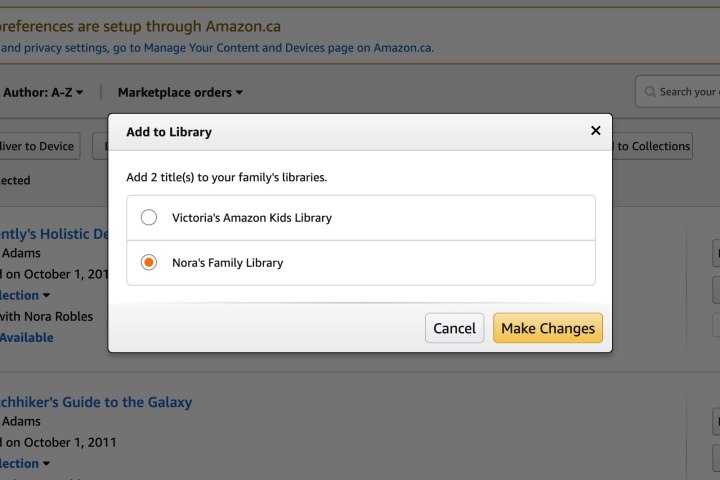
Jesse Hollington / Digital Trends
Step 4: From the pop-up window that appears, choose the family member whose library you’d like to add the books to and select Make Changes.

Amazon
How to download books shared by other family members
You can access and download any books that are shared with you through Family Sharing, just like books that you purchased directly.
Step 1: Head to the Manage Your Content and Devices section of your Amazon account.
Step 2: Choose the books you’d like to send to your device or app, and select Deliver to Device.
Step 3: From the pop-up window, choose which devices the books should be sent to.
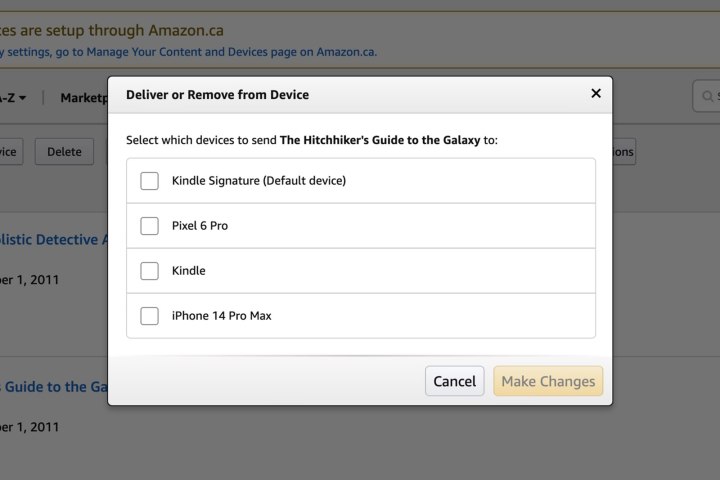
Jesse Hollington / Digital Trends
Step 4: Choose Make Changes.
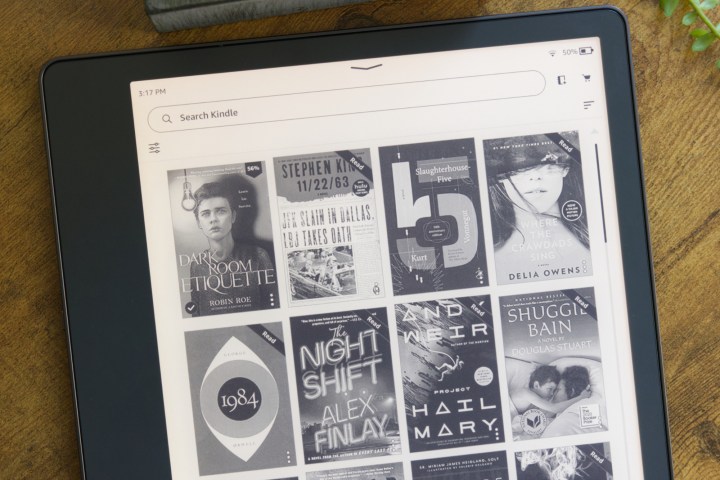
Joe Maring/Digital Trends
Can I lend a Kindle e-book to a non-family member?
You may have heard that Amazon once allowed Kindle customers to loan e-books to their friends. Sadly, Amazon appears to have quietly discontinued this service as of August 2022.
Amazon’s lending feature allowed you to loan a book to another Kindle user for up to 14 days. Since this was intended to work like loaning out a physical paper book, you wouldn’t be able to read it while it was out on loan, although the recipient could choose to “return” it to your library before the two-week period was up. It was also a one-time feature; after loaning a given Kindle book out to a friend, you could never loan that same book out again — even to the same person — without purchasing another copy.
To make things even more confusing, it was up to each book publisher to choose whether it would permit its books to be digitally loaned out. Publishers had to opt into the program, and many didn’t, so it wasn’t easy to find books you could lend to your friends.
Amazon also never really promoted the feature. With all that in mind, it wasn’t surprising to find that the company pulled the plug on it last year, and while there’s no word on whether it may return in the future, we wouldn’t bet on it.
Editors’ Recommendations