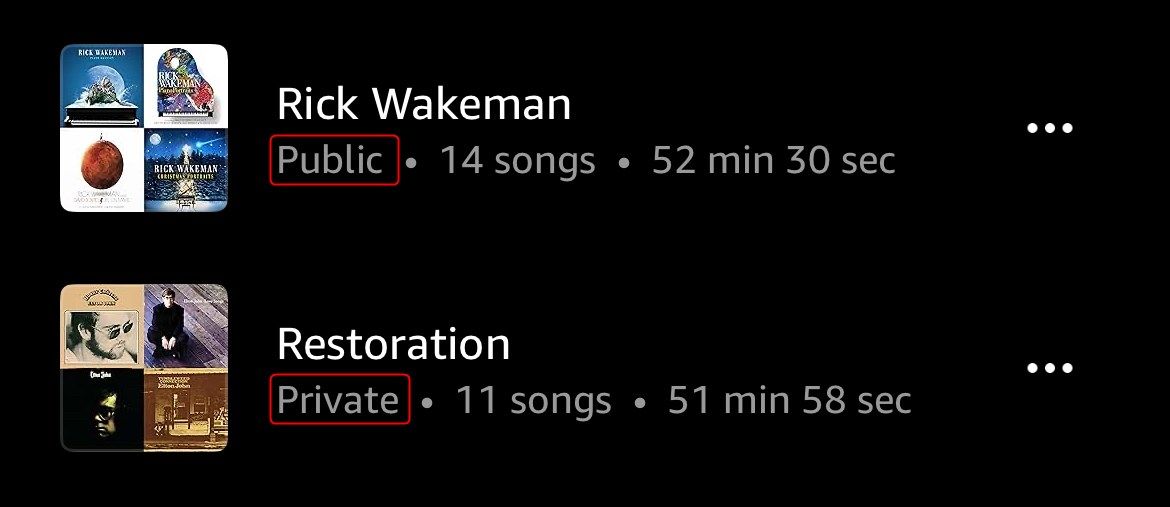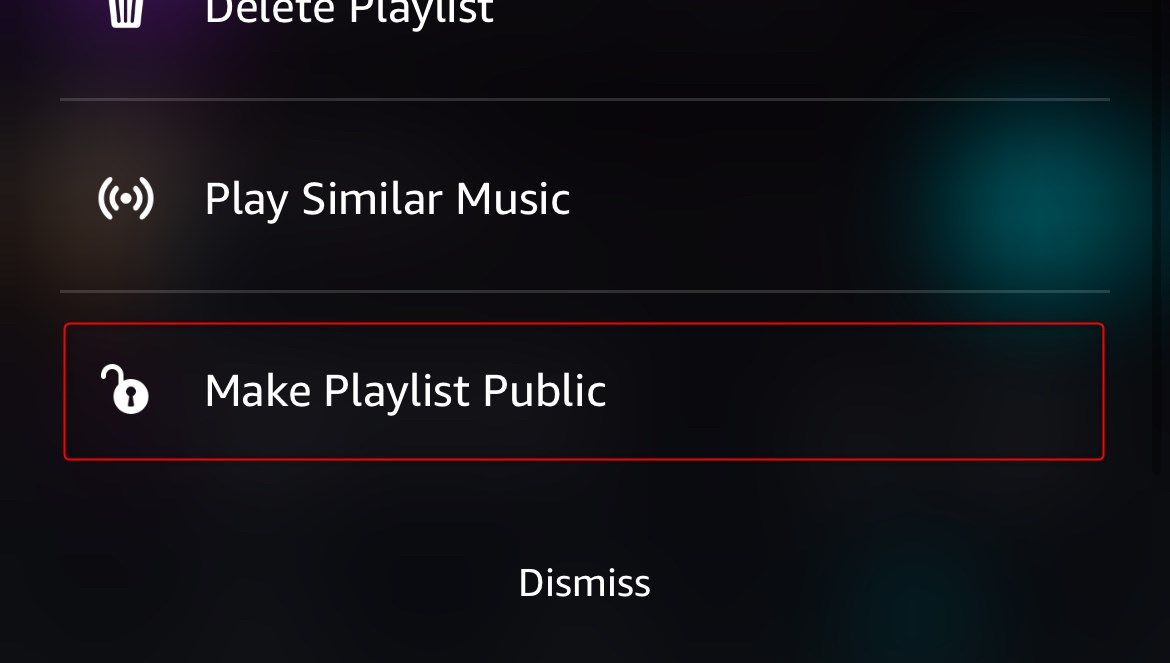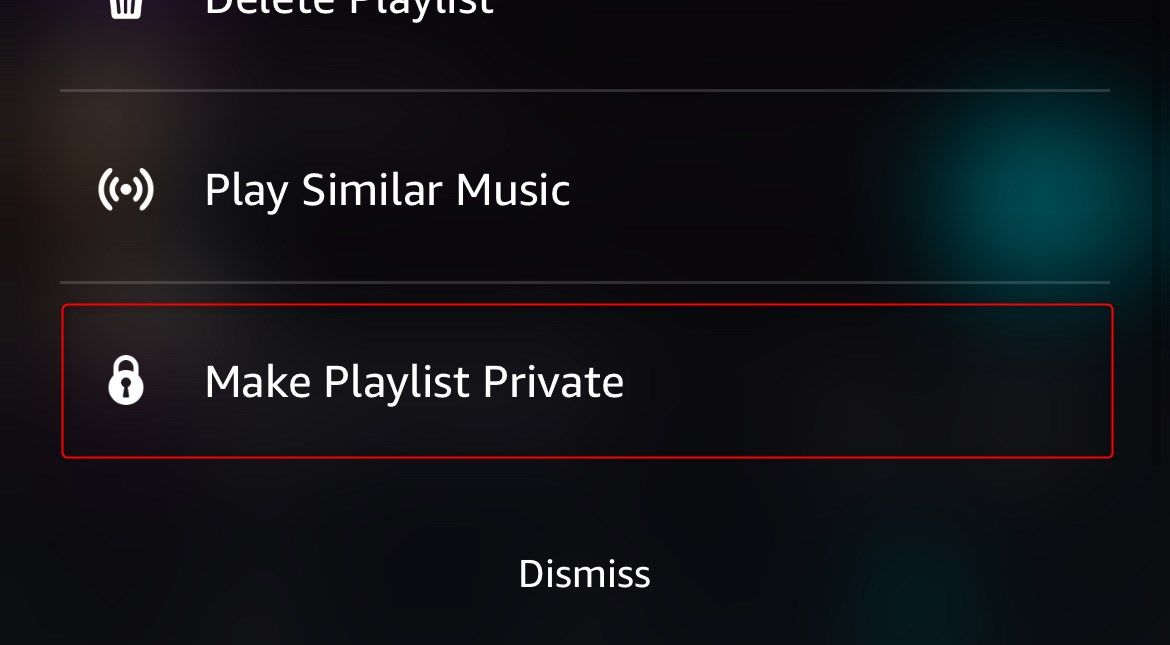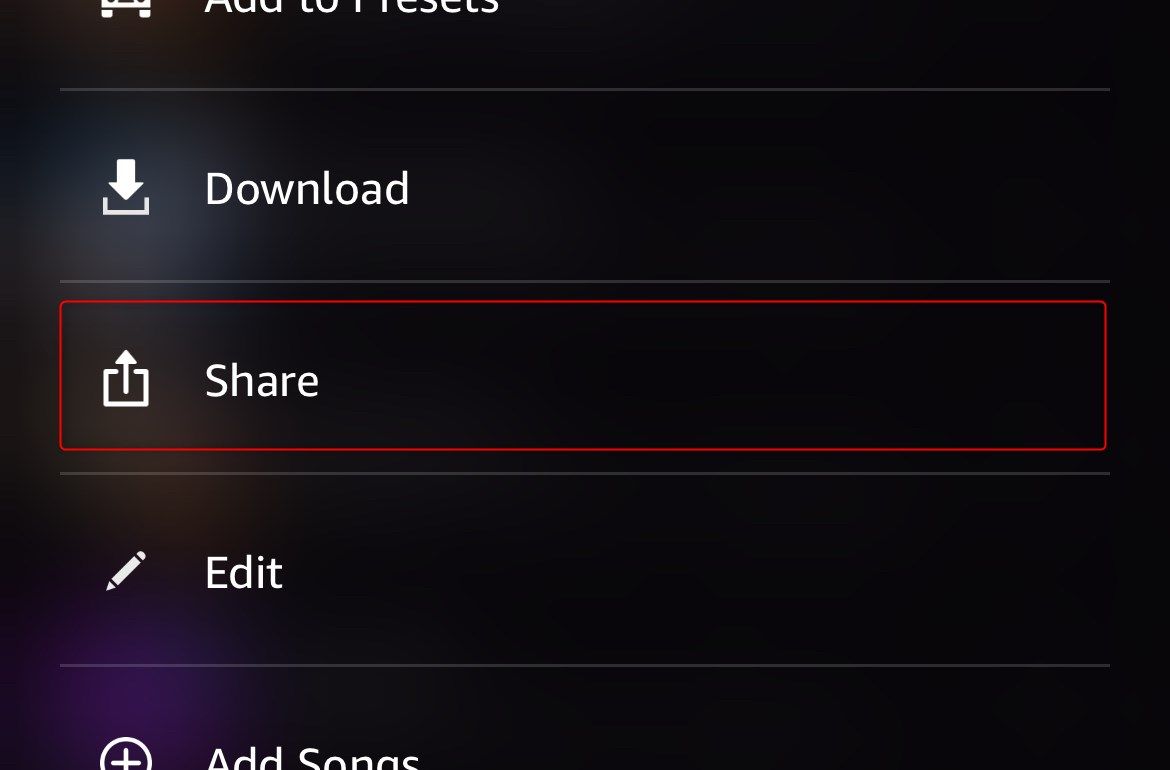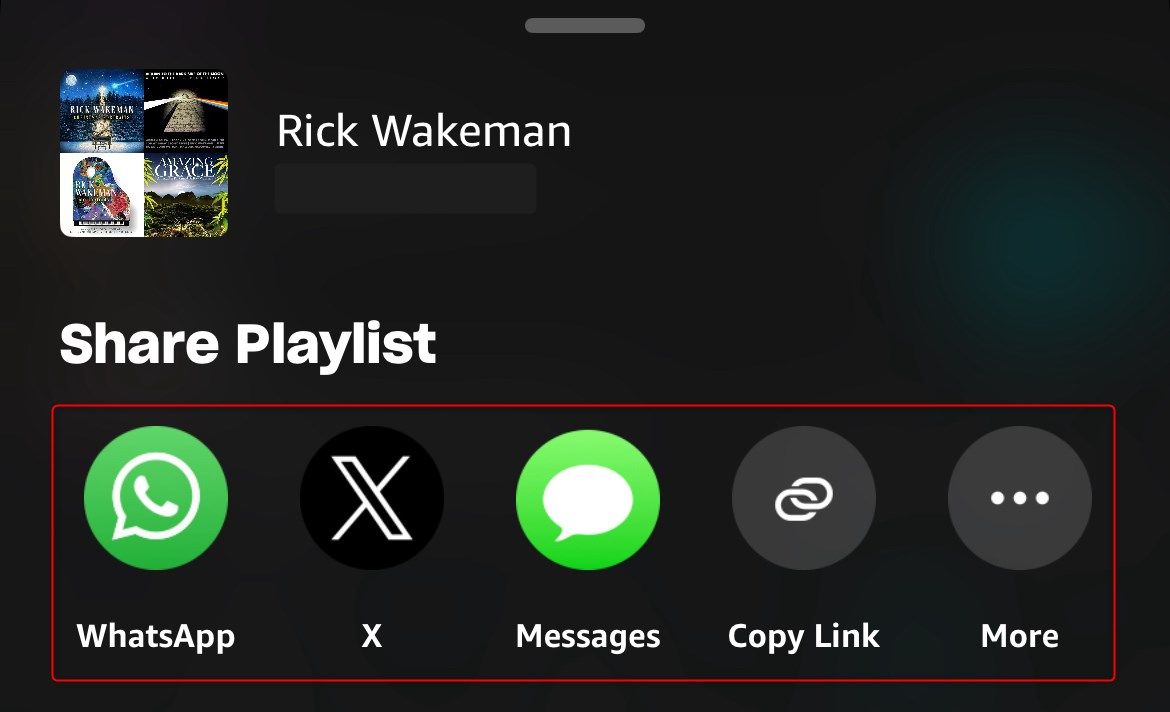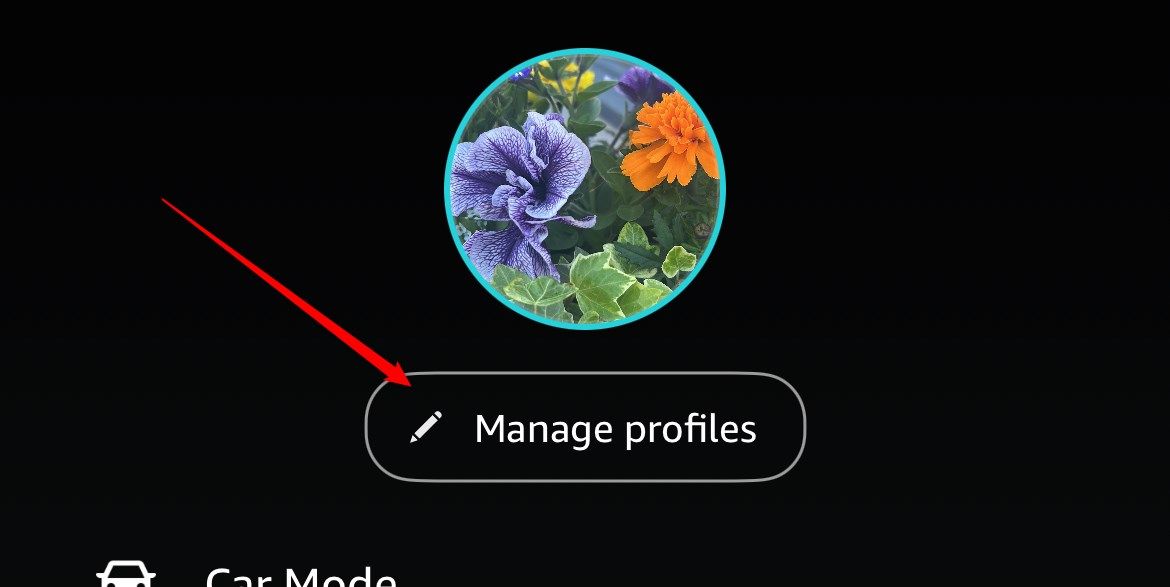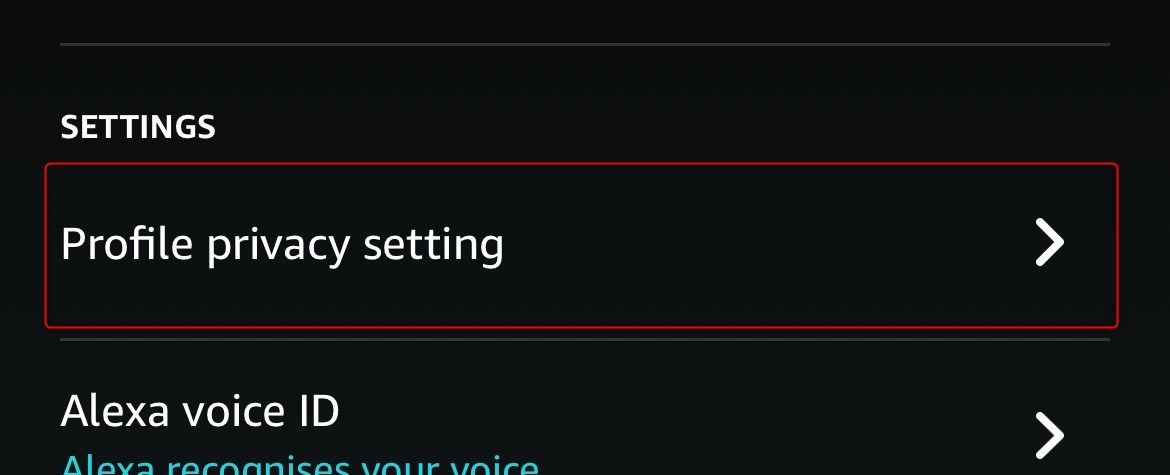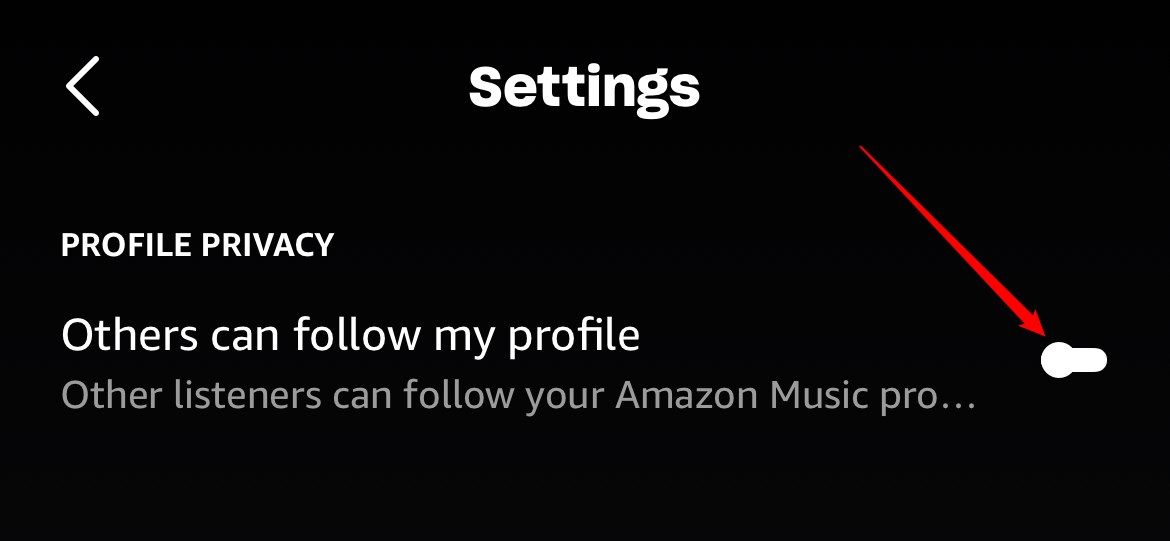Summary
- The first step to sharing your Amazon Music playlists is to make them public—private playlists are for your eyes only!
- People with higher-tier Amazon Music subscriptions are more likely to be able to access all the songs in your shared playlists, though geographical restrictions apply.
- It’s important to remember that other Amazon Music customers can see your profile when accessing a playlist you’ve made public or shared.
Have you created the perfect playlist on Amazon Music that you want to share with people you know and people you don’t? Well, look no further, as this guide contains everything you need to know, including some important information about profile privacy.
The screenshots in this article are of the iOS Amazon Music app. However, the processes are the same if you’re using an Android device.
Making Your Amazon Playlists Public
The main thing to note is that an Amazon Music playlist must be made public before it can be shared.
Here, my Rick Wakeman playlist is ready to be shared, whereas my Restoration playlist isn’t.
To make a private Amazon Music playlist public, tap the three dots to the right of the playlist details, and choose “Make Playlist Public.”
As soon as you share your public playlist (more on this shortly), anyone with the link can listen to it, add it to their library, and share it further. What’s more, anyone logged in to an Amazon account can find your public playlist through the Amazon Music app and website search. Sadly, however, there’s no way to see how many people have taken advantage of your excellent taste in music.
When people open your playlist, they can also access your Amazon Music profile. See the final section of this guide for more information.
If you later decide that you want to make a public playlist private, tap the three dots next to the playlist details, and select “Make Playlist Private.”
At this point, the link to the playlist stops working, the playlist won’t be searchable through the Amazon Music app or website, and anyone who previously added the playlist to their library will no longer see it.
If you make a playlist public again after making it private, any links you shared previously will still work. However, your friends and family will need to re-add it to their library if they wish.
Sharing Your Amazon Music Playlists
To share a playlist you’ve made public on Amazon Music, tap the three dots next to the playlist details, and select “Share.”
Then, choose one of the sharing methods in the pop-up menu at the bottom of your screen. For example, you could share the playlist via WhatsApp, post it on your socials, or copy and share the link manually.
Once your friend receives the link, they can either add it to their library or listen to it directly through the link.
However, their listening experience differs depending on their subscription level. For example, if the playlist has songs available only to those with Amazon Music Unlimited subscriptions, they may not be able to access those songs if they have an Amazon Music Prime account. Also, Amazon Music Prime subscribers can only stream music in shuffle mode, and skip limits apply.
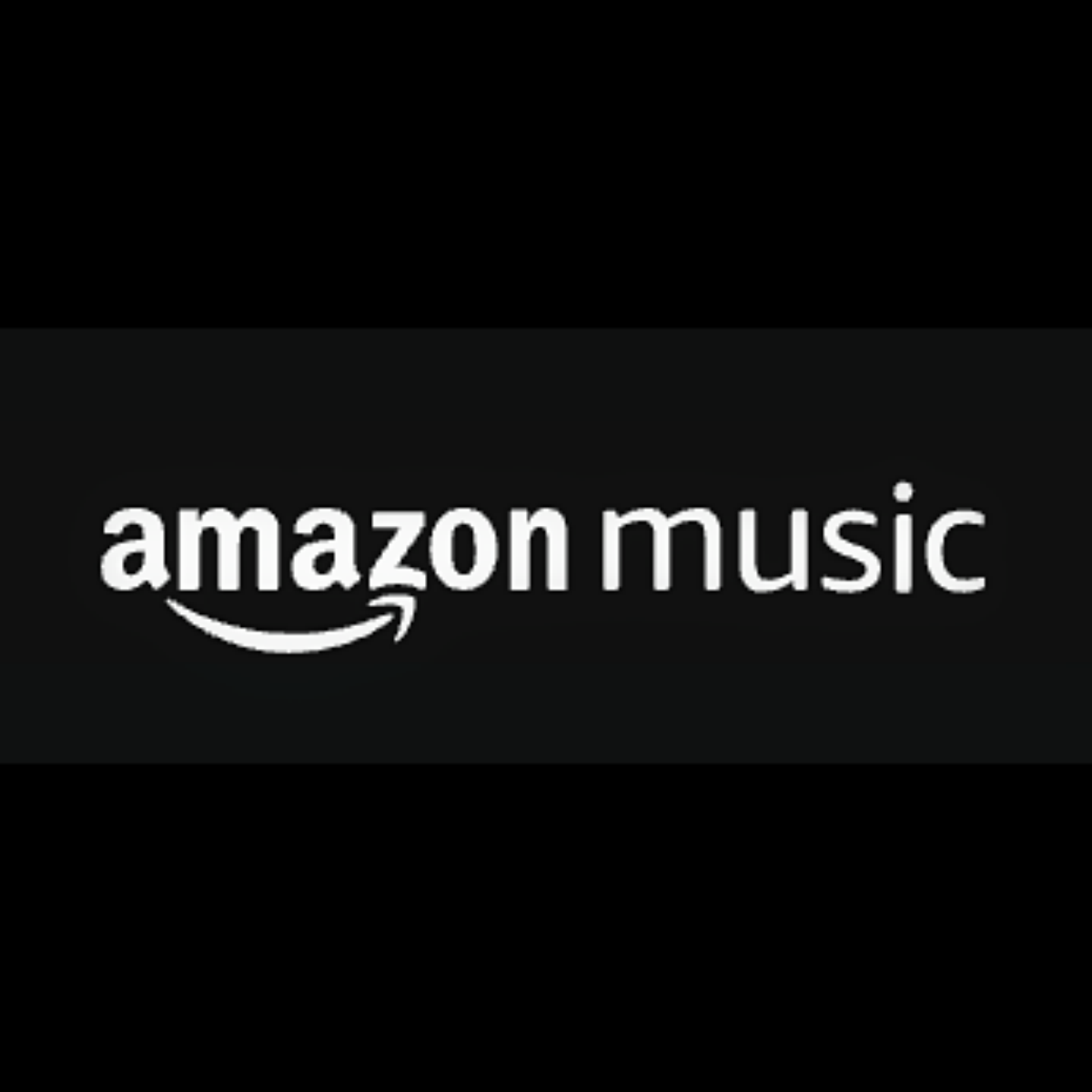
Amazon Music Unlimited
Amazon Music Unlimited, with a massive collection of songs and various plans, is suitable for Amazon Prime members and non-members alike. It offers a 90-day free trial and supports spatial audio.
What’s more, regardless of subscription levels, certain songs on Amazon Music are geographically restricted. So, if you share a playlist with someone in another country, whether they can listen to the songs depends on the copyright agreements between the rights holders and Amazon.
However, one thing is for sure: only you—the playlist curator—can add and remove songs to and from the playlist. When you do, anyone who has added the playlist to their library will also see these changes.
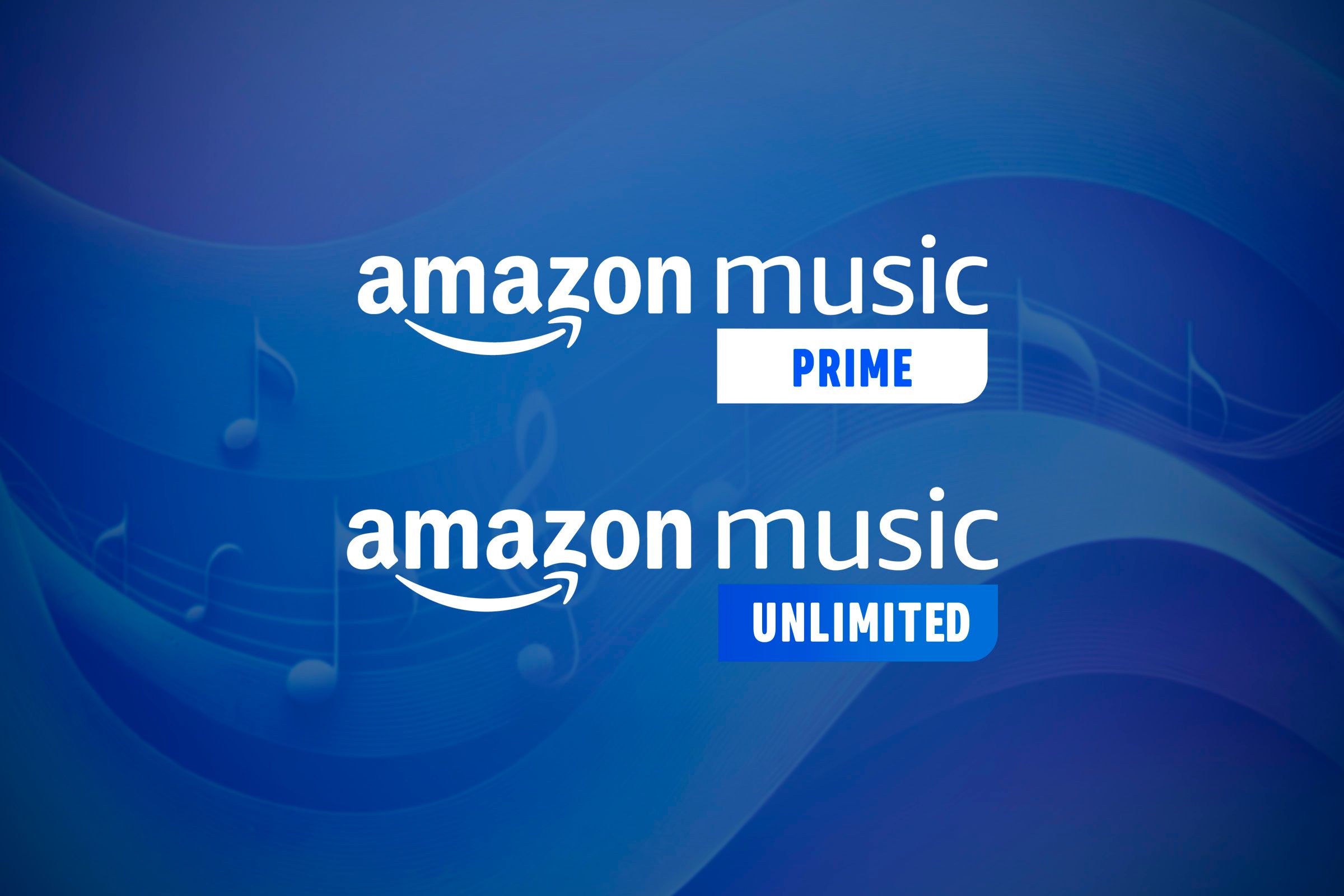
Related
What’s the Difference Between Amazon Music Prime and Amazon Music Unlimited?
Are you ready to shuffle over to Amazon Music Unlimited?
Considering Profile Privacy When Sharing Your Amazon Playlists
It’s worth noting that anyone with a link to your Amazon Music playlist can also see your clickable Amazon Music profile name beneath the playlist title. The same can be said for anyone logged in to a paid Amazon account who finds your public playlist through the search tool.
What they see when they then open the profile link depends on whether your profile is private or public:
|
Profile Feature |
Private Profile |
Public Profile |
|---|---|---|
|
Profile picture |
✅ |
✅ |
|
Public playlists |
✅ |
✅ |
|
Private playlists |
❌ |
❌ |
|
Followers |
❌ |
✅ |
|
Followed |
❌ |
✅ |
To change your profile privacy status, first, tap your profile picture in the Amazon Music app, and select “Manage Profiles.”
Then, under Settings, tap “Profile Privacy Setting.”
If the toggle is to the left, your profile is private, and if it’s to the right, it’s public.
The best advice I can give you is this: if you don’t want anyone to see your profile name, picture, or playlists, make sure all your playlists and your profile are set to private. But this will mean you won’t be able to share your playlists, not even with your friends and family. So, the choice is yours!
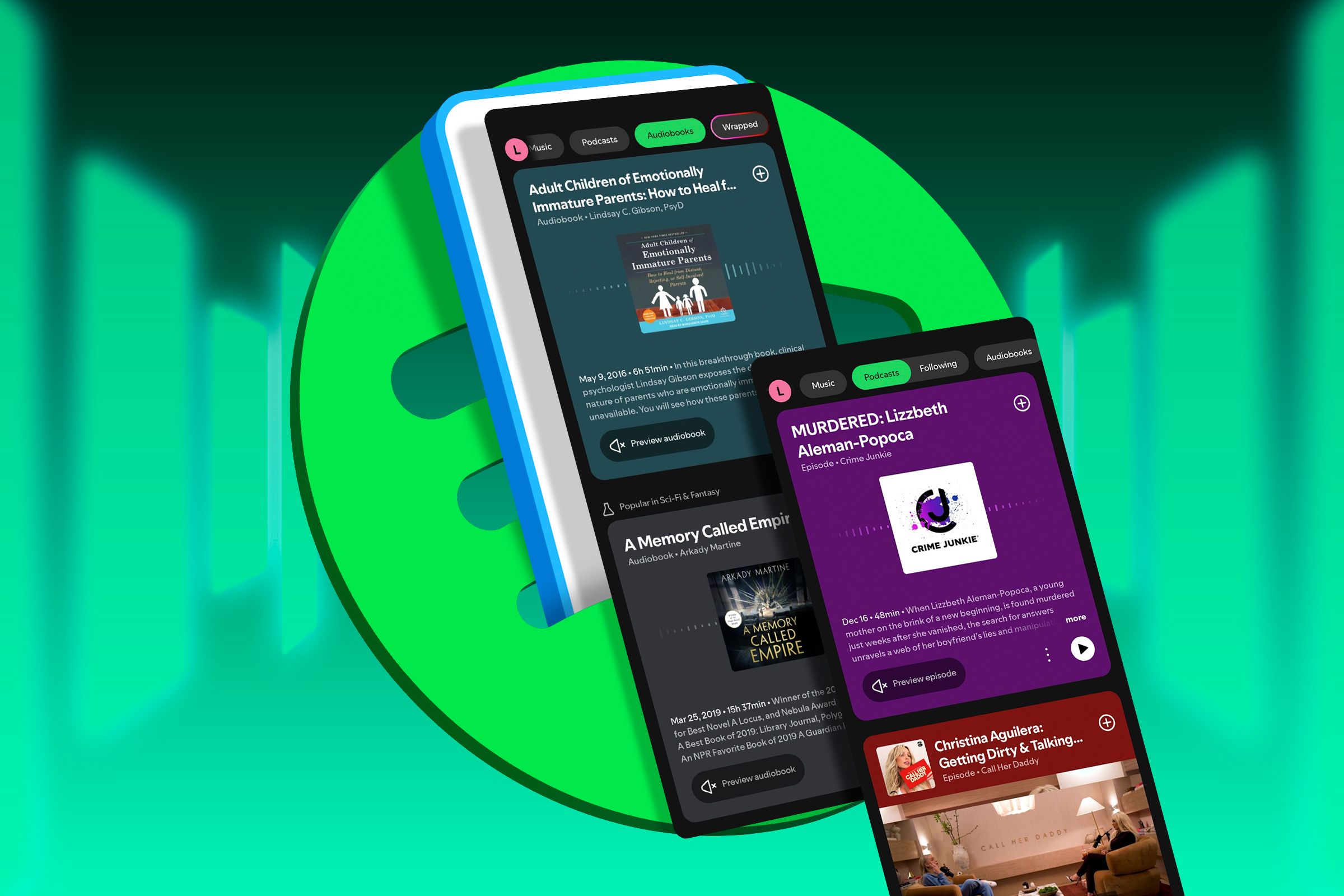
Related
The Best Music Streaming Services of 2025
Searching for the ultimate music app? Discover how features, sound quality, and catalogs stack up to find the perfect match for your vibe.