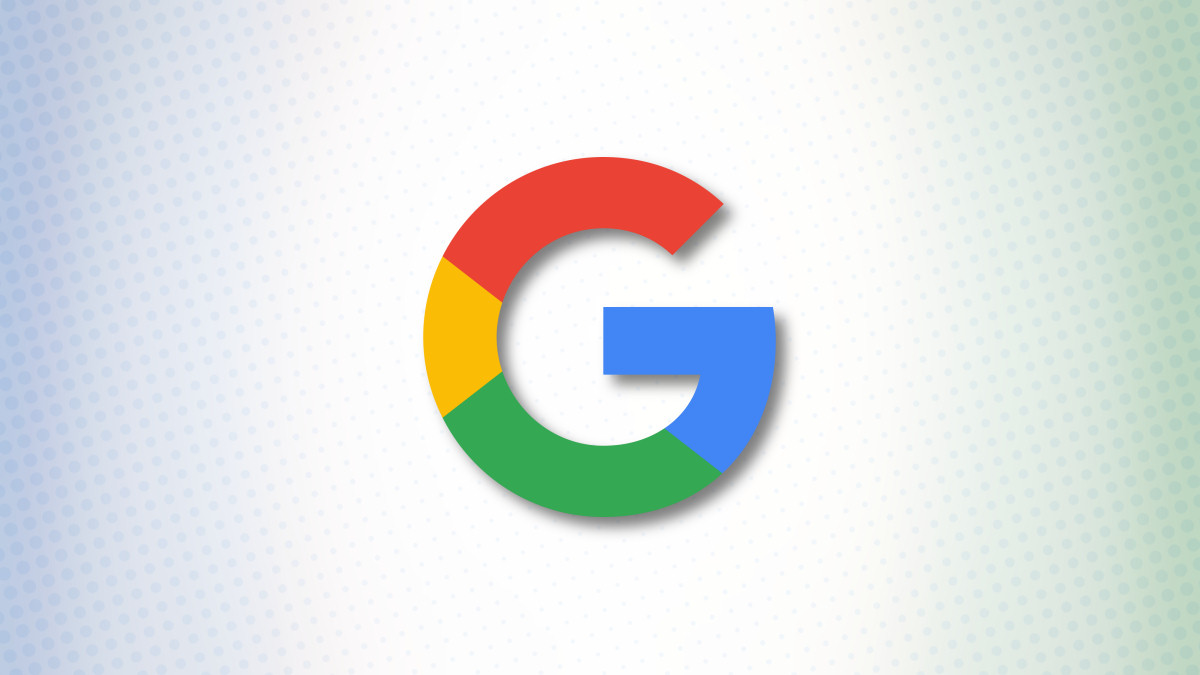Log out of Google on your devices on desktop or mobile by visiting Google My Account in a browser. Then, select Security > Your Devices > Manage All Devices. Select a device and then select “Sign Out.”
Did you sign into your Google account on a public computer? Or are you logged into Google on a device you’ve lost? If so, you can sign out of Google on all your devices to prevent security mishaps. Here’s how to do it.
Sign Out of Google on All Devices From Desktop
To start the log-off process, open your preferred web browser and launch the Google My Account site. Then, sign in to your Google account if you aren’t already.
After signing in, from the site’s sidebar on the left, select “Security.”
On the right pane, scroll down to the “Your Devices” section. Then, click “Manage All Devices.”
You’ll see a list of all devices that use your Google account. Here, pick a device you want to log out of.
Note: You may see multiple sessions of your account on a single device. In this case, you’ll have to perform the log-out process for each session individually.
On the following page, you’ll see your device details as well as the services on it that utilize your Google account.
To log out, click the “Sign Out” option.
A prompt will appear asking if you really want to log out. Click “Sign Out.”
And that’s all. You’re now successfully logged out of your Google account on your selected device. That device can no longer sync new data or make changes to your account.
Log Out of Google on All Devices From iPhone, iPad, or Android
To sign out of your Google account using your iPhone, iPad, or Android phone, launch a web browser on your phone. In the browser, access the Google My Account site.
Sign in to your account on the site. Then, in the tab list at the top, select the “Security” tab.
Scroll down the “Security” tab to the “Your Devices” section and tap “Manage All Devices.”
Choose the device you want to log out of. If a device has multiple of your Google account sessions on it, you’ll have to log out of each session individually.
On your device page, tap “Sign Out.”
In the prompt that opens, select “Sign Out.”
Did You Lose a Device?
If you’ve lost a device and you’re concerned about your Google account, follow the steps above to log out of the device. Once you’ve done that, there are a few other things you should do.
Start by resetting your Google account password for added security. Make sure to also enable two-factor authentication.
If your lost device is an Android phone, you can try to locate it using Google’s Find My Device feature. For iPhones and iPads, use Apple’s Find My feature to track your device. Good luck!