Conversations on Twitter aren’t limited to threads and replies and DMs. Twitter now offers a way to communicate with other users without text. It’s called Twitter Spaces and it lets you host, join, or listen in to live audio conversations on particular topics, all from within Twitter.
If you want to start your own Space on Twitter, we’ll go over how to start one depending on your device, as well as answer a few of your more pressing questions about it.
How to start a Twitter Space on Android and iOS
At this time, you can’t start a Space on the web, but you can start one on its Android and iOS apps. Here’s how to start a Twitter Space on the Android and iOS apps:
Step 1: For Android: Open the Twitter mobile app on your device and select the blue Plus sign icon in the lower right corner of your screen.
For iOS: Open the Twitter mobile app on your device and press and hold the blue Plus sign icon. You have to press and hold this icon because simply selecting or tapping it only brings up the compose box for creating new tweets, which is not what you want.
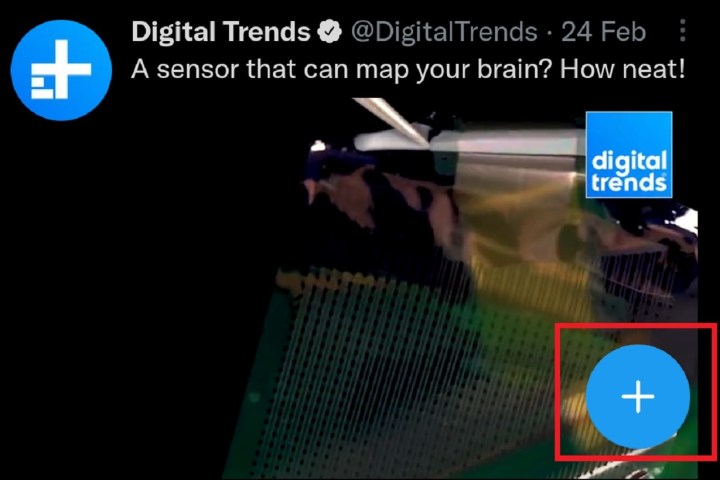
screenshot
Step 2: For Android: From the menu that pops up, select Spaces.
For iOS: Select the Spaces icon that appears. It’s purple and kind of looks like a squat oval microphone with a plus sign.
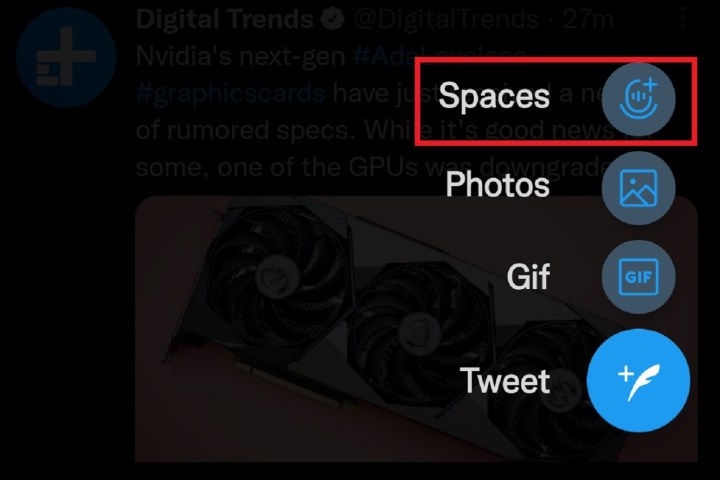
screenshot
Step 3: In the Create your space screen that appears, go ahead and name your Space, select its topics, and/or toggle on the Record space option (if you want to record your Space).
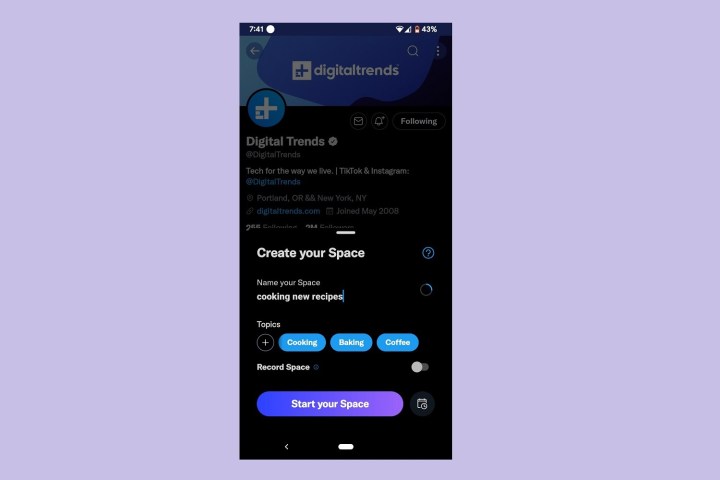
screenshot
Step 4: Then choose the Start your space button. You may be prompted to permit Twitter to have access to your microphone.
You’ll then be prompted to invite people to join your Space if you’d like. If you’d rather not, select Skip. You can also share your Space via a Tweet by selecting the Share with a Tweet button.
When you’re done with your Space, choose the red End option in the top right corner of your Space. Then select Yes, end to confirm.
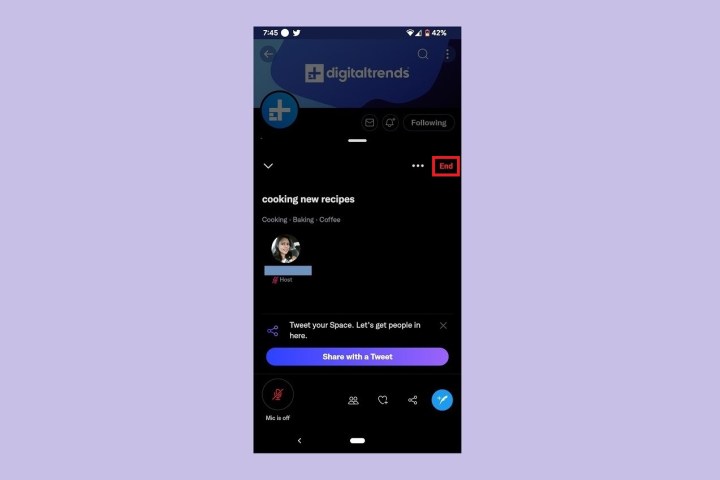
screenshot
Step 5: On Android, you can also start a Space by selecting the Spaces icon at the bottom of your Twitter Home screen. (The Spaces icon looks like a squat oval microphone.)
On the Spaces screen, select the blue Spaces icon (another squat oval microphone, but this one has a plus sign), located in the bottom right corner of your screen.
Then follow steps three and four as usual.
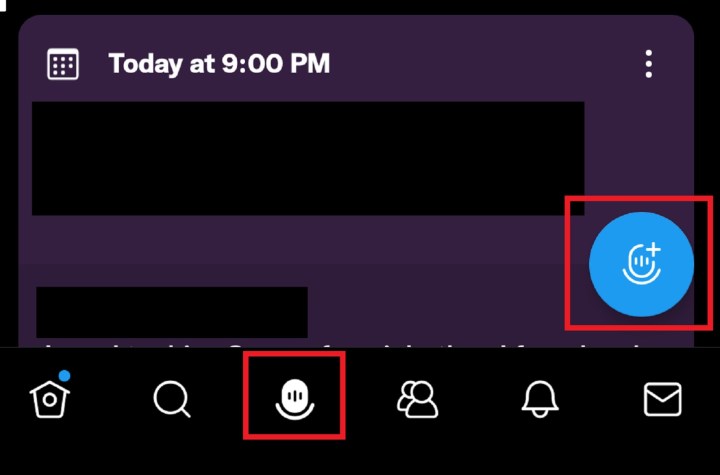
screenshot
Can anyone start a Twitter Space?
Yes, at this time, anyone with a public (no protected tweets) Twitter account can start a Twitter Space, provided that they do so via the Twitter mobile app (for Android or iOS).
If you can’t meet the above requirements, you won’t be able to start a Twitter Space, but you’ll still be able to listen to Spaces on the web version of Twitter and you’ll still be able to listen in, join, and speak in Spaces if you’re using the Twitter mobile app for Android or iOS.
Why can’t I start a Space on Twitter?
If you can’t start a Space on Twitter, it’s most likely because of one of these reasons:
- Your account is private (has protected tweets). According to Twitter, such accounts can’t create Spaces. However, though private accounts can’t create a Space, they are allowed to speak in others’ Spaces and they can join Spaces. If a private account joins a Space, the other participants will be able to see them.
- You’re trying to create a Space on the web version of Twitter. At this time, Twitter says that the web version of its platform does not support the ability to start a Space. You’ll need to download the Twitter mobile app for Android or iOS in order to be able to start a Space.
Editors’ Recommendations




