Work out in silence again by telling Siri to stop announcing whenever you close a ring, run a mile, or achieve other fitness milestones.

In case you can’t glance at your watch to see why you felt a vibration or heard a ping during a workout, Apple includes a Voice Feedback feature that reads out each achievement. These audible announcements play when you close a fitness ring, reach a mile on a run, and more.
For those who’ve accidentally enabled this noisy feature, finding the setting to turn it off isn’t exactly straightforward. Keep reading if you need help figuring it out how to stop your Apple Watch announcing workout notifications.
How to Turn Off Voice Feedback
There are many ways your Apple Watch can make life simpler, but if you’ve had Voice Feedback turned on automatically, Siri may be making you feel more flustered during what’s supposed to be a relaxing workout.
You’ll find the settings for this option in the Watch app on your iPhone. Open it and make sure you’re in the My Watch tab, then scroll down to find Workouts in your apps.
Inside the Workouts menu, go to the bottom of the settings menu where you’ll find Voice Feedback and toggle it off.
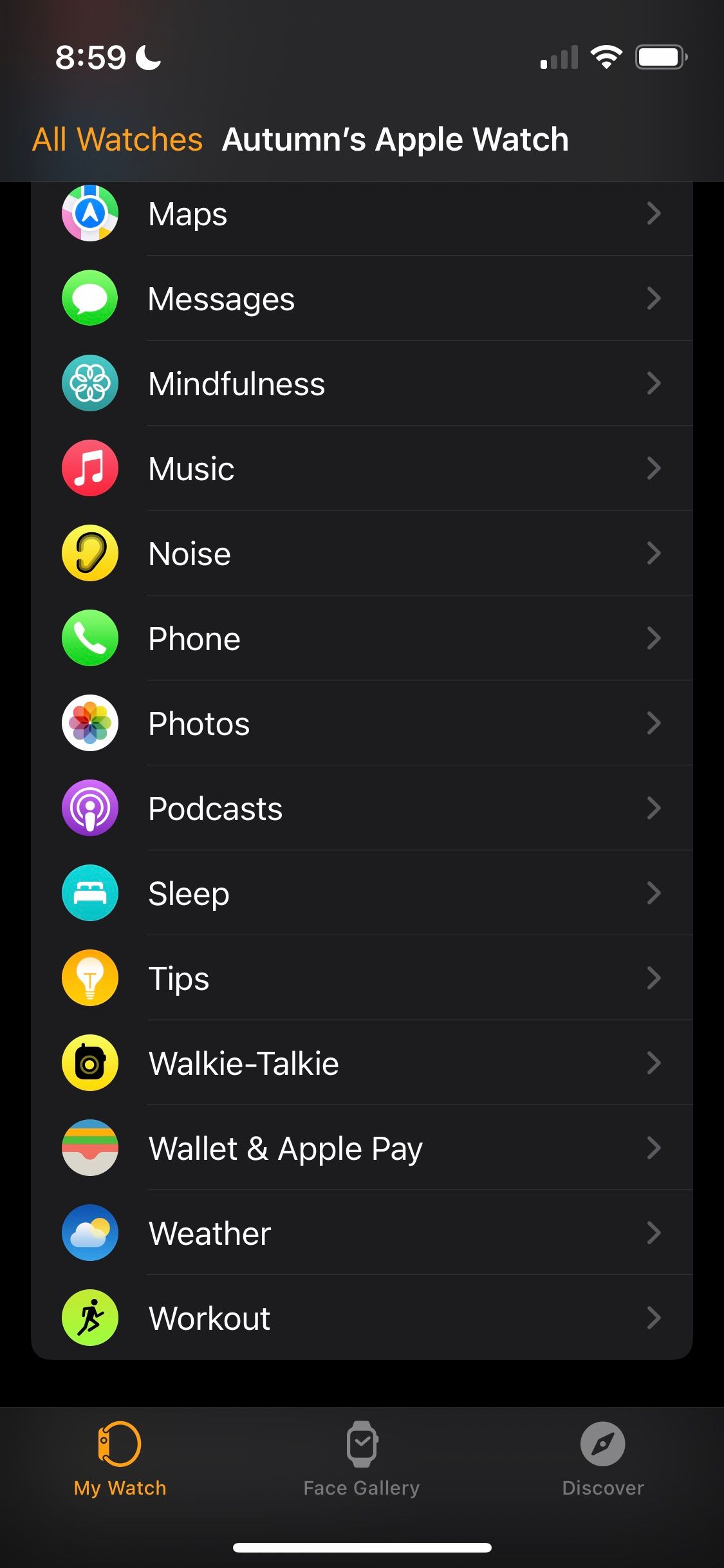
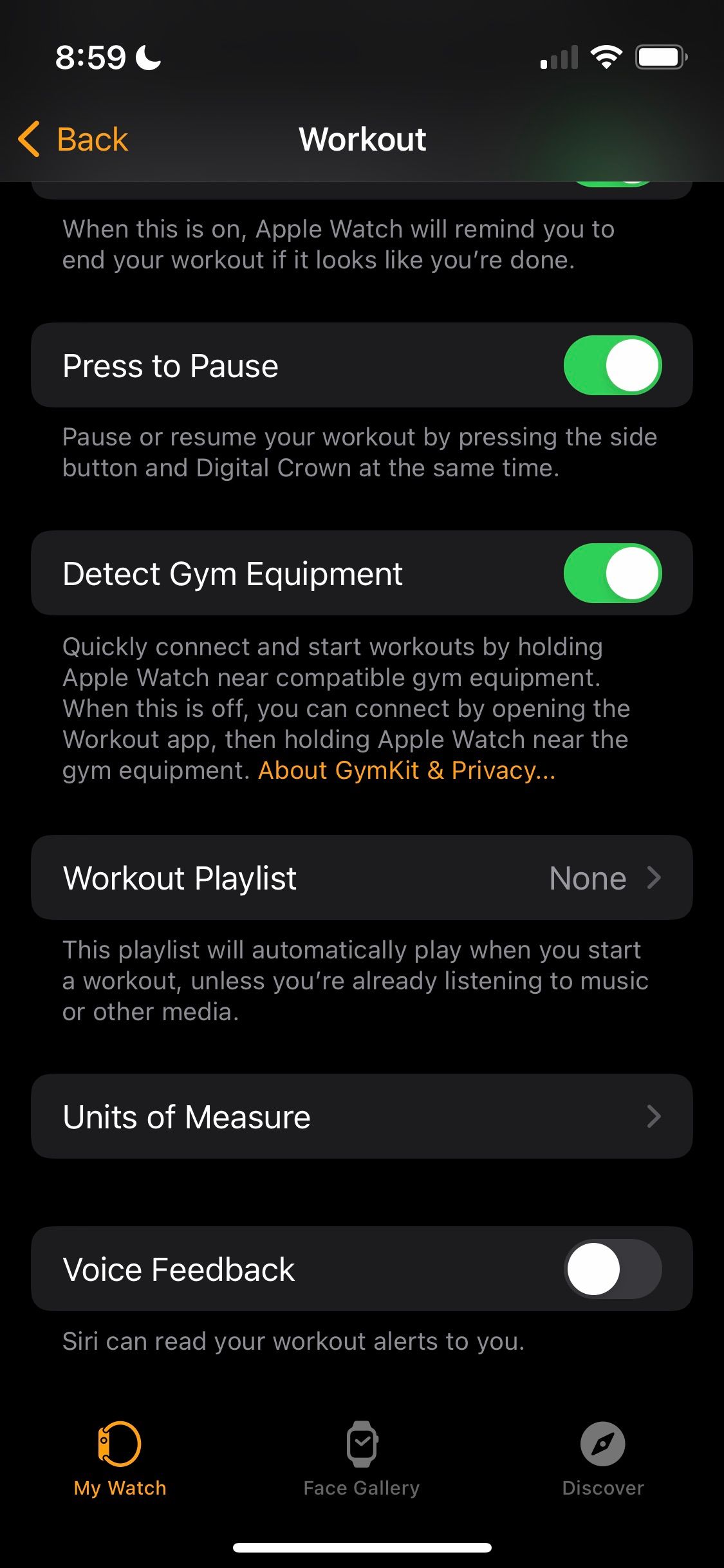
Alternatively, you can silence the feature on the watch itself. To do so, go to the Settings menu on your watch, find Workouts, and scroll to the bottom of the menu options to find Voice Feedback.
Once you switch Voice Feedback off, your watch will still notify you of your progress using vibration or a chime if you have that setting turned on. However, Siri will no longer interrupt your music or break the silence to update you.
Tech is helpful when it comes to tracking your fitness goals, but there’s certainly a list of dos and don’ts of using tech to stay fit. Having it become a distraction should certainly be avoided for an efficient workout.
Stay Focused in Silence
While having your Apple Watch announce fitness notifications is helpful for some, it’s understandable if you find it disruptive. Your workouts are the optimal time to unwind and de-stress, so limiting interruptions is key.
If you want to keep completely focused during workouts, consider setting up a Focus mode to screen your incoming calls and notifications.
Read Next
About The Author





