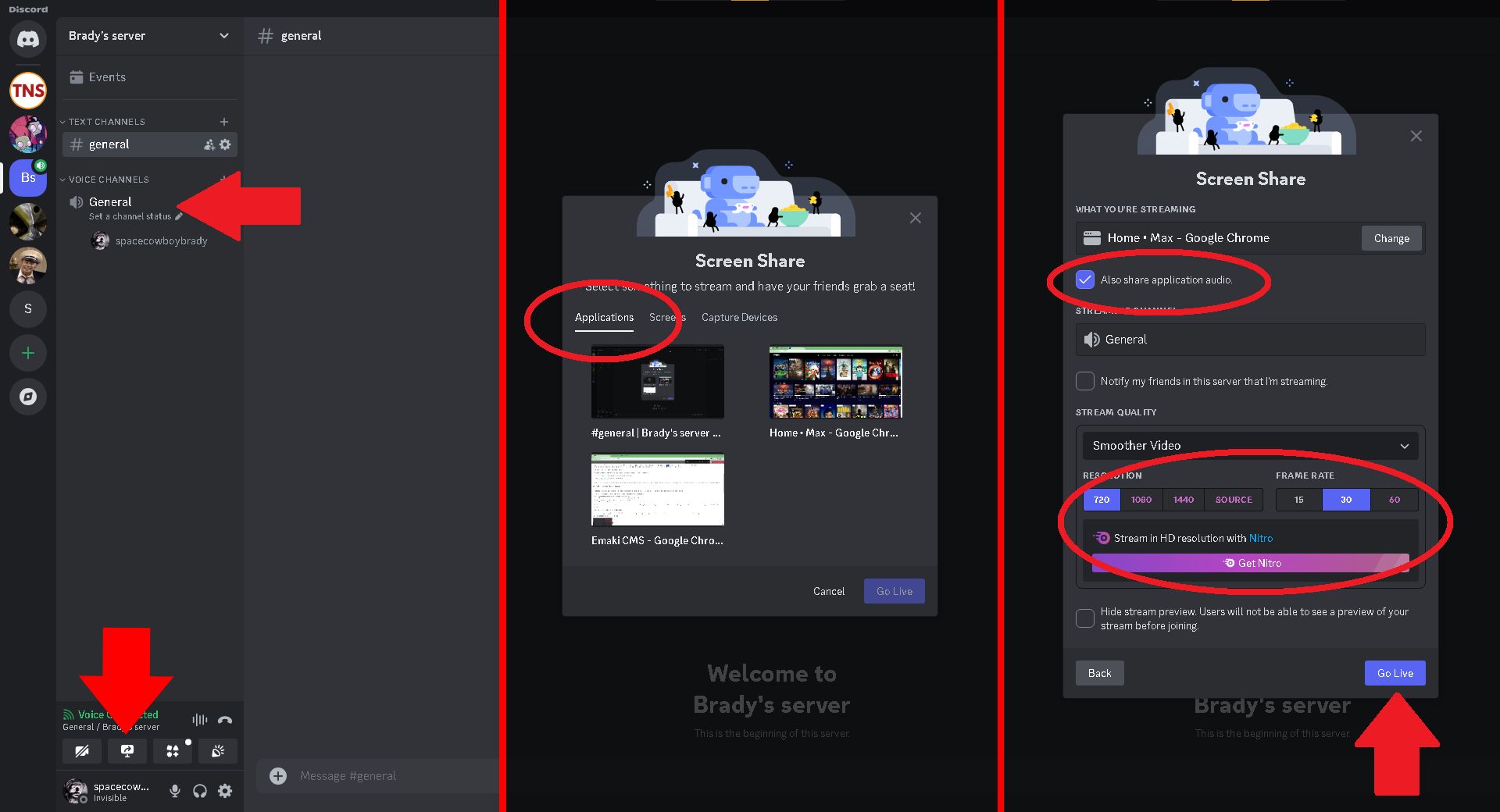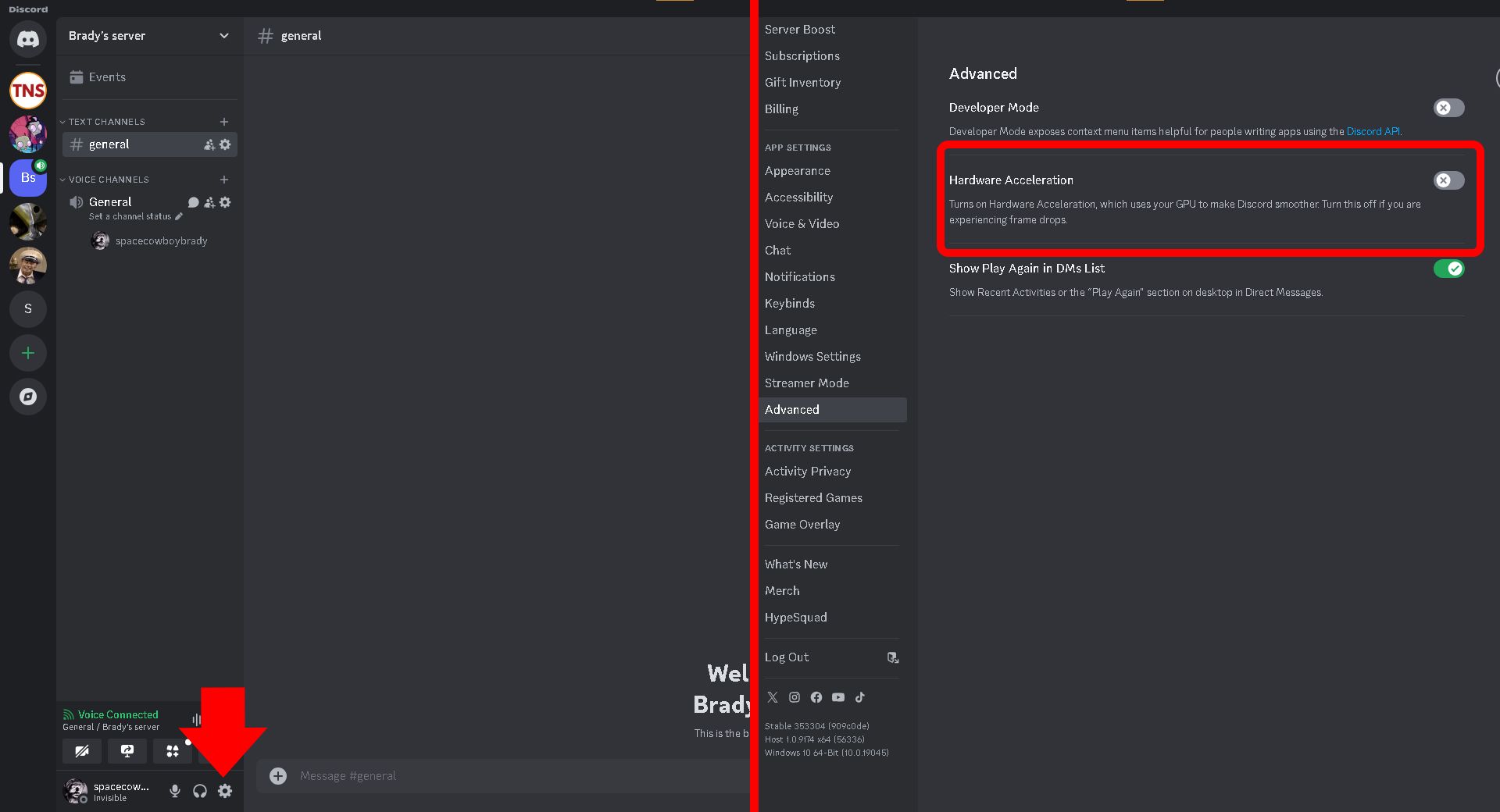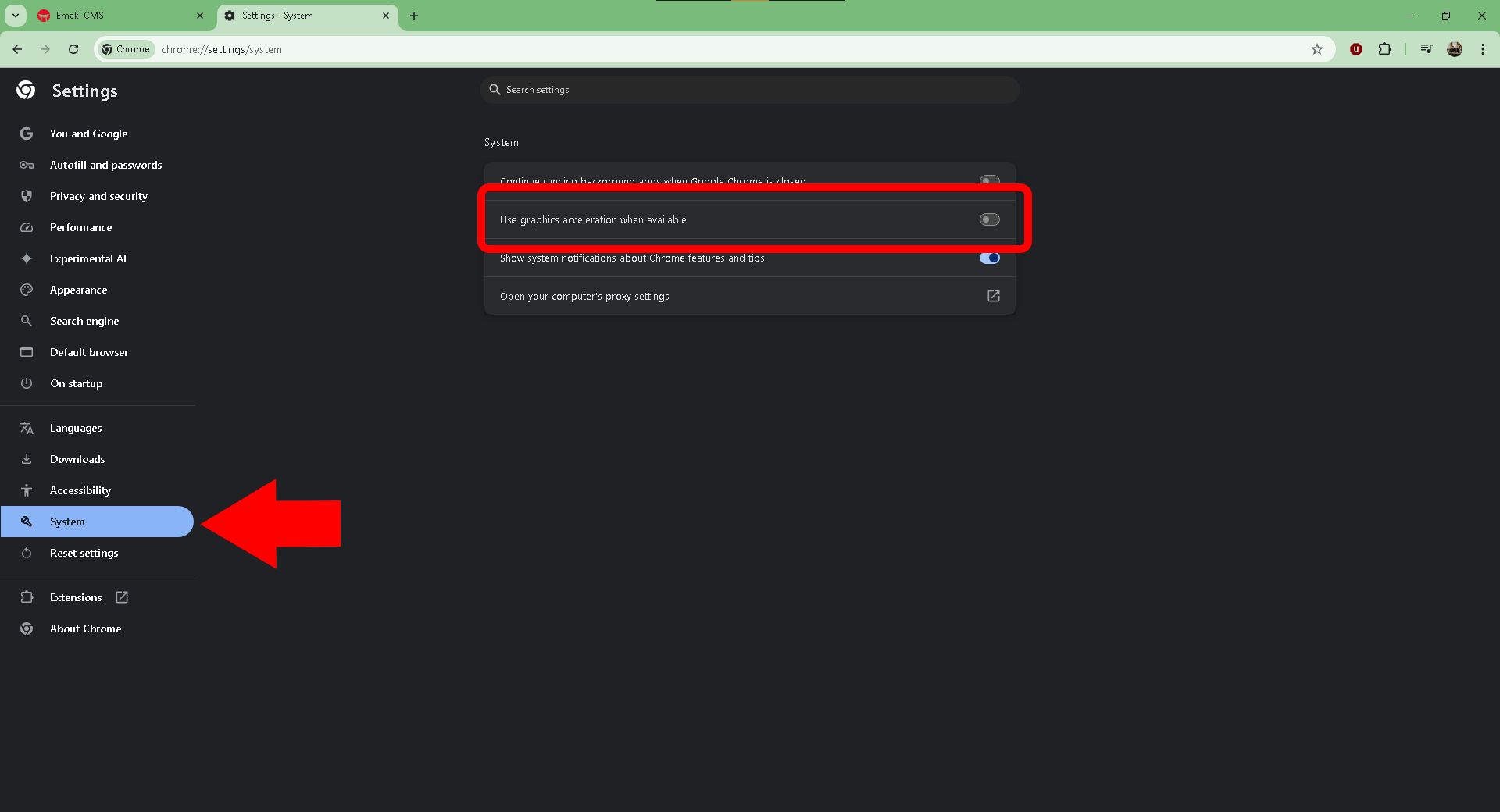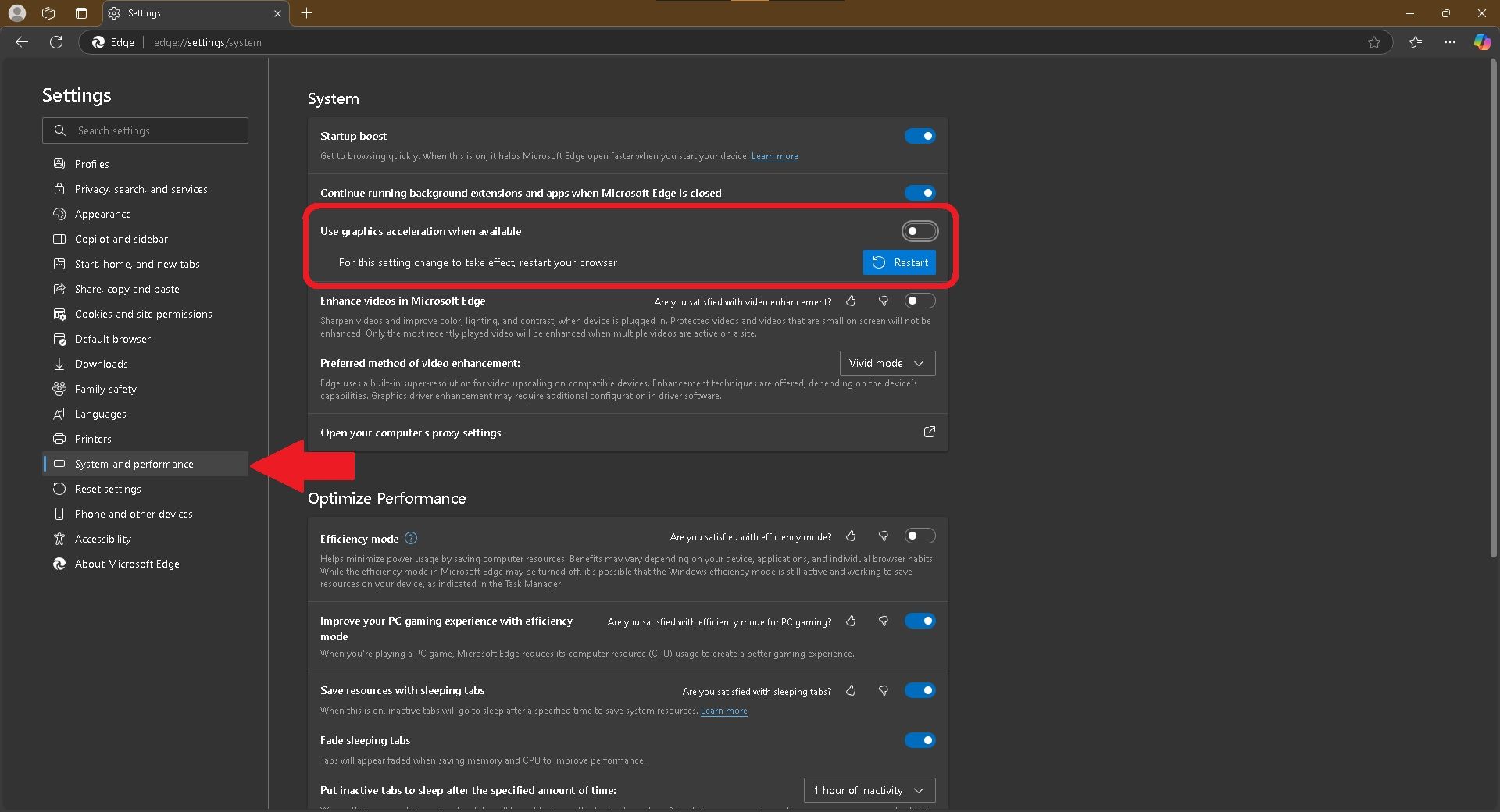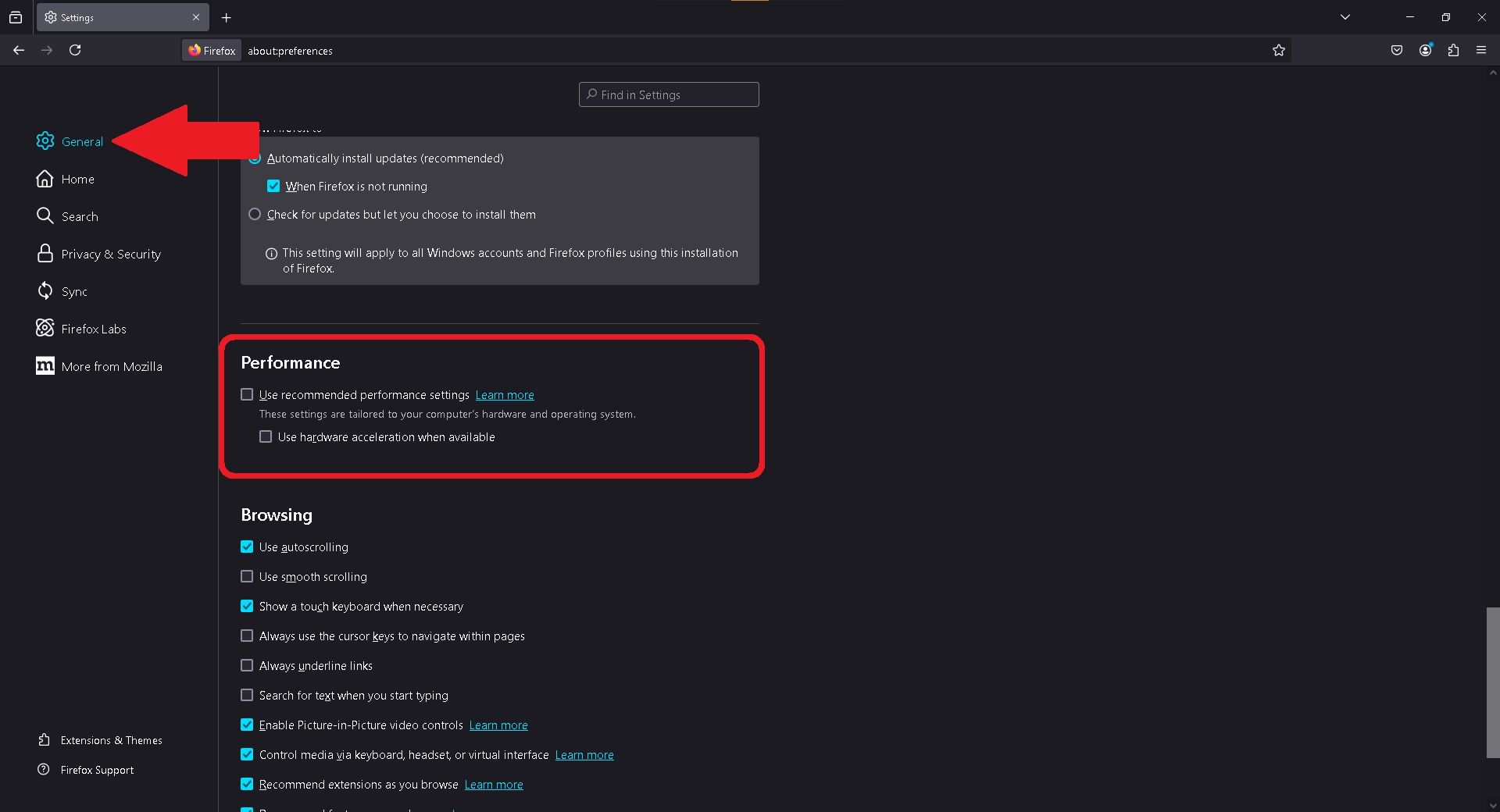Summary
- To stream Max on Discord, join a voice channel and use the Share Your Screen option.
- If viewers see a black screen, disabling hardware acceleration in Discord and your browser can solve the problem.
- Streaming at resolutions higher than 720p requires a Discord Nitro subscription.
Instead of sharing your Max password, you can stream content on Discord and get a watch party going within minutes. And the best part? You don’t even need to pay a cent to do it.
What You Need to Stream Max on Discord
Before you can start streaming Max (formerly known as HBO Max) on Discord, you need just a few things, all of which you probably have already:
On that last note, it would be beneficial to you, and anyone else watching, to connect your device via Ethernet cable. That’ll give you the best connection possible, as opposed to streaming over Wi-Fi. If you have all three, then you’re ready to stream Max on Discord.
How to Screen Share Max on Discord
Brady Meyers/How-to Geek
To get started, launch Discord with admin rights (right-click on the shortcut), open a browser to Max’s site, and sign in with your account. Set the browser aside and switch over to Discord.
- Join your Discord server and select a voice channel on the left. One will have been created by default.
- Now select “Share Your Screen.” It’s the little monitor icon with an arrow.
- Under “Applications,” choose the browser with Max. Make sure “Also share application audio” is checked.
- Choose a resolution and framerate; 720p, 15 FPS, and 30 FPS are available for free.
- Select “Go Live” and enjoy!
That’s all it takes to stream Max on Discord. When you’re ready to shut the stream down, select the “Stop Streaming” button in the preview window or the “Share Your Screen” button again. If you want to stream at a higher resolution, you will have to subscribe to Discord Nitro.
What to Do When There’s a Black Screen
In the event you end up streaming a black screen on Discord rather than the content you promised to your viewers, you can place the blame squarely on hardware acceleration. You want to disable it in both Discord and your browser.
Turn Off Hardware Acceleration in Discord
Brady Meyers/How-to Geek
In Discord, disabling hardware acceleration is done in the app settings, like so:
- Open “User Settings. ” It’s the cog icon in the bottom-left corner.
- Under App Settings, choose “Advanced.”
- Next to “Hardware Acceleration,” click the slider so that it turns gray and switches from a checkmark to an X.
In doing so, Discord will ask you to confirm your choice. Select “Okay” and you’re good to move on.
Turn Off Hardware Acceleration in Google Chrome
Brady Meyers/How-to Geek
Now it’s important to also disable hardware acceleration in Google Chrome, too; otherwise, you’ll likely keep seeing a black screen. Here’s what you do to fix it:
- Open “Customize and control Google Chrome” (the three dots in the top-right corner) and select “Settings.”
- On the left-hand side, choose “System.”
- Disable “Use graphics acceleration when available.”
With that done, reboot Google Chrome to ensure the settings take effect.
Turn Off Hardware Acceleration in Microsoft Edge
Brady Meyers/How-to Geek
Without disabling hardware acceleration in Microsoft Edge, you can still experience a black screen in Discord whenever you try to stream Max. It’s an easy fix:
- Open “Settings and more” (the three dots in the top-right corner) and choose “Settings.”
- Choose “System and performance” on the left-hand side.
- Disable “Use graphics acceleration when available” under System.
Reboot Microsoft Edge so that the new changes take effect.
Turn Off Hardware Acceleration in Mozilla Firefox
Brady Meyers/How-to Geek
Although disabling hardware acceleration in Discord could fix the black screen problem, Mozilla Firefox has its own setting, which does get in the way, too. Here’s how to disable it:
- Select “Open application menu” (the three dashes in the top-right) and choose “Settings.”
- In the “General” tab, scroll down to the Performance section.
- Uncheck the box next to “Use recommended performance settings,” then uncheck “Use hardware acceleration when available.”
Give Mozilla Firefox a reboot and it’ll be right as rain.
More importantly, you’ve fixed the problem and can now stream Max on Discord without a problem. Go get your buddies now and don’t forget the popcorn. Oh, and if you need a recommendation, go with Dune!