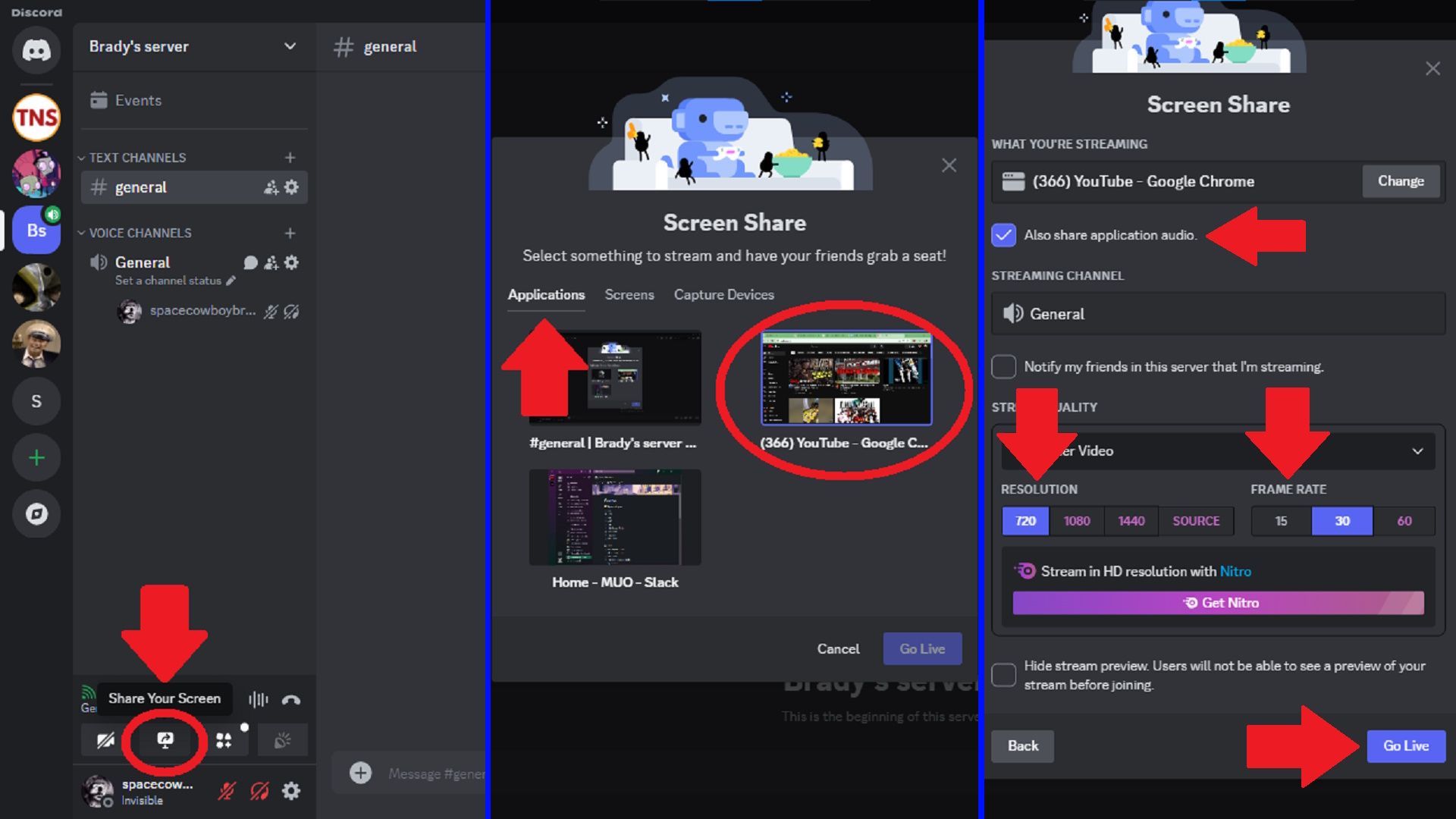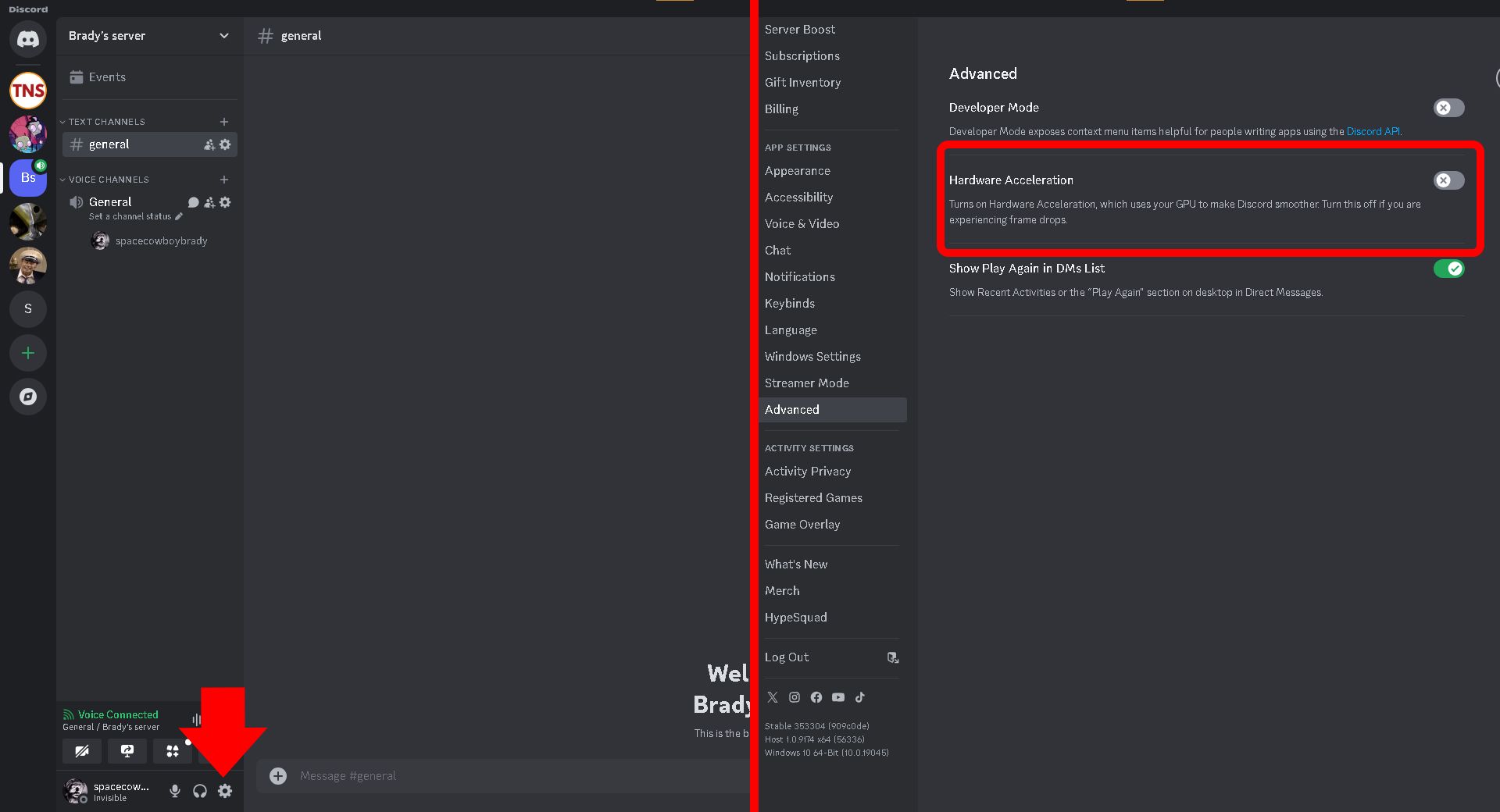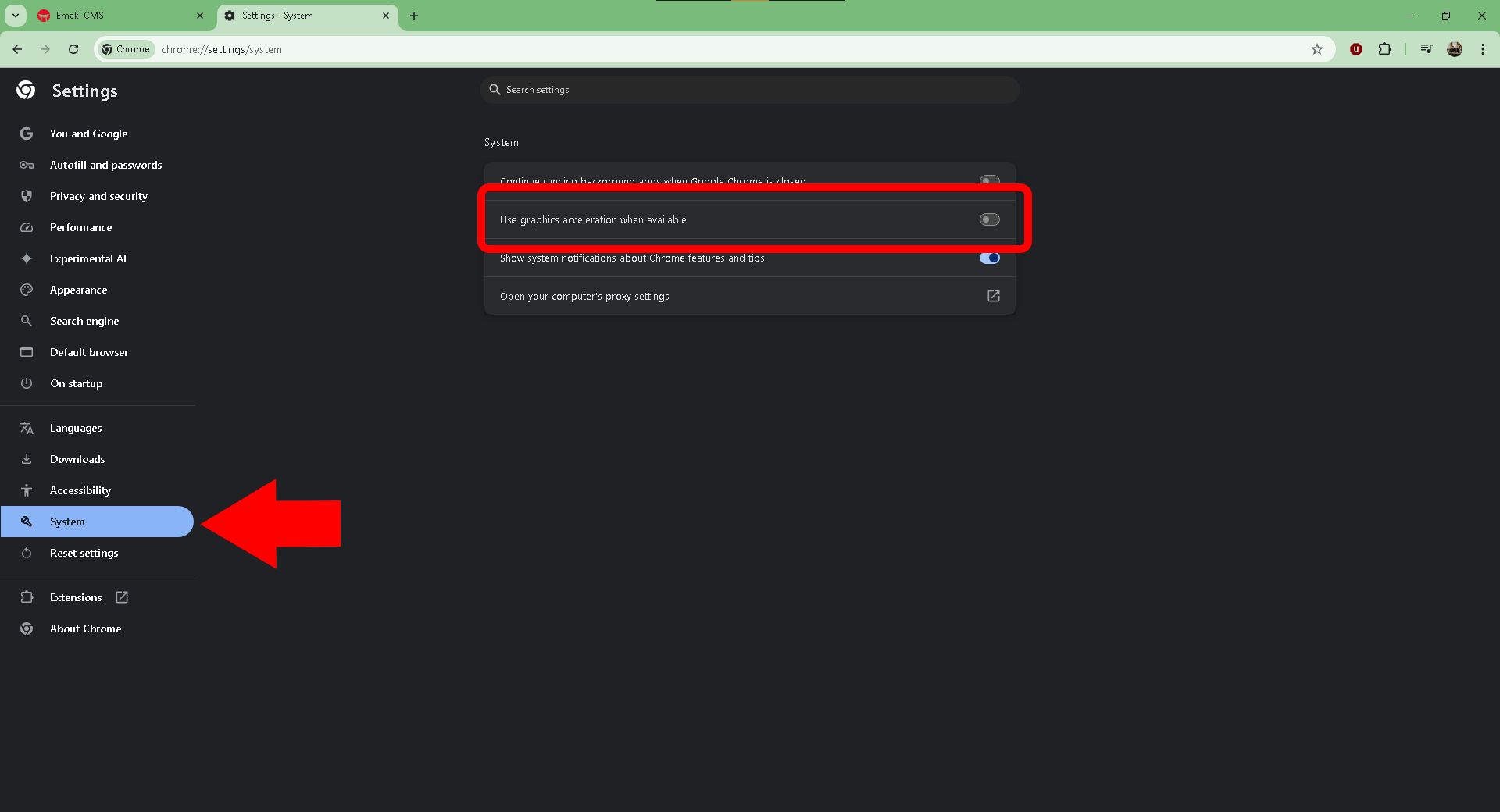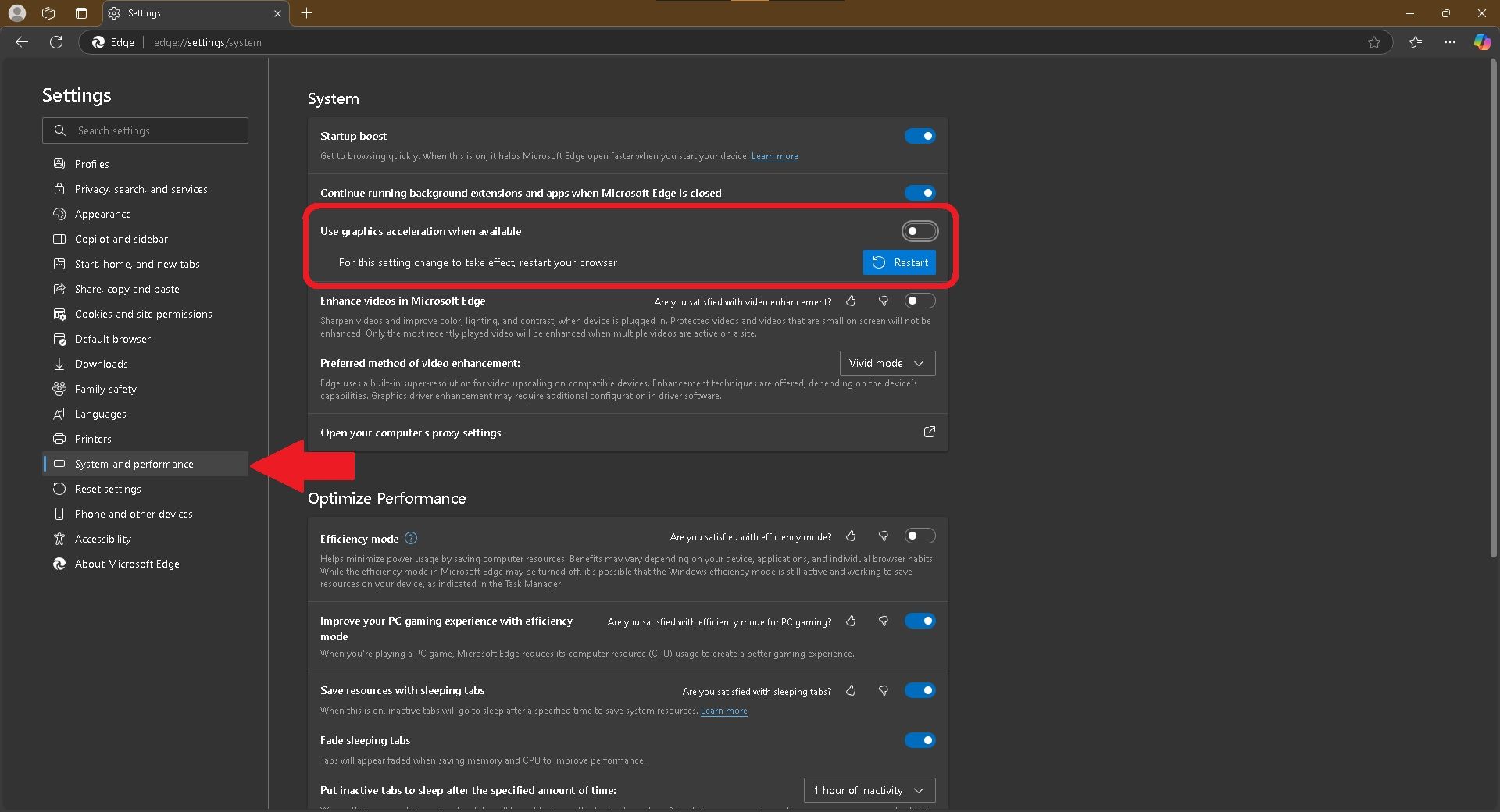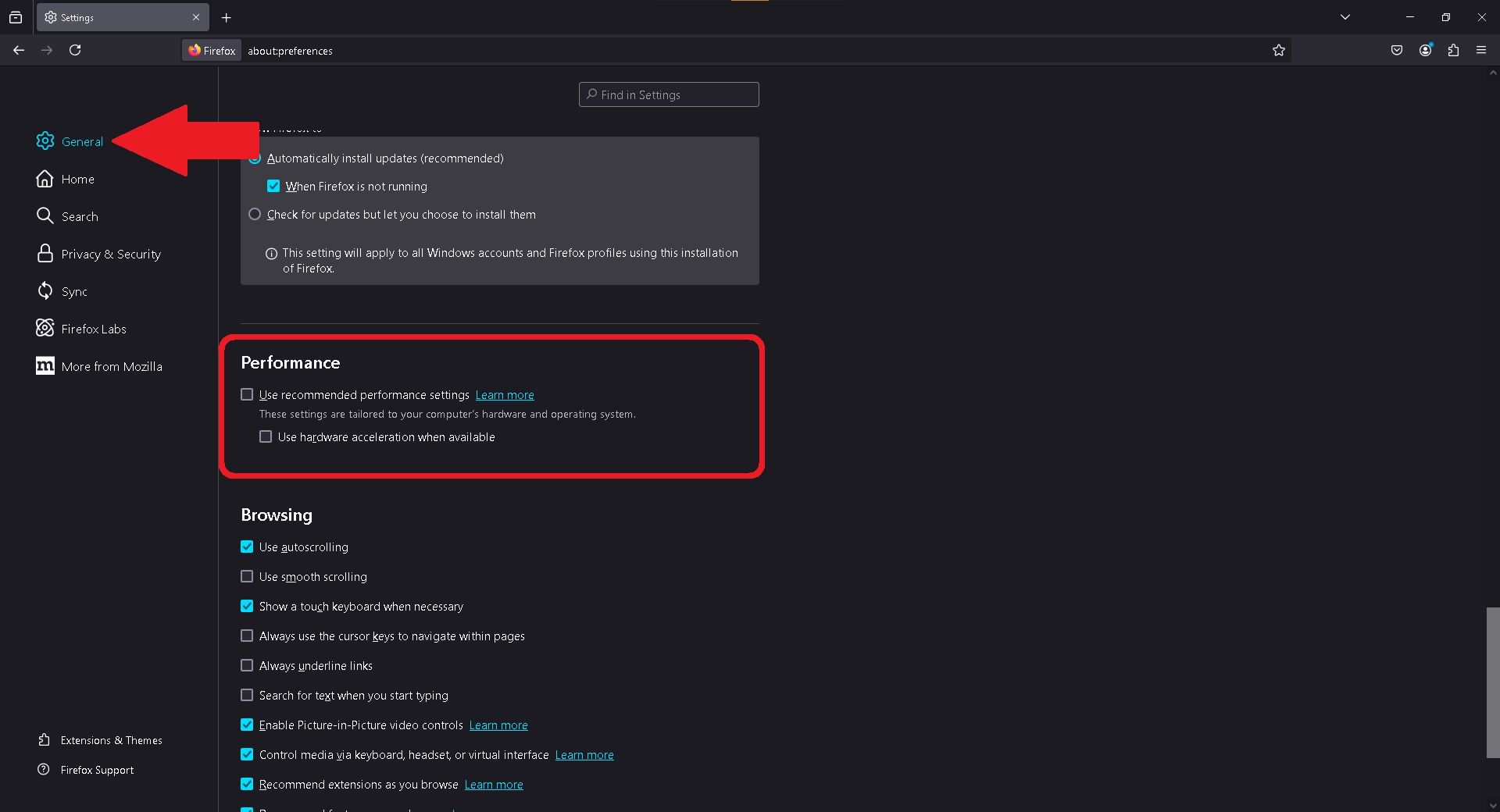When you come across a good show or movie on YouTube and YouTube TV, you should share it with your buddies on Discord by streaming it. You just tweak a few settings and you’re ready!
What You Need to Stream YouTube and YouTube TV on Discord
If you’d like to stream YouTube on Discord, you only need two things: a stable internet connection and your own Discord server. You can create a Discord server for free. You also don’t even need a YouTube account. However, if you’re streaming YouTube TV, you’ll need:
As for a stable internet connection, while it isn’t necessary, sticking to a wired connection rather than Wi-Fi will provide a better overall experience. If you can’t do that, I recommend being closer to your modem/router to ensure the strongest Wi-Fi signal.
How to Stream YouTube and YouTube TV on Discord
Brady Meyers/How-to Geek
Start by launching Discord, preferably with admin rights to avoid getting a black screen. You can find admin rights by right-clicking the shortcut. Afterwards, open your preferred browser and head over to YouTube or YouTube TV and log in with your account.
- On your Discord server, you’ll see a voice channel on the left-hand side. Join it. The default voice channel is General.
- In the bottom-left, select “Share Your Screen.” It’s the monitor icon, to the left of the one with shapes.
- In the following pop-up window, choose “Applications” and select the browser running YouTube or YouTube TV.
- Check “Also share application audio,” choose a resolution, and framerate. Streaming at resolutions higher than 720p will require a Discord Nitro subscription.
- Select the “Go Live” button at the bottom-right of the pop-up, and you’re ready to go!
What to Do When There’s a Black Screen
I mentioned earlier the possibility of seeing a black screen and one way to avoid that is running Discord with admin rights. That’s a given, but if you’re still streaming nothing but a black screen, then the problem is with hardware acceleration in both Discord and your browser.
Turn Off Hardware Acceleration in Discord
Brady Meyers/How-to Geek
Turning off hardware acceleration in Discord is done by first opening “User Settings” using the cog icon in the bottom-left.
- On the left-hand side, select “Advanced”. It’s under App Settings.
- Find “Hardware Acceleration.” See the little slider next to it? Click it so that it switches to an X.
- When asked, click “Okay” to confirm.
That’s all it takes, but do keep in mind hardware acceleration needs to be disabled in your browser, too.
Turn Off Hardware Acceleration in Google Chrome
Brady Meyers/How-to Geek
If you surf the web using Google Chrome, hardware acceleration is located in “Settings:”
- Click in the three dors in the top-right and select Settings from the drop-down menu.
- Choose “System.”
- Hit the slider next to “Use graphics acceleration when available” to disable it. The little dot should be grayed out.
Once Google Chrome is rebooted, go back to YouTube TV or YouTube and start the stream again.
Turn Off Hardware Acceleration in Microsoft Edge
Brady Meyers/How-to Geek
If your preferred browser is Microsoft Edge, disabling hardware acceleration is pretty easy:
- Click on the three dots in the top-right and select “Settings” from the drop-down menu.
- Pick “System and performance” on the left.
- You’ll find “Use graphics acceleration when available” under System. Hit the slider, then click the “Restart” button.
After Microsoft Edge is back up and running, you can stream YouTube and YouTube TV on Discord without an issue.
Turn Off Hardware Acceleration in Mozilla Firefox
Brady Meyers/How-to Geek
Disabling hardware acceleration in Mozilla Firefox is also easy, but it’s a little more hidden than the other browsers:
- Click the three dashes in the top-right (the “burger” icon) and select Settings.
- On the left, click “General.”
- Under Performance, uncheck “Use recommended performance settings,” then uncheck “Use hardware acceleration when available.”
After you restart Mozilla Firefox, go ahead and start your stream on Discord again.
With that said and done, streaming YouTube and YouTube TV on Discord is a fairly straightforward process, even if you’re one of the unlucky few who experience a black screen at first. Now you just popcorn and a good movie to watch. It just so happens YouTube has free movies!