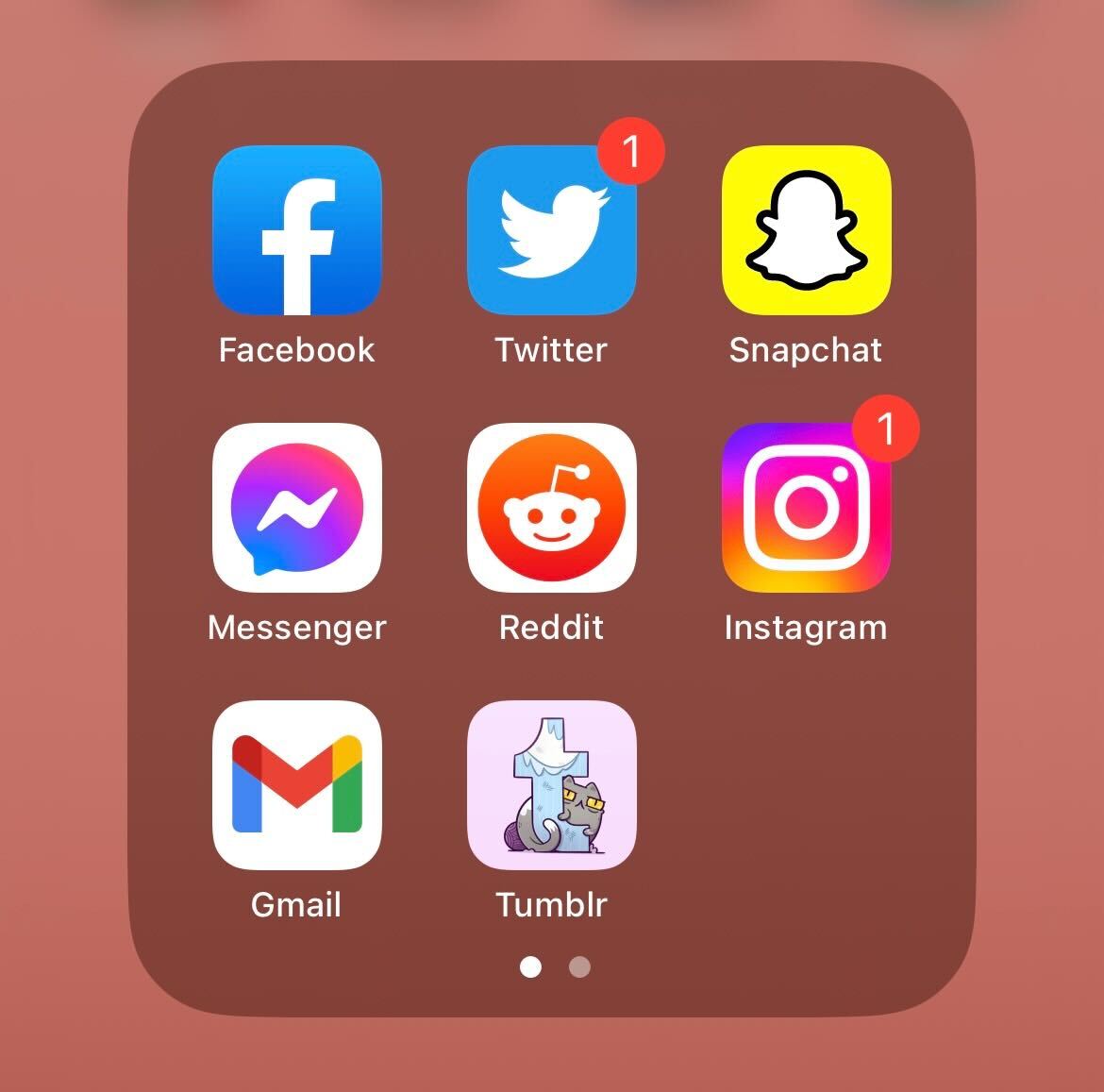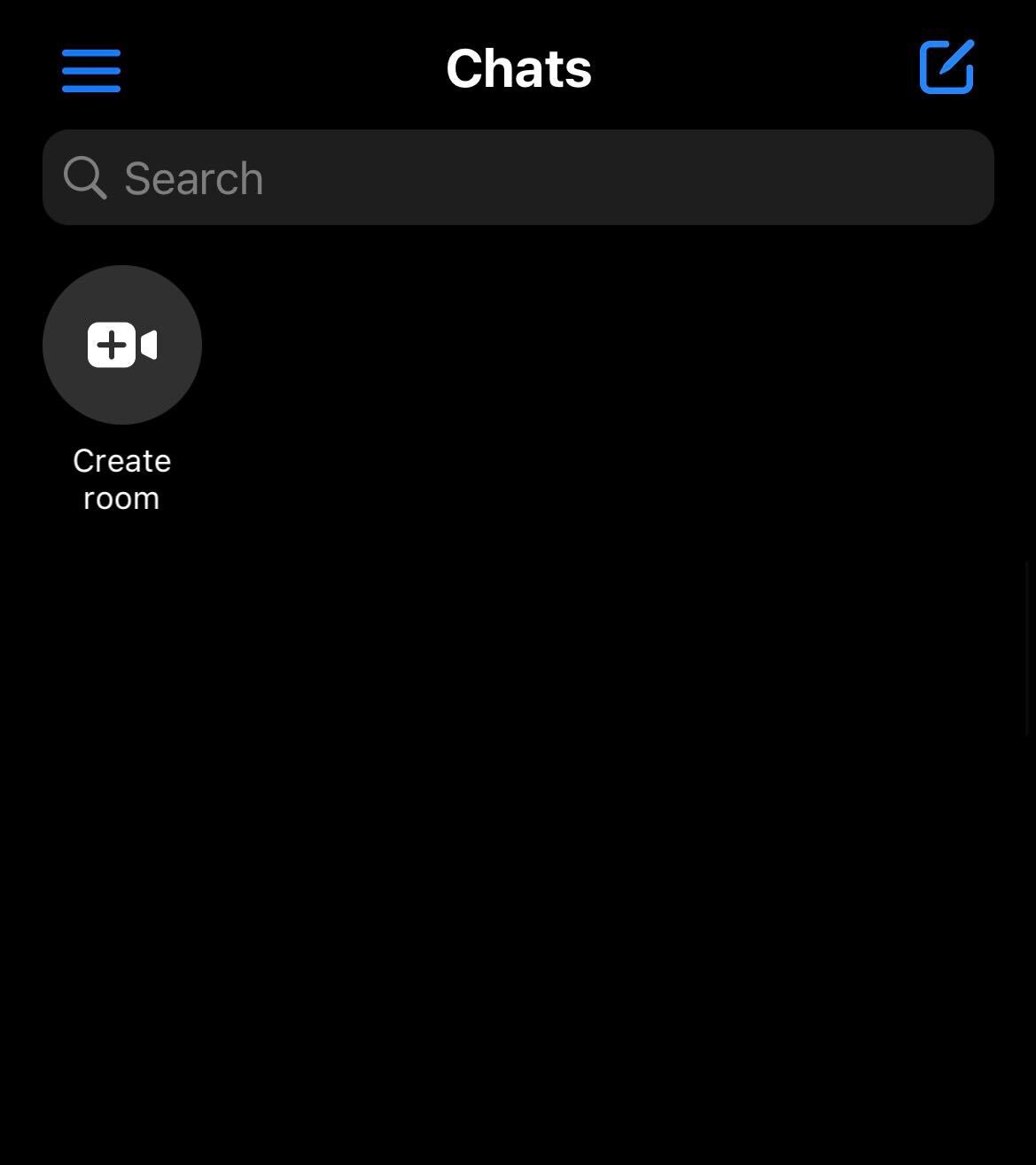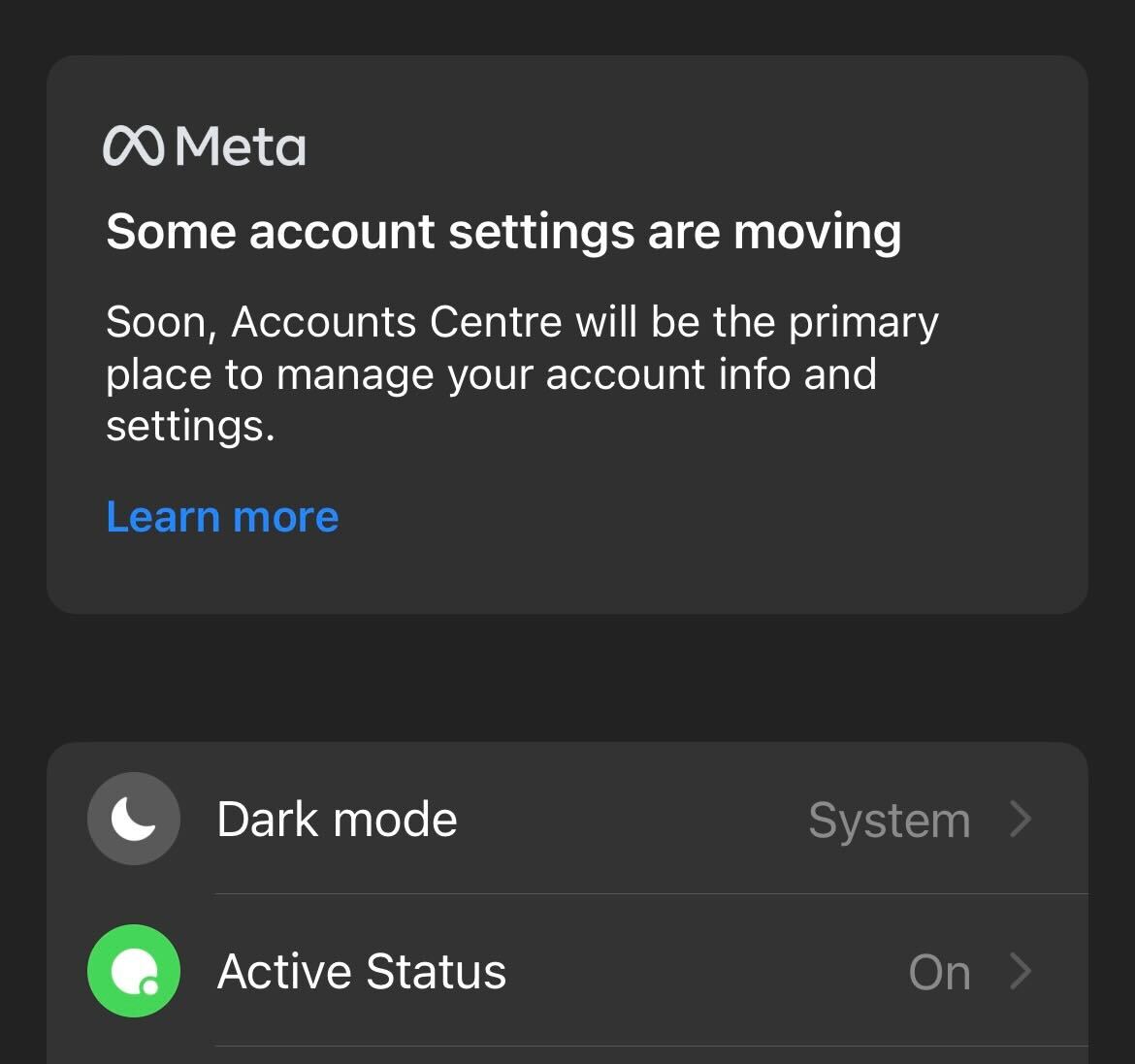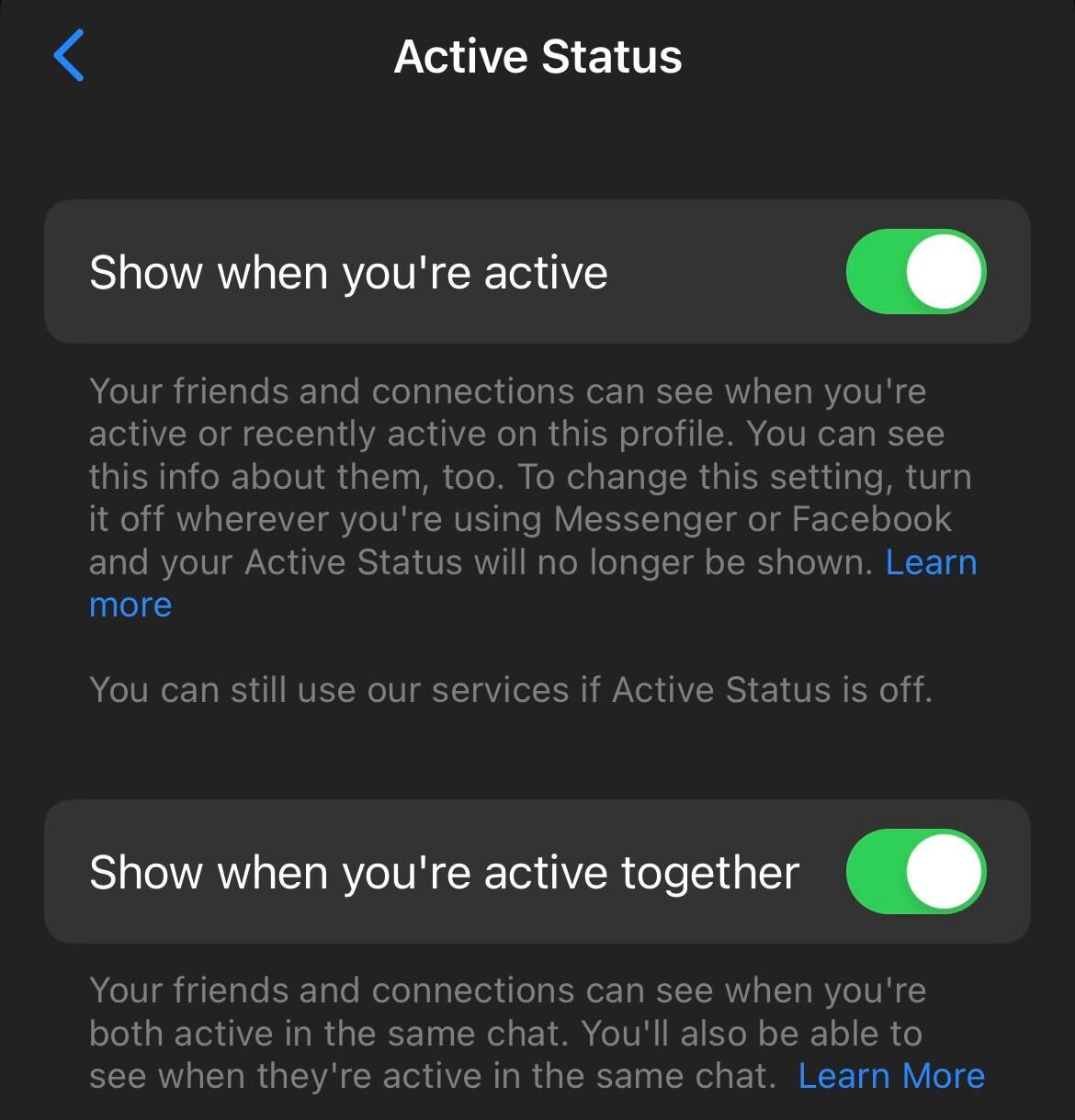Facebook Messenger is one of the most popular messaging platforms on the market, with the service being owned by the company Meta.
Messenger allows its users to connect with any friends they have on the social network Facebook. It has a plethora of uses, but you may prefer to engage with the messaging platform without wanting everyone to see it.
We’ve already gone over how to turn off your active status on Facebook itself, but today we’re going to tackle how to turn it off on Facebook Messenger. Once you disable active status, friends will not be able to see when you were last active, but you also won’t be able to see when they were last active.
If you’re interested in turning off your active status, then make sure you keep reading, as we’re going to break it down in this simple step-by-step guide.
What you’ll need:
The Short Version
- Open up Facebook Messenger
- Click on the hamburger menu
- Tap on Settings
- Go to Active Status
- Tap on the Active Status button
-
Step
1Open up Facebook Messenger
This can be done through the Messenger app or on a browser. Go into your Messenger account to get started.
-
Step
2At the top of the screen on the left-hand side, there is a hamburger menu. Tap on it.
-
Step
3Tap on Settings
Click on the large Settings button; it looks like a cog.
-
Step
4Go to Active Status
From the menu, tap on the heading called Active Status.
-
Step
5Tap on the Active Status button
You will be presented with an option to turn off or turn on Active Status. Click the button to disable Active Status.
Troubleshooting
It is a reliable indicator of when your friends were last online, but it is not completely accurate.
When friends look at your profile on Messenger there will be no indication of when you were last online, which will show that you turned off your Active Status.