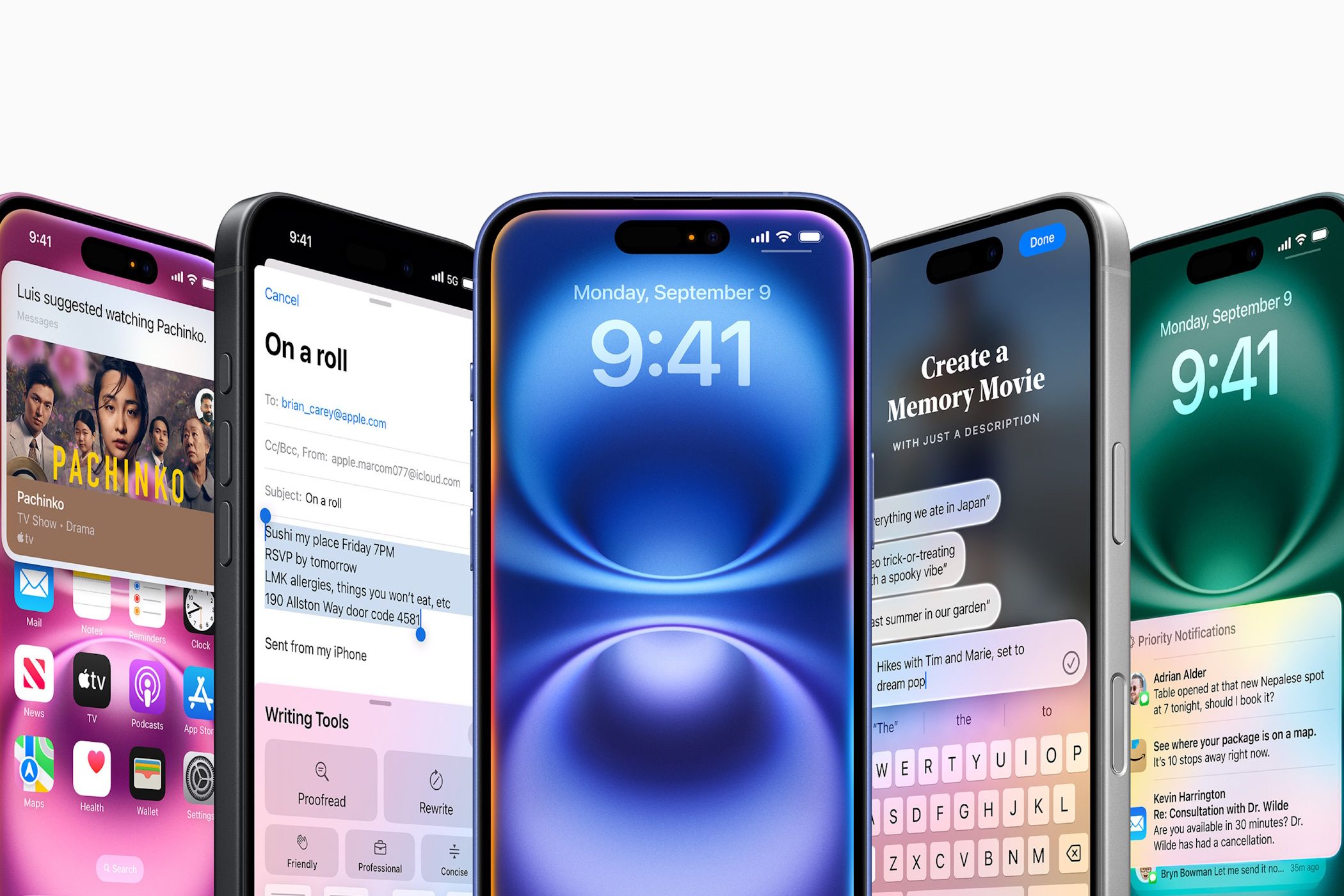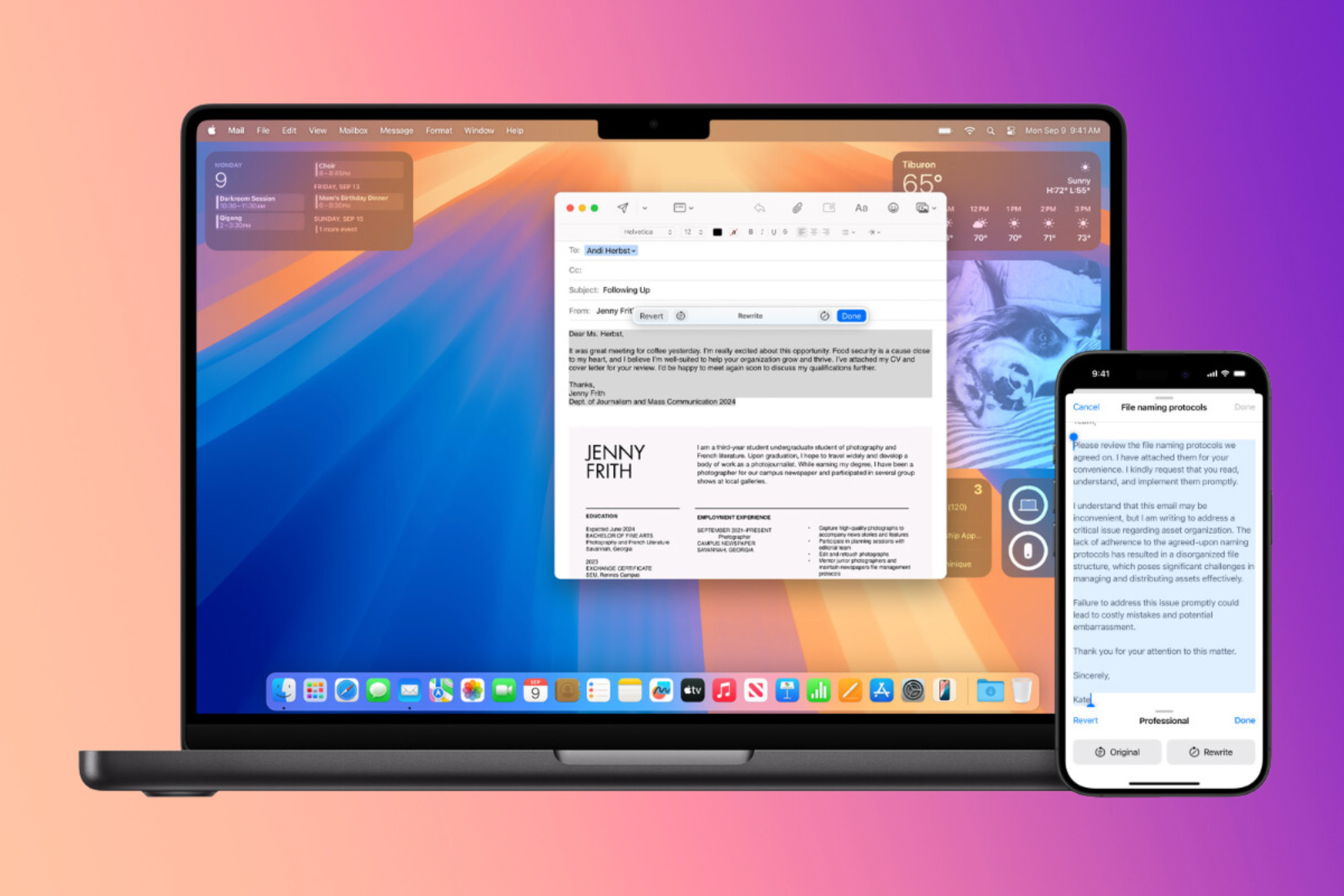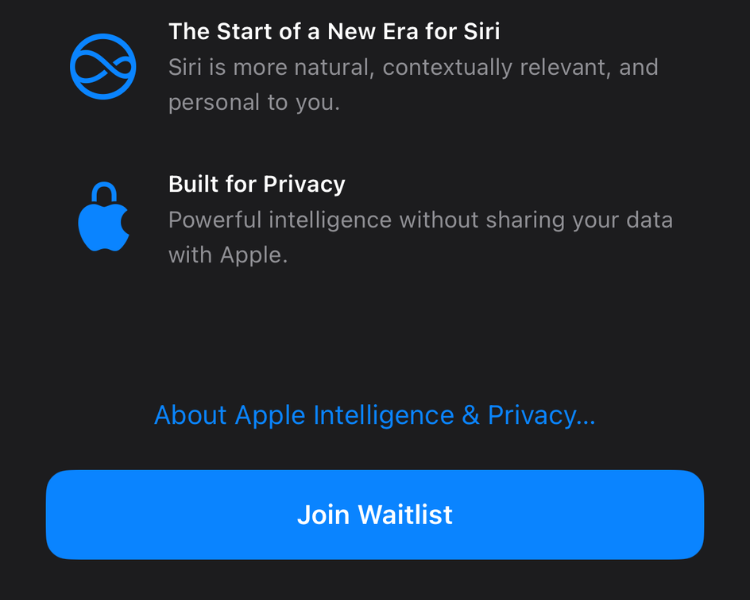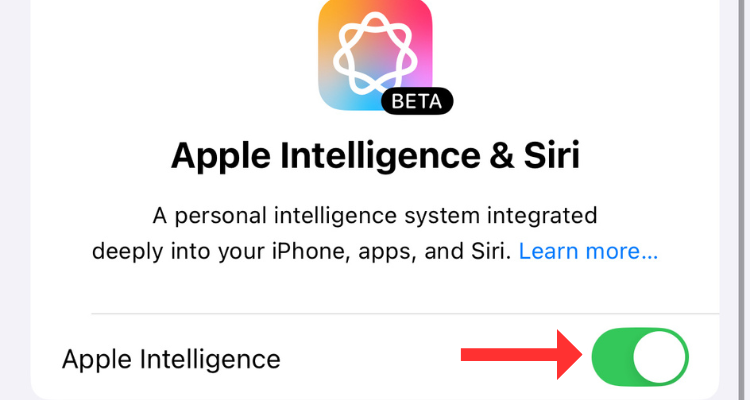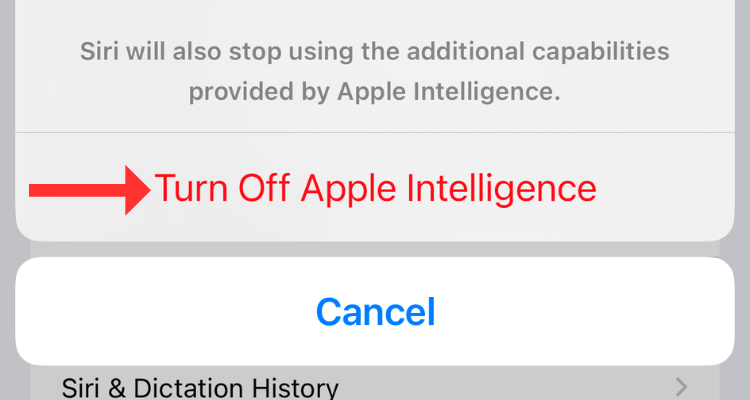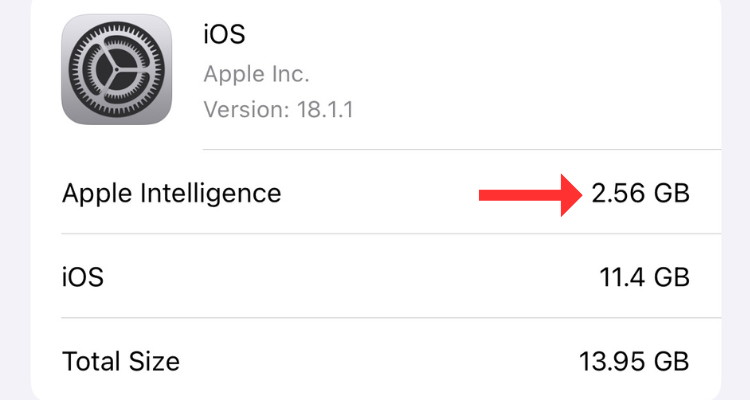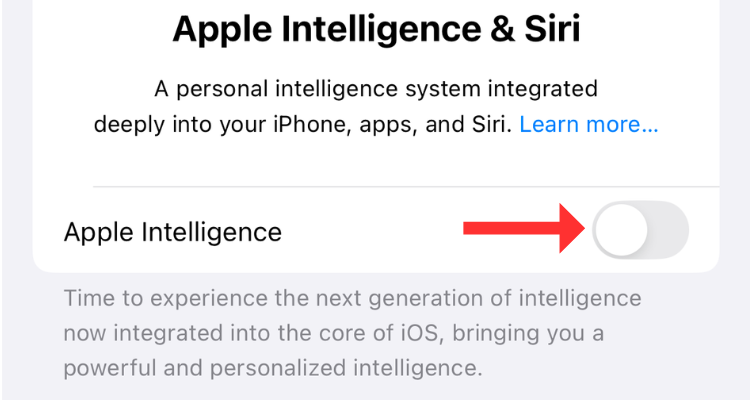Key Takeaways
- Apple Intelligence offers AI-based features like Writing Tools and Notification Summaries.
- However, if users don’t want to use the GenAI features, they have the option to disable Apple Intelligence.
- If at any point, you feel like you want to use or test a new Apple Intelligence feature, like Image Playground or Visual Intelligence, you can enable the feature again.
Apple Intelligence enabled Writing Tools, notification and web page summaries, and an upgraded Siri. These features can be useful but some users might want to disable them and keep using their iPhones as they’ve been doing for years.
What Is Apple Intelligence?
Apple Intelligence is the “personal intelligence system” that helps iPhone users understand, communicate, or retrieve information in an efficient yet effective manner. The intelligence system consists of several AI-infused tools or features that can help you with tasks like drafting messages (via Writing Tools), getting summarized notifications (via Notification Summaries), cleaning up the background in the Photos app (via the Cleanup Tool), and so on.
The initials of Apple Intelligence, i.e., ‘A’ and ‘I’ read out “AI,” which is the common abbreviation to refer to artificial intelligence. I’ll give it to Apple for the clever name; they’ve always been great at marketing stuff. However, beyond that, Apple Intelligence is simply the umbrella term that encapsulates all the AI-based features that iPhone owners can use (like Galaxy AI).
The first batch of Apple Intelligence features were made available in beta for iPhone 15 Pro and iPhone 16 models with iOS 18.1. The suite of AI features (similar to Galaxy AI) is also available on iPads and MacBooks with M1 or newer chipsets, with the iPadOS 18.1 and macOS Sequoia 15.1 updates, respectively. With iOS 18.2, Apple will add a couple of additional features, like Visual Intelligence and Image Playground.
You’ll notice that Apple Intelligence is only available on the latest iPhones or the recent iPads or MacBooks. That’s because it requires a certain level of processing power and RAM allocation (in addition to handling the day-to-day tasks that users perform), which is simply not available on the older models.
Apple Intelligence Is Off By Default
It’s not like you’ll start seeing the new features as soon as you upgrade to iOS 18.1. Instead, you’d have to enable it on the supported iPhone, iPad, or MacBook.
On your iPhone or iPad, go to Settings > Apple Intelligence & Siri, and hit the “Join the waitlist” button to show interest.
If you have a Mac, go to Apple menu > System Settings > Apple Intelligence & Siri, and join the waitlist.
You’ll receive a notification once the GenAI features are available for your device, following which you should be able to download and use the features. In my experience, it took Apple’s servers around 15 minutes to make the features available for my iPhone 16.
At the time of writing, Apple Intelligence includes only a handful of features, such as Writing Tools, summarization of mail, messages, and web pages; Notification Summaries, Siri enhancements, call recording transcript, and Clean Up in Photos are also included in the first batch.
Turn Off Apple Intelligence on Your iPhone or iPad
Even after you enable Apple Intelligence, you can still turn it off at any given point in time. Simply go to Settings > Apple Intelligence & Siri, and toggle Apple Intelligence off.
Once you tap on the button and confirm, the GenAI features won’t be available anymore.
Turn Off Apple Intelligence on Your Mac
To disable Apple Intelligence on your Mac, go to Apple menu > System Settings > Apple Intelligence & Siri, and turn off the toggle next to the feature. Whether it is an iPhone or a Mac, it is fairly easy to deactivate the GenAI features; kudos to Apple for that.
Why You Might Want to Disable Apple Intelligence
You might want to turn off Apple Intelligence due to storage restraints. Gone are the days when 128GB of onboard storage was enough. But guess what? That is the base storage on most iPhone models that support the GenAI features. Hence, some users might want to free up a few gigabytes and put them to better use instead of using the new features.
While writing this report, iOS 18.1 currently occupies about 13.95GB of space on my 128GB iPhone 16, of which 2.56GB is Apple Intelligence. As the company adds more AI-infused features, they’ll end up taking more space on your iPhone. It is the Apple Foundation Model that fills this space, a 3-billion-parameter generative model that runs efficiently on portable devices and powers the GenAI features.
If you go to the Settings app, select any installed app on your iPhone, and choose “Apple Intelligence & Siri” on the next page, you’ll see that the operating system is learning from how you use the app to make suggestions across other apps. If you don’t want this to happen, you can turn off the “Learn from this App” toggle for specific apps.
While most Apple Intelligence requests are processed on the device, the ones sent to the cloud are secured by Private Cloud Compute. “Your data is never stored and is used only to respond to your requests,” says Apple’s privacy page. Even so, some iPhone users will be more comfortable not using the GenAI features and might want to turn them off.
Besides privacy, the ease of use could be another reason you might want to turn off Apple Intelligence. All the new features on your iPhone include a learning curve. Further, features like Notification Summaries, which hide all contents of a notification, might be annoying for iPhone owners, especially professionals who rely on email or Slack to communicate with their team regularly.
Turn Apple Intelligence Back on in the Future
Even after you turn off Apple Intelligence, you’ll still get the option to enable it. To do this, head to Settings > Apple Intelligence & Siri, and tap on the toggle beside Apple Intelligence.
If I had a choice, I would be disabling the features until Image Playground, ChatGPT-integrated Siri, and Visual Intelligence arrive later this year. Ultimately, it’s your decision to keep using the Apple Intelligence features or turn them off for the time being.
I recently upgraded from an iPhone 13 to an iPhone 16, partly for Apple Intelligence. Thinking of doing the same? Find out if the iPhone 16 upgrade is worth it.