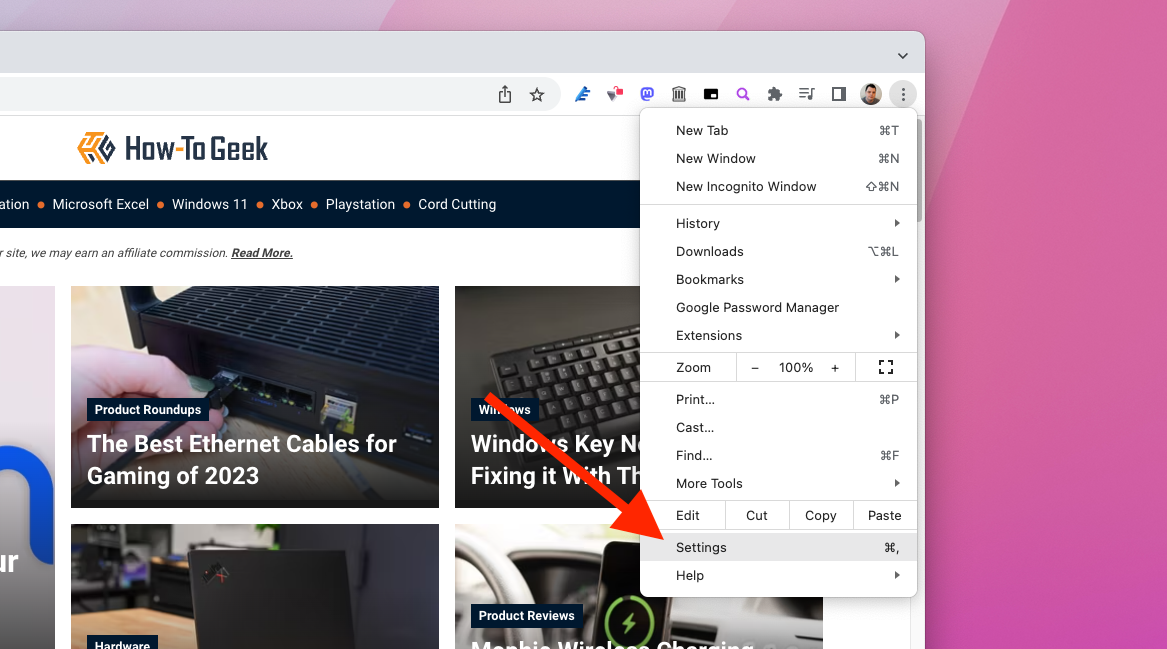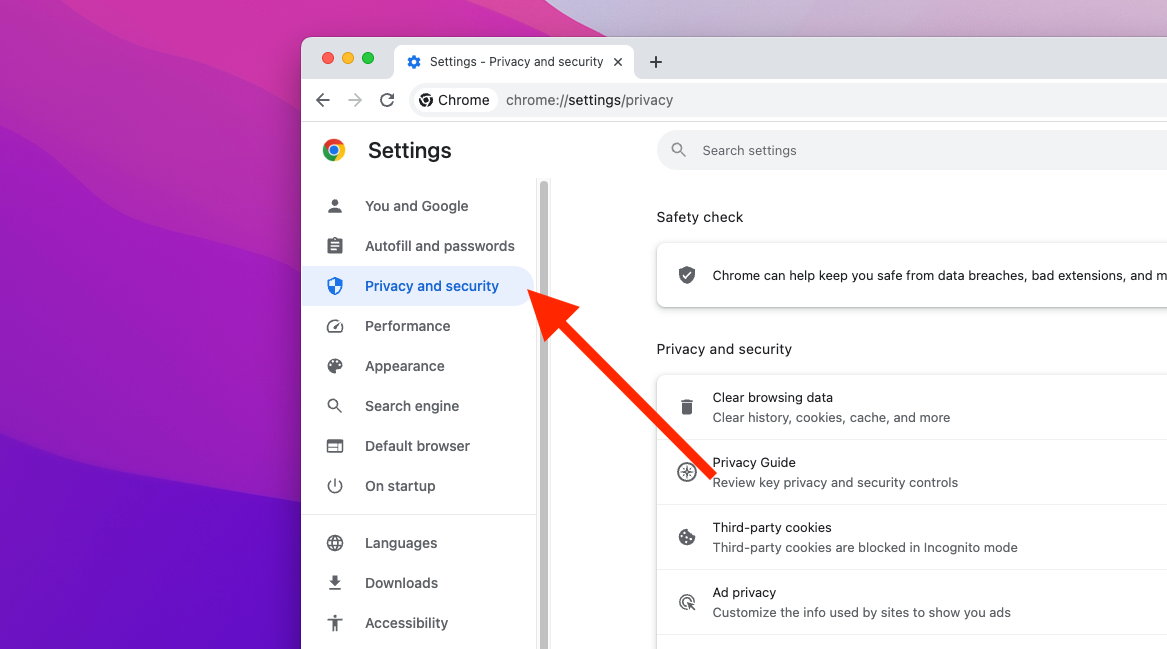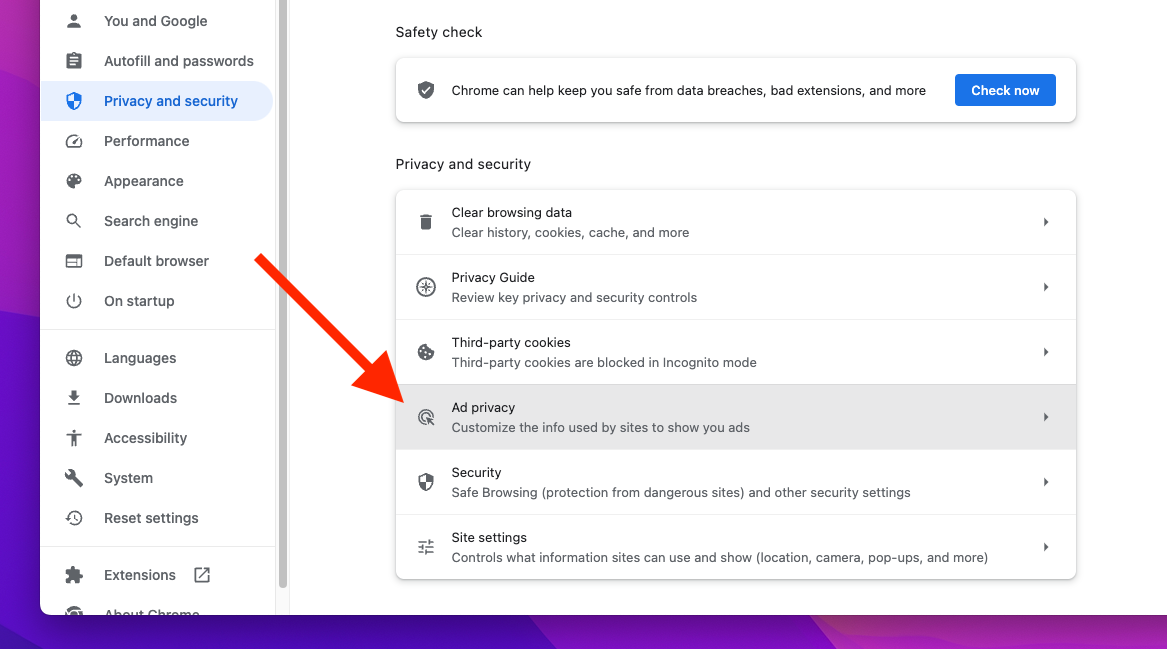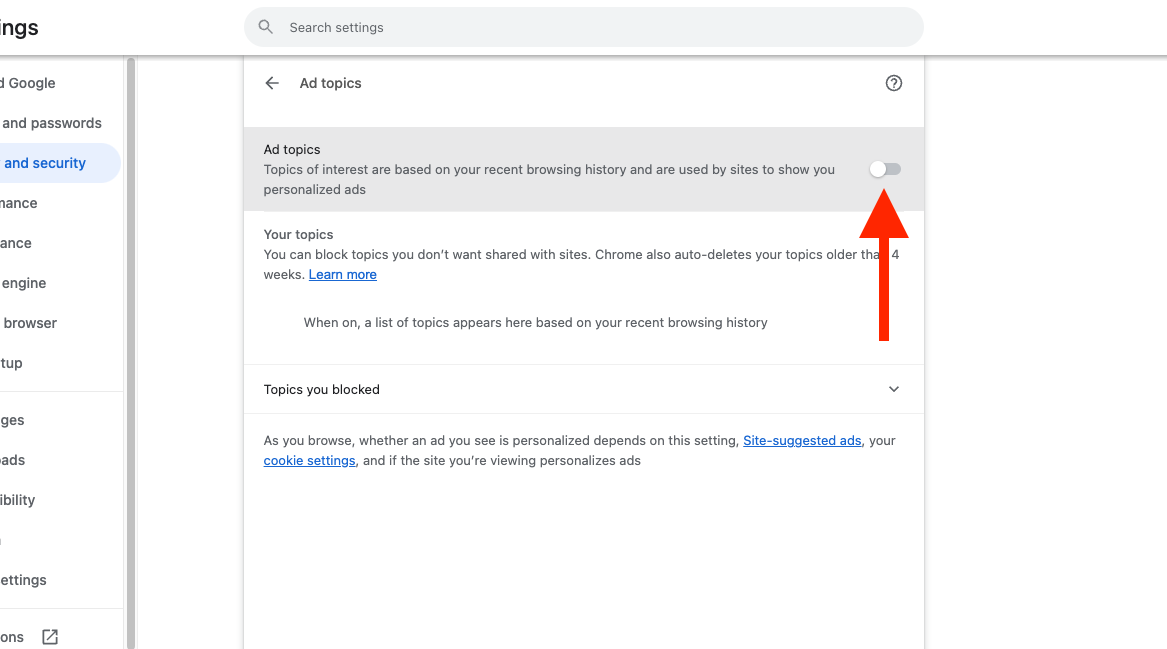Key Takeaways
- Google Chrome can provide sites with a few topics you care about, based on your browser history, using the new Topics API.
- You can turn it off by opening Chrome’s settings, clicking ‘Privacy and Security,’ then clicking ‘Ad privacy.’ Then open the menu for each ad feature and turn them off.
- Switch to Mozilla Firefox if privacy is your most important concern with a web browser.
Google started rolling out the “Privacy Sandbox” in July 2023, with the release of Chrome 115. It’s the company’s planned replacement for third-party tracking cookies, but it involves Chrome telling sites what you are interested in so they can serve you targeted advertisements. Thankfully, you can turn this off.
The Privacy Sandbox has been in development for years, first using a technology called Federated Learning of Cohorts (FLoC for short), which was panned by privacy groups and other browser vendors.
The current version is made of several different technologies, including Shared Storage (a way to store data across sites), Fenced Frames, and the Private Aggregation API for site analytics. The most important components are the Topics API and Protected Audience API, which tells Chrome to generate a list of topics you are interested in from your browsing history, and then gives that list to the sites you visit for use in targeting ads. Even though that’s technically more privacy-preserving than third-party cookies, because the scope of the data is more limited, it’s still pretty creepy!
How to Turn Off Privacy Sandbox
You can turn off all features of the Privacy Sandbox in Google Chrome in a few clicks. First, click the menu button at the right side of the browser toolbar, then click Settings.
Next, click “Privacy and security” in the left sidebar of Chrome’s settings page.
In the Privacy and security menu, click the “Ad privacy” menu option.
The Ad privacy page contains the settings for three Privacy Sandbox features: Ad topics, Site-suggested ads, and Ad measurement. All you need to do is click each one and turn them off.
That’s it, you’re done! According to Google’s support documentation, turning off all the features will stop Chrome from suggesting topics for ads. You’ll still see advertisements targeted using other methods, such as a site’s own data about you or advertising networks that rely on cookies, but at least Chrome won’t be snitching on you anymore.
If privacy is your first and foremost concern, you might want to consider switching to a browser that doesn’t automatically enable an advertising targeting feature, like Mozilla Firefox.