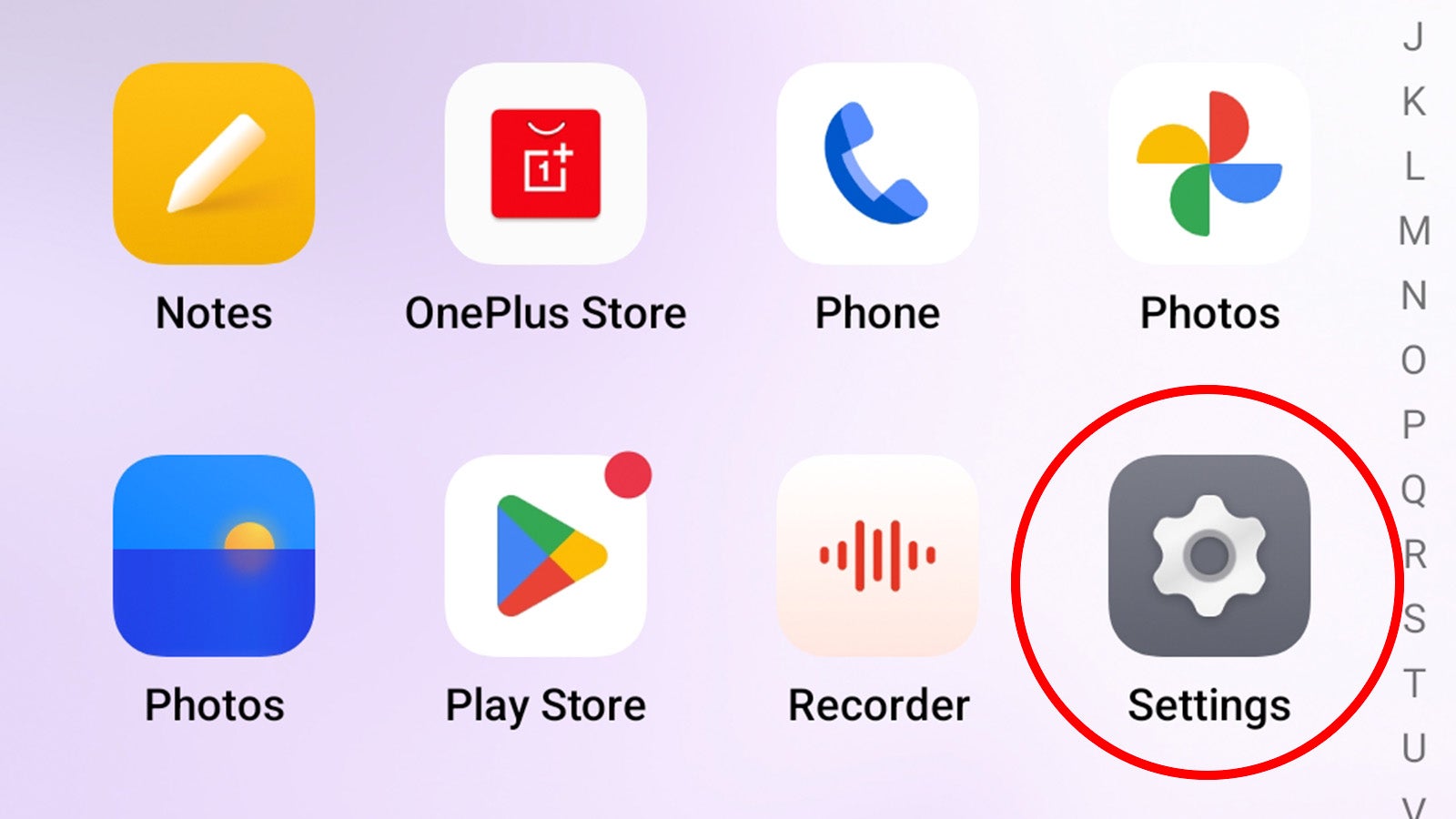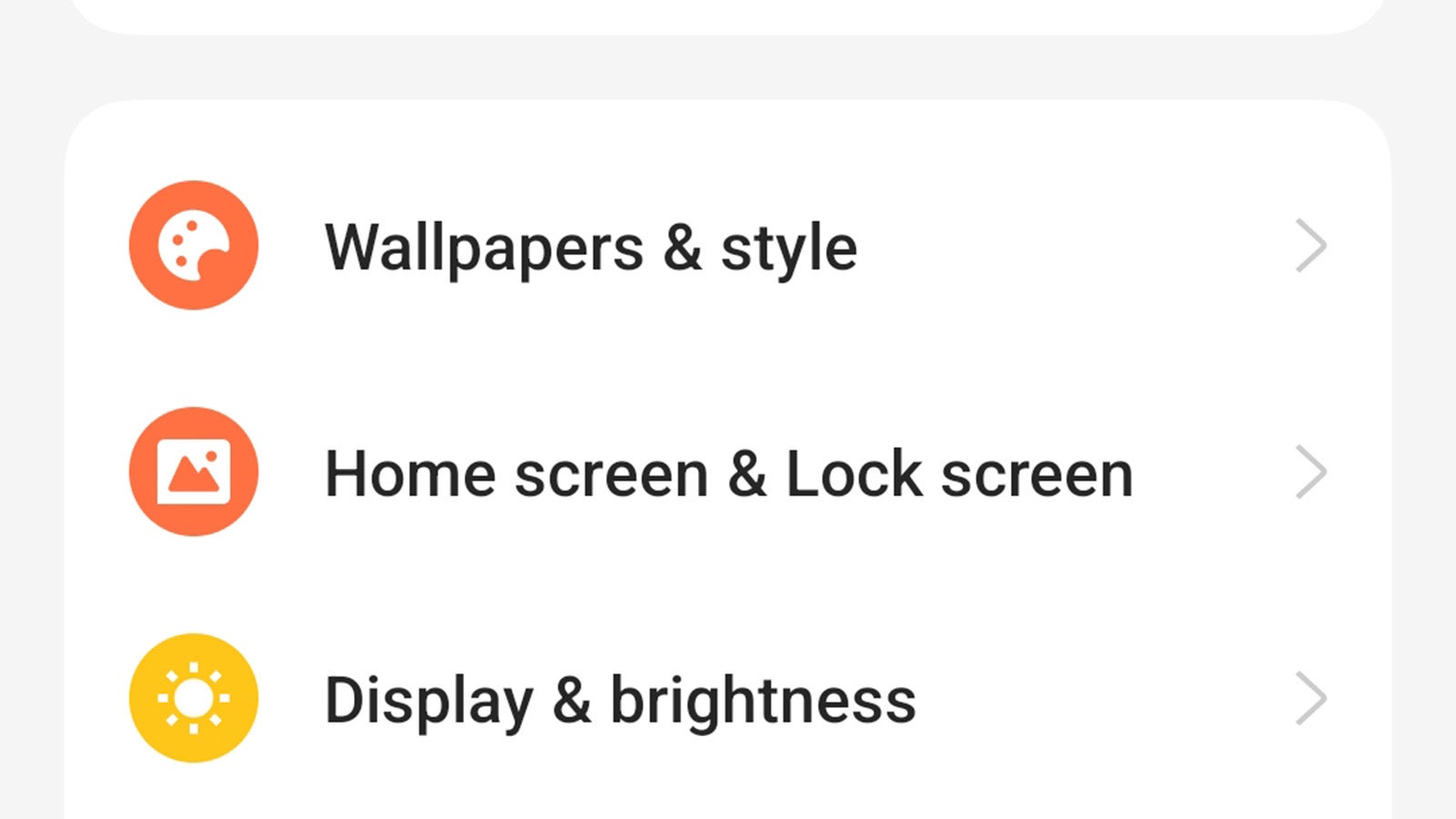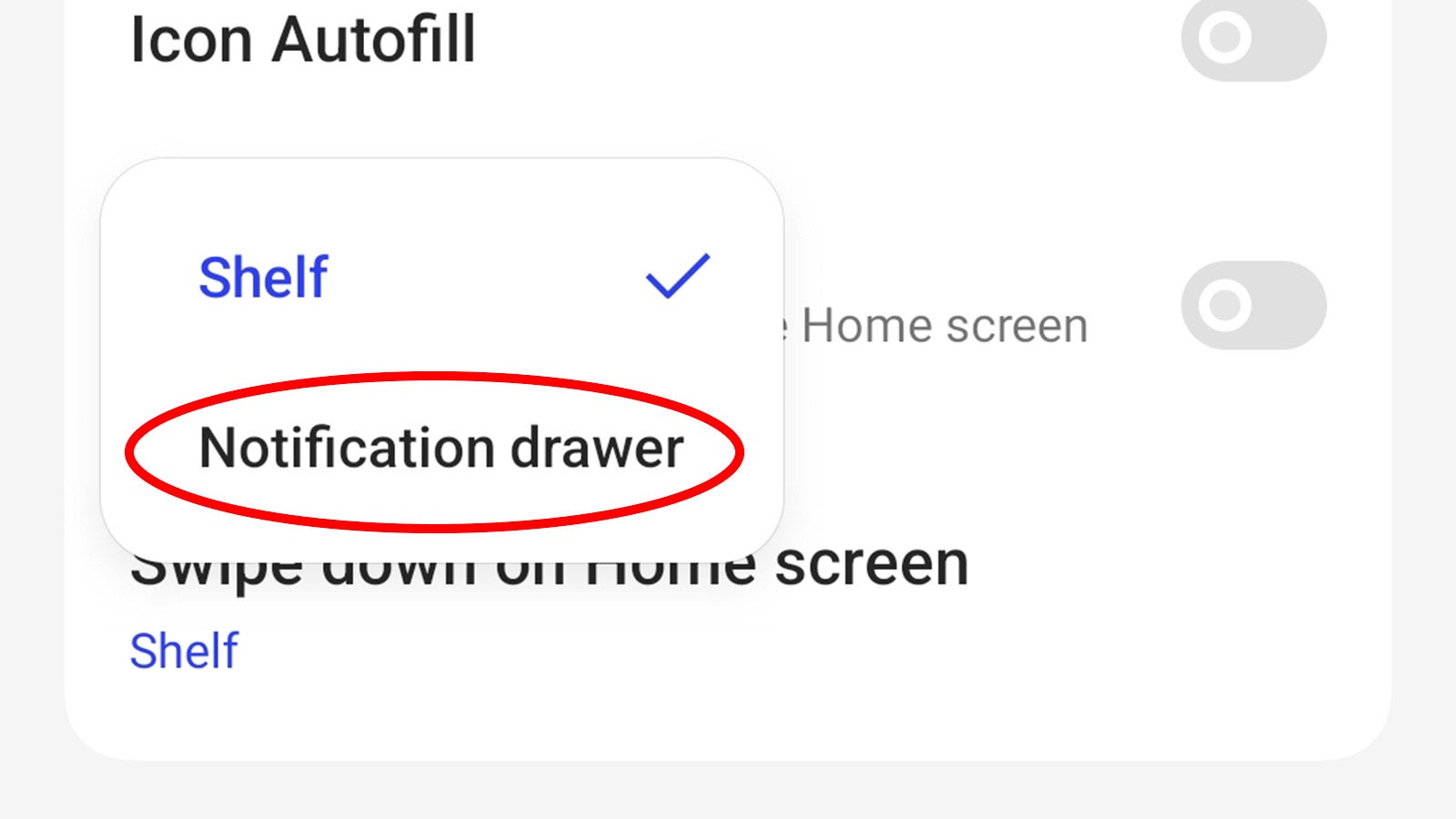Shelf is a functionality unique to Oppo and OnePlus smartphones – hardly a surprise considering the former owns the latter – offering a unique middle ground between the home screen and the notification shade with handy first-party widgets for calendars, weather and more.
But what if you simply want to access your notifications by swiping down from anywhere on the home screen like on most Android alternatives? It can be a chore reaching the top of particularly large OnePlus and Oppo phones like the 6.7-inch OnePlus 11 and Oppo Find X5 Pro.
The good news is that it’s incredibly easy to disable the Shelf functionality, instead allowing you to access the notification shade with a swipe. If you’re interested, here’s how to do it.
Editor’s Note: We’ve used a OnePlus 11 running OxygenOS 13.1 based on Android 13, but the process is near-identical to the ColorOS 13 found on recent Oppo smartphones. On older versions of the software, the functionality can be found in the Special Features section of the Settings app.
What you’ll need:
- A OnePlus or Oppo smartphone
The Short Version
- Open the Settings app.
- Tap Home Screen & Lock Screen.
- Tap Swipe down on Home Screen and select Notification Drawer.
How to disable Shelf functionality on OnePlus and Oppo smartphones
-
Step
1Open the Settings app
The first step is to open your phone’s Settings app. If you’re unsure, it’s the icon with a grey cogwheel on both OnePlus and Oppo smartphones.
-
Step
2Tap Home screen & Lock screen
From the main Settings menu, scroll down until you find Home screen & Lock screen. Tap it to enter the sub-menu.
-
Step
3Tap Swipe down on Home screen and select Notification Drawer
From here you can control various aspects of the Home screen experience, including Shelf functionality.
From the list of features, tap Swipe down on Home screen and tap Notification Drawer. This should completely disable Shelf when swiping down from the home screen, taking you straight to your notification shade and connectivity controls.
If you end up missing those sweet widgets and want to re-enable the functionality, simply return to that menu and re-select Shelf instead of Notification Drawer.
Troubleshooting
On older OnePlus and Oppo smartphones, the functionality is instead found within the Special Features section of the Settings app.